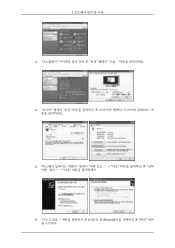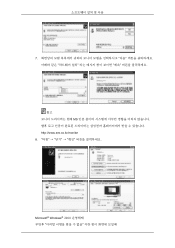Samsung LD190N - LCD Monitor 1360X768 5MS Analog driver and firmware
Drivers and firmware downloads for this Samsung item

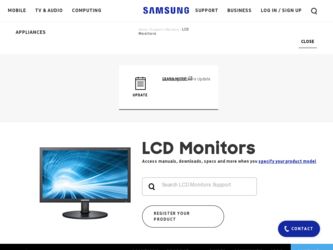
Related Samsung LD190N Manual Pages
Download the free PDF manual for Samsung LD190N and other Samsung manuals at ManualOwl.com
User Manual (KOREAN) - Page 41
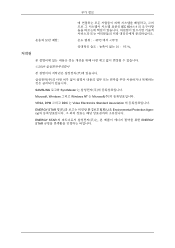
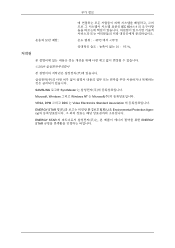
IEC 601-1-1
C
C
SAMSUNG
SyncMaster
Microsoft, Windows
Windows NT Microsoft(
VESA, DPM
DDC Video Electronics Standard Association
ENERGY STAR cy)
U.S. Environmental Protection Agen-
ENERGY STAR STAR
ENERGY
User Manual (ENGLISH) - Page 3
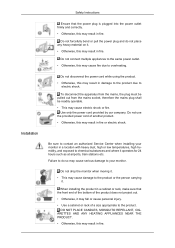
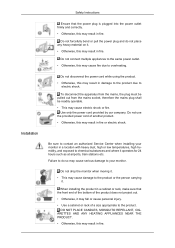
... may cause electric shock or fire.
Use only the power cord provided by our company. Do not use the provided power cord of another product. • Otherwise, this may result in fire or electric shock.
Be sure to contact an authorized Service Center when installing your monitor in a location with heavy dust, high or low...
User Manual (ENGLISH) - Page 4
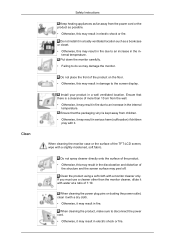
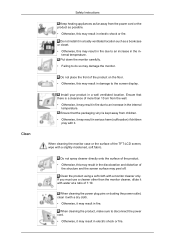
...monitor carefully. • Failing to do so may damage the monitor.
Do not place the front of the product on the floor. • Otherwise, this may result in damage to the screen display.
Install ...result in serious harm (suffocation) if children play with it.
When cleaning the monitor case or the surface of the TFT-LCD screen, wipe with a slightly moistened, soft fabric.
Do not spray cleaner ...
User Manual (ENGLISH) - Page 6
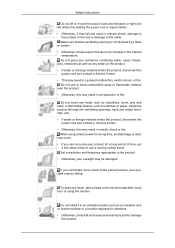
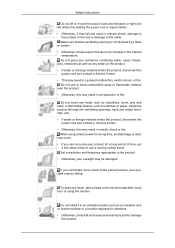
... screen saver. Set a resolution and frequency appropriate to the product.
• Otherwise, your eyesight may be damaged.
If you continually move closer to the product screen, your eyesight may be failing.
To ease eye strain, take at least a five-minute break after every hour of using the monitor.
Do not install it in an...
User Manual (ENGLISH) - Page 8
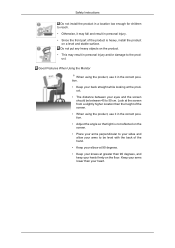
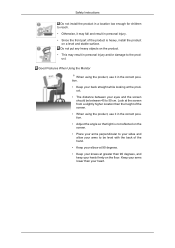
... the front part of the product is heavy, install the product on a level and stable surface. Do not put any heavy objects on the product.
• This may result in personal injury and/or damage to the product.
Good Postures When Using the Monitor
When using the product, use it in the...
User Manual (ENGLISH) - Page 15
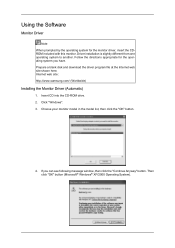
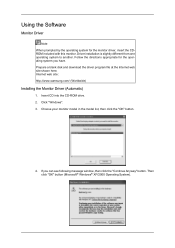
... Follow the directions appropriate for the operating system you have. Prepare a blank disk and download the driver program file at the Internet web site shown here. Internet web site : http://www.samsung.com/ (Worldwide)
Installing the Monitor Driver (Automatic)
1. Insert CD into the CD-ROM drive. 2. Click "Windows". 3. Choose your monitor model in the model list, then click the "OK" button.
4. If...
User Manual (ENGLISH) - Page 16
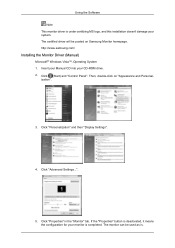
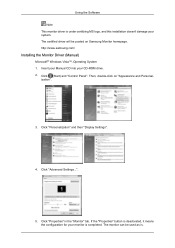
... driver will be posted on Samsung Monitor homepage. http://www.samsung.com/
Installing the Monitor Driver (Manual)
Microsoft® Windows Vista™, Operating System 1. Insert your Manual CD into your CD-ROM drive. 2. Click (Start) and "Control Panel". Then, double-click on "Appearance and Personal-
ization".
3. Click "Personalization" and then "Display Settings".
4. Click "Advanced Settings...
User Manual (ENGLISH) - Page 17
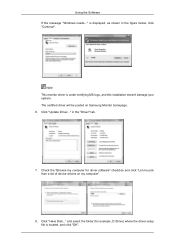
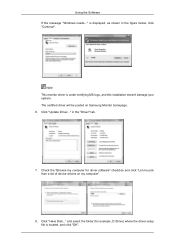
... doesn't damage your system. The certified driver will be posted on Samsung Monitor homepage. 6. Click "Update Driver..." in the "Driver" tab.
7. Check the "Browse my computer for driver software" checkbox and click "Let me pick from a list of device drivers on my computer".
8. Click "Have Disk..." and select the folder (for example, D:\Drive) where the driver setup file is located, and click "OK...
User Manual (ENGLISH) - Page 18
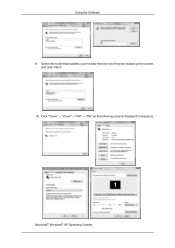
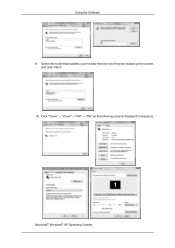
Using the Software 9. Select the model that matches your monitor from the list of monitor models on the screen,
and click "Next". 10. Click "Close" → "Close" → "OK" → "OK" on the following screens displayed in sequence.
Microsoft® Windows® XP Operating System
User Manual (ENGLISH) - Page 19
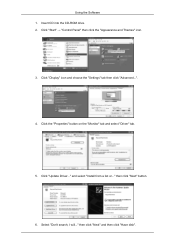
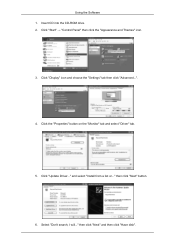
Using the Software 1. Insert CD into the CD-ROM drive. 2. Click "Start" → "Control Panel" then click the "Appearance and Themes" icon.
3. Click "Display" icon and choose the "Settings" tab then click "Advanced...".
4. Click the "Properties" button on the "Monitor" tab and select "Driver" tab.
5. Click "Update Driver..." and select "Install from a list or..." then click "Next" button.
6. ...
User Manual (ENGLISH) - Page 20
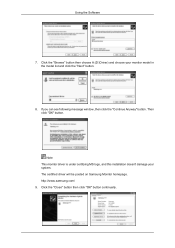
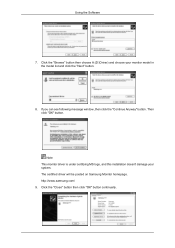
... the "Next" button.
8. If you can see following message window, then click the "Continue Anyway" button. Then click "OK" button.
Note This monitor driver is under certifying MS logo, and this installation doesn't damage your system. The certified driver will be posted on Samsung Monitor homepage. http://www.samsung.com/ 9. Click the "Close" button then click "OK" button...
User Manual (ENGLISH) - Page 21
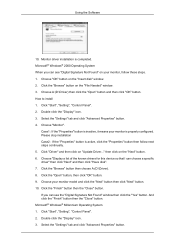
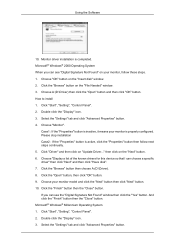
... the Software
10. Monitor driver installation is completed. Microsoft® Windows® 2000 Operating System When you can see "Digital Signature Not Found" on your monitor, follow these steps. 1. Choose "OK" button on the "Insert disk" window. 2. Click the "Browse" button on the "File Needed" window. 3. Choose A:(D:\Driver) then click the "Open" button and then click "OK" button. How to install...
User Manual (ENGLISH) - Page 22


... "Show all devices" and choose the monitor that corresponds to the one you con-
nected to your computer and click "OK". 11. Continue choosing "Close" button and "OK" button until you close the Display Properties
dialogue box. Microsoft® Windows® NT Operating System 1. Click "Start", "Settings", "Control Panel", and then double-click "Display" icon. 2. In Display Registration Information...
User Manual (ENGLISH) - Page 23
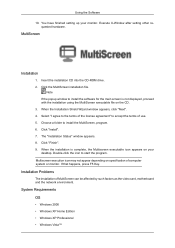
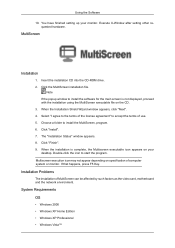
...
10. You have finished setting up your monitor. Execute X-Window after setting other requested hardware.
MultiScreen
Installation
1. Insert the installation CD into the CD-ROM drive. 2. Click the MultiScreen installation file.
Note If the popup window to install the software for the main screen is not displayed, proceed with the installation using the MultiScreen executable file on the CD. 3. When...
User Manual (ENGLISH) - Page 24
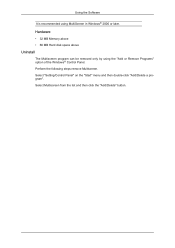
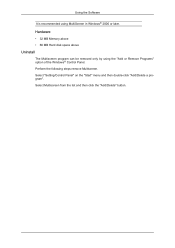
Using the Software
It is recommended using MultiScreen in Windows® 2000 or later.
Hardware
• 32 MB Memory above • 60 MB Hard disk space above
Uninstall
The Multiscreen program can be removed only by using the "Add or Remove Programs" option of the Windows® Control Panel. Perform the following steps remove Multiscreen. Select "Setting/Control Panel...
User Manual (ENGLISH) - Page 27
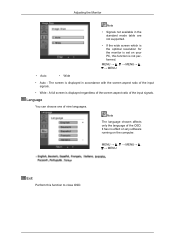
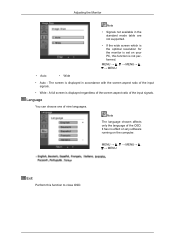
... in the standard mode table are not supported.
• If the wide screen which is the optimal resolution for the monitor is set on your PC, this function is not performed.
MENU → , → MENU→ , → MENU
• Auto
• Wide
• Auto - The screen is displayed in accordance with the screen aspect ratio...
User Manual (ENGLISH) - Page 32
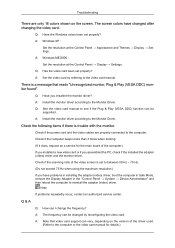
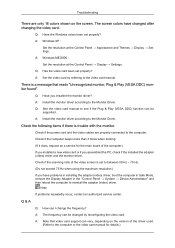
... be
supported. A: Install the monitor driver according to the Monitor Driver.
Check the following items if there is trouble with the monitor.
Check if the power cord and the video cables are properly connected to the computer. Check if the computer beeps more than 3 times when booting. (If it does, request an a service for the main board of the computer.) If you installed a new video card or...
User Manual (ENGLISH) - Page 35
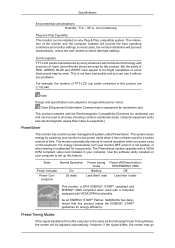
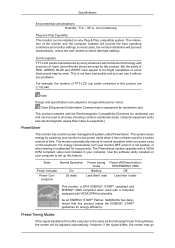
...any problems.
For example, the number of TFT-LCD sub pixels contained in this product are 3,133,...card installed in your computer. Use the software utility installed on your computer to set up this feature.
State
Normal Operation
Power Indicator
Power Consumption
On 20 watts
Power saving mode
Blinking
Less than1 watt
Power off (Power button) EPA/ENERGY 2000
Off
Less than1 watts
This monitor...