Samsung PN59D530A3F driver and firmware
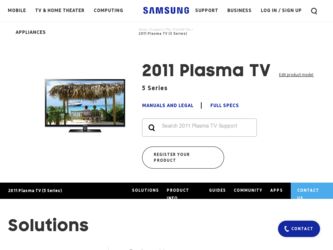
Related Samsung PN59D530A3F Manual Pages
Download the free PDF manual for Samsung PN59D530A3F and other Samsung manuals at ManualOwl.com
User Manual - Page 2
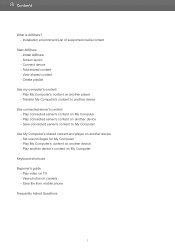
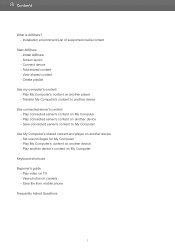
... on another device - Save connected server's content to My Computer
Use My Computer's shared content and player on another device - Set use privileges for My Computer - Play My Computer's content on another device - Play another device's content on My Computer
Keyboard shortcuts Beginner's guide
- Play video on TV - View photos on camera - Save file from mobile phone Frequently Asked Questions
2
User Manual - Page 3
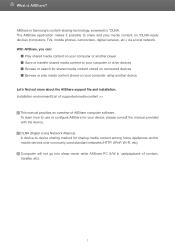
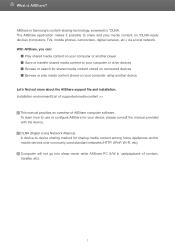
What is AllShare?
AllShare is Samsung's content-sharing technology, powered by *DLNA. The AllShare application makes it possible to share and play media content on *DLNA-ready devices (computers, TVs, mobile phones, camcorders, digital cameras, etc.) via a local network. With AllShare, you can:
■ Play shared media content on your computer or another player ■ Save or transfer shared ...
User Manual - Page 5
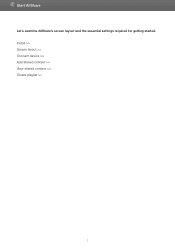
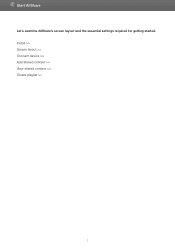
Start AllShare
Let's examine AllShare's screen layout and the essential settings required for getting started. Install >> Screen layout >> Connect device >> Add shared content >> View shared content >> Create playlist >>
5
User Manual - Page 6
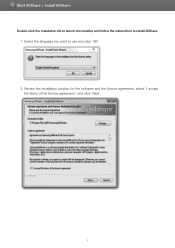
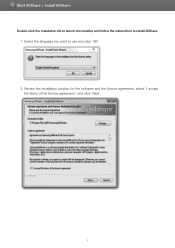
Start AllShare > Install AllShare
Double-click the installation file to launch the installer, and follow the instructions to install AllShare. 1. Select the language you want to use and click 'OK'. 2. Review the installation location for the software and the licence agreement, select 'I accept the terms of the licence agreement', and click 'Next'.
6
User Manual - Page 7
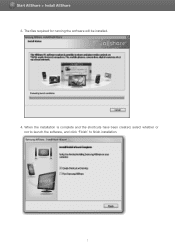
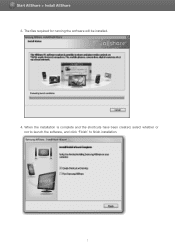
Start AllShare > Install AllShare
3. The files required for running the software will be installed.
4. When the installation is complete and the shortcuts have been created, select whether or not to launch the software, and click 'Finish' to finish installation.
7
User Manual - Page 11
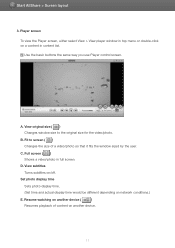
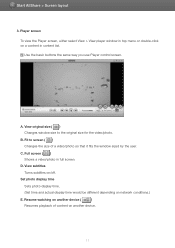
... of a video/photo so that it fits the window sized by the user.
C. Full screen ( ) Shows a video/photo in full screen.
D. View subtitles
Turns subtitles on/off. Set photo display time
Sets photo display time. (Set time and actual display time would be different depending on network conditions.)
E. Resume watching on another device (
)
Resumes playback of content on another...
User Manual - Page 12
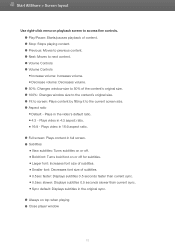
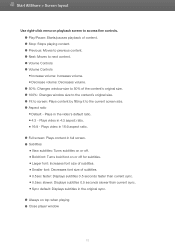
...; Larger font: Increases font size of subtitles. ■ Smaller font: Decreases font size of subtitles. ■ 0.5sec faster: Displays subtitles 0.5 seconds faster than current sync. ■ 0.5sec slower: Displays subtitles 0.5 seconds slower than current sync. ■ Sync default: Displays subtitles in the original sync.
● Always on top when playing ● Close player window
12
User Manual - Page 15


... connected players in Tools > Settings > Player tab. ● You can also view the player list in the Players area of the Player control screen. ● Click Player ( ) to refresh the list of players. ● Click Change name to change the name shown on the server for My Computer. Saved items will be maintained when you exit or restart the software.
15
User Manual - Page 16
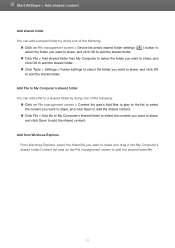
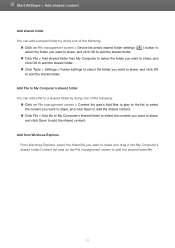
...a shared folder by doing one of the following:
■ Click on File management screen > Device list area's shared folder settings ( select the folder you want to share, and click OK to add the shared folder.
)... to add the shared content.
Add from Windows Explorer
From Windows Explorer, select the folder/file you want to share and drag it into My Computer's shared folder/Content list area on the...
User Manual - Page 17
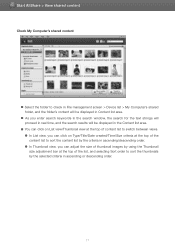
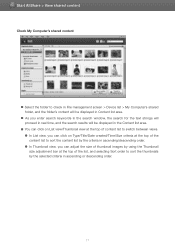
... content
■ Select the folder to check in File management screen > Device list > My Computer's shared folder, and the folder's content will be displayed in Content list area.
■ As you enter search keywords in the search window, the search for the text strings will proceed in real time, and the search results will...
User Manual - Page 18
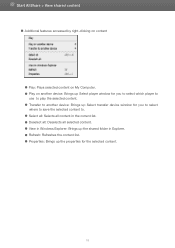
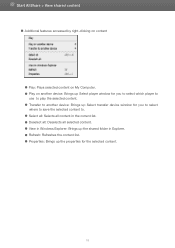
... right-clicking on content
● Play: Plays selected content on My Computer. ● Play on another device: Brings up Select player window for you to select which player to
use to play the selected content. ● Transfer to another device: Brings up Select transfer device window for you to select
where to save the selected content to. ●...
User Manual - Page 19
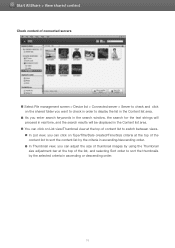
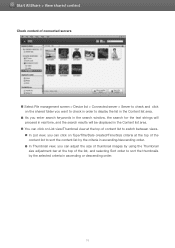
... connected servers
■ Select File management screen > Device list > Connected server > Server to check and click on the shared folder you want to check in order to display the list in the Content list area.
■ As you enter search keywords in the search window, the search for the text strings will proceed...
User Manual - Page 20
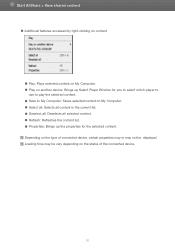
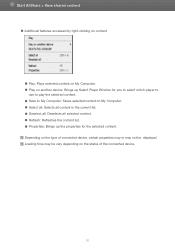
... right-clicking on content
● Play: Plays selected content on My Computer. ● Play on another device: Brings up Select Player Window for you to select which player to
use to play the selected content. ● Save to My Computer: Saves selected content to My Computer. ● Select all: Selects all content in the current list. ●...
User Manual - Page 41
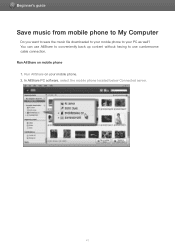
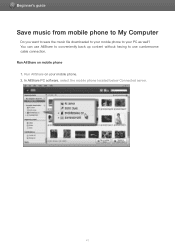
Beginner's guide
Save music from mobile phone to My Computer
Do you want to save the music file downloaded to your mobile phone to your PC as well? You can use AllShare to conveniently back up content without having to use cumbersome cable connection. Run AllShare on mobile phone 1. Run AllShare on your mobile phone. 2. In AllShare PC software, select the mobile phone located below Connected...
User Manual - Page 45
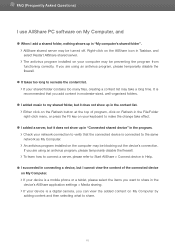
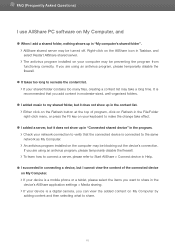
..., please refer to Start AllShare > Connect device in Help.
● I succeeded in connecting a device, but I cannot view the content of the connected device on My Computer. If your device is a mobile phone or a tablet, please select the items you want to share in the device's AllShare application settings > Media sharing. If your device is a digital camera, you can view the added content...
User Manual - Page 46
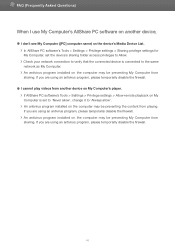
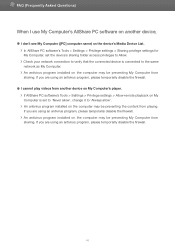
...to the same network as My Computer. An antivirus program installed on the computer may be preventing My Computer from sharing. If you are using an antivirus program, please temporarily disable the firewall.
● I cannot play videos from another device on My Computer's player. If AllShare PC software's Tools > Settings > Privilege settings > Allow remote playback on My Computer is set to 'Never...
User Manual (user Manual) (ver.1.0) (English) - Page 2
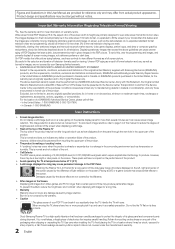
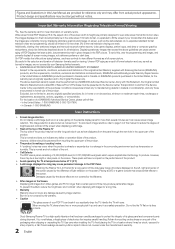
..., exchanges or replacements, accessories, options, upgrades, or consumables. For the location of a SAMSUNG Authorized Service Center, please call toll-free: - In the United States : 1-800-SAMSUNG (1-800-726-7864) - In Canada : 1-800-SAMSUNG
User Instructions
• Screen Image retention Do not display a still image (such as on a video game) on the plasma display panel for more than several...
User Manual (user Manual) (ver.1.0) (English) - Page 22
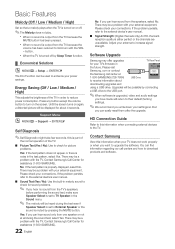
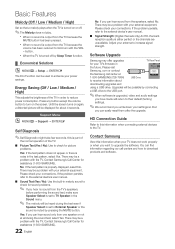
...
Samsung may offer upgrades
TV Rear Panel
for your TV's firmware in
the future. Please visit
Samsung. com or contact
the Samsung call center at
1-800-SAMSUNG (726-7864) USB Drive
to receive information about
downloading upgrades and
using a USB drive. Upgrades will be possible by connecting
a USB drive to the USB port.
✎✎When software is upgraded, video and audio settings...
User Manual (user Manual) (ver.1.0) (English) - Page 32
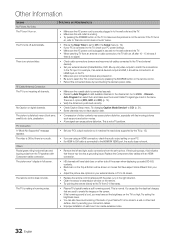
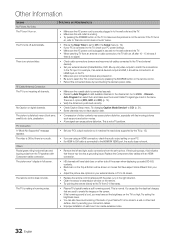
... Connection
A "Mode Not Supported" message appears.
• Set your PC's output resolution so it matches the resolutions supported by the TV (p. 12).
The video is OK but there is no audio.
• If you are using an HDMI connection, check the audio output setting on your PC. • If a HDMI to DVI cable is connected to the HDMI IN 1(DVI) port, the audio does not work.
Others...
User Manual (user Manual) (ver.1.0) (English) - Page 36
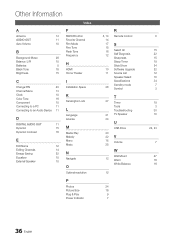
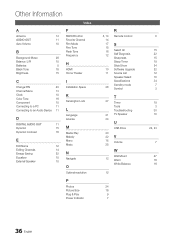
... Melody Mono Music
N
Navigate
O
Optimal resolution
P
Photos Picture Size Plug & Play Power Indicator
8, 14 14 17 15 16 12
10 11
28
R
Remote Control
S
Select All Self Diagnosis Sharpness Sleep Timer Slide Show Software Upgrade Source List Speaker Select Specifications Standby mode Symbol
T
27 Timer Tools Troubleshooting
21 TV Speaker 34
U
USB Drive
23
22 V
18 Volume 25
W
Wall...

