Samsung S27E510C driver and firmware
Related Samsung S27E510C Manual Pages
Download the free PDF manual for Samsung S27E510C and other Samsung manuals at ManualOwl.com
User Manual - Page 2
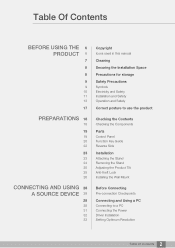
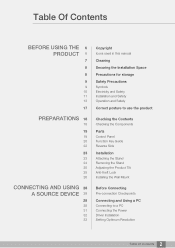
...
Checking the Contents
Checking the Components
Parts
Control Panel Function Key Guide Reverse Side
Installation
Attaching the Stand Removing the Stand Adjusting the Product Tilt Anti-theft Lock Installing the Wall Mount
Before Connecting
Pre-connection Checkpoints
Connecting and Using a PC
Connecting to a PC Connecting the Power Driver Installation Setting Optimum Resolution
2 Table Of Contents
User Manual - Page 5
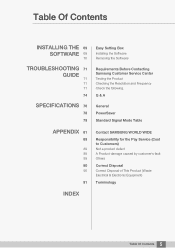
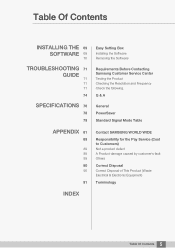
Table Of Contents
INSTALLING THE 69 SOFTWARE 69
70
TROUBLESHOOTING 71 GUIDE
71 71 71
74
SPECIFICATIONS 76
78 79
Easy Setting Box
Installing the Software Removing the Software
Requirements Before Contacting Samsung Customer Service Center
Testing the Product Checking the Resolution and Frequency Check the following.
Q & A
General PowerSaver Standard Signal Mode Table
APPENDIX 81
89
89 89 89
90
...
User Manual - Page 6
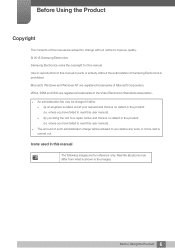
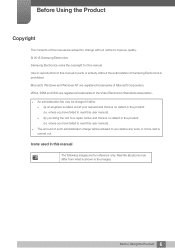
... are subject to change without notice to improve quality. © 2015 Samsung Electronics Samsung Electronics owns the copyright for this manual. Use or reproduction of this manual in parts or entirety without the authorization of Samsung Electronics is prohibited. Microsoft, Windows and Windows NT are registered trademarks of Microsoft Corporation. VESA, DPM and DDC are registered trademarks...
User Manual - Page 8
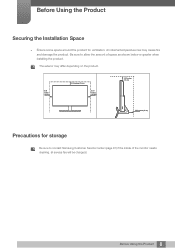
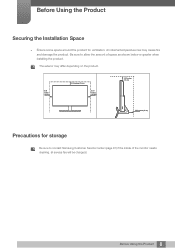
... space as shown below or greater when installing the product. The exterior may differ depending on the product.
3.93 inches (10 cm)
3.93 inches(10 cm)
3.93 inches (10 cm)
3.93 inches (10 cm)
3.93 inches(10 cm)
Precautions for storage
Be sure to contact Samsung Customer Service Center (page 81) if the inside...
User Manual - Page 11
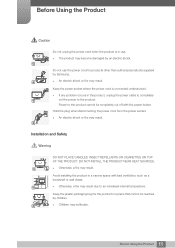
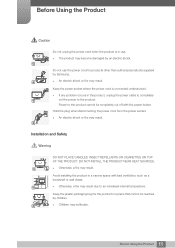
... problem occurs in the product, unplug the power cable to completely
!
cut the power to the product.
Power to the product cannot be completely cut off with the power button.
Hold the plug when disconnecting the power cord from the power socket.
An electric shock or fire may result.
!
Installation and Safety
Warning
DO NOT PLACE CANDLES...
User Manual - Page 12
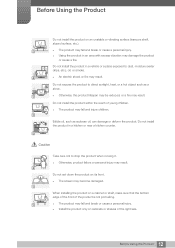
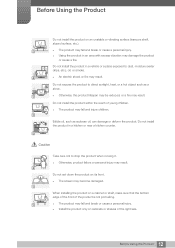
...and injure children.
Edible oil, such as soybean oil, can damage or deform the product. Do not install the product in a kitchen or near a kitchen counter.
Caution
Take care not to drop the product ... product failure or personal injury may result.
!
Do not set down the product on its front. The screen may become damaged.
When installing the product on a cabinet or shelf, make sure that the...
User Manual - Page 13
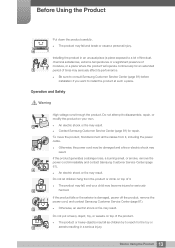
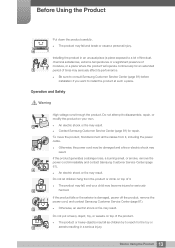
... affect its performance.
Be sure to consult Samsung Customer Service Center (page 81) before installation if you want to install the product at such a place.
Operation and Safety
... Contact Samsung Customer Service Center (page 81) for repair.
To move the product, first disconnect all the cables from it, including the power cable.
!
Otherwise, the power cord may be ...
User Manual - Page 23
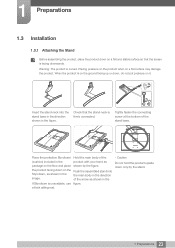
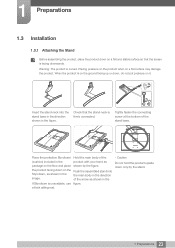
1 Preparations
1.3 Installation
1.3.1 Attaching the Stand
Before assembling the product, place the product down on a flat and stable surface so that the screen is facing downwards. Warning: The ...
User Manual - Page 26
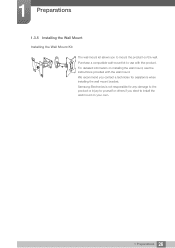
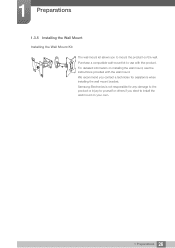
.... Purchase a compatible wall-mount kit to use with the product. For detailed information on installing the wall mount, see the instructions provided with the wall mount. We recommend you contact a technician for assistance when installing the wall mount bracket. Samsung Electronics is not responsible for any damage to the product or injury to yourself...
User Manual - Page 27
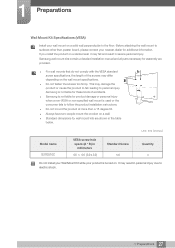
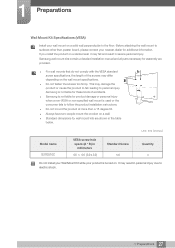
... floor. Before attaching the wall mount to surfaces other than plaster board, please contact your nearest dealer for additional information. If you install the product on a slanted wall, it may fall and result in severe personal injury. Samsung wall mount kits contain a detailed installation manual and all parts necessary for assembly are provided.
For...
User Manual - Page 32
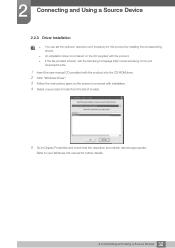
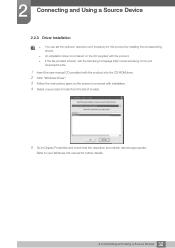
... set the optimum resolution and frequency for this product by installing the corresponding drivers.
An installation driver is contained on the CD supplied with the product. If the file provided is faulty, visit the Samsung homepage (http://www.samsung.com/) and
download the file.
1 Insert the user manual CD provided with the product into the CD-ROM drive. 2 Click "Windows Driver...
User Manual - Page 54
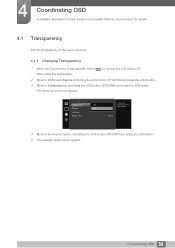
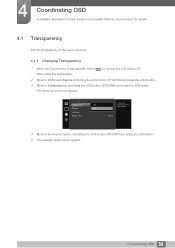
... each function is provided. Refer to your product for details.
4.1 Transparency
Set the transparency for the menu windows.
4.1.1 Changing Transparency 1 When the Function Key Guide appears, select [ ] by moving the JOG button UP.
Next, press the JOG button.
2 Move to OnScreen Display controlling the JOG button UP/DOWN and press the JOG button. 3 Move to...
User Manual - Page 57
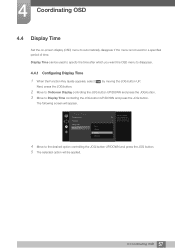
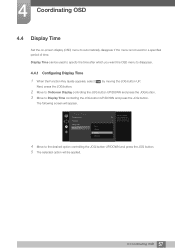
.../DOWN and press the JOG button. 3 Move to Display Time controlling the JOG button UP/DOWN and press the JOG button.
The following screen will appear.
OnScreen Display Transparency Position Language Display Time
5 sec 10 sec 20 sec 200 sec
Set how long the
On
menu window will
remain on screen for
when it is not...
User Manual - Page 69
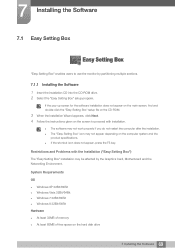
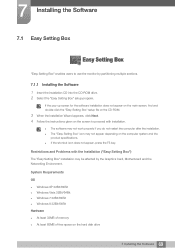
...The "Easy Setting Box" installation may be affected by the Graphics Card, Motherboard and the Networking Environment.
System Requirements
OS Windows XP 32Bit/64Bit Windows Vista 32Bit/64Bit Windows 7 32Bit/64Bit Windows 8 32Bit/64Bit Hardware At least 32MB of memory At least 60MB of free space on the hard disk drive
69 7 Installing the Software
User Manual - Page 70
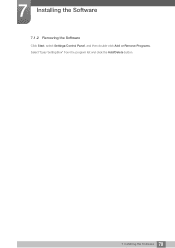
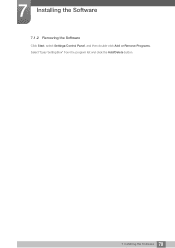
7 Installing the Software
7.1.2 Removing the Software
Click Start, select Settings/Control Panel, and then double-click Add or Remove Programs. Select "Easy Setting Box" from the program list and click the Add/Delete button.
70 7 Installing the Software
User Manual - Page 71
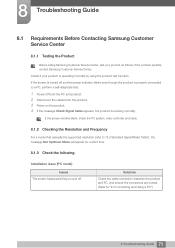
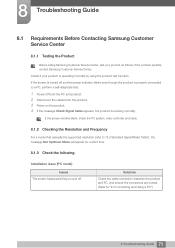
....
If the screen remains blank, check the PC system, video controller and cable.
8.1.2 Checking the Resolution and Frequency
For a mode that exceeds the supported resolution (refer to "9.3 Standard Signal Mode Table"), the message Not Optimum Mode will appear for a short time.
8.1.3 Check the following.
Installation issue (PC mode)
Issues The screen keeps switching on and off...
User Manual - Page 74
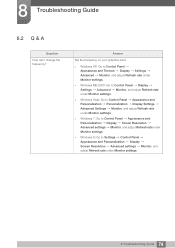
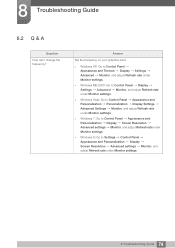
... Monitor settings.
Windows 7: Go to Control Panel Appearance and Personalization Display Screen Resolution Advanced settings Monitor, and adjust Refresh rate under Monitor settings.
Windows 8: Go to Settings Control Panel Appearance and Personalization Display Screen Resolution Advanced settings Monitor, and adjust Refresh rate under Monitor settings.
74 8 Troubleshooting Guide
User Manual - Page 75
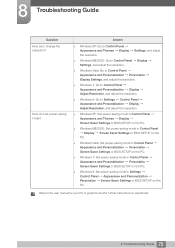
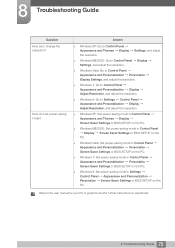
... Windows 7: Set power-saving mode in Control Panel Appearance and Personalization Personalize Screen Saver Settings or BIOS SETUP on the PC.
Windows 8: Set power-saving mode in Settings Control Panel Appearance and Personalization Personalize Screen Saver Settings or BIOS SETUP on the PC.
Refer to the user manual for your PC or graphics card for further instructions on adjustment...
User Manual - Page 76
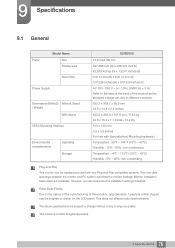
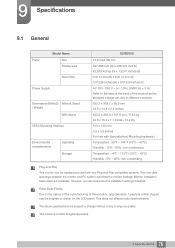
... installation settings if desired.
Panel Dots (Pixels) Due to the nature of the manufacturing of this product, approximately 1 pixel per million (1ppm) may be brighter or darker on the LCD panel. This does not affect product performance.
The above specifications are subject to change without notice to improve quality. This device is a Class B digital...
User Manual - Page 89
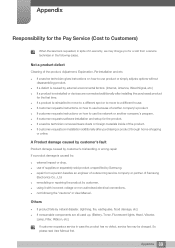
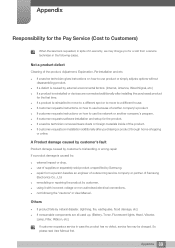
... to move to a different house. If customer requests instructions on how to use because of another company's product. If customer requests instructions on how to use the network or another company's program. If customer requests software installation and setup for the product. If a service technician removes/cleans dusts or foreign materials inside of...

