Samsung C49HG90DMN driver and firmware
Related Samsung C49HG90DMN Manual Pages
Download the free PDF manual for Samsung C49HG90DMN and other Samsung manuals at ManualOwl.com
User Manual - Page 2
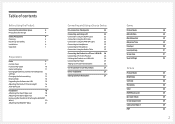
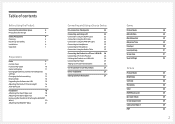
... Space
4
Precautions for storage
4
Safety Precautions
4
Cleaning
5
Electricity and Safety
5
Installation
6
Operation
7
Preparations
Parts
9
Control Panel
9
Function Key Guide
10
Game Setting Key
11
Changing Brightness, Contrast and Sharpness
settings
12
Changing the Volume setting
12
Reverse Side
13
Upgrading the Software via USB
14
Adjusting the Product Tilt...
User Manual - Page 3
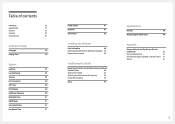
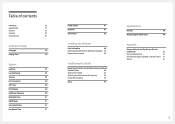
...
PC/AV Mode
40
USB Super Charging
40
DisplayPort Ver.
41
HDMI Mode
41
Source Detection
41
Key Repeat Time
41
Power LED On
41
Reset All
41
Information
42
Installing the Software
Easy Setting Box
44
Restrictions and Problems with the Installation 44
System Requirements
44
Troubleshooting Guide
Requirements Before Contacting Samsung Customer
Service Center
45
Testing the...
User Manual - Page 4
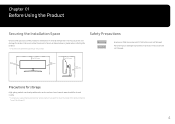
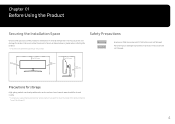
...below or greater when installing the product. ――The exterior may...instructions are not followed.
10 cm (3.93 Inches)
10 cm (3.93 Inches)
10 cm (3.93 Inches)
10 cm (3.93 Inches)
10 cm (3.93 Inches)
Precautions for storage
High-glossy models can develop white stains on the surface if an ultrasonic wave humidifier is used nearby. ――Contact your nearest Samsung Customer Service...
User Manual - Page 6
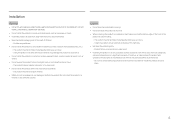
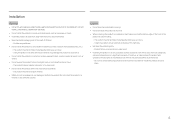
...
Caution
•• Do not drop the product while moving.
•• Do not set down the product on its front.
•• When installing the product on a cabinet or shelf, make sure that the bottom edge of the front of... of time) may seriously affect its performance. ‒‒ Be sure to consult Samsung Customer Service Center if you want to install the product at such a place.
6
User Manual - Page 14
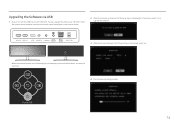
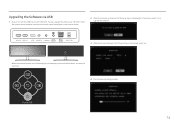
... the USB disk into the USB 1 port. You can upgrade the software via USB only if either
the monitor screen operates normally or the check signal is displayed on the monitor screen.
2 When the message as shown in the following figure is displayed on the monitor, select Yes to
upgrade the software.
USB 1
HDMI IN 1 HDMI IN 2
DP IN MINI DP IN
MIC IN /SERVICE...
User Manual - Page 15
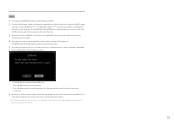
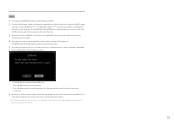
....0[4 digits], and then take the same steps.
5 If the No valid update files found. Please check your USB device and try again. message is displayed,
this is probably due to the following reasons.
‒‒ No USB disk is inserted into the USB 1 port. ‒‒ The USB disk format is not supported. ‒‒ The USB disk contains no valid upgrade files. (No upgrade files...
User Manual - Page 18
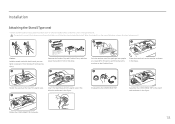
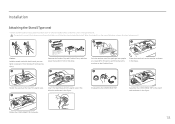
Installation
Attaching the Stand (Type one)
――Before assembling the product, place the product down on a flat and stable surface so that the screen is ...
User Manual - Page 21
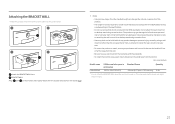
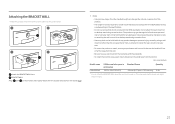
Attaching the BRACKET WALL
――Power the product off and remove the power cable from the power socket.
1
2
3
4
Attach the BRACKET WALL here B BRACKET WALL Align B with on... or injury caused by using improper screws or attaching the wall-mount kit or desktop stand using excessive force.
‒‒ Samsung shall not be held liable for any product damage or personal injury caused by ...
User Manual - Page 25
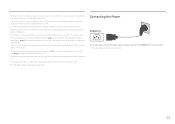
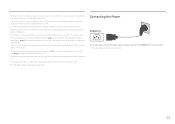
... cannot be charged when the product is powered
off.
――Charging your USB device is not possible if the power cable is disconnected from the power socket.
――The USB device needs to be purchased separately.
Connecting the Power
POWER IN
To use the product, connect the power cable to a power outlet and the POWER IN port on the product. ――The...
User Manual - Page 27
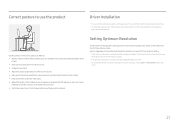
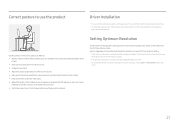
Correct posture to use the product
Driver Installation
――You can set the optimum resolution and frequency for this product by installing the corresponding drivers. ――To install the latest version of the product driver, download it from the Samsung Electronics website at
http://www.samsung.com.
Use the product in the correct posture as follows: •• Allow a ...
User Manual - Page 30
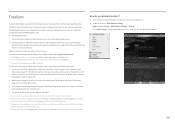
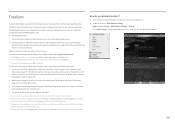
... using the function, contact the Samsung Service Center. ――When the resolution is changed while setting FreeSync to Standard Engine or Ultimate Engine, the screen
tearing can happen intermittently. Set FreeSync to Off and change the resolution. ――The function is unavailable in the devices (e.g. AV devices) that have no AMD graphic card. If the function is...
User Manual - Page 31
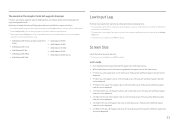
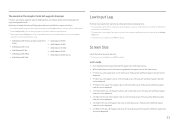
... supported graphics cards:
Make sure to install the latest official graphics drivers from AMD that support FreeSync. ――For additional AMD graphics card models that support the FreeSync feature, visit the official AMD website. ――Select FreeSync Off if you are using a graphics card from a different manufacturer. ――When applying the FreeSync function via the HDMI...
User Manual - Page 36
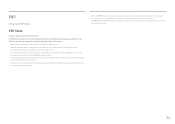
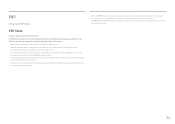
... parts displaying output from two different sources simultaneously on the left and right sides of the screen. ――PBP mode is compatible with Windows 7, Windows 8, and Windows 10. ――Make sure that the graphics card supports the PBP function. Visit the website of the graphics card
manufacturer to check and update its driver to the latest version. ―...
User Manual - Page 43
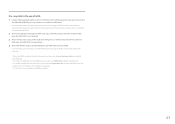
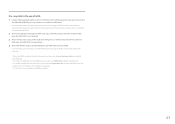
... a HDR-supported graphics card in combination with a HDR-supported game and connecting to
the HDMI/DP/MINI DP port of this product can enable the HDR effect. ――For information about whether the graphics card and game support HDR, visit their manufacturer's
websites. Sometimes, the latest versions of the graphics card driver or game updates need to be installed to enable...
User Manual - Page 44
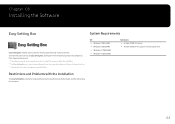
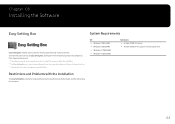
... •• Windows 8 32Bit/64Bit •• Windows 8.1 32Bit/64Bit •• Windows 10 32Bit/64Bit
Hardware •• At least 32MB of memory •• At least 60MB of free space on the hard disk drive
Restrictions and Problems with the Installation
The Easy Setting Box installation may be affected by the Graphics Card, Motherboard and the Networking Environment.
44
User Manual - Page 45
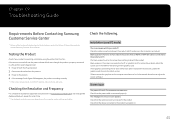
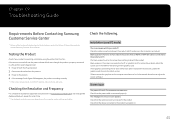
...;The displayed resolution may vary, depending on the computer system settings and cables.
Check the following.
Installation issue (PC mode)
The screen keeps switching on and off. Check the cable connection between the product and PC, and ensure the connectors are locked. Blank spaces are found on all four sides of the screen when an HDMI or HDMI-DVI cable is...
User Manual - Page 46
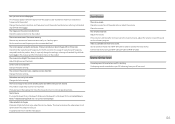
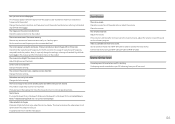
... the maximum level, adjust the volume on your PC sound card or software program. Video is available but there is no sound. Sound cannot be heard if an HDMI-DVI cable is used to connect the input device. Connect the device using an HDMI cable, DP cable or MINI DP cable.
Source device issue
A beeping sound is heard when my PC is...
User Manual - Page 47
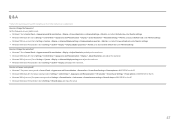
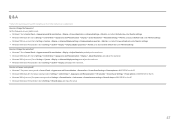
... to Settings → System → Display, and adjust the resolution. How do I set power-saving mode? •• Windows 7: Set power-saving mode in Control Panel → Appearance and Personalization → Personalize → Screen Saver Settings → Power options or BIOS SETUP on the PC. •• Windows 8(Windows 8.1): Set power-saving mode in Settings → Control Panel...
User Manual - Page 48
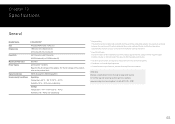
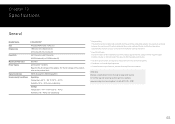
... affect product performance.
――The above specifications are subject to change without notice to improve quality. ――This device is a Class B digital apparatus. ――For detailed device specifications, visit the Samsung Electronics website.
(USA only) Dispose unwanted electronics through an approved recycler. To find the nearest recycling location, go to our...
User Manual - Page 51
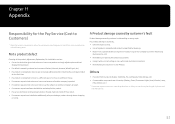
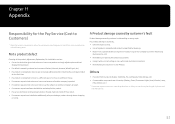
... how to use because of another company's product. •• If customer requests instructions on how to use the network or another company's program. •• If customer requests software installation and setup for the product. •• If a service technician removes/cleans dusts or foreign materials inside of the product. •• If customer requests...

