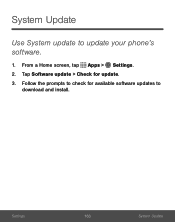Samsung SM-S777C driver and firmware
Related Samsung SM-S777C Manual Pages
Download the free PDF manual for Samsung SM-S777C and other Samsung manuals at ManualOwl.com
User Manual - Page 2
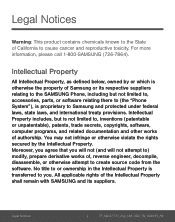
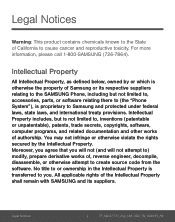
... not limited to, accessories, parts, or software relating there to (the "Phone System"), is proprietary to Samsung and protected under federal laws, state laws, and international treaty provisions. Intellectual Property includes, but is not limited to, inventions (patentable or unpatentable), patents, trade secrets, copyrights, software, computer programs, and related documentation and other works...
User Manual - Page 3
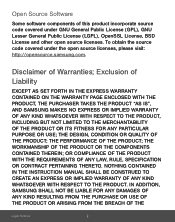
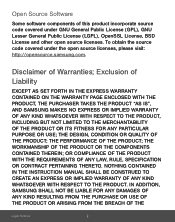
... under the open source licenses, please visit: http://opensource.samsung.com.
Disclaimer of Warranties; Exclusion of
Liability
EXCEPT AS SET FORTH IN THE EXPRESS WARRANTY CONTAINED ON THE WARRANTY PAGE ...NOTHING CONTAINED IN THE INSTRUCTION MANUAL SHALL BE CONSTRUED TO CREATE AN EXPRESS OR IMPLIED WARRANTY OF ANY KIND WHATSOEVER WITH RESPECT TO THE PRODUCT. IN ADDITION, SAMSUNG SHALL NOT BE LIABLE ...
User Manual - Page 4


... CONSEQUENTIAL DAMAGES, OR LOSS OF ANTICIPATED PROFITS OR BENEFITS.
Modification of Software
SAMSUNG IS NOT LIABLE FOR PERFORMANCE ISSUES OR INCOMPATIBILITIES CAUSED BY YOUR EDITING OF REGISTRY SETTINGS, OR YOUR MODIFICATION OF OPERATING SYSTEM SOFTWARE.
USING CUSTOM OPERATING SYSTEM SOFTWARE MAY CAUSE YOUR DEVICE AND APPLICATIONS TO WORK IMPROPERLY. YOUR CARRIER MAY NOT PERMIT USERS TO...
User Manual - Page 5
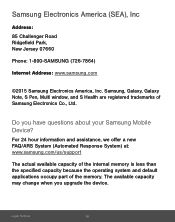
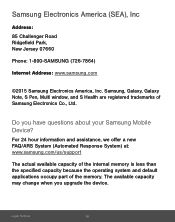
...: 85 Challenger Road Ridgefield Park, New Jersey 07660
Phone: 1-800-SAMSUNG (726-7864)
Internet Address: www.samsung.com
©2015 Samsung Electronics America, Inc. Samsung, Galaxy, Galaxy Note, S Pen, Multi window, and S Health are registered trademarks of Samsung Electronics Co., Ltd.
Do you have questions about your Samsung Mobile Device?
For 24 hour information and assistance, we offer a new...
User Manual - Page 9
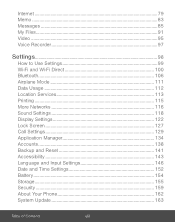
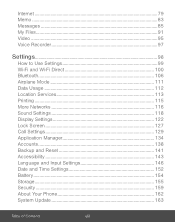
... Usage 112
Location Services 113
Printing 115
More Networks 116
Sound Settings 118
Display Settings 122
Lock Screen 127
Call Settings 129
Application Manager 134
Accounts 138
Backup and Reset 141
Accessibility 143
Language and Input Settings 146
Date and Time Settings 152
Battery ...154
Storage 155
Security 159
About Your Phone 162
System Update 163
Table of...
User Manual - Page 16
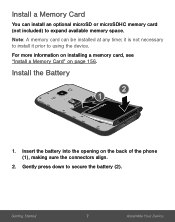
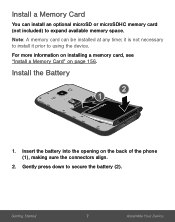
... optional microSD or microSDHC memory card (not included) to expand available memory space.
Note: A memory card can be installed at any time; it is not necessary to install it prior to using the device.
For more information on installing a memory card, see "Install a Memory Card" on page 156.
Install the Battery
1. Insert the battery into the opening on the back of the phone (1), making sure the...
User Manual - Page 26
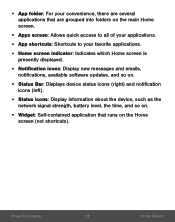
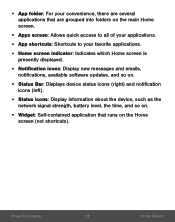
... screen indicator: Indicates which Home screen is
presently displayed.
• Notification icons: Display new messages and emails,
notifications, available software updates, and so on.
• Status Bar: Displays device status icons (right) and notification
icons (left).
• Status icons: Display information about the device, such as the
network signal strength, battery level, the time, and...
User Manual - Page 33


Status Icons
No wireless network is available.
Notification Icons
Missed call. Call in progress. Call is using speakerphone. New email has arrived. New Gmail has arrived. New voicemail message has been received. New text or multimedia message has arrived. Download of a file or app is in progress. File is being uploaded or sent.
Know Your Device
24
Status Bar
User Manual - Page 34
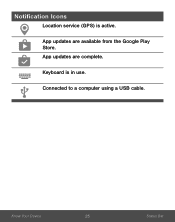
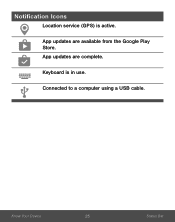
Notification Icons
Location service (GPS) is active.
App updates are available from the Google Play Store. App updates are complete.
Keyboard is in use.
Connected to a computer using a USB cable.
Know Your Device
25
Status Bar
User Manual - Page 48
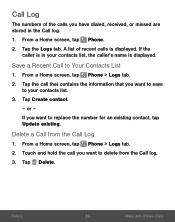
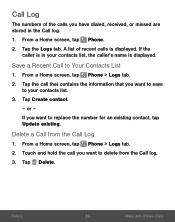
... caller's name is displayed.
Save a Recent Call to Your Contacts List
1. From a Home screen, tap Phone > Logs tab. 2. Tap the call that contains the information that you want to save
to your contacts list. 3. Tap Create contact.
- or - If you want to replace the number for an existing contact, tap Update existing.
Delete...
User Manual - Page 52
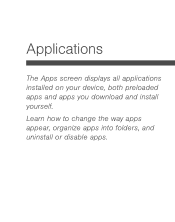
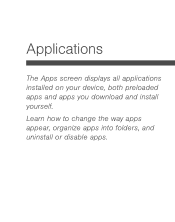
Applications
The Apps screen displays all applications installed on your device, both preloaded apps and apps you download and install yourself. Learn how to change the way apps appear, organize apps into folders, and uninstall or disable apps.
User Manual - Page 54
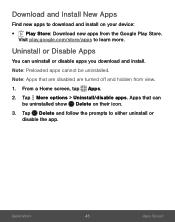
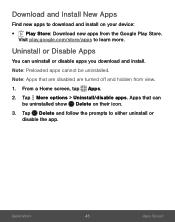
... from the Google Play Store.
Visit play.google.com/store/apps to learn more.
Uninstall or Disable Apps
You can uninstall or disable apps you download and install.
Note: Preloaded apps cannot be uninstalled.
Note: Apps that are disabled are turned off and hidden from view.
1. From a Home screen, tap Apps.
2. Tap...
User Manual - Page 101
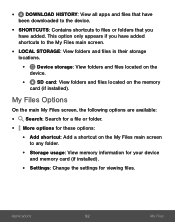
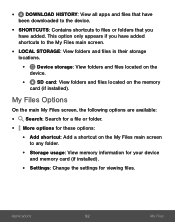
... for a file or folder. • More options for these options:
• Add shortcut: Add a shortcut on the My Files main screen
to any folder.
• Storage usage: View memory information for your device
and memory card (if installed).
• Settings: Change the settings for viewing files.
Applications
92
My Files
User Manual - Page 124
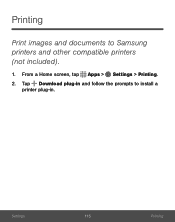
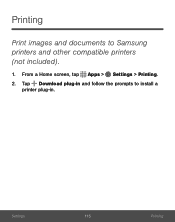
Printing
Print images and documents to Samsung printers and other compatible printers (not included).
1. From a Home screen, tap Apps > Settings > Printing. 2. Tap Download plug-in and follow the prompts to install a
printer plug-in.
Settings
115
Printing
User Manual - Page 143
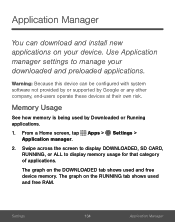
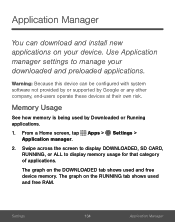
... configured with system software not provided by or supported by Google or any other company, end-users operate these devices at their own risk.
Memory Usage
See how memory is being used by Downloaded or Running applications.
1. From a Home screen, tap Apps > Settings >
Application manager.
2. Swipe across the screen to display DOWNLOADED, SD CARD, RUNNING, or ALL to display memory usage for...
User Manual - Page 144
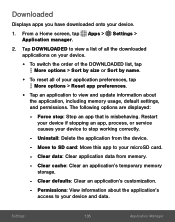
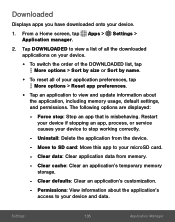
... to view and update information about
the application, including memory usage, default settings, and permissions. The following options are displayed:
- Force stop: Stop an app that is misbehaving. Restart
your device if stopping an app, process, or service causes your device to stop working correctly.
- Uninstall: Delete the application from the device.
- Move to SD card: Move this app...
User Manual - Page 145
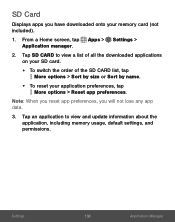
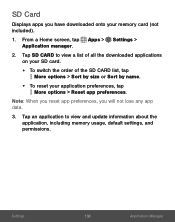
SD Card
Displays apps you have downloaded onto your memory card (not included).
1. From a Home screen, tap Apps > Settings >
Application manager.
2. Tap SD CARD to view a list of all the downloaded applications on your SD card.
• To switch the order of the SD CARD list, tap
More options > Sort by size or Sort by name.
• To reset your application...
User Manual - Page 152
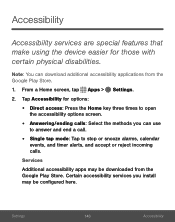
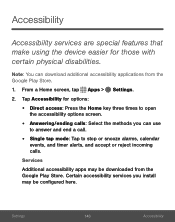
... answer and end a call.
• Single tap mode: Tap to stop or snooze alarms, calendar
events, and timer alerts, and accept or reject incoming calls.
Services
Additional accessibility apps may be downloaded from the Google Play Store. Certain accessibility services you install may be configured here.
Settings
143
Accessibility
User Manual - Page 157
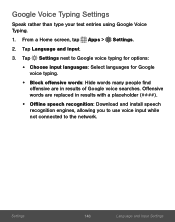
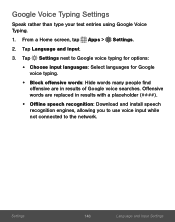
...: Hide words many people find
offensive are in results of Google voice searches. Offensive words are replaced in results with a placeholder (####).
• Offline speech recognition: Download and install speech
recognition engines, allowing you to use voice input while not connected to the network.
Settings
148
Language and Input...