Samsung U32D970Q driver and firmware
Related Samsung U32D970Q Manual Pages
Download the free PDF manual for Samsung U32D970Q and other Samsung manuals at ManualOwl.com
User Manual - Page 2
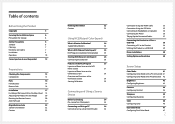
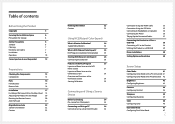
...-link DVI cable
34
Connection Using the HDMI Cable
35
Connection Using the DP Cable
35
Connecting to Headphones or Speakers
36
Connecting the Power
36
Tidying Up the Connected Cables
37
Connecting the Product to a PC as a
USB HUB
38
Connecting a PC to the Product
38
Utilizing the Product as a USB HUB
39
Driver Installation
40
Setting Optimum Resolution
40
Screen Setup
Color...
User Manual - Page 3
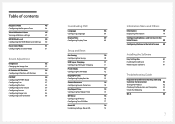
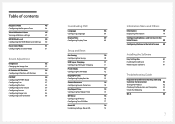
...
79
Displaying Information
79
Configuring Brightness and Contrast in the
Initial Screen
80
Configuring Volume in the Initial Screen 80
Installing the Software
Easy Setting Box
81
Installing the Software
81
Removing the Software
81
Troubleshooting Guide
Requirements Before Contacting Samsung
Customer Service Center
82
Testing the Product
82
Checking the Resolution and...
User Manual - Page 5
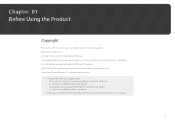
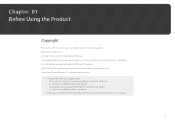
... subject to change without notice to improve quality. ⓒ 2014 Samsung Electronics Samsung Electronics owns the copyright for this manual. Use or reproduction of this manual in parts or entirety without the authorization of Samsung Electronics is prohibited. Microsoft, Windows are registered trademarks of Microsoft Corporation. VESA, DPM and DDC are registered trademarks of the Video...
User Manual - Page 6
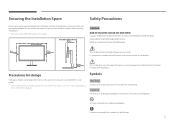
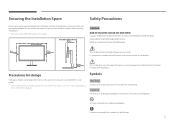
... or greater when installing the product. &#...storage
High-glossy models can develop white stains on the surface if an ultrasonic wave humidifier is used nearby. ――Contact your nearest Samsung Customer Service... Center if you want to clean the inside of the product
(Service fee will be charged.)
Symbols
Warning
A serious or fatal injury may result if instructions...
User Manual - Page 8
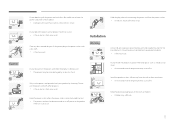
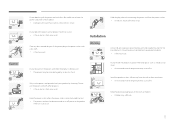
... your product by Samsung. Do not use the power cord with other products.
!
•• A fire or electric shock may result.
Keep the power socket where the power cord is connected unobstructed.
•• The power cord must be disconnected to cut off power to the product
!
when an issue occurs.
Do not install the product in...
User Manual - Page 9
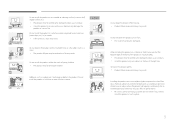
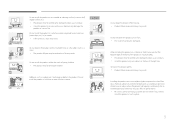
... damaged and/or cause an injury. •• Install the product only on cabinets or shelves of the right size.
Set down the product gently. •• Product failure ... will operate continuously for an
SAMSUNG
extended period of time) may seriously affect its performance.
!
•• Be sure to consult Samsung Customer Service Center if you want to
install the product at such a ...
User Manual - Page 17
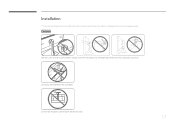
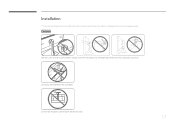
Installation
――The color and shape of parts may differ from what is shown. Specifications are subject to change without notice to improve quality.
Caution
...
User Manual - Page 18
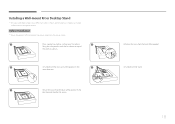
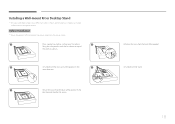
... shape of parts may differ from what is shown. Specifications are subject to change without notice to improve quality.
Before Installation
――Power the product off and remove the power cable from the power socket.
1
Place a protective cloth or cushion on a flat surface.
4
Next, place the product with the face down on top of...
User Manual - Page 19
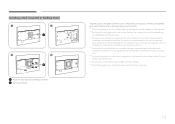
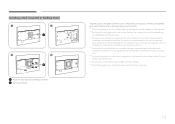
... not be held liable for any damage or injury caused by using improper screws or attaching the wall-mount kit or desktop stand using excessive force. ――Samsung shall not be held liable for any product damage or personal injury caused by using a wallmount kit other than the one specified or...
User Manual - Page 22
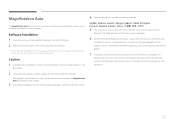
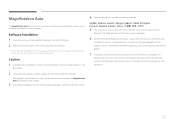
... be available.
3 To maximize the performance of the function, update the graphics card driver to the latest version.
5 If the orientation is set to a mode other than "Landscape" in the screen resolution menu on
Windows 7, the "MagicRotation Auto" function may not work properly.
6 The OSD menu will be displayed if the monitor is rotated. When the monitor is...
User Manual - Page 23
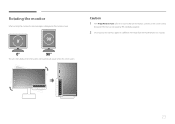
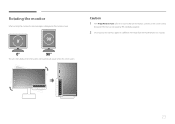
Rotating the monitor
When rotating the monitor, the rotation angle is displayed on the monitor screen.
Caution
1 If the MagicRotation Auto software is not installed on the monitor, contents on the screen cannot
be rotated. The OSD can still rotate by 90° and display properly.
2 Once rotated, the OSD may appear in a different view...
User Manual - Page 24
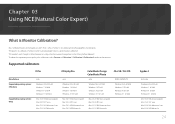
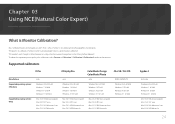
...Vista 32 & 64 Windows 7 32 & 64 Windows 8 32 & 64 Windows 8.1 32 & 64
Windows Vista 32 & 64 Windows 7 32 & 64 Windows 8 32 & 64 Windows 8.1 32 & 64
Windows Vista 32 & 64 Windows 7 32 & 64 Windows 8 32 & 64 Windows 8.1 32 & 64
Windows Vista 32 & 64 Windows 7 32 & 64 Windows 8 32 & 64 Windows 8.1 32 & 64
Supported operating systems (Mac)
Mac OS X 10.6 Snow Leopard Mac OS X 10.7 Lion Mac OS X 10...
User Manual - Page 25
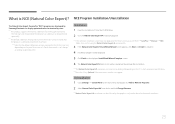
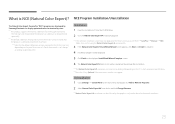
...) if the execution icon does not appear.
Uninstallation 1 Go to Settings Control Panel on the Start menu and double-click Add or Remove Programs. 2 Select Natural Color Expert V4 from the list and click Change/Remove.
――Natural Color Expert V4 installation can be affected by the graphics card, mother board and network conditions.
25
User Manual - Page 26
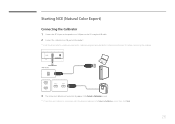
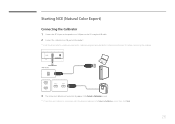
Starting NCE (Natural Color Expert)
Connecting the Calibrator
1 Connect the PC IN port on the product to a USB port on the PC using the USB cable. 2 Connect the calibrator to a USB port on the product.
――Install the driver (which is usually provided with a calibration program) provided by the calibrator manufacturer first before connecting the calibrator.
3 The connected calibrator...
User Manual - Page 37
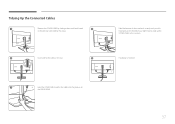
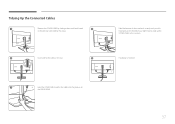
....
2
Insert and fix the cables in the slot.
5
Hold the bottom of the stand neck securely with your left hand and use the thumb of your right hand to slide up the COVER-CABLE to fix it in place.
Installation is finished.
3
Hold the COVER-CABLE and fix the cables into the grooves on
the...
User Manual - Page 40
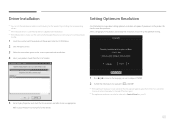
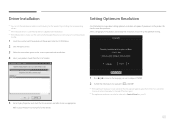
... (http://www.samsung.com/) and download
the file.
1 Insert the user manual CD provided with the product into the CD-ROM drive.
2 Click "Windows Driver".
3 Follow the instructions given on the screen to proceed with installation.
4 Select your product model from the list of models.
Setting Optimum Resolution
An information message about setting optimum resolution will appear if you power on the...
User Manual - Page 55
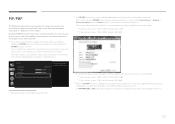
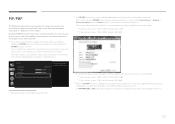
... the specifications of the graphics card used. If the screen is blank in PIP/PBP mode when the optimum resolution is selected, go to Control Panel Display Screen Resolution and click Detect on the PC. (Instructions are based on Windows 7.)
If the screen is blank when the resolution is set to the optimal resolution, change the resolution as follows: ――...
User Manual - Page 81
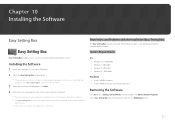
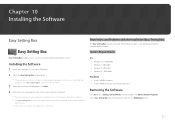
... Card, Motherboard and the Networking Environment.
System Requirements
OS
•• Windows Vista 32Bit/64Bit •• Windows 7 32Bit/64Bit •• Windows 8 32Bit/64Bit •• Windows 8.1 32Bit/64Bit
Hardware
•• At least 32MB of memory •• At least 60MB of free space on the hard disk drive
Removing the Software
Click Start, select Settings/Control...
User Manual - Page 83
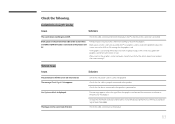
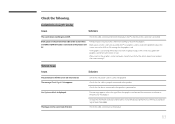
... adjust the screen size, update the graphics card driver to the latest version.
(Please contact the graphics card or computer manufacturer for further details about how to adjust the screen settings.)
Screen issue Issues
The power LED is off. The screen will not switch on. The message Check Signal Cable appears.
Not Optimum Mode is displayed.
The images on the...
User Manual - Page 102
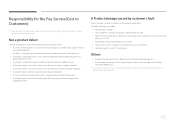
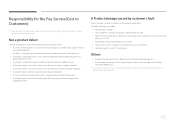
... how to use because of another company's product. •• If customer requests instructions on how to use the network or another company's program. •• If customer requests software installation and setup for the product. •• If a service technician removes/cleans dusts or foreign materials inside of the product. •• If customer requests...

