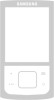Samsung YP-G70C/NAW driver and firmware
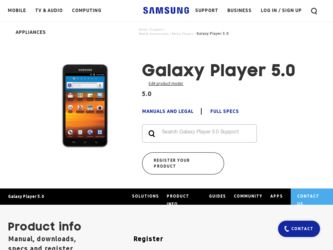
Related Samsung YP-G70C/NAW Manual Pages
Download the free PDF manual for Samsung YP-G70C/NAW and other Samsung manuals at ManualOwl.com
User Manual (user Manual) (ver.1.0) (English) - Page 11
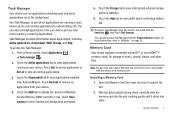
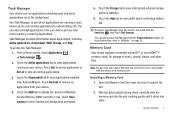
... applications.
3. Touch the Downloaded tab to view applications installed from Android Market. Touch Uninstall to remove an application from your device.
4. Touch the RAM tab to display the amount of Random Access Memory (RAM) currently in use. Touch Clear memory to clear inactive and background processes.
5. Touch the Storage tab to view internal and external storage memory statistics.
6. Touch...
User Manual (user Manual) (ver.1.0) (English) - Page 22
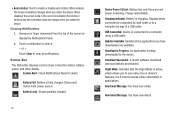
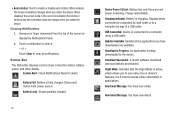
...: Battery has only three percent power remaining. Charge immediately.
Charging Indicator: Battery is charging. Displays when connected to a standard AC wall outlet or to a computer by way of a USB cable.
USB Connected: Device is connected to a computer using a USB cable.
Updates Available: Updates to the applications you have downloaded are available.
Download in Progress: An application is...
User Manual (user Manual) (ver.1.0) (English) - Page 27


... you have downloaded or taken with the Camera.
1. From a Home screen, touch and hold on the screen to display the Add to Home screen menu, then touch
Wallpapers. - or -
From a Home screen, touch the Menu Key ➔ Wallpaper.
2. Choose a source for images:
• Gallery: Access the Gallery to choose a picture from an installed memory card. Touch...
User Manual (user Manual) (ver.1.0) (English) - Page 28
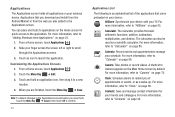
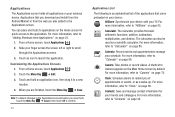
...your wireless device. Applications that you download and install from the Android Market ... list of the applications that come preloaded on your device:
AllShare: Synchronize your device with your TV. For more information, refer to "AllShare" on ... 86.
Camera: Take photos or record videos. A shortcut to Camera appears on the Main Home screen by default. For more information, refer to "Camera" on page...
User Manual (user Manual) (ver.1.0) (English) - Page 29
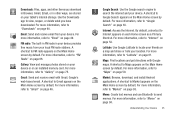
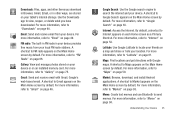
...storage. Use the Downloads app to view, reopen, or delete what you have downloaded. For more information, refer to "Downloads" on page 90.
Email: Send and receive email from your device... and manage photos stored on your device or on an installed memory card. For more information, refer to ...Maps" on page 59.
Market: Browse, download, and install Android applications. A shortcut to Market appears on ...
User Manual (user Manual) (ver.1.0) (English) - Page 30
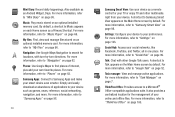
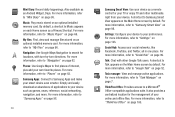
... smarter. Simply and easily download an abundance of applications to your device such as games, news, reference, social networking, navigation, and more. For more information, refer to "Samsung Apps" on page 98.
26
Samsung Smart View: Use your device as a remote control for your TV or enjoy TV and other multimedia right from your device. A shortcut to Samsung Smart View appears on...
User Manual (user Manual) (ver.1.0) (English) - Page 58
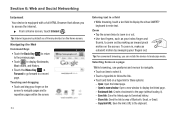
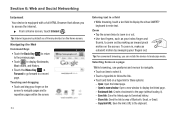
...: Open the linked page. - Open in new window: Open a new window to display the linked page. - Bookmark link: Create a bookmark to the page (without loading it). - Save link: Save the linked page to Download history. - Share link: Send the link by way of Bluetooth, Email, or Gmail. - Copy link URL: Save the link's URL to the...
User Manual (user Manual) (ver.1.0) (English) - Page 62
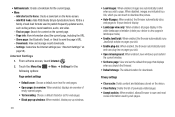
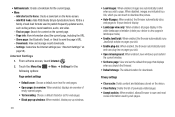
....
• Open in background: When enabled, new windows open behind the current window.
• Set home page: View and set the default first page that displays when you launch the Browser.
• Default storage: The default location for downloads.
Privacy settings
• Clear cache: Delete content and databases stored on the device.
• Clear history: Delete the list of...
User Manual (user Manual) (ver.1.0) (English) - Page 85
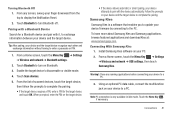
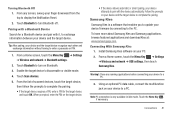
... to update your device firmware by connecting to the PC. To learn more about Samsung Kies and Samsung applications, browse featured applications and download Kies at: www.samsungapps.com. Connecting With Samsung Kies
1. Install Samsung Kies software on your PC. 2. From a Home screen, touch the Menu Key ➔ Settings
➔ Wireless and network ➔ USB settings, then touch Samsung Kies...
User Manual (user Manual) (ver.1.0) (English) - Page 86
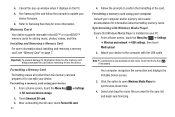
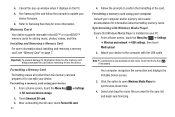
... your computer and/or memory card reader documentation for information about formatting memory cards. Synchronizing with Windows Media Player Ensure that Windows Media Player is installed on your PC.
1. From a Home screen, touch the Menu Key ➔ Settings ➔ Wireless and network ➔ USB settings, then touch Media player.
2. Attach your device to the computer with the USB cable.
Note...
User Manual (user Manual) (ver.1.0) (English) - Page 97
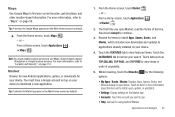
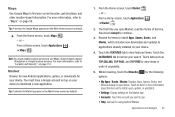
..., touch the Menu Key options:
for the following
• My Apps / Books / Movies: Displays Apps, Games, Books, and Movies already on your device. Touch an item for more information about the item and to install, open, update, or uninstall it.
• Settings: Display settings for the Market app.
• Accounts: Touch the account you want to use...
User Manual (user Manual) (ver.1.0) (English) - Page 103
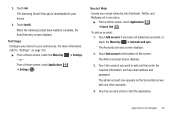
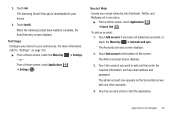
2. Touch Get. The Samsung Smart View app is downloaded to your device.
3. Touch Install. When the Samsung Smart View install is complete, the Auto Discovery screen displays.
Settings Configure your device to your preferences. For more information, refer to "Settings" on page 103.
ᮣ From a Home screen, touch the Menu Key ➔ Settings. - or - From a Home screen, touch Applications ➔...
User Manual (user Manual) (ver.1.0) (English) - Page 109
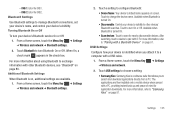
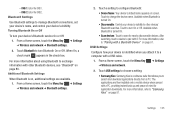
... when you attach it to a computer with a USB cable.
1. From a Home screen, touch the Menu Key ➔ Settings
➔ Wireless and network.
2. Touch USB settings to choose a setting:
• Samsung Kies: Samsung Kies is a software suite that allows you to search and download applications directly from a PC. The applications are then installed onto a mobile device when synced with a PC...
User Manual (user Manual) (ver.1.0) (English) - Page 116
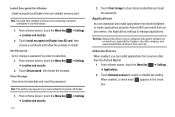
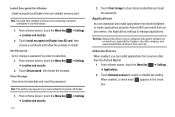
...10132; Settings
112
2. Touch Clear storage to clear stored credentials and reset the password.
Applications You can download and install applications from Android Market or create applications using the Android SDK and install them on your device. Use Applications settings to manage applications.
Warning!: Because this device can be configured with system software not provided by or supported by...
User Manual (user Manual) (ver.1.0) (English) - Page 120
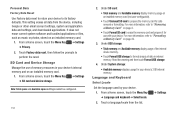
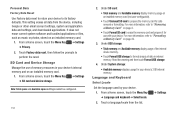
...Card and Device Storage Manage the use of memory resources in your device's internal memory and on an installed memory card.
1. From a Home screen, touch the Menu Key ➔ Settings ➔ SD card and device storage.
Note: Total space and Available space settings cannot be configured.
116
2. Under SD card:
• Total memory and Available memory display memory usage on an installed memory...
User Manual (user Manual) (ver.1.0) (English) - Page 124
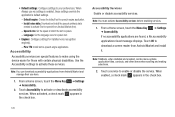
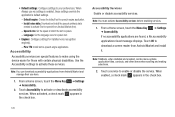
...Enable or disable accessibility services.
Note: You must activate Accessibility services before enabling services.
1. From a Home screen, touch the Menu Key ➔ Accessibility.
➔ Settings
If no accessibility applications are found, a No accessibility
applications found message displays. Touch OK to
download a screen reader from Android Market and install
it.
Note: TalkBack, when...
User Manual (user Manual) (ver.1.0) (English) - Page 125
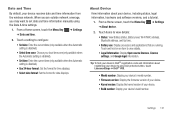
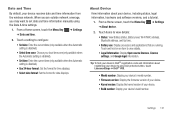
...Select date format: Set the format for date displays.
About Device View information about your device, including status, legal information, hardware and software versions, and a tutorial.
1. From a Home screen, touch the Menu Key ➔ Settings ➔ About device.
2. Touch items to view details:
• Status: View Battery status, Battery level, Wi-Fi MAC address, Bluetooth address, and Up...
User Manual (user Manual) (ver.1.0) (English) - Page 141
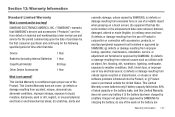
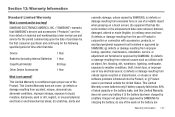
...long?
SAMSUNG ELECTRONICS AMERICA, INC. ("SAMSUNG") warrants that SAMSUNG's devices and accessories ("Products") are free from defects in material and workmanship under normal use and service for ...furnished or approved by SAMSUNG; (g) defects or damage resulting from improper testing, operation, maintenance, installation, service, or adjustment not furnished or approved by SAMSUNG; (h) defects or ...
User Manual (user Manual) (ver.1.0) (English) - Page 145
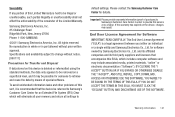
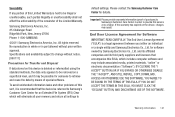
... Samsung Electronics Co., Ltd. and its affiliated companies and its third party suppliers and licensors that accompanies this EULA, which includes computer software and may include associated media, printed materials, "online" or electronic documentation ("Software"). BY CLICKING THE "I ACCEPT" BUTTON (OR IF YOU BYPASS OR OTHERWISE DISABLE THE "I ACCEPT", AND STILL INSTALL, COPY, DOWNLOAD, ACCESS...
User Manual (user Manual) (ver.1.0) (English) - Page 146


... of this EULA: You may install, use, access, display and run one copy of the Software on the local hard disk(s) or other permanent storage media of one computer and use the Software on a single computer or a mobile device at a time, and you may not make the Software available over a network where it could be used by multiple computers at the same time. You...