Samsung YP-K3JAB - 4 GB, Digital Player driver and firmware
Drivers and firmware downloads for this Samsung item

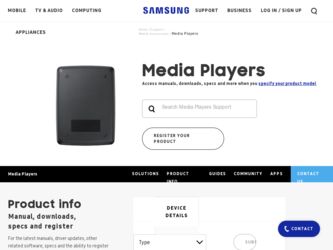
Related Samsung YP-K3JAB Manual Pages
Download the free PDF manual for Samsung YP-K3JAB and other Samsung manuals at ManualOwl.com
User Manual (ENGLISH) - Page 4
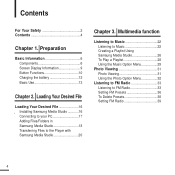
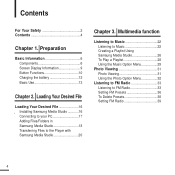
...Preparation
Basic Information 6 Components 6 Screen Display Information 9 Button Functions 10 Charging the battery 12 Basic Use 13
Chapter 2. Loading Your Desired File
Loading Your Desired File 16 Installing Samsung Media Studio 16 Connecting to your PC 17 Adding Files/Folders in Samsung Media Studio 18 Transferring Files to the Player with Samsung Media Studio 20
Chapter 3. Multimedia...
User Manual (ENGLISH) - Page 5
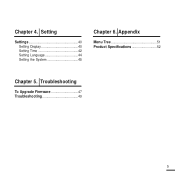
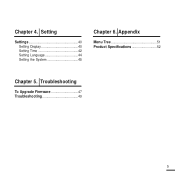
Chapter 4. Setting
Settings 40 Setting Display 40 Setting Time 42 Setting Language 44 Setting the System 45
Chapter 6. Appendix
Menu Tree 51 Product Specifications 52
Chapter 5. Troubleshooting
To Upgrade Firmware 47 Troubleshooting 49
5
User Manual (ENGLISH) - Page 6
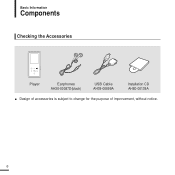
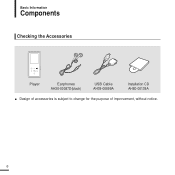
Basic Information
Components
Checking the Accessories
Player
Earphones AH30-00087D(black)
USB Cable AH39-00899A
Installation CD AH80-00139A
s Design of accessories is subject to change for the purpose of improvement, without notice.
6
User Manual (ENGLISH) - Page 16
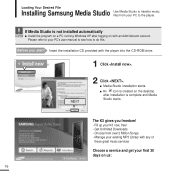
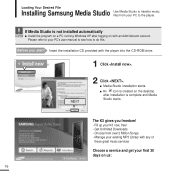
... on a PC running Windows XP after logging on with an Administrator account. Please refer to your PC's user manual to see how to do this.
Before you start! Insert the installation CD provided with the player into the CD-ROM drive.
1 Click .
2 Click . s Media Studio installation starts. s An icon is created on the desktop after installation is complete and...
User Manual (ENGLISH) - Page 17
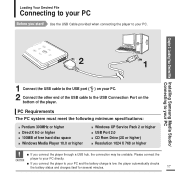
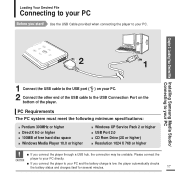
... end of the USB cable to the USB Connection Port on the
bottom of the player.
PC Requirements The PC system must meet the following minimum specifications:
s Pentium 300MHz or higher s DirectX 9.0 or higher s 100MB of free hard disc space s Windows Media Player 10.0 or higher
s Windows XP Service Pack 2 or higher s USB Port 2.0 s CD Rom Drive (2X or higher) s Resolution 1024 X 768 or...
User Manual (ENGLISH) - Page 19
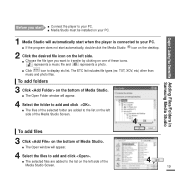
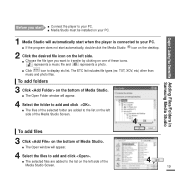
...the player to your PC. s Media Studio must be installed on your PC.
Chapter 2. Loading Your Desired File Adding Files/Folders in Samsung Media Studio
1 Media Studio will automatically start when the player is... display etc list. The ETC list includes file types (ex: TXT, XOV, etc) other than
music and photo files.
To add folders
3 Click on the bottom of Media Studio.
s The Open Folder window ...
User Manual (ENGLISH) - Page 20
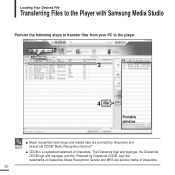
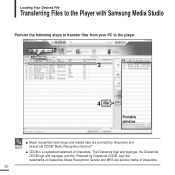
Loading Your Desired File
Transferring Files to the Player with Samsung Media Studio
Perform the following steps to transfer files from your PC to the player.
2 3
4
Portable window
NOTE
s Music recognition technology and related data are provided by Gracenote and Gracenote CDDB® Music Recognition ServiceSM.
s CDDB is a registered trademark of Gracenote. The ...
User Manual (ENGLISH) - Page 21
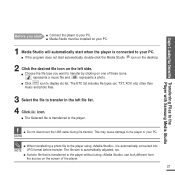
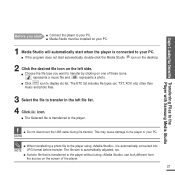
Chapter 2. Loading Your Desired File Transferring Files to the Player with Samsung Media Studio
Before you start! s Connect the player to your PC. s Media Studio must be installed on your PC.
1 Media Studio will automatically start when the player is connected to your PC.
s If the program does not start automatically, double-click the Media Studio icon...
User Manual (ENGLISH) - Page 26
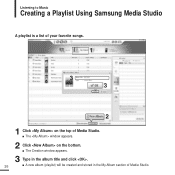
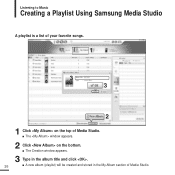
Listening to Music
Creating a Playlist Using Samsung Media Studio
A playlist is a list of your favorite songs.
1
3 3
2
1 Click on the top of Media Studio. s The window appears.
2 Click on the bottom. s The Creation window appears.
3 Type in the album title and click .
26
s A new album (playlist) will be created and stored in the My Album section of Media Studio.
User Manual (ENGLISH) - Page 27
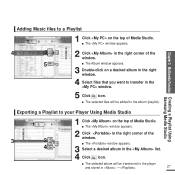
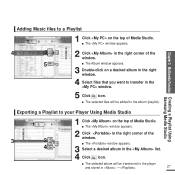
... icon.
s The selected files will be added to the album (playlist).
Exporting a Playlist to your Player Using Media Studio
1
3
2
4
1 Click on the top of Media Studio. s The window appears.
2 Click in the right corner of the window.
s The window appears.
3 Select a desired album in the list. 4 Click icon.
s The selected album will be transferred...
User Manual (ENGLISH) - Page 36
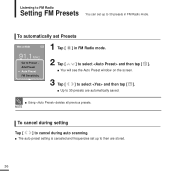
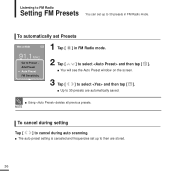
... tap [ ].
s You will see the Auto Preset window on the screen.
3 Tap [
] to select and then tap [ ].
s Up to 30 presets are automatically saved.
s Using deletes all previous presets. NOTE
To cancel during setting
Tap [ ] to cancel during auto scanning. s The auto preset setting is canceled and frequencies set up to then are stored.
36
User Manual (ENGLISH) - Page 38
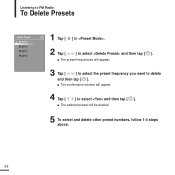
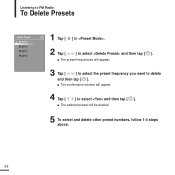
... [
] to select and then tap [ ].
s The preset frequencies will appear.
3 Tap [
] to select the preset frequency you want to delete
and then tap [ ].
s The confirmation window will appear.
4 Tap [
] to select and then tap [ ].
s The selected preset will be deleted.
5 To select and delete other preset numbers, follow 1-4 steps above.
38
User Manual (ENGLISH) - Page 41
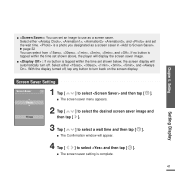
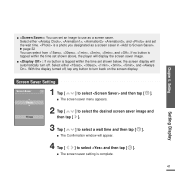
... tapped within the time set shown above, the player will display the screen saver image.
s : If no button is tapped within the time set shown below, the screen display will automatically turn off. Select either , , , , , and . With the display turned off, tap any button to turn back on the screen display.
Chapter 4. Setting
Setting Display
Screen Saver Setting
Screen Saver Photo...
User Manual (ENGLISH) - Page 43
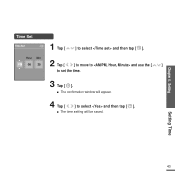
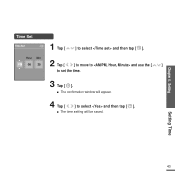
Chapter 4. Setting
Time Set
Time Set
1 Tap [
] to select and then tap [ ].
Hour Min
PM 06 35
2 Tap [
] to move to and use the [
]
to set the time.
3 Tap [ ].
s The confirmation window will appear.
4 Tap [
] to select and then tap [ ].
s The time setting will be saved.
Setting Time
43
User Manual (ENGLISH) - Page 46
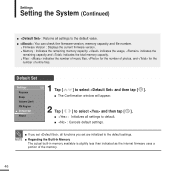
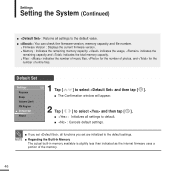
... the System (Continued)
s : Returns all settings to the default value.
s : You can check the firmware version, memory capacity and file number. s Firmware Version : Displays the current firmware version. s Memory : Indicates the remaining memory capacity. indicates the usage, indicates the remaining capacity and indicates the total memory capacity. s Files : indicates the number of music...
User Manual (ENGLISH) - Page 47
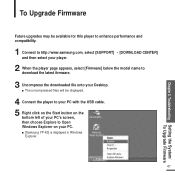
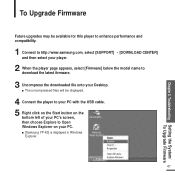
... model name to download the latest firmware.
3 Uncompress the downloaded file onto your Desktop. s The uncompressed files will be displayed.
4 Connect the player to your PC with the USB cable. 5 Right click on the Start button on the
bottom left of your PC's screen, then choose Explore to Open Windows Explorer on your PC. s [Samsung YP-K3] is displayed in Windows
Explorer.
47
User Manual (ENGLISH) - Page 48
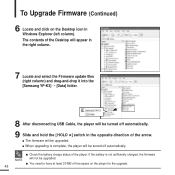
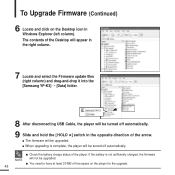
To Upgrade Firmware (Continued)
6 Locate and click on the Desktop icon in Windows Explorer (left column). The contents of the Desktop will appear in the right column.
7 Locate and select the Firmware update files (right column) and drag-and-drop it into the [Samsung YP-K3] ¡ [Data] folder.
8 After disconnecting USB Cable, the player will be turned off automatically.
9 Slide and hold...
User Manual (ENGLISH) - Page 49
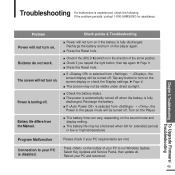
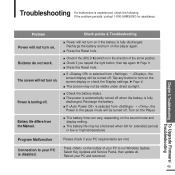
..., check the following. If the problem persists, contact 1-800-SAMSUNG for assistance.
Chapter 5. Troubleshooting To Upgrade Firmware/ Troubleshooting
Problem Power will not turn on. Buttons do not work. The screen will not turn on.
Power is turning off.
Battery life differs from the Manual.
Check points & Troubleshooting
s Power will not turn on if the battery is fully...
User Manual (ENGLISH) - Page 54
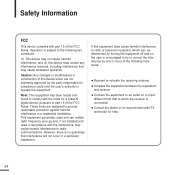
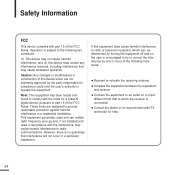
... the limits for a Class B digital device, pursuant to part 15 of the FCC Rules. These limits are designed to provide reasonable protection against harmful interference in a residential installation. This equipment generates, uses and can radiate radio frequency ener-gy and, if not installed and used in accordance with the instructions, may cause harmful interference to...
