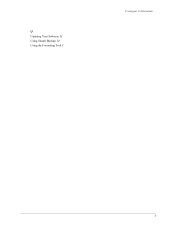Seagate FreeAgent Desk for Mac driver and firmware
Drivers and firmware downloads for this Seagate item

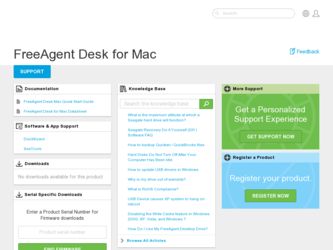
Related Seagate FreeAgent Desk for Mac Manual Pages
Download the free PDF manual for Seagate FreeAgent Desk for Mac and other Seagate manuals at ManualOwl.com
User Guide (Mac) - Page 2
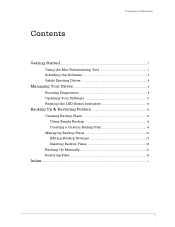
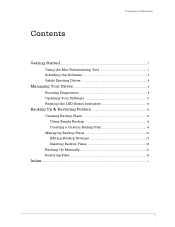
... Tool 1 Installing the Software 3 Safely Ejecting Drives 8
Managing Your Drives...9
Running Diagnostics 9 Updating Your Software 11 Reading the LED Status Indicators 13
Backing Up & Restoring Folders 14
Creating Backup Plans 14 Using Simple Backup 14 Creating a Custom Backup Plan 19
Managing Backup Plans 27 Editing Backup Settings 27 Deleting Backup Plans 30
Backing Up Manually 31...
User Guide (Mac) - Page 3


... health of your drive • Software updates to make sure you're running the most current version
Because the drive is configured for a Windows operating system, it must be prepared for installation on your Macintosh before you can install the Drive Manager software.
Using the Mac Reformatting Tool
Note: This User Guide is written for the entire family of Seagate and Maxtor external...
User Guide (Mac) - Page 4
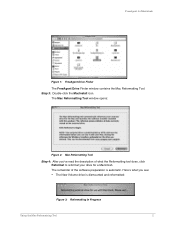
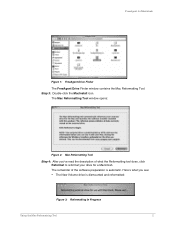
...
Figure 1: FreeAgent Drive Finder
The FreeAgent Drive Finder window contains the Mac Reformatting Tool. Step 3: Double-click the MacInstall icon.
The Mac Reformatting Tool window opens:
Figure 2: Mac Reformatting Tool
Step 4: After you've read the description of what the Reformatting tool does, click Reformat to reformat your drive for a Macintosh. The remainder of the software preparation is...
User Guide (Mac) - Page 5
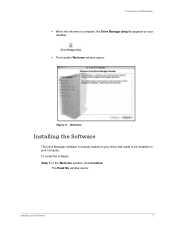
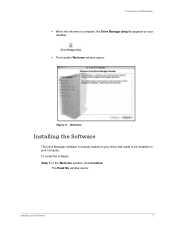
FreeAgent for Macintosh
• When the reformat is complete, the Drive Manager.dmg file appears on your
desktop:
• The Installer Welcome window opens:
Figure 4: Welcome
Installing the Software
The Drive Manager software is already loaded on your drive and ready to be installed on your computer. To install the software, Step 1. In the Welcome window, click Continue.
The Read Me window ...
User Guide (Mac) - Page 6
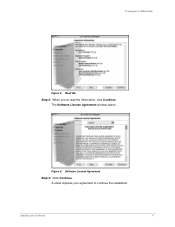
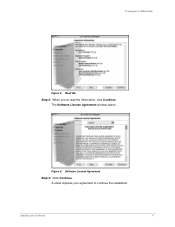
FreeAgent for Macintosh
Figure 5: Read Me
Step 2: When you've read the information, click Continue. The Software License Agreement window opens:
Figure 6: Software License Agreement
Step 3: Click Continue. A sheet requires your agreement to continue the installation:
Installing the Software
4
User Guide (Mac) - Page 7


FreeAgent for Macintosh
Figure 7: License Agreement sheet
Step 4: Click Agree in the sheet. The Select a Destination window opens:
Figure 8: Select a Destination Step 5: Select your Macintosh hard drive and click Continue. Note: The Drive Manager software can be installed only on the boot volume.
The Installation Type window opens:
Installing the Software
5
User Guide (Mac) - Page 8
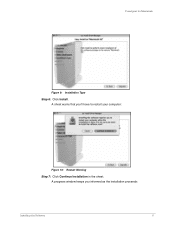
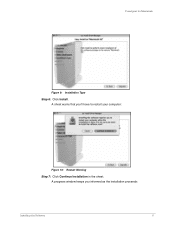
FreeAgent for Macintosh
Figure 9: Installation Type
Step 6: Click Install. A sheet warns that you'll have to restart your computer:
Figure 10: Restart Warning
Step 7: Click Continue Installation in the sheet. A progress window keeps you informed as the installation proceeds:
Installing the Software
6
User Guide (Mac) - Page 9
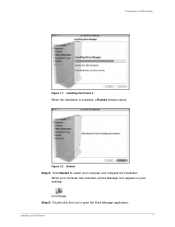
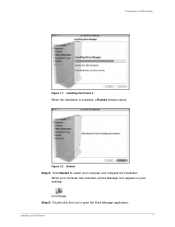
FreeAgent for Macintosh
Figure 11: Installing OneTouch 4 When the installation is complete, a Restart window opens:
Figure 12: Restart
Step 8: Click Restart to restart your computer and complete the installation. When your computer has restarted, a Drive Manager icon appears on your desktop:
Step 9: Double-click the icon to open the Drive Manager application:
Installing the Software
7
User Guide (Mac) - Page 11
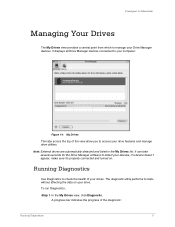
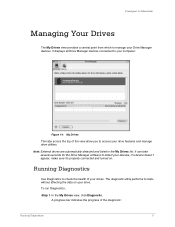
... Drive Manager devices. It displays all Drive Manager devices connected to your computer:
Figure 14: My Drives
The tabs across the top of the view allow you to access your drive features and manage drive utilities.
Note: External drives are automatically detected and listed in the My Drives list. It can take several seconds for the Drive Manager software to detect your devices. If a device...
User Guide (Mac) - Page 13
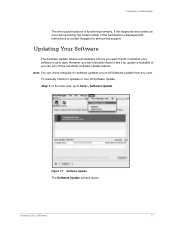
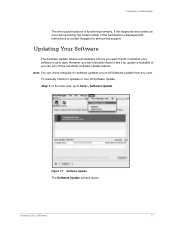
... for Macintosh
The drive pictured above is functioning normally. If the diagnostic encounters an error during testing, the serial number of the bad device is displayed with instructions to contact Seagate for service and support.
Updating Your Software
The Software Update feature automatically informs you each month of whether your software is up to date. However, you can manually check to see...
User Guide (Mac) - Page 14
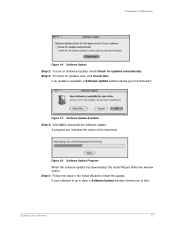
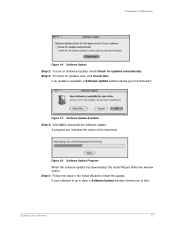
...update is available, a Software Update window allows you to download it:
Figure 19: Software Update Available Step 4: Click OK to download the software update.
A progress bar indicates the status of the download:
Figure 20: Software Update Progress When the software update has downloaded, the Install Wizard Welcome window opens. Step 5: Follow the steps in the Install Wizard to install the update...
User Guide (Mac) - Page 15
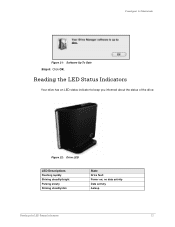
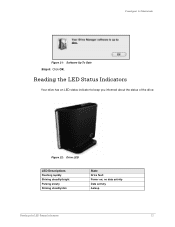
FreeAgent for Macintosh
Figure 21: Software Up To Date Step 6: Click OK.
Reading the LED Status Indicators
Your drive has an LED status indicator to keep you informed about the status of the drive:
Figure 22: Drive LED
LED Descriptions Flashing rapidly Shining steadily/bright Pulsing slowly Shining steadily/dim
State Drive fault Power on; no data activity Data...
User Guide (Mac) - Page 16
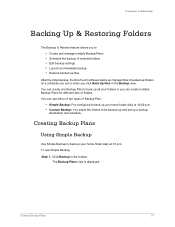
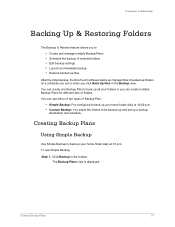
FreeAgent for Macintosh
Backing Up & Restoring Folders
The Backup & Restore feature allows you to
• Create and manage multiple Backup Plans • Schedule the backup of selected folders • Edit backup settings • Launch an immediate backup • Restore backed up files
After the initial backup, the OneTouch software... for different sets of folders... backed up and set up a backup
...
User Guide (Mac) - Page 38
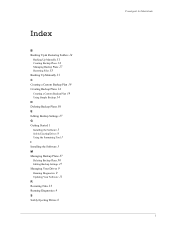
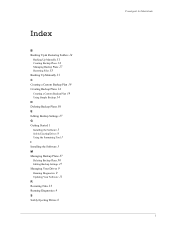
...E
Editing Backup Settings 27
G
Getting Started 1 Installing the Software 3 Safely Ejecting Drives 8 Using the Formatting Tool 1
I
Installing the Software 3
M
Managing Backup Plans 27 Deleting Backup Plans 30 Editing Backup Settings 27
Managing Your Drives 9 Running Diagnostics 9 Updating Your Software 11
R
Restoring Files 33 Running Diagnostics 9
S
Safely Ejecting Drives 8
FreeAgent for Macintosh...