Seagate FreeAgent XTreme driver and firmware
Drivers and firmware downloads for this Seagate item

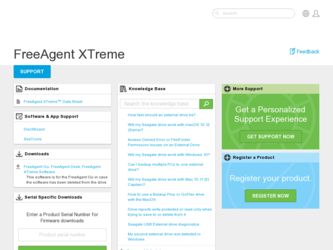
Related Seagate FreeAgent XTreme Manual Pages
Download the free PDF manual for Seagate FreeAgent XTreme and other Seagate manuals at ManualOwl.com
FreeAgent Desk™ User Guide - Page 2
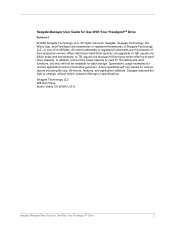
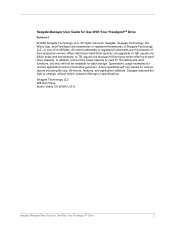
... applications are for illustrative purposes. Actual quantities will vary based on various factors including file size, file format, features, and application software. Seagate reserves the right to change, without notice, product offerings or specifications.
Seagate Technology LLC 920 Disc Drive Scotts Valley CA 95066 U.S.A.
Seagate Manager User Guide for Use With Your FreeAgent™ Drive
2
FreeAgent Desk™ User Guide - Page 3
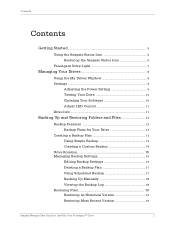
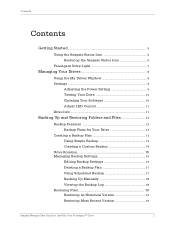
Contents
Contents
Getting Started...5
Using the Seagate Status Icon 5 Restoring the Seagate Status Icon 6
FreeAgent Drive Light 7
Managing Your Drives 8
Using the My Drives Window 8 Settings 9
Adjusting the Power Setting 9 Testing Your Drive 10 Updating Your Software 10 Adjust LED Control 11 Drive Info 11
Backing Up and Restoring Folders and Files 12
Backup Features 12 Backup Plans ...
FreeAgent Desk™ User Guide - Page 4
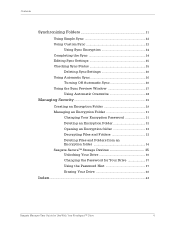
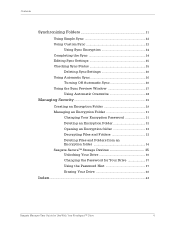
... Sync Settings 25 Checking Sync Status 25
Deleting Sync Settings 26 Using Automatic Sync 26
Turning Off Automatic Sync 26 Using the Sync Preview Window 27
...Seagate SecureTM Storage Devices 35 Unlocking Your Drive 36 Changing the Password for Your Drive 37 Using the Password Hint 37 Erasing Your Drive 40
Index ...43
Seagate Manager User Guide for Use With Your FreeAgent™ Drive...
FreeAgent Desk™ User Guide - Page 5
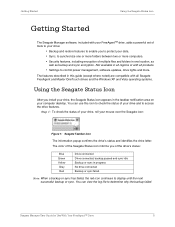
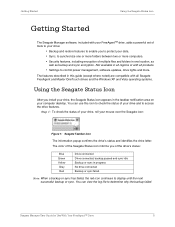
...; Settings to control power management, software updates, drive lights and more.
The features described in this guide (except where noted) are compatible with all Seagate FreeAgent and Maxtor OneTouch drives and the Windows XP and Vista operating systems.
Using the Seagate Status Icon
After you install your drive, the Seagate Status icon appears in the taskbar notification area on your computer...
FreeAgent Desk™ User Guide - Page 8
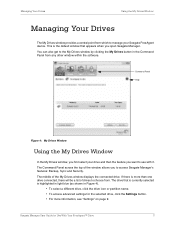
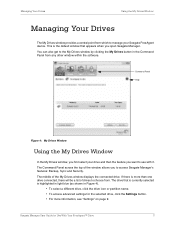
... Drives window provides a central point from which to manage your Seagate FreeAgent device. This is the default window that appears when you open Seagate Manager. You can also get to the My Drives window by clicking the My Drives button in the Command Panel from any other window within the software.
Command Panel Help
Figure 4: My Drives Window
Using the My Drives Window
In the My Drives window...
FreeAgent Desk™ User Guide - Page 9
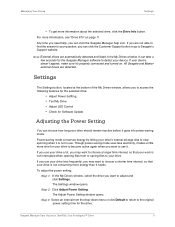
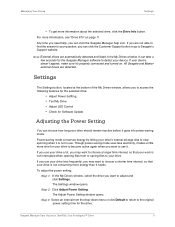
... device. If your device doesn't appear, make sure it's properly connected and turned on. All Seagate and Maxtor external drives are detected.
Settings
The Settings button, located at the bottom of the My Drives window, allows you to access the following features for the selected drive:
• Adjust Power Settting • Test My Drive • Adjust LED Control • Check for Software Update...
FreeAgent Desk™ User Guide - Page 10
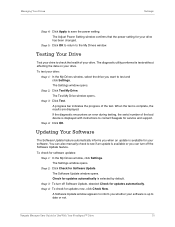
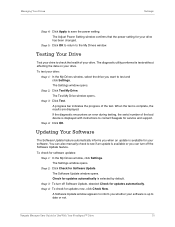
...Settings window opens. Step 2: Click Test My Drive. The Test My Drive window opens. Step 3: Click Test. A progress bar indicates the progress of the test. When the test is complete, the results are displayed. If the diagnostic encounters an error during testing, the serial number of the bad device is displayed with instructions to contact Seagate for service and support. Step 4: Click OK.
Updating...
FreeAgent Desk™ User Guide - Page 11
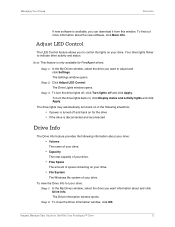
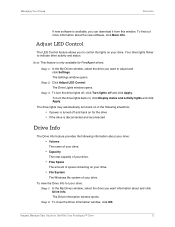
... information about the new software, click More Info.
Adjust LED Control
The LED Control feature allows you to control the lights on your drive. Your drive lights flicker to indicate drive activity and status.
Note: This feature is only available for FreeAgent drives.
Step 1: In the My Drives window, select the drive you want to adjust and click Settings. The Settings window opens.
Step 2: Click...
FreeAgent Desk™ User Guide - Page 13
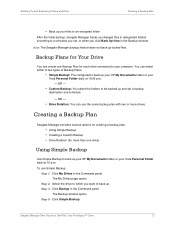
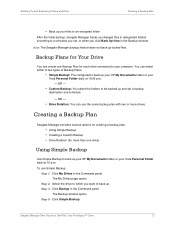
... in designated folders according to a schedule you set, or when you click Back Up Now in the Backup window.
Note: The Seagate Manager backup feature does not back up locked files.
Backup Plans for Your Drive
You can create one Backup Plan for each drive connected to your computer. You can select either of two types...
FreeAgent Desk™ User Guide - Page 14
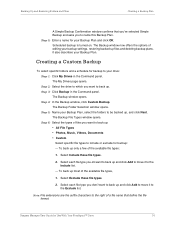
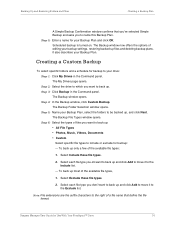
...Enter a name for your Backup Plan and click OK. Scheduled backup is turned on. The Backup window now offers the options of editing your backup settings, restoring backed-up files and deleting backup plans. It also describes your Backup Plan.
Creating a... suffix characters to the right of a file name that define the file format.
Seagate Manager User Guide for Use With Your FreeAgent™ Drive
14
FreeAgent Desk™ User Guide - Page 15
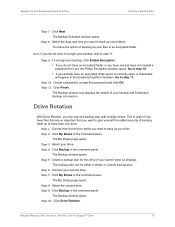
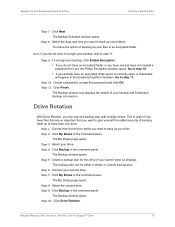
... plan can be either a simple or custom backup plan. Step 6: Connect your second drive. Step 7: Click My Drives in the command panel.
The My Drives page opens. Step 8: Select the second drive. Step 9: Click Backup in the command panel.
The Backup window opens. Step 10: Click Drive Rotation.
Seagate Manager User Guide for Use With Your FreeAgent™ Drive
15
FreeAgent Desk™ User Guide - Page 16
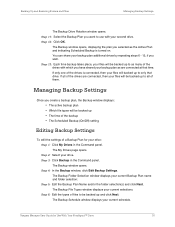
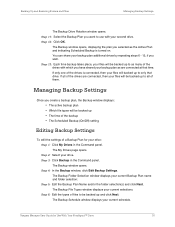
... folder selection: Step 5: Edit the Backup Plan Name and/or the folder selection(s) and click Next. The Backup File Types window displays your current selections. Step 6: Edit the types of files to be backed up and click Next. The Backup Schedule window displays your current schedule.
Seagate Manager User Guide for Use With Your FreeAgent™ Drive
16
FreeAgent Desk™ User Guide - Page 17
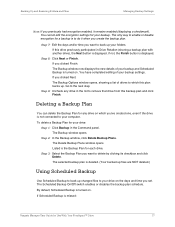
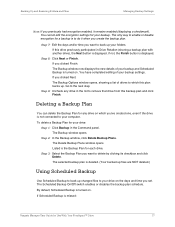
... Backup
Use Scheduled Backup to back up changed files to your drive on the days and time you set. The Scheduled Backup On/Off switch enables or disables the backup plan schedule. By default, Scheduled Backup is turned on. If Scheduled Backup is missed:
Seagate Manager User Guide for Use With Your FreeAgent™ Drive
17
FreeAgent Desk™ User Guide - Page 18
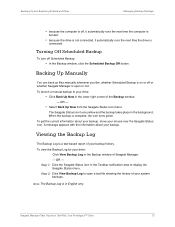
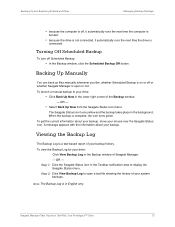
... Backup window of Seagate Manager. - OR - Step 1: Click the Seagate Status icon in the Taskbar notification area to display the Seagate Status menu. Step 2: Click View Backup Log to open a text file showing the history of your system backups.
Note: The Backup Log is in English only.
Seagate Manager User Guide for Use With Your FreeAgent™ Drive
18
FreeAgent Desk™ User Guide - Page 35
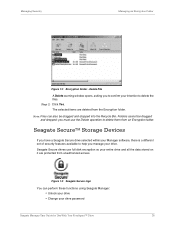
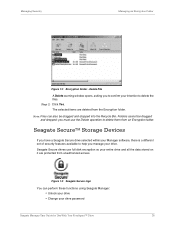
... use the Delete operation to delete them from an Encryption folder.
Seagate SecureTM Storage Devices
If you have a Seagate Secure drive selected within your Manager software, there is a different set of security features available to help you manage your drive. Seagate Secure drives use full disk encryption so your entire drive and all the data stored on it are protected from unauthorized...
FreeAgent Desk™ User Guide - Page 36
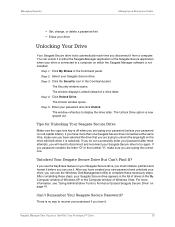
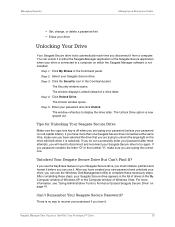
... Seagate Secure drive appears in the list of drives in the My Computer window of Windows XP or the Computer window of Windows Vista. For more information, see "Using Administrative Tools to Format an Erased Seagate Secure Drive" on page 41.
Can't Remember Your Seagate Secure Password?
There is no way to recover your password if you lose it.
Seagate Manager User Guide for Use With Your FreeAgent...
FreeAgent Desk™ User Guide - Page 37
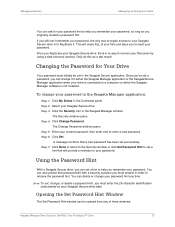
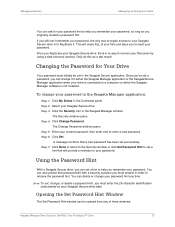
... a data recovery service). Only do this as a last resort!
Changing the Password for Your Drive
Your password must initially be set in the Seagate Secure application. Once you've set a password, you can change it in either the Seagate Manager application or the SeagateSecure Manager application when your drive is connected to a computer on which the Seagate Manager software is not installed.
To...
FreeAgent Desk™ User Guide - Page 43
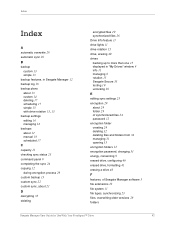
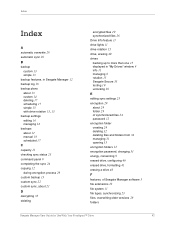
...34 managing 31 opening 33 encryption folders 12 encryption password, changing 31 energy, conserving 9 erased drive, configuring 40 erased drive, formatting 41 erasing a drive 40
F
features, of Seagate Manager software 5 file extensions 23 file system 11 file types, synchronizing 23 files, overwriting older versions 28
folders
Seagate Manager User Guide for Use With Your FreeAgent™ Drive
43
FreeAgent Desk™ User Guide - Page 44
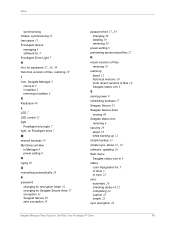
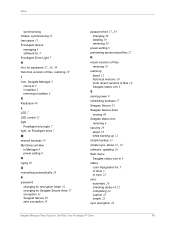
... space 11
FreeAgent device
managing 8 software for 5 FreeAgent Drive Light 7
H
hint, for password 37, 38, 39
historical versions of files, restoring 19
I icon, Seagate Manager 5
colors of 5 in taskbar 5 restoring to taskbar 6 K KeyErase 40
L LED 7 LED control 11
light
FreeAgent drive light 7 light, on FreeAgent drive 7 M manual backups 18
My Drives window
in Manager 8 power setting 9 N nging 38...

