Sony DAV-DZ171 driver and firmware
Related Sony DAV-DZ171 Manual Pages
Download the free PDF manual for Sony DAV-DZ171 and other Sony manuals at ManualOwl.com
Child Safety: It Makes A Difference How and Where You Use Your Flat Panel Display - Page 1
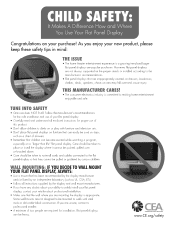
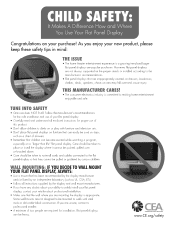
.... Follow the manufacturer's recommendations for the safe installation and use of your flat panel display.
• Carefully read and understand all enclosed instructions for proper use of this product.
• Don't allow children to climb on or play with furniture and television sets. • Don't place flat panel displays on furniture that can easily be used...
Operating Instructions - Page 2


... operating and maintenance (servicing) instructions in the literature accompanying the appliance.
Owner's Record The model and serial numbers are located on the rear exterior of the unit. Record the serial number in the space provided below. Refer to them whenever you call upon your Sony dealer regarding this product. Model No. DAV-DZ170/ DAVDZ171/DAV-DZ175 Serial No
The following...
Operating Instructions - Page 5


... Parts and Control 11 Guide to the Control Menu 16
Getting Started
Step 1: Installing the System....... 19 Step 2: Connecting the System... 21 Step 3: Setting up the System..... 26
Playback
Playing a Disc 30 Playing Files on a Disc/USB Device .... 30 Other Playback Operations 32 Selecting the Playback Mode 35 Displaying the Information of a Disc/
USB Device 39 Enjoying the Audio/Video of...
Operating Instructions - Page 7
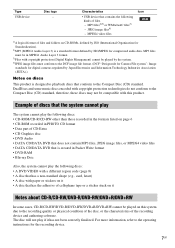
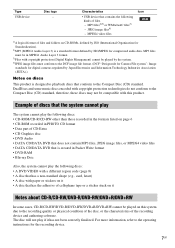
Type USB device
Disc logo -
Characteristics
Icon
• USB device that contains the following kinds of files. - MP3 files2)3) or WMA/AAC files3) - JPEG image files4)
- MPEG4 video files
1)A logical format of files and folders on CD-ROMs, defined by ISO (International Organization for Standardization).
2)MP3 (MPEG1 Audio Layer 3) is a standard format defined by ISO/MPEG for...
Operating Instructions - Page 8


... set by software producers. Since this system will play a DVD or VIDEO CD according to the disc contents the software ...instructions of the DVD or VIDEO CD.
Notes about playable files
• The system can recognize up to 200 folders, including albums (folders) that do not contain audio files, JPEG image files, or video files. When more than 200 folders are on the DATA CD/DATA DVD/ USB device...
Operating Instructions - Page 9


.../writing software, recording devices, and recording media cannot be guaranteed. • The playback order may not be applicable depending on the software used for creating the audio file, JPEG image file, or video file, or if there are more than 200 folders or 150 files in each folder.
Notes about USB devices
• This system supports Mass Storage Class (MSC) devices...
Operating Instructions - Page 19


Getting Started
Getting Started
Step 1: Installing the System
How to position the system
Install the system by referring to the illustration below.
A
B
F
C
G
A Front speaker (L (left)) B Front speaker (R (right)) C Center speaker D Surround speaker (L (left)) E Surround speaker (R (right)) F Subwoofer G Unit
D
E
To ...
Operating Instructions - Page 20


... wall material and strength. As a plaster board wall is especially fragile, attach
the screws securely to a beam. Install the speakers on a vertical and flat wall where reinforcement is applied. • Sony is not responsible for accidents or damage caused by improper installation, insufficient wall strength or
improper screw installation, natural calamity, etc.
1 Connect the speaker...
Operating Instructions - Page 27


... room in which the system is installed may affect measurements. When the measurements differ considerably from the status of the speaker installation, perform the speaker settings manually by following "Settings for the speakers" (page 60).
11 Unplug the calibration mic, press C/c
to select [YES], then press .
To quit the Quick Setup Press DISPLAY in any Step.
27US
Operating Instructions - Page 38


... set [JPEG RESOLUTION] in [HDMI SETUP] to [(1920 × 1080i) HD ] or [(1920 × 1080i) HD] (page 56).
• The [EFFECT] setting cannot be selected when you are playing a disc that does not contain JPEG image files or a USB device, or when you set [MEDIA] to a setting that cannot play JPEG image files.
Selecting the slide show duration
1 Press DISPLAY...
Operating Instructions - Page 41


... audio cord (stereo mini-plug cord) (page 24).
3 Operate the connected component.
To enjoy a cable box, select the input of the cable box via the TV to which it is connected.
iPod models that can be operated via USB You can operate an iPod using the buttons on the remote by connecting the iPod via the (USB) port...
Operating Instructions - Page 57


... you set [HDMI RESOLUTION] in [HDMI SETUP] to [1920 × 1080i].
• The HDMI signal will stop momentarily when: - the system is loading or unloading a DATA CD or DATA DVD. - you connect or remove a USB device.
Settings for the audio
[AUDIO SETUP]
x [SPEAKER FORMATION] Depending on the shape of the room, you may not be able to install some speakers. For better surround sound, Sony...
Operating Instructions - Page 58


... channels priority when multiple audio formats (PCM, DTS, Dolby Digital, or MPEG audio) are recorded.
[OFF]: Off. [AUTO]: The system selects the sound track automatically according to the priority.
Note
• When you set the item to [AUTO], the language may change. The [TRACK SELECTION] setting has higher priority than the [AUDIO] settings in [LANGUAGE SETUP] (page 54). (Depending...
Operating Instructions - Page 62


... persist, place the speakers further away from your TV set.
IMPORTANT NOTICE Caution: This system is capable of holding a still video image or on-screen display image on your television screen indefinitely. If you leave the still video image or on-screen display image displayed on your TV for an extended period of time you risk permanent...
Operating Instructions - Page 64


... a component video cable connection.
Problems and solutions
• The video input on your TV is not set so that you can view pictures from the system.
• Check the output method on your system.
• The unit is connected to an input device that is not HDCP (High-bandwidth Digital Content Protection) compliant ("HDMI" on the...
Operating Instructions - Page 65


...; Check the speaker settings (page 60).
There is no sound when the component (digital satellite receiver, PlayStation 3, etc.) is connected directly to your TV via HDMI.
• Check the following status. - Connect an audio cable from the AUDIO OUT (audio out) jack of your TV to the system (page 22) and select the "TV/CABLE" function. - Disable your TV's speakers.
There is...

