Sony BDV-N5200W driver and firmware
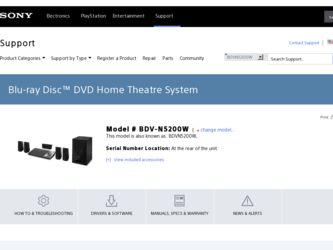
Related Sony BDV-N5200W Manual Pages
Download the free PDF manual for Sony BDV-N5200W and other Sony manuals at ManualOwl.com
Operating Instructions - Page 2


...install...batteries or appliances with battery-installed to excessive heat, such as...installation instructions. Indoor use only.
5.15 GHz - 5.25 GHz band is restricted to indoor operations only.
On power... The use of optical instruments with this ...disassemble the cabinet. Refer servicing to qualified personnel only....Record The model and serial numbers are located on the bottom exterior of the unit. Record...
Operating Instructions - Page 3


... operating and maintenance (servicing) instructions in the literature accompanying the appliance.
Properly shielded and grounded cables and connectors must be used for connection to host computers and/or peripherals in order to meet FCC emission limits.
NOTE: This equipment has been tested and found to comply with the limits for a Class B digital device, pursuant to Part...
Operating Instructions - Page 4


...any ventilation
openings. Install in accordance with the manufacturer's instructions. 8) Do not install near any heat ... outlet. 10) Protect the power cord from being walked on ...14) Refer all servicing to qualified service personnel. Servicing is required when ...cables and connectors must be used for connection to host computers and/or peripherals.
For the main unit and surround amplifier The serial...
Operating Instructions - Page 5


...device.
This equipment complies with IC radiation exposure limits set forth for an uncontrolled environment and meets RSS-102 of the IC radio frequency (RF) Exposure rules. This equipment should be installed... (i) the instruction manual and/or the caution message of any other device used with, or Blu-ray Disc contents played with this product and (ii) our website (http://esupport.sony.com/) for...
Operating Instructions - Page 6


...Sony Corporation and Sony Computer Entertainment Inc.
• "PlayStation" is a registered trademark of Sony Computer Entertainment Inc.
• "Sony Entertainment Network" logo and "Sony Entertainment Network" are trademarks of Sony... Gracenote. Gracenote Software, copyright © 2000-present Gracenote. One or more patents owned by Gracenote apply to this product and service. See the Gracenote...
Operating Instructions - Page 7


...Sony Corporation is under license. Other trademarks and trade names are those of their respective owners.
• MPEG Layer-3 audio... Windows ...upgrade. • DLNA™, the DLNA Logo and DLNA CERTIFIED™ are trademarks, service marks, or certification marks of the Digital Living Network Alliance. • Opera® Devices SDK from Opera Software ASA. Copyright 1995-2013 Opera Software...
Operating Instructions - Page 8


... of the intended End-User functions of this application or device. You agree that you will use Gracenote Data, the Gracenote Software, and Gracenote Servers for your own personal non-commercial use only. You agree not to assign, copy, transfer or transmit the Gracenote Software or any Gracenote Data to any third party. YOU...
Operating Instructions - Page 10


...
About These Operating Instructions 9
Unpacking 12 Guide to Parts and Controls .... 14
Getting Started
Step 1: Installing the Speakers 20
Step 2: Connecting the System 20 Connecting the speakers ... 21 Connecting the TV 22 Connecting the other equipment 23 Connecting the antenna (aerial 25
Step 3: Preparing for Network Connection ...... 25
Step 4: Setting up the Wireless System 26
Step...
Operating Instructions - Page 11


... TV Screen 49 Saving Power in Standby
Mode 49 Browsing Websites 50 Further Settings for the
Wireless System 51
Settings and Adjustments
Using the Setup Display ...........53 [Software Update 54 [Screen Settings 54 [Audio Settings 56 [BD/DVD Viewing Settings] ..... 58 [Parental Control Settings] ...... 58 [Music Settings 59 [System Settings 59 [External Input Settings 60 [Network Settings...
Operating Instructions - Page 36


... to set [NFC] to [On] (page 59).
Connecting to a remote device by One-touch listening function (NFC)
By holding an NFC-compatible remote device near to the N-Mark on the main unit, the main unit and remote device proceed to complete pairing and the BLUETOOTH connection automatically.
Compatible remote devices Remote devices with a built-in NFC function (OS: Android 2.3.3 - 4.x.x excluding Android...
Operating Instructions - Page 38


... TV ...Control app, "SongPal", supports wireless operation. It allows you to: - choose music/audio contents from
integrated functions of various device and smartphone. - control various settings intuitively. - enhance the music visually with your smartphone display.
Note To use this function, be sure to perform the software update (page 54).
Playing via a Network
Enjoying Sony Entertainment Network...
Operating Instructions - Page 40


... remote device. You can launch a service or application directly from the remote device and view the disc information during the disc playback. The TV SideView also can be used as a remote control and software keyboard. Before you use the TV SideView device with this system for the first time, be sure to register the TV SideView device. Follow the on-screen instructions on the TV...
Operating Instructions - Page 50


... menu appears on the TV screen.
3 Press B/b to select [Network]. 4 Press V/v to select [Internet
Browser], then press . The [Internet Browser] display appears.
Note
Some websites may not display correctly, or not function.
To enter a URL Select [URL entry] from the options menu. Enter the URL using the software keyboard, then select [Enter].
To set the default start page...
Operating Instructions - Page 51


... on the situation.
[Browser Setup] Displays the Internet Browser settings. • [Zoom]: Increases or decreases the size of
the displayed contents. • [JavaScript Setup]: Sets whether to enable
or disable JavaScript. • [Cookie Setup]: Sets whether or not to
accept browser cookies. • [SSL Alarm Display]: Sets whether to enable
or disable SSL.
[Window List] Displays a list of all...
Operating Instructions - Page 53


...the Setup Display settings. Therefore, some of the functions may not be performed.
1 Press HOME.
The home menu appears on the TV screen.
2 Press B/b to select [Setup]. 3 Press V/v to select the setup
category icon, then press .
Icon
Explanation
[Software Update] (page 54) Updates the software of the system.
[Screen Settings] (page 54) Makes the screen settings according to the type of TV.
[Audio...
Operating Instructions - Page 54


....sony.com/blurayhtsupport/
x [Update via Internet] Updates the system's software using available network. Make sure network is connected to the Internet. For details, see "Step 3: Preparing for Network Connection" (page 25).
x [Update via USB Memory] Updates software using USB memory. Make sure that the Software Update Folder is correctly named as "UPDATE".
[Screen Settings]
x [3D Output Setting...
Operating Instructions - Page 60


... and the MAC address.
x [Software License Information] You can display the Software License Information.
x [Screen Saver] [On]: Turns on the screen saver function. [Off]: Off.
[External Input Settings]
x [Software Update Notification] [On]: Sets the system to inform you of latest software version information (page 54). [Off]: Off.
x [Gracenote Settings] [Auto]: Automatically downloads disc...
Operating Instructions - Page 66


... 5 seconds to reset the video output resolution to the lowest resolution. t For BD-ROMs, check the [BD-ROM 24p Output] settings in [Screen Settings] (page 55).
There is no picture when you make an HDMI cable connection. t The main unit is connected to an
input device that is not HDCP (Highbandwidth Digital Content Protection) compliant ("HDMI" in the top panel does...
Operating Instructions - Page 80


... broadcast sound 43 Music Settings 59
N
Network Connection Diagnostics 61 Network Settings 61 NFC 36
O
OSD Language 59
P
Parental Control Area Code 58 Parental Control Settings 58 Password 58 Pause Mode 56 Play information 32 Playable discs 71 Power Save Drive 60
Q
Quick Start Mode 60
R
Rear panel 16 Region code 72 Registered Remote Devices 61 Remote control 17 Remote Start 61 Renderer Access...


