Sony DCR-TRV950 - Digital Video Camera Recorder driver and firmware
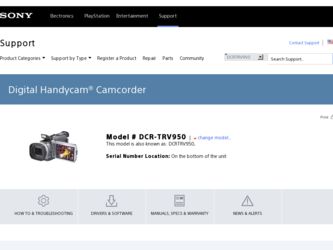
Related Sony DCR-TRV950 Manual Pages
Download the free PDF manual for Sony DCR-TRV950 and other Sony manuals at ManualOwl.com
PIXELA ImageMixer 1.0 Manual - Page 2
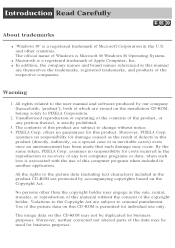
... of Apple Computer, Inc. q In addition, the company names and brand names referenced in this manual
are themselves the trademarks, registered trademarks, and products of the respective companies.
Warning
1. All rights related to the user manual and software produced by our company (henceforth, 'product'), both of which are stored on the installation CD-ROM, belong solely...
PIXELA ImageMixer 1.0 Manual - Page 6
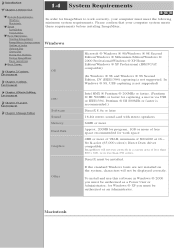
... ® XP Professional (IBM PC/AT compatible)
(In Windows ® 98 and Windows ® 98 Second Edition, DV (IEEE1394) capturing is not supported. In Windows ® 98, USB capturing is not supported)
Chapter 4 Movie Editing Environment
Chapter 5 Layout Environment
Chapter 6 Image Editor
CPU
Software Sound Memory Hard Disk
Graphics
Intel MMX ® Pentium ® 200MHz or faster. (Pentium...
PIXELA ImageMixer 1.0 Manual - Page 36
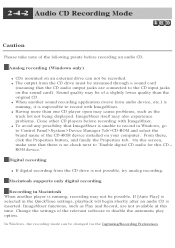
... record in Windows, go to Control Panel>System>Device Manager Tab>CD-ROM and select the brand name of the CD-ROM device installed on your computer. From there, click the Properties button, and finally the Properties tab. On this screen, make sure that there is no check next to "Enable digital CD audio for this CDROM device."
Digital recording
q If digital recording from the CD drive...
PIXELA ImageMixer 1.0 Manual - Page 144
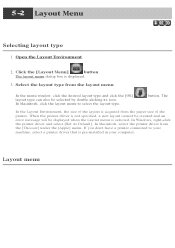
... layout cannot be created and an error message will be displayed when the Layout menu is selected. In Windows, right-click the printer driver and select [Set As Default]. In Macintosh, select the printer driver from the [Chooser] under the [Apple] menu. If you don't have a printer connected to your machine, select a printer driver that is pre-installed in your computer.
Layout menu
Operating Instructions - Page 183
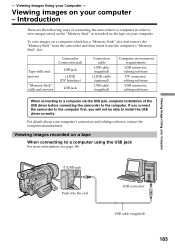
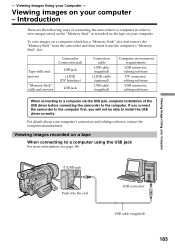
...
When connecting to a computer via the USB jack, complete installation of the USB driver before connecting the camcorder to the computer. If you connect the camcorder to the computer first, you will not be able to install the USB driver correctly.
For details about your computer's connectors and editing software, contact the computer manufacturer.
Viewing images recorded on a tape
When connecting...
Operating Instructions - Page 184
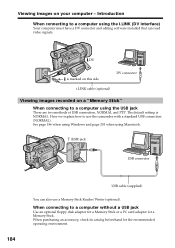
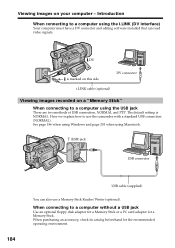
... the camcorder with a standard USB connection (NORMAL). See page 186 when using Windows and page 201 when using Macintosh.
(USB) jack
USB connector
184
USB cable (supplied)
You can also use a Memory Stick Reader/Writer (optional).
When connecting to a computer without a USB jack
Use an optional floppy disk adaptor for a Memory Stick or a PC card adaptor for a Memory Stick. When purchasing an...
Operating Instructions - Page 186
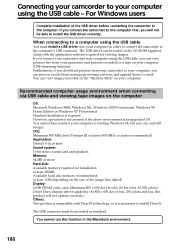
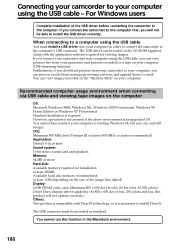
...you download pictures from your camcorder to your computer, you can process or edit them in image processing software and append them to e-mail. You can view images recorded on the "Memory Stick" on your computer.
Recommended computer usage environment when connecting via USB cable and viewing tape images on the computer
OS: Microsoft Windows 98SE, Windows Me, Windows 2000 Professional, Windows XP...
Operating Instructions - Page 187
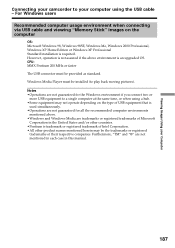
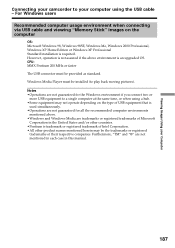
...Memory Stick" images on the computer
OS: Microsoft Windows 98, Windows 98SE, Windows Me, Windows 2000 Professional, Windows XP Home Edition or Windows XP Professional Standard installation is required. However, operation is not assured if the above environment is an upgraded OS. CPU: MMX Pentium 200 MHz or faster The USB connector must be provided as standard. Windows Media Player... this manual.
187
Operating Instructions - Page 188
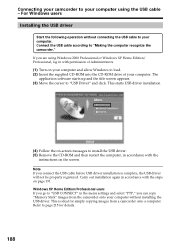
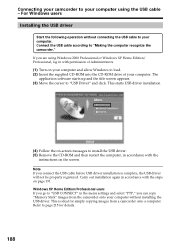
... and allow Windows to load. (2) Insert the supplied CD-ROM into the CD-ROM drive of your computer. The
application software starts up and the title screen appears. (3) Move the cursor to "USB Driver" and click. This starts USB driver installation.
(4) Follow the on-screen messages to install the USB driver. (5) Remove the CD-ROM and then restart the computer, in accordance with the
instructions on...
Operating Instructions - Page 189
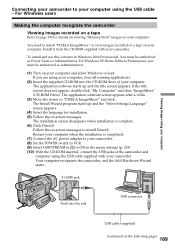
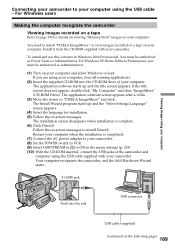
... 190 for details on viewing "Memory Stick" images on your computer.
You need to install "PIXELA ImageMixer " to view images recorded on a tape on your computer. Install it from the CD-ROM supplied with your camcorder.
To install and use this software in Windows 2000 Professional. You must be authorized as Power Users or Administrators. For Windows XP Home Edition/Professional, you...
Operating Instructions - Page 190
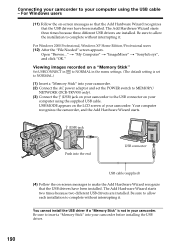
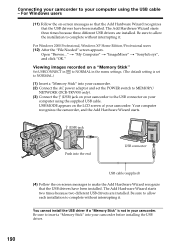
...Viewing images recorded on a "Memory Stick"
Set USBCONNECT in to NORMAL in the menu settings. (The default setting is set to NORMAL.)
(1) Insert a "Memory Stick" into your camcorder. (2) Connect the AC power adaptor and set the POWER switch to MEMORY/
NETWORK (DCR-TRV950 only). (3) Connect the (USB) jack on your camcorder to the USB connector on your
computer using the supplied USB cable. USB MODE...
Operating Instructions - Page 191
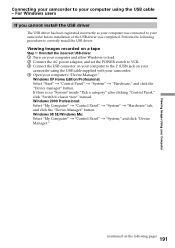
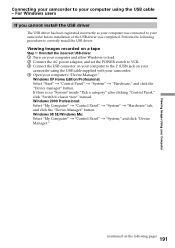
... install the USB driver.
Viewing images recorded on a tape
Step 1: Uninstall the incorrect USB driver 1 Turn on your computer and allow Windows to load. 2 Connect the AC power adaptor, and set the POWER switch to VCR. 3 Connect the USB connector on your computer to the (USB) jack on your
camcorder using the USB cable supplied with your camcorder. 4 Open your computer's "Device Manager."
Windows...
Operating Instructions - Page 193
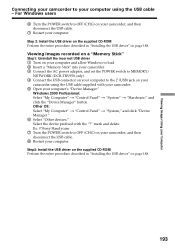
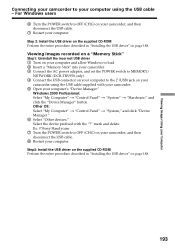
...Install the USB driver on the supplied CD-ROM Perform the entire procedure described in "Installing the USB driver" on page 188. Viewing images recorded on a "Memory Stick" Step1: Uninstall the incorrect USB driver 1 Turn on your computer and allow Windows to load. 2 Insert a "Memory Stick" into your camcorder. 3 Connect the AC power adaptor, and set the POWER switch to MEMORY/
NETWORK (DCR-TRV950...
Operating Instructions - Page 194
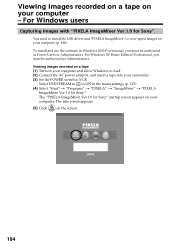
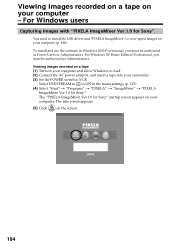
Viewing images recorded on a tape on your computer - For Windows users
Capturing images with "PIXELA ImageMixer Ver.1.0 for Sony"
You need to install the USB driver and "PIXELA ImageMixer" to view taped images on your computer (p. 188).
To install and use the software in Windows 2000 Professional, you must be authorized as Power Users or Administrators. For Windows XP Home Edition/Professional,...
Operating Instructions - Page 198
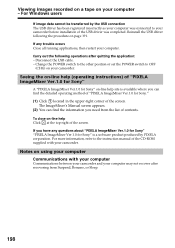
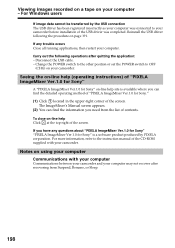
... any questions about "PIXELA ImageMixer Ver.1.0 for Sony" "PIXELA ImageMixer Ver.1.0 for Sony" is a software product produced by PIXELA corporation. For more information, refer to the instruction manual of the CD-ROM supplied with your camcorder.
Notes on using your computer Communications with your computer
Communications between your camcorder and your computer may not recover after recovering...
Operating Instructions - Page 199
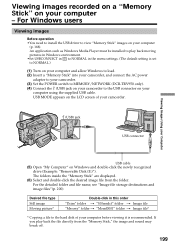
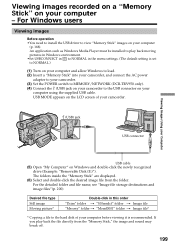
...camcorder. (3) Set the POWER switch to MEMORY/NETWORK (DCR-TRV950 only). (4) Connect the (USB) jack on your camcorder to the USB connector on your
computer using the supplied USB cable. USB MODE appears on the LCD screen of your camcorder.
(USB) jack
USB connector
Viewing Images Using your Computer
USB cable (5) Open "My Computer" on Windows and double-click the newly recognized
drive (Example...
Operating Instructions - Page 201
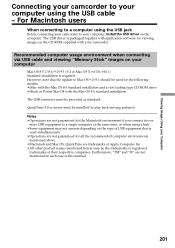
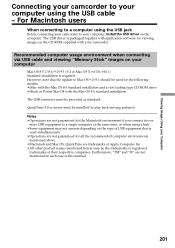
... USB driver on the computer. The USB driver is packaged together with application software for viewing images on the CD-ROM supplied with your camcorder.
Recommended computer usage environment when connecting via USB cable and viewing "Memory Stick" images on your computer
Mac OS 8.5.1/8.6/9.0/9.1/9.2 or Mac OS X (v10.0/v10.1) Standard installation is required. However, note that the update to Mac...
Operating Instructions - Page 202
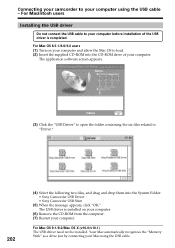
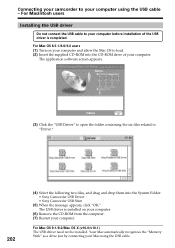
...using the USB cable - For Macintosh users
Installing the USB driver
Do not connect the USB cable to your computer before installation of the USB driver is completed.
For Mac OS 8.5.1/8.6/9.0 users (1) Turn on your computer and allow the Mac OS to load. (2) Insert the supplied CD-ROM into the CD-ROM drive of your computer.
The application software screen appears.
(3) Click the "USB Driver" to open...
Operating Instructions - Page 224
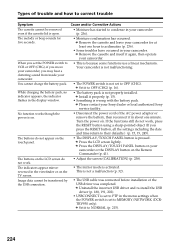
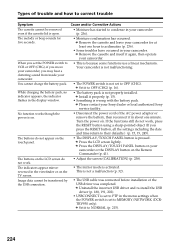
...8226; The mirror mode is activated. This is not a malfunction (p. 32).
• The USB cable was connected before installation of the USB driver was completed. c Uninstall the incorrect USB driver and re-install the USB driver (p. 188, 191, 202).
• USBCONNECT is set to PTP in the menu settings when the POWER switch is set to MEMORY/NETWORK (DCRTRV950 only). c Set it to NORMAL (p. 215).
224
Marketing Specifications - Page 2
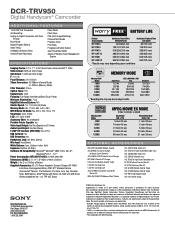
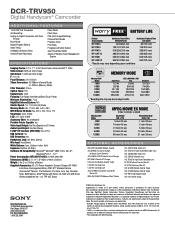
...x 99mm x 202mm) Weight: 2 lbs 2 oz (1065g) w/Battery Supplied Accessories: AC-L10 Power Adapter/In Camera Charger, NP-FM50
InfoLithium Rechargeable Battery, RMT-811 Wireless Remote Commander® Remote, 2 AA Batteries, A/V Cable, Lens Cap, Shoulder Strap, 8MB Memory Stick® Media, USB Cable, CD-ROM with USB Driver (Pixela ImageMixer Ver. 1.0), TPP-3ST Stylus
TM BATTERY LIFE
Battery* (Fully...

