Sony DSC-RX100M5 driver and firmware
Related Sony DSC-RX100M5 Manual Pages
Download the free PDF manual for Sony DSC-RX100M5 and other Sony manuals at ManualOwl.com
Limited Warranty (US and Canada Only) - Page 1
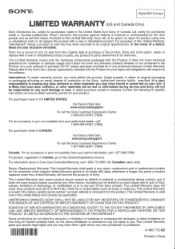
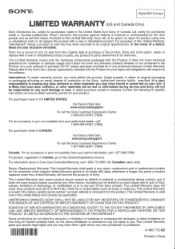
..., software, or other materials will be lost or reformatted during service and Sony will not be responsible for any such damage or loss. A dated purchase receipt is required. Contact the following for specific instructions on how to obtain warranty service for your product:
For purchases made in the UNITED STATES:
Visit Sony's Web Site: www.sony.com/support...
Picture Profile: Help Guide for Creators (Printable PDF) - Page 2
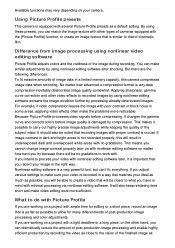
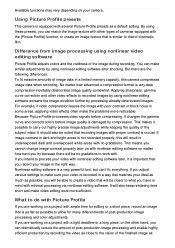
.... If you intend to process your video with nonlinear editing software later, it is important that you record your image in the right way. Nonlinear editing software is a very powerful tool, but can't fix everything. If you adjust various settings to make sure your video is recorded in a way that matches your ideal as much as...
Help Guide Printable PDF - Page 12
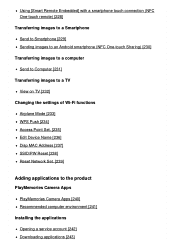
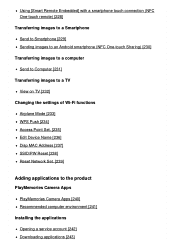
... to a TV View on TV [232] Changing the settings of Wi-Fi functions Airplane Mode [233] WPS Push [234] Access Point Set. [235] Edit Device Name [236] Disp MAC Address [237] SSID/PW Reset [238] Reset Network Set. [239]
Adding applications to the product
PlayMemories Camera Apps PlayMemories Camera Apps [240] Recommended computer environment [241]
Installing the applications Opening a service account...
Help Guide Printable PDF - Page 13
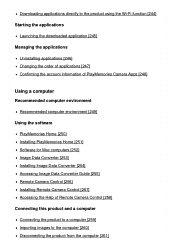
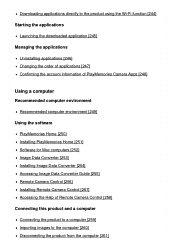
...]
Using the software PlayMemories Home [250] Installing PlayMemories Home [251] Software for Mac computers [252] Image Data Converter [253] Installing Image Data Converter [254] Accessing Image Data Converter Guide [255] Remote Camera Control [256] Installing Remote Camera Control [257] Accessing the Help of Remote Camera Control [258]
Connecting this product and a computer Connecting the product...
Help Guide Printable PDF - Page 223
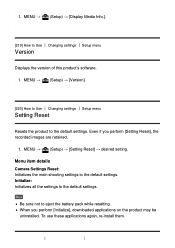
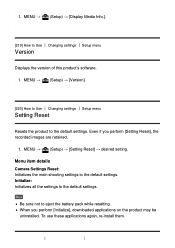
... settings Setup menu
Version
Displays the version of this product's software. 1. MENU → (Setup) → [Version].
[220] How to Use Changing settings Setup menu
Setting Reset
Resets the product to the default settings. Even if you perform [Setting Reset], the recorded images are retained.
1. MENU → (Setup) → [Setting Reset] → desired setting. Menu item details Camera...
Help Guide Printable PDF - Page 224
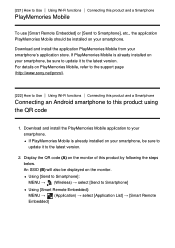
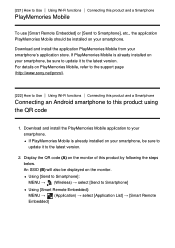
... the support page (http://www.sony.net/pmm/).
[222] How to Use Using Wi-Fi functions Connecting this product and a Smartphone
Connecting an Android smartphone to this product using the QR code
1. Download and install the PlayMemories Mobile application to your smartphone. If PlayMemories Mobile is already installed on your smartphone, be sure to update it to the latest version.
2. Display...
Help Guide Printable PDF - Page 226
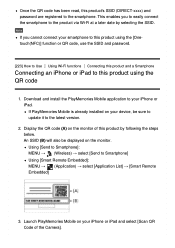
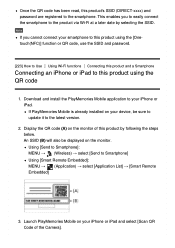
...
1. Download and install the PlayMemories Mobile application to your iPhone or iPad. If PlayMemories Mobile is already installed on your device, be sure to update it to the latest version.
2. Display the QR code (A) on the monitor of this product by following the steps below. An SSID (B) will also be displayed on the monitor. Using [Send to Smartphone]: MENU → (Wireless...
Help Guide Printable PDF - Page 245
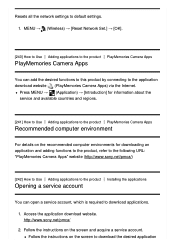
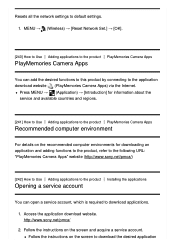
...8594; (Wireless) → [Reset Network Set.] → [OK].
[240] How to Use Adding applications to the product PlayMemories Camera Apps
PlayMemories Camera Apps
You can add the desired functions to this product by connecting to the application download website (PlayMemories Camera Apps) via the Internet.
Press MENU → (Application) → [Introduction] for information about the service and...
Help Guide Printable PDF - Page 246
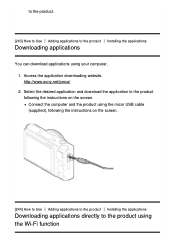
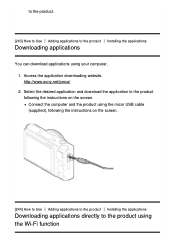
...to the product Installing the applications
Downloading applications
You can download applications using your computer. 1. Access the application downloading website. http://www.sony.net/pmca/ 2. Select the desired application and download the application to the product following the instructions on the screen. Connect the computer and the product using the micro USB cable (supplied), following the...
Help Guide Printable PDF - Page 248
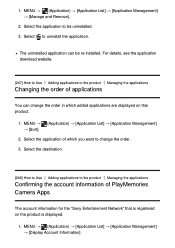
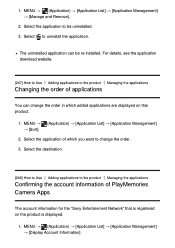
... to uninstall the application.
The uninstalled application can be re-installed. For details, see the application download website.
[247] How to Use Adding applications to the ... applications
Confirming the account information of PlayMemories Camera Apps
The account information for the "Sony Entertainment Network" that is registered on the product is displayed.
1. MENU → (Application) →...
Help Guide Printable PDF - Page 249
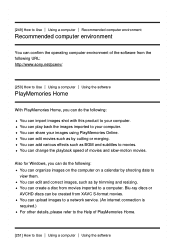
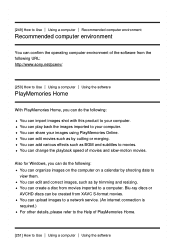
...computer Recommended computer environment
Recommended computer environment
You can confirm the operating computer environment of the software from the following URL: http://www.sony.net/pcenv/
[250] How to Use Using a computer Using the software... a computer. Blu-ray discs or AVCHD discs can be created from XAVC S-format movies. You can upload images to a network service. (An internet connection is...
Help Guide Printable PDF - Page 250
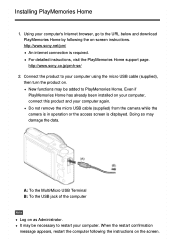
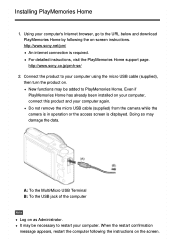
Installing PlayMemories Home
1. Using your computer's Internet browser, go to the URL below and download PlayMemories Home by following the on-screen instructions. http://www.sony.net/pm/ An internet connection is required. For detailed instructions, visit the PlayMemories Home support page. http://www.sony.co.jp/pmh-se/
2. Connect the product to your computer using the micro USB cable (supplied),...
Help Guide Printable PDF - Page 251
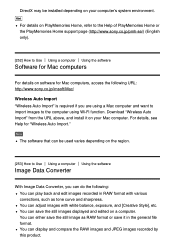
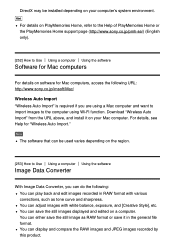
... a computer Using the software
Software for Mac computers
For details on software for Mac computers, access the following URL: http://www.sony.co.jp/imsoft/Mac/ Wireless Auto Import "Wireless Auto Import" is required if you are using a Mac computer and want to import images to the computer using Wi-Fi function. Download "Wireless Auto Import" from the URL above, and install it on your Mac computer...
Help Guide Printable PDF - Page 252
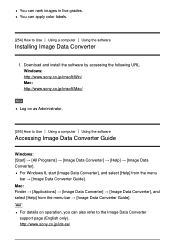
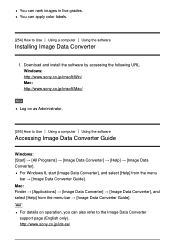
....
[254] How to Use Using a computer Using the software
Installing Image Data Converter
1. Download and install the software by accessing the following URL. Windows: http://www.sony.co.jp/imsoft/Win/
Mac: http://www.sony.co.jp/imsoft/Mac/
Note
Log on as Administrator.
[255] How to Use Using a computer Using the software
Accessing Image Data Converter Guide
Windows: [Start] → [All Programs...
Help Guide Printable PDF - Page 253
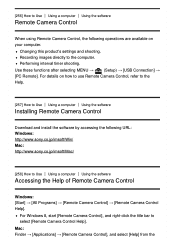
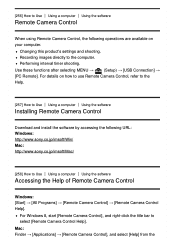
... selecting MENU →
(Setup) → [USB Connection] →
[PC Remote]. For details on how to use Remote Camera Control, refer to the
Help.
[257] How to Use Using a computer Using the software
Installing Remote Camera Control
Download and install the software by accessing the following URL: Windows: http://www.sony.co.jp/imsoft/Win/ Mac: http://www.sony.co.jp/imsoft/Mac/
[258] How to...
Help Guide Printable PDF - Page 257
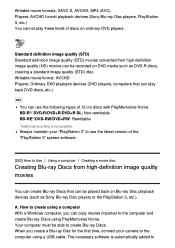
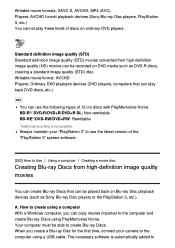
... Disc players or the PlayStation 3, etc.).
A. How to create using a computer With a Windows computer, you can copy movies imported to the computer and create Blu-ray Discs using PlayMemories Home. Your computer must be able to create Blu-ray Discs. When you create a Blu-ray Disc for the first time, connect your camera to the computer using a USB cable. The necessary software...
Help Guide Printable PDF - Page 258
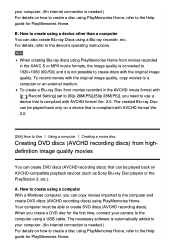
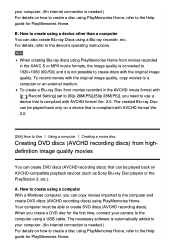
... computer With a Windows computer, you can copy movies imported to the computer and create DVD discs (AVCHD recording discs) using PlayMemories Home. Your computer must be able to create DVD discs (AVCHD recording discs). When you create a DVD disc for the first time, connect your camera to the computer using a USB cable. The necessary software is automatically added to your computer. (An internet...
Help Guide Printable PDF - Page 259
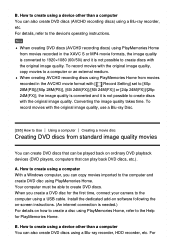
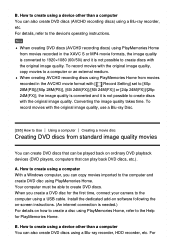
... your camera to the computer using a USB cable. Install the dedicated add-on software following the on-screen instructions. (An internet connection is needed.) For details on how to create a disc using PlayMemories Home, refer to the Help for PlayMemories Home.
B. How to create using a device other than a computer You can also create DVD discs using a Blu-ray recorder, HDD recorder, etc...
Help Guide Printable PDF - Page 277
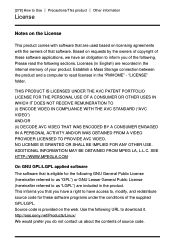
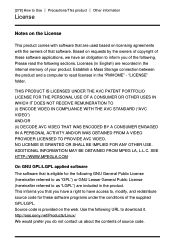
... on requests by the owners of copyright of these software applications, we have an obligation to inform you of the following. Please read the following sections.
Licenses (in English) are recorded in the internal memory of your product. Establish a Mass Storage connection between the product and a computer to read licenses in the "PMHOME" - "LICENSE" folder...
Help Guide Printable PDF - Page 296
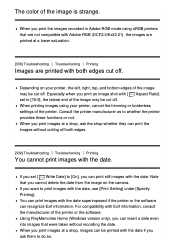
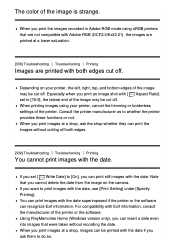
..., use [Print Setting] under [Specify Printing]. You can print images with the date superimposed if the printer or the software can recognize Exif information. For compatibility with Exif information, consult the manufacturer of the printer or the software. Using PlayMemories Home (Windows version only), you can insert a date even into images that were taken without recording the date...

