Sony DSC-W100 - Cyber-shot Digital Still Camera driver and firmware
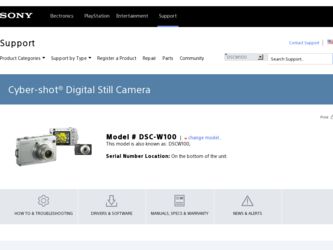
Related Sony DSC-W100 Manual Pages
Download the free PDF manual for Sony DSC-W100 and other Sony manuals at ManualOwl.com
Digital Cameras and Printers Pocket Guide Spring 2006 - Page 6


... Memory Stick PRO DUO™ media).
14-bit Digital EXtended Processor (DXP) for extended dynamic contrast and detail.
SUPPLIED ACCESSORIES
AA Alkaline batteries USB multi-connector cable Wrist strap Software CD-ROM
Monitor picture simulated. * Actual battery life may vary upon usage patterns. ** A portion of the memory is used for data management functions. Actual available memory for storage...
Digital Cameras and Printers Pocket Guide Spring 2006 - Page 7
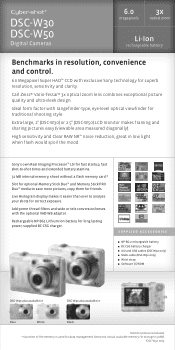
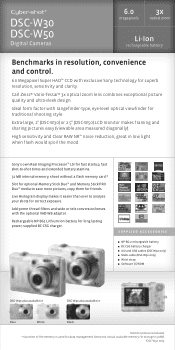
...;
SUPPLIED ACCESSORIES NP-BG1 rechargeable battery BC-CSG battery charger A/V and USB cables (DSC-W30 only) Multi-cable (DSC-W50 only) Wrist strap Software CD-ROM
DSC-W30 also available in:
DSC-W50 also available in:
Blue
White
Black
Monitor picture simulated. * A portion of the memory is used for data management functions. Actual available memory for storage is 30MB.
†DSC-W50 only.
Digital Cameras and Printers Pocket Guide Spring 2006 - Page 8
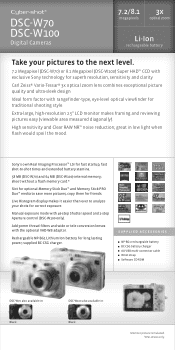
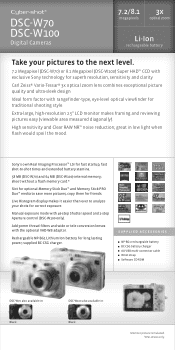
... 64 MB (DSC-W100) internal memory; shoot without a flash memory card.*
Slot for optional Memory Stick Duo™ and Memory Stick PRO Duo™ media to save more pictures, copy them for friends.
Live Histogram display makes it easier than ever to analyze your shots for correct exposure.
Manual exposure mode with 46-step Shutter speed and 2-step Aperture control (DSC-W100 only).
Add 30mm...
Digital Cameras and Printers Pocket Guide Spring 2006 - Page 9
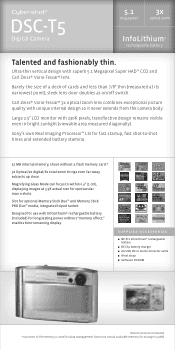
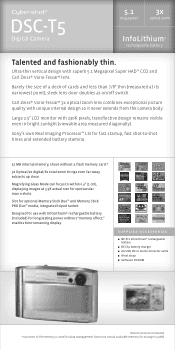
... sunlight (viewable area measured diagonally).
Sony's own Real Imaging Processor™ LSI for fast startup, fast shot-to-shot times and extended battery stamina.
32 MB internal memory; shoot without a flash memory card.*
3x Optical/2x digital/6x total zoom brings even far-away subjects up close.
Magnifying Glass Mode can focus to within 0.4" (1 cm), displaying images at 3.3X actual size...
Digital Cameras and Printers Pocket Guide Spring 2006 - Page 10
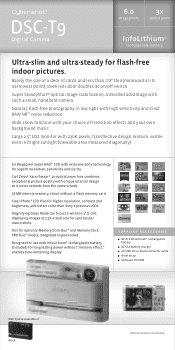
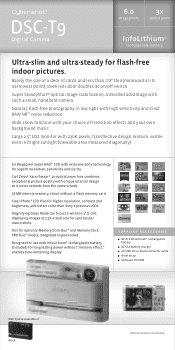
...® 3x optical zoom lens combines exceptional picture quality with unique internal design so it never extends from the camera body.
58 MB internal memory; shoot without a flash memory card.
Clear Photo™ LCD Plus for higher resolution, contrast and brightness, 40% better color than Sony's previous LCDs.
Magnifying Glass Mode can focus to within 0.4" (1 cm), displaying images at...
Digital Cameras and Printers Pocket Guide Spring 2006 - Page 11
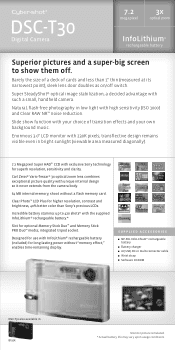
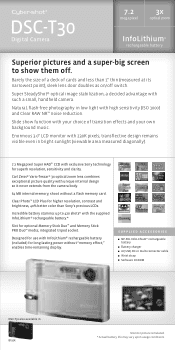
...-Tessar® 3x optical zoom lens combines exceptional picture quality with unique internal design so it never extends from the camera body.
64 MB internal memory; shoot without a flash memory card.
Clear Photo™ LCD Plus for higher resolution, contrast and brightness, 40% better color than Sony's previous LCDs.
Incredible battery stamina: up to 420 shots* with the supplied...
Digital Cameras and Printers Pocket Guide Spring 2006 - Page 13


..., moisture and fingerprints! Prints in two sizes: borderless 4 x 6" and borderless 3-1/2 x 5". Fast: prints a 4 x 6" image in about 60 seconds from a PC, including processing time. PC printing via USB interface.
SUPPLIED ACCESSORIES Paper tray Software CD-ROM Video cable Wireless remote control 10-sheet print pack AC adaptor
User Guide - Page 12
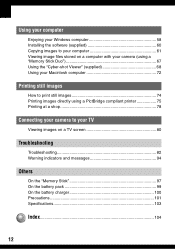
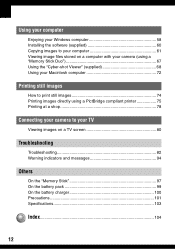
... computer
Enjoying your Windows computer 58 Installing the software (supplied 60 Copying images to your computer 61 Viewing image files stored on a computer with your camera (using a "Memory Stick Duo 67 Using the "Cyber-shot Viewer" (supplied 68 Using your Macintosh computer 72
Printing still images
How to print still images 74 Printing images directly using a PictBridge compliant printer...
User Guide - Page 58
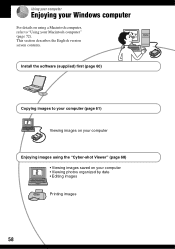
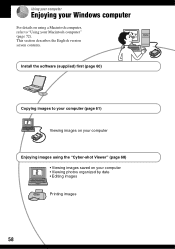
Using your computer
Enjoying your Windows computer
For details on using a Macintosh computer, refer to "Using your Macintosh computer" (page 72). This section describes the English version screen contents.
Install the software (supplied) first (page 60)
Copying images to your computer (page 61)
Viewing images on your computer
Enjoying images using the "Cyber-shot Viewer" (page 68) • Viewing ...
User Guide - Page 59
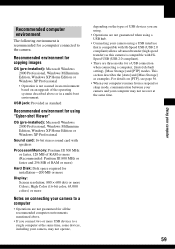
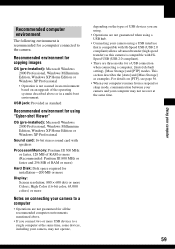
... for using "Cyber-shot Viewer"
OS (pre-installed): Microsoft Windows 2000 Professional, Windows Millennium Edition, Windows XP Home Edition or Windows XP Professional
Sound card: 16-bit stereo sound card with speakers
Processor/Memory: Pentium III 500 MHz or faster, 128 MB of RAM or more (Recommended: Pentium III 800 MHz or faster and 256 MB of RAM or more)
Hard Disk: Disk space required...
User Guide - Page 60
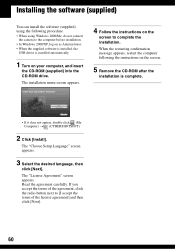
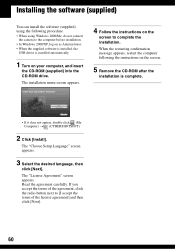
... connect the camera to the computer before installation.
• In Windows 2000/XP, log on as Administrator. • When the supplied software is installed, the
USB driver is installed automatically.
1 Turn on your computer, and insert
the CD-ROM (supplied) into the CD-ROM drive.
The installation menu screen appears.
4 Follow the instructions on the
screen to complete the installation.
When the...
User Guide - Page 61
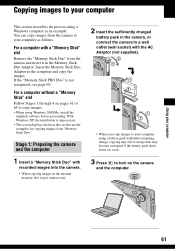
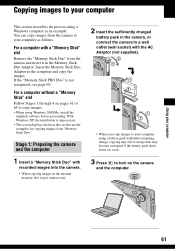
....
• When using Windows 2000/Me, install the supplied software before proceeding. With Windows XP, the installation is unnecessary.
• The screen displays shown in this section are the examples for copying images from "Memory Stick Duo".
Stage 1: Preparing the camera and the computer
1 Insert a "Memory Stick Duo" with
recorded images into the camera.
• When copying images in the...
User Guide - Page 68
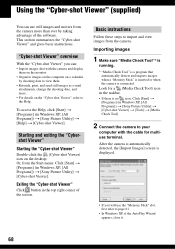
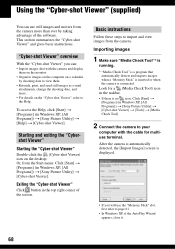
... is no icon: Click [Start] t [Programs] (in Windows XP, [All Programs]) t [Sony Picture Utility] t [Cyber-shot Viewer] t [Tools] t [Media Check Tool].
2 Connect the camera to your
computer with the cable for multiuse terminal. After the camera is automatically detected, the [Import Images] screen is displayed.
• If you will use the "Memory Stick" slot, first refer to page 61.
•...
User Guide - Page 71
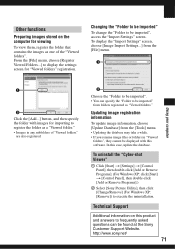
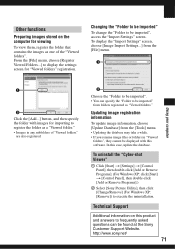
...or folders in "Viewed
folders", they cannot be displayed with this software. In this case, update the database.
To uninstall the "Cyber-shot Viewer"
1 Click [Start] t [Settings] t [Control Panel], then double-click [Add or Remove Programs]. (For Windows XP: click [Start] t [Control Panel], then double-click [Add or Remove Programs].)
2 Select [Sony Picture Utility], then click [Change/Remove] (For...
User Guide - Page 72
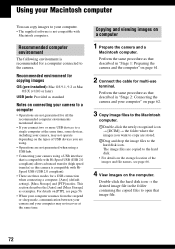
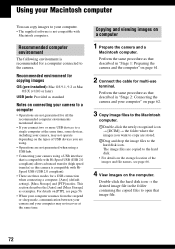
... modes for a USB connection when connecting a computer, [Auto] (default setting), [Mass Storage] and [PTP] modes. This section describes the [Auto] and [Mass Storage] as examples. For details on [PTP], see page 56.
• When your computer resumes from the suspend or sleep mode, communication between your camera and your computer may not recover at the same time.
Copying and viewing...
User Guide - Page 88
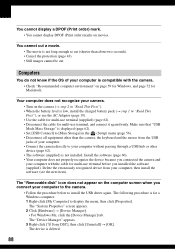
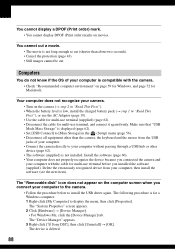
... camera.
• Follow the procedure below to install the USB driver again. The following procedure is for a Windows computer. 1 Right-click [My Computer] to display the menu, then click [Properties]. The "System Properties" screen appears. 2 Click [Hardware] t [Device Manager]. • For Windows Me, click the [Device Manager] tab. The "Device Manager" appears. 3 Right-click [ Sony DSC], then...
User Guide - Page 89
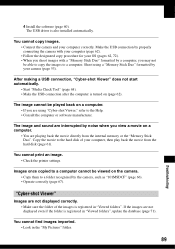
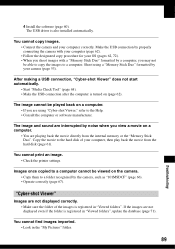
... 61).
You cannot print an image. • Check the printer settings.
Images once copied to a computer cannot be viewed on the camera. • Copy them to a folder recognized by the camera, such as "101MSDCF" (page 66). • Operate correctly (page 67).
"Cyber-shot Viewer"
Images are not displayed correctly. • Make sure the folder of the images is registered in...
User Guide - Page 104
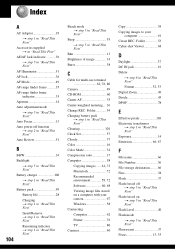
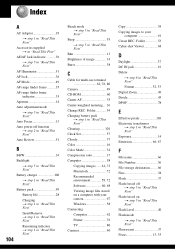
... 101 Clock Set 57 Cloudy 37 Color 16 Color Mode 34 Compression ratio 17 Computer 58 Copying images ...... 61, 72 Macintosh 72 Recommended environment 59, 72 Software 60, 68 Viewing image files stored on a computer with your camera 67 Windows 58 Connecting Computer 62 Printer 76 TV 80 Contrast 40
Copy 54 Copying images to your
computer 61 Create REC. Folder 53 Cyber-shot Viewer...
User Guide - Page 106
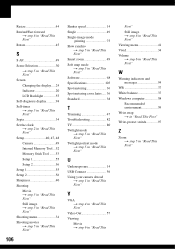
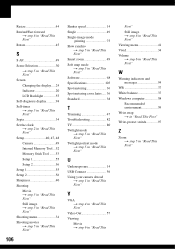
... LCD Backlight 55 Self-diagnosis display...........94 Self-timer t step 5 in "Read This First" Sepia 34 Set the clock t step 2 in "Read This First" Setup 40, 47, 48 Camera 49 Internal Memory Tool ...52 Memory Stick Tool .......53 Setup 1 55 Setup 2 56 Setup 1 55 Setup 2 56 Sharpness 40 Shooting Movie t step 5 in "Read This First" Still image t step 5 in "Read This...
Marketing Specifications (Silver Model) - Page 2
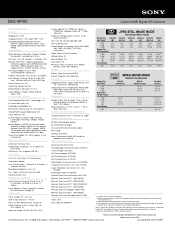
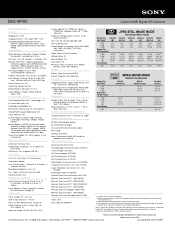
DSC-W100
Cyber-shot® Digital Still Camera
Specifications
General
Megapixel: 8.1 MP
Imaging Device: 1/1.8" Super HAD™ CCD
Recording Media: 64MB internal Flash Memory, optional Memory Stick™ DUO Media, optional Memory Stick DUO PRO™ Media
Convenience
White Balance: Automatic, Cloudy, Daylight, Fluorescent, Incandescent, Flash
Self Timer: Yes (10 seconds, 2 seconds, Off)
...

