Sony DSCU50 - Cybershot 2MP Digital Camera driver and firmware
Drivers and firmware downloads for this Sony item

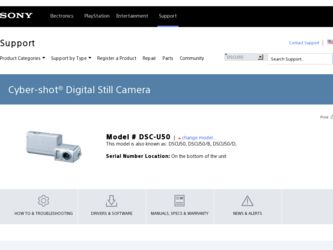
Related Sony DSCU50 Manual Pages
Download the free PDF manual for Sony DSCU50 and other Sony manuals at ManualOwl.com
Operating Instructions - Page 2
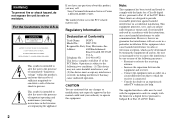
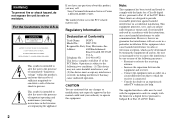
... any questions about this product, you may call:
Sony Customer Information Services Center 1-800-222-SONY (7669)
The number below is for the FCC related matters only.
Regulatory Information
Declaration of Conformity
Trade Name: SONY
Model No.:
DSC-U50
Responsible Party:Sony Electronics Inc.
Address:
680 Kinderkamack
Road, Oradell, NJ 07649
U.S.A.
Telephone No.: 201-930-6972
This device...
Operating Instructions - Page 4
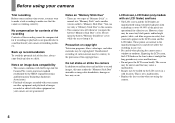
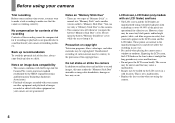
... images recorded with your camera on other equipment and playback of images recorded or edited with other equipment on your camera are not guaranteed.
Notes on "Memory Stick Duo" • There are two types of "Memory Stick": a
normal size "Memory Stick" and a smaller version called a "Memory Stick Duo." You can use only a "Memory Stick Duo" in this camera. • This camera turns...
Operating Instructions - Page 5
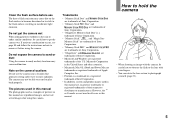
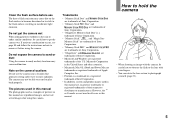
... of Sony
Corporation.
• "Memory Stick PRO" and
are trademarks of Sony Corporation.
• "MagicGate" and
are
trademarks of Sony Corporation.
• Microsoft and Windows are registered
trademarks of the U.S. Microsoft Corporation
in the United States and other countries.
• Macintosh, Mac OS, iBook and Power Mac are
trademarks or registered trademarks of Apple
Computer...
Operating Instructions - Page 6
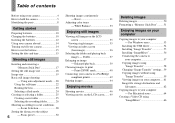
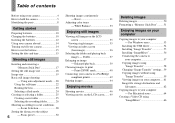
...
Deleting images 50 Formatting a "Memory Stick Duo".........51
Enjoying images on your computer
Copying images to your computer - For Windows users 53
Installing the USB driver 54 Installing "Image Transfer 55 Installing "ImageMixer 56 Connecting the camera to
your computer 57 Copying images using
"Image Transfer 58 Changing "Image Transfer" settings...59 Copying images without using
"Image...
Operating Instructions - Page 21
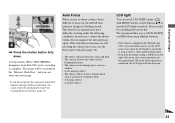
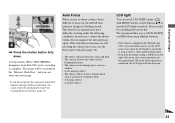
.... • A flashing subject. • A backlit subject.
LCD light
You can use [LCD LIGHT] under [ ] with MENU and the control buttons v/V to turn the LCD light on and off. This is useful for extending the battery life. We recommend that you set [LCD LIGHT] to [OFF] when using alkaline batteries.
• This camera is equipped...
Operating Instructions - Page 23
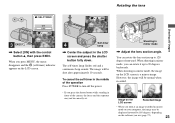
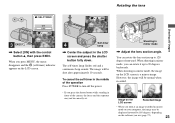
...self-timer lamp flashes red and ...POWER to turn off the power.
• If you press the shutter button while standing in front of the camera, the focus and the exposure may not be correctly set...recorded.
Image on the LCD screen
Recorded image
• When you look at an image recorded in mirror
mode on your computer, the image may be
displayed inverted by 180 degrees, depending
on the software...
Operating Instructions - Page 30
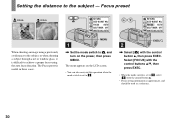
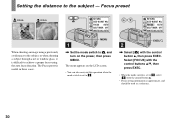
...AUTO
When shooting an image using a previously set distance to the subject, or when shooting a subject through a net or window glass, it is difficult to achieve a ...power, then press MENU.
The menu appears on the LCD screen.
• You can also carry out this operation when the mode switch is set to .
EXEC/
2
, Select [ ] with the control button v, then press EXEC. Select [FOCUS] with the control...
Operating Instructions - Page 53
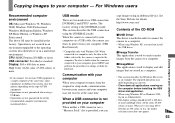
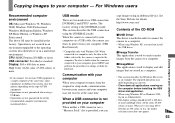
... not provided on your computer
When neither a USB connector nor a "Memory Stick" slot is provided, you can
copy images using an additional device. See the Sony Website for details. http://www.sony.net/
Contents of the CD-ROM
x USB Driver This driver is needed in order to connect the camera to a computer. • When using Windows XP, you need not install
the USB driver.
x Image Transfer This...
Operating Instructions - Page 54
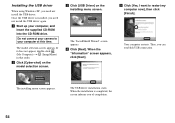
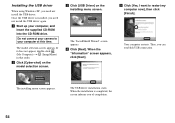
Installing the USB driver
When using Windows XP, you need not install the USB driver. Once the USB driver is installed, you need not install the USB driver again. a Start up your computer, and
insert the supplied CD-ROM into the CD-ROM drive.
Do not connect your camera to your computer at this time.
The model selection screen appears. If it does not appear, double-click (My Computer) t (ImageMixer...
Operating Instructions - Page 55
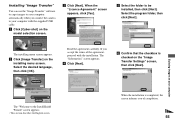
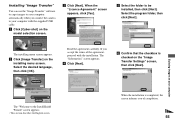
..."
You can use the "Image Transfer" software to copy images to your computer automatically when you connect the camera to your computer with the supplied USB cable. a Click [Cyber-shot] on the
model selection screen.
c Click [Next]. When the "Licence Agreement" screen appears, click [Yes].
e Select the folder to be installed, then click [Next]. Select the program folder...
Operating Instructions - Page 56
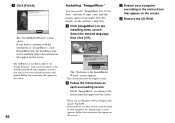
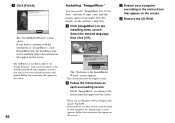
... screen. • The USB driver is needed in order to use "Image Transfer." If the necessary driver is not already installed on your computer, a screen that asks if you want to install the driver will appear. Follow the instructions that appear on the screen.
56
Installing "ImageMixer"
You can use the "ImageMixer Ver.1.5 for Sony" software to copy, view, and edit images...
Operating Instructions - Page 57
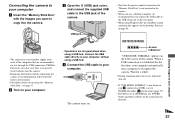
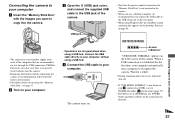
... the USB cable directly to your computer, without using a USB hub.
d Connect the USB cable to your computer.
The camera turns on.
• Note that the power cannot be turned on if a "Memory Stick Duo" is not inserted in the camera.
• When you use a desktop computer, we recommend that you connect the USB cable to the USB connector on the rear panel.
• When using Windows...
Operating Instructions - Page 58
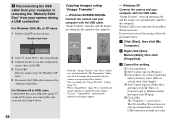
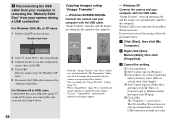
... of the image files recorded with the camera are copied into these folders.
• You can change the "Image Transfer" settings (page 59).
• When "ImageMixer" (page 56) is installed and image copying is completed using "Image Transfer," "ImageMixer" automatically launches and images appear.
58
- Windows XP
Connect the camera and your computer with the USB cable. "Image Transfer" starts up...
Operating Instructions - Page 60
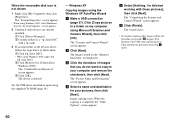
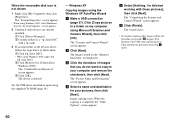
...device is deleted.
Try the USB driver installation again using the supplied CD-ROM (page 54).
- Windows XP
Copying images using the Windows XP AutoPlay Wizard
a Make a USB connection (page 57). Click [Copy pictures to a folder on my computer using Microsoft Scanner and Camera Wizard], then click [OK].
The "Scanner and Camera Wizard" screen appears.
b Click [Next]. The images stored on the "Memory...
Operating Instructions - Page 61
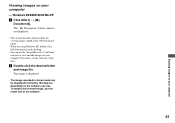
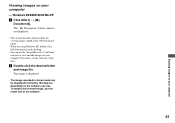
....
• When not using Windows XP, double-click [My Documents] on the desktop.
• You can use the "ImageMixer Ver.1.5 for Sony" software to view and edit images on your computer. For details, see the software's help files.
b Double-click the desired folder and image file. The image is displayed.
• The image recorded in mirror mode may...
Operating Instructions - Page 64
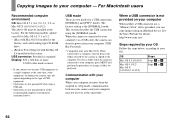
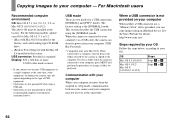
..., update your OS to Mac OS 9.0, 9.1 or 9.2. - iMac with Mac OS 8.6 installed at the
factory, and a slot loading type CD-ROM drive - iBook or Power Mac G4 with the Mac OS 8.6 installed at the factory USB connector: Provided as standard Display: 800 × 600 dots or more
32,000-color mode or more
• If you connect two or more USB equipment to a single computer...
Operating Instructions - Page 65
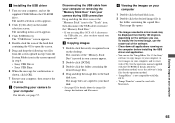
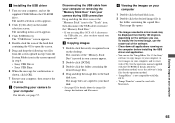
... • Sony USB Driver • Sony USB Shim
6 When the message for confirmation is shown, click [OK].
7 Restart your computer, then remove the CD-ROM.
b Connecting your camera to your computer For details, see page 57.
Disconnecting the USB cable from your computer or removing the "Memory Stick Duo" from your camera during USB connection Drag and drop the drive icon or the "Memory Stick" icon...
Operating Instructions - Page 70
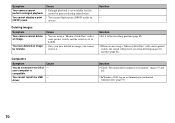
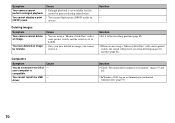
... restore it.
Solution p Set it to the recording position (page 82).
p When you are using a "Memory Stick Duo" with a write-protect switch, the switch will prevent you from deleting images by mistake (page 82).
Computers
Symptom
Cause
You do not know if the OS of - your computer is compatible.
You cannot install the USB - driver.
Solution p Check "Recommended...
Operating Instructions - Page 71
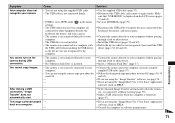
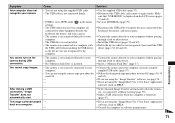
... to your computer.
• The USB driver is not installed. • The camera was connected to a computer with
the USB cable before installing the USB driver, so the device was not recognized by the computer.
p Use the supplied USB cable (page 57). p Disconnect the USB cable, and connect it again firmly. Make
sure that "USB MODE" is displayed on the LCD screen (pages 57 and 65). p Set it to...
Operating Instructions - Page 72
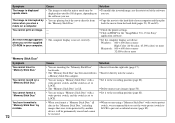
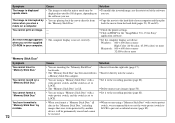
... printer settings. p Click on HELP for the "ImageMixer Ver.1.5 for Sony"
application software. p Set the computer display as follows:
Windows: 800 × 600 dots or more High Color (16-bit color, 65,000 colors) or more
Macintosh: 800 × 600 dots or more 32,000-color or more
"Memory Stick Duo" Symptom You cannot insert a "Memory Stick Duo."
You cannot record...
