Sony DSC-RX10M2 driver and firmware
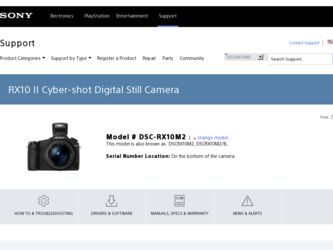
Related Sony DSC-RX10M2 Manual Pages
Download the free PDF manual for Sony DSC-RX10M2 and other Sony manuals at ManualOwl.com
Brochure (Large File - 12.03 MB) - Page 8
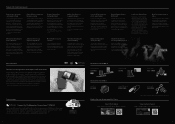
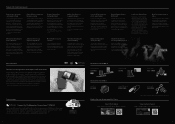
... when shooting still images in the AF-C mode only.
Remote Camera Control (RCC) via PC
When the camera is connected to a computer, you can use Remote Camera Control to take pictures or change settings on the camera from the computer connected via USB port. All you need to do is to download the Remote Camera Control application of a version that supports your PC.
Step Zoom / Quick Zoom
Step Zoom...
Help Guide (Printable PDF) - Page 11
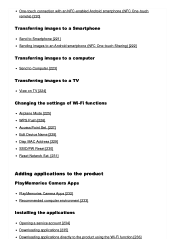
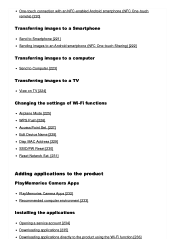
... to a TV
View on TV [224]
Changing the settings of Wi-Fi functions
Airplane Mode [225] WPS Push [226] Access Point Set. [227] Edit Device Name [228] Disp MAC Address [229] SSID/PW Reset [230] Reset Network Set. [231]
Adding applications to the product
PlayMemories Camera Apps
PlayMemories Camera Apps [232] Recommended computer environment [233]
Installing the applications
Opening a service account...
Help Guide (Printable PDF) - Page 12
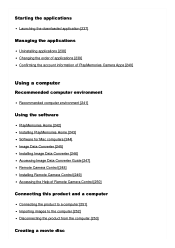
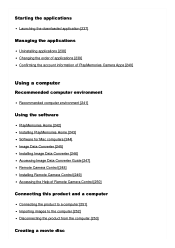
...]
Using the software
PlayMemories Home [242] Installing PlayMemories Home [243] Software for Mac computers [244] Image Data Converter [245] Installing Image Data Converter [246] Accessing Image Data Converter Guide [247] Remote Camera Control [248] Installing Remote Camera Control [249] Accessing the Help of Remote Camera Control [250]
Connecting this product and a computer
Connecting the product...
Help Guide (Printable PDF) - Page 84
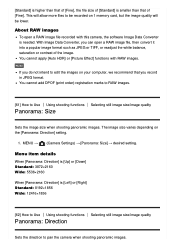
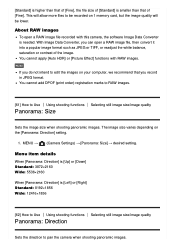
...recorded on 1 memory card, but the image quality will be lower.
About RAW images
To open a RAW image file recorded with this camera, the software... your computer, we recommend that you record in ...Sets the image size when shooting panoramic images. The image size varies depending on the [Panorama: Direction] setting.
1. MENU → (Camera Settings) → [Panorama: Size] → desired setting...
Help Guide (Printable PDF) - Page 98
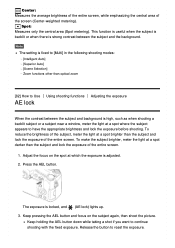
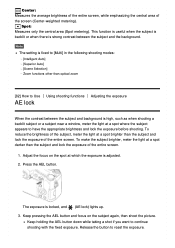
...background.
Note
The setting is fixed to [Multi] in the following shooting modes:
[Intelligent Auto] [Superior Auto] [Scene Selection] Zoom functions other than optical zoom
[82] How... to Use
AE lock
Using shooting functions
Adjusting the exposure
When the contrast between the subject and background is high, such as when shooting a backlit subject or a subject near a window...
Help Guide (Printable PDF) - Page 194
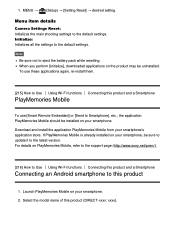
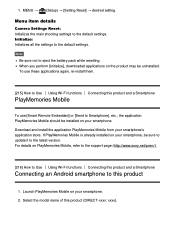
.... Download and install the application PlayMemories Mobile from your smartphone's application store. If PlayMemories Mobile is already installed on your smartphone, be sure to update it to the latest version. For details on PlayMemories Mobile, refer to the support page (http://www.sony.net/pmm/).
[216] How to Use Using Wi-Fi functions Connecting this product and a Smartphone
Connecting an Android...
Help Guide (Printable PDF) - Page 209
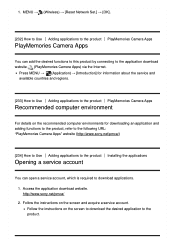
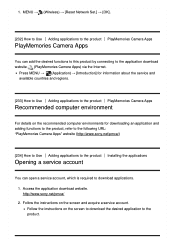
...8594; (Wireless) → [Reset Network Set.] → [OK].
[232] How to Use Adding applications to the product PlayMemories Camera Apps
PlayMemories Camera Apps
You can add the desired functions to this product by connecting to the application download website (PlayMemories Camera Apps) via the Internet.
Press MENU → (Application) → [Introduction] for information about the service and...
Help Guide (Printable PDF) - Page 210
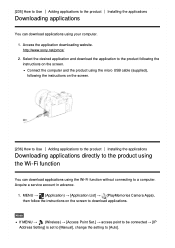
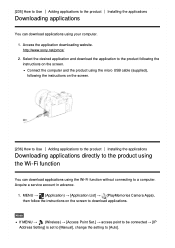
... connecting to a computer. Acquire a service account in advance.
1. MENU → (Application) → [Application List] → (PlayMemories Camera Apps), then follow the instructions on the screen to download applications.
Note
If MENU → (Wireless) → [Access Point Set.] → access point to be connected → [IP Address Setting] is set to [Manual], change the setting to [Auto...
Help Guide (Printable PDF) - Page 211
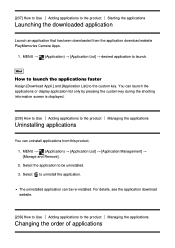
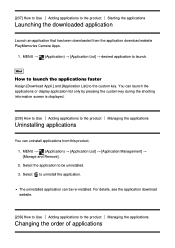
...
Launch an application that has been downloaded from the application download website PlayMemories Camera Apps.
1. MENU → (Application) → [Application List] → desired application to launch.
Hint
How to launch the applications faster
Assign [Download Appli.] and [Application List] to the custom key. You can launch the applications or display application list only by pressing...
Help Guide (Printable PDF) - Page 213
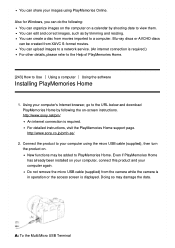
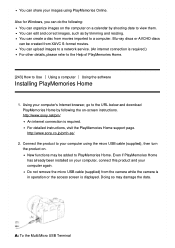
... software
Installing PlayMemories Home
1. Using your computer's Internet browser, go to the URL below and download PlayMemories Home by following the on-screen instructions. http://www.sony.net/pm/ An internet connection is required. For detailed instructions, visit the PlayMemories Home support page. http://www.sony.co.jp/pmh-se/
2. Connect the product to your computer using the micro USB cable...
Help Guide (Printable PDF) - Page 214
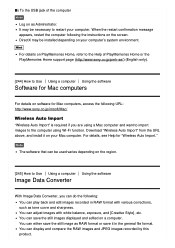
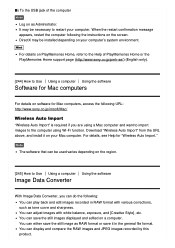
... a computer Using the software
Software for Mac computers
For details on software for Mac computers, access the following URL: http://www.sony.co.jp/imsoft/Mac/
Wireless Auto Import
"Wireless Auto Import" is required if you are using a Mac computer and want to import images to the computer using Wi-Fi function. Download "Wireless Auto Import" from the URL above, and install it on your Mac computer...
Help Guide (Printable PDF) - Page 215
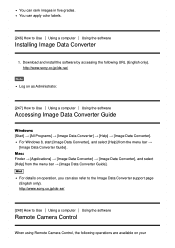
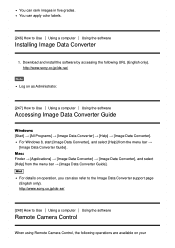
...], and select [Help] from the menu bar → [Image Data Converter Guide].
Hint
For details on operation, you can also refer to the Image Data Converter support page (English only). http://www.sony.co.jp/ids-se/
[248] How to Use Using a computer Using the software
Remote Camera Control
When using Remote Camera Control, the following operations are available on your
Help Guide (Printable PDF) - Page 216
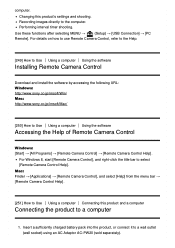
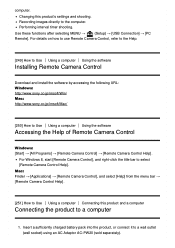
... selecting MENU →
(Setup) → [USB Connection] → [PC
Remote]. For details on how to use Remote Camera Control, refer to the Help.
[249] How to Use Using a computer Using the software
Installing Remote Camera Control
Download and install the software by accessing the following URL: Windows: http://www.sony.co.jp/imsoft/Win/ Mac: http://www.sony.co.jp/imsoft/Mac/
[250] How to...
Help Guide (Printable PDF) - Page 220
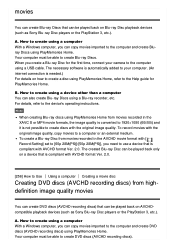
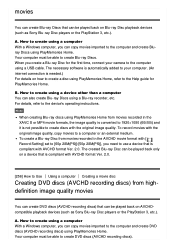
..., connect your camera to the computer using a USB cable. The necessary software is automatically added to your computer. (An internet connection is needed.) For details on how to create a disc using PlayMemories Home, refer to the Help guide for PlayMemories Home.
B. How to create using a device other than a computer You can also create Blu-ray Discs using a Blu-ray recorder, etc...
Help Guide (Printable PDF) - Page 221
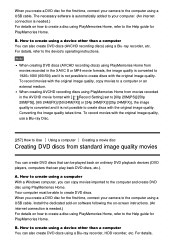
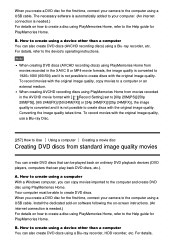
... your camera to the computer using a USB cable. Install the dedicated add-on software following the on-screen instructions. (An internet connection is needed.) For details on how to create a disc using PlayMemories Home, refer to the Help guide for PlayMemories Home.
B. How to create using a device other than a computer You can also create DVD discs using a Blu-ray recorder, HDD recorder, etc...
Help Guide (Printable PDF) - Page 237
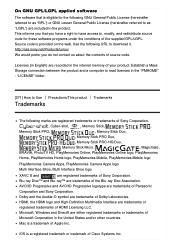
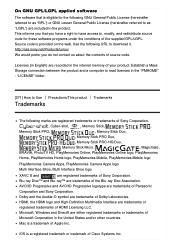
... the web. Use the following URL to download it. http://oss.sony.net/Products/Linux/ We would prefer you do not contact us about the contents of source code.
Licenses (in English) are recorded in the internal memory of your product. Establish a Mass Storage connection between the product and a computer to read licenses in the "PMHOME...
Help Guide (Printable PDF) - Page 254
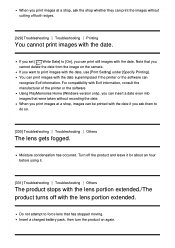
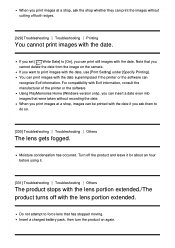
..., use [Print Setting] under [Specify Printing]. You can print images with the date superimposed if the printer or the software can recognize Exif information. For compatibility with Exif information, consult the manufacturer of the printer or the software. Using PlayMemories Home (Windows version only), you can insert a date even into images that were taken without recording the date...
Instruction Manual - Page 31
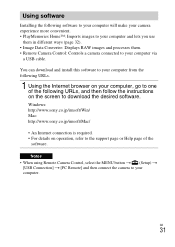
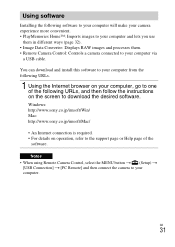
... the instructions on the screen to download the desired software. Windows: http://www.sony.co.jp/imsoft/Win/ Mac: http://www.sony.co.jp/imsoft/Mac/
• An Internet connection is required. • For details on operation, refer to the support page or Help page of the
software.
Notes • When using Remote Camera Control, select the MENU button t (Setup) t
[USB Connection] t [PC Remote] and...
Instruction Manual - Page 32
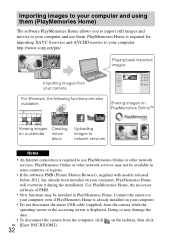
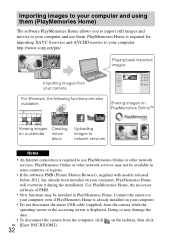
... the camera to your computer even if PlayMemories Home is already installed on your computer.
• Do not disconnect the micro USB cable (supplied) from the camera while the operating screen or the accessing screen is displayed. Doing so may damage the data.
• To disconnect the camera from the computer, click on the tasktray, then click GB [Eject DSC-RX10M2].
32
Instruction Manual - Page 33
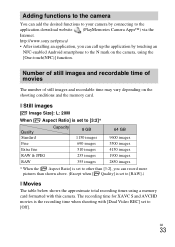
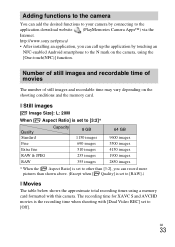
... connecting to the application download website (PlayMemories Camera Apps™) via the Internet. http://www.sony.net/pmca/ • After installing an application, you can call up the application by touching an
NFC-enabled Android smartphone to the N mark on the camera, using the [One-touch(NFC)] function.
Number of still images and recordable time of movies
The...

