Sony DSC-W200 - Digital Still Camera driver and firmware
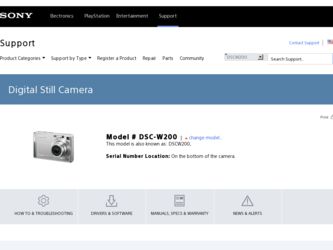
Related Sony DSC-W200 Manual Pages
Download the free PDF manual for Sony DSC-W200 and other Sony manuals at ManualOwl.com
Sony® Guide to Digital Photography (Spring 2007) - Page 10
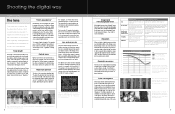
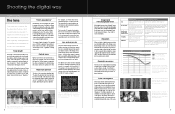
... lenses - ideal for ultra compact cameras. But if you want the higher performance and creative control of a large image sensor, you'll need a larger lens to go with it.
The difference becomes even more dramatic in telephoto and high magnification zoom lenses. For example, the Sony DSC-H7 15x optical zoom lens extends from 31...
Sony® Guide to Digital Photography (Spring 2007) - Page 25
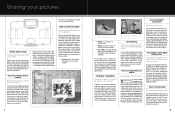
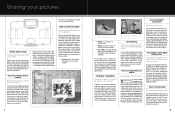
...; software. The software also processes RAW format pictures from our earlier DSC-F828, V3 and R1 Cyber-shot® digital cameras.
PictBridge™ compatibility
Print without a computer - just connect the camera directly to the printer!
PictBridge™ is an industry standard that enables the camera to control a printer for photo prints without a computer. You first connect the digital camera...
Cyber-shot® Handbook - Page 5
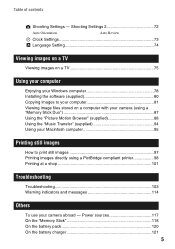
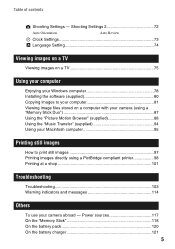
... of contents
Shooting Settings - Shooting Settings 2 72
Auto Orientation
Auto Review
Clock Settings 73 Language Setting 74
Viewing images on a TV
Viewing images on a TV 75
Using your computer
Enjoying your Windows computer 78 Installing the software (supplied 80 Copying images to your computer 81 Viewing image files stored on a computer with your camera (using a "Memory Stick Duo 87...
Cyber-shot® Handbook - Page 54
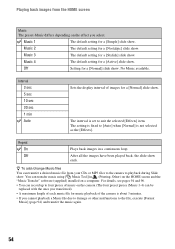
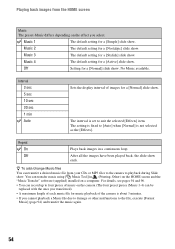
...sec 10 sec 30 sec 1 min Auto
Sets the display interval of images for a [Normal] slide show.
The interval is set to suit the selected [Effects] item. The setting is fixed to [Auto] when [Normal... screen and the "Music Transfer" software (supplied) installed on a computer. For details, see pages 94 and 96. • You can record up to four pieces of music on the camera (The four preset pieces (Music ...
Cyber-shot® Handbook - Page 78
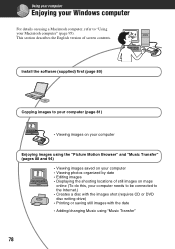
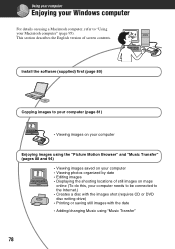
Using your computer
Enjoying your Windows computer
For details on using a Macintosh computer, refer to "Using your Macintosh computer" (page 95). This section describes the English version of screen contents.
Install the software (supplied) first (page 80)
Copying images to your computer (page 81)
• Viewing images on your computer
Enjoying images using the "Picture Motion Browser" and "Music...
Cyber-shot® Handbook - Page 79
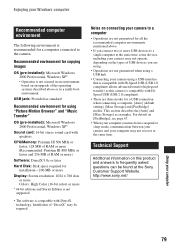
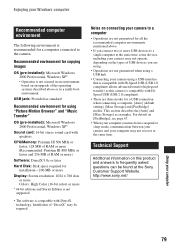
... (pre-installed): Microsoft Windows 2000 Professional, Windows XP*
Sound card: 16-bit stereo sound card with speakers
CPU/Memory: Pentium III 500 MHz or faster, 128 MB of RAM or more (Recommended: Pentium III 800 MHz or faster and 256 MB of RAM or more)
Software: DirectX 9.0c or later
Hard Disk: Disk space required for installation-200 MB or more
Display: Screen resolution: 1024...
Cyber-shot® Handbook - Page 80
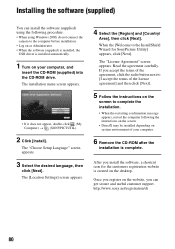
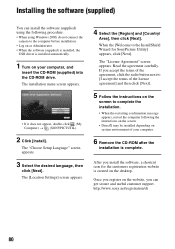
...) using the following procedure. • When using Windows 2000, do not connect the
camera to the computer before installation. • Log on as Administrator. • When the software (supplied) is installed, the
USB driver is installed automatically.
1 Turn on your computer, and
insert the CD-ROM (supplied) into the CD-ROM drive. The installation menu screen appears.
• If it does not...
Cyber-shot® Handbook - Page 81
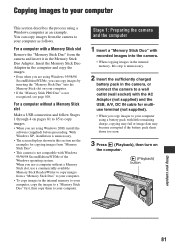
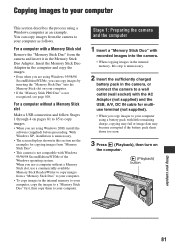
...For a computer without a Memory Stick slot
Make a USB connection and follow Stages 1 through 4 on pages 81 to 85 to copy images.
• When you are using Windows 2000, install the software (supplied) before proceeding. With Windows XP, installation is unnecessary.
• The screen displays shown in this section are the examples for copying images from "Memory Stick Duo".
• This camera is...
Cyber-shot® Handbook - Page 82
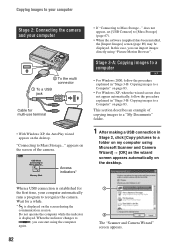
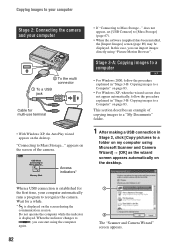
... computer
2 To the multi connector
1 To a USB jack
Cable for multi-use terminal
• With Windows XP, the AutoPlay wizard appears on the desktop.
"Connecting to Mass Storage..." appears on the screen of the camera.
Access indicators*
• If "Connecting to Mass Storage..." does not appear, set [USB Connect] to [Mass Storage] (page 67).
• When the software (supplied) has been installed...
Cyber-shot® Handbook - Page 88
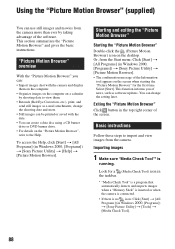
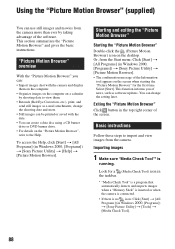
.... Select [Start]. This function informs you of news, such as software updates. You can change the setting later.
Exiting the "Picture Motion Browser" Click button in the top right corner of the screen.
Basic instructions
Follow these steps to import and view images from the camera.
Importing images
1 Make sure "Media Check Tool"* is
running...
Cyber-shot® Handbook - Page 92
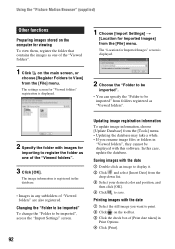
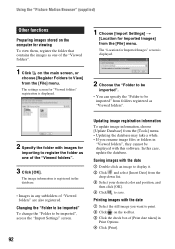
... be imported", access the "Import Settings" screen.
92
Updating image registration information To update image information, choose [Update Database] from the [Tools] menu. • Updating the database may take a while. • If you rename image files or folders in
"Viewed folders", they cannot be displayed with this software. In this case, update the database.
Saving images with the...
Cyber-shot® Handbook - Page 95
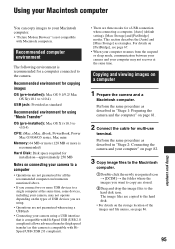
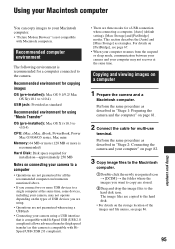
...computer connected to the camera.
Recommended environment for copying images
OS (pre-installed): Mac OS 9.1/9.2/ Mac OS X(v10.1 to v10.4)
USB jack: Provided as standard
Recommended environment for using "Music Transfer"
OS (pre-installed): Mac OS X (v10.3 to v10.4)
CPU: iMac, eMac, iBook, PowerBook, Power Mac G3/G4/G5 series, Mac mini
Memory: 64 MB or more (128 MB or more is recommended)
Hard Disk...
Cyber-shot® Handbook - Page 96
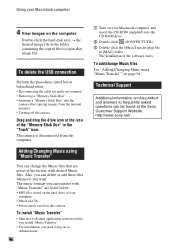
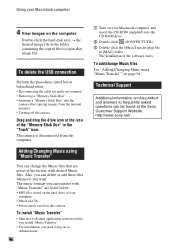
...-ROM drive.
2 Double-click (SONYPICTUTIL). 3 Double-click the [MusicTransfer.pkg] file
in [MAC] folder. The installation of the software starts.
To add/change Music files See "Adding/Changing Music using "Music Transfer"" on page 94.
Technical Support
Additional information on this product and answers to frequently asked questions can be found at the Sony Customer Support Website. http://www.sony...
Cyber-shot® Handbook - Page 109
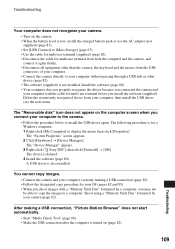
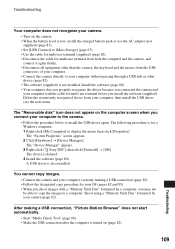
...a Windows computer. 1 Right-click [My Computer] to display the menu, then click [Properties]. The "System Properties" screen appears. 2 Click [Hardware] t [Device Manager]. The "Device Manager" appears. 3 Right-click [ Sony DSC], then click [Uninstall] t [OK]. The device is deleted. 4 Install the software (page 80). A USB driver is also installed.
You cannot copy images. • Connect the camera...
Cyber-shot® Handbook - Page 110
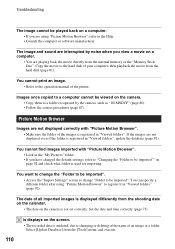
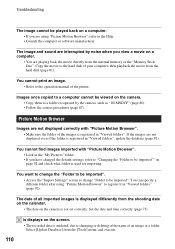
... movie directly from the internal memory or the "Memory Stick Duo". Copy the movie to the hard disk of your computer, then playback the movie from the hard disk (page 81).
You cannot print an image. • Refer to the operation manual of the printer.
Images once copied to a computer cannot be viewed on the camera. • Copy them to a folder recognized...
Cyber-shot® Handbook - Page 122
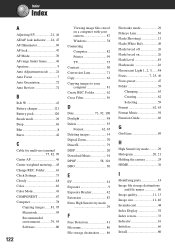
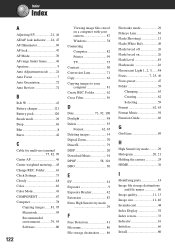
.... Folder 63 Clock Settings 73 Cloudy 48 Color 10 Color Mode 43 COMPONENT 67 Computer 78
Copying images.......81, 95 Macintosh 95 Recommended environment 79, 95 Software 80
122
Viewing image files stored on a computer with your camera 87 Windows 78 Connecting Computer 82 Printer 99 TV 75 Contrast 50 Conversion Lens 71 Copy 64 Copying images to your computer 81 Create REC...
Cyber-shot® Handbook - Page 125
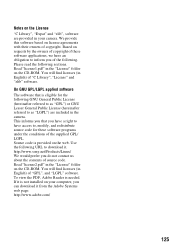
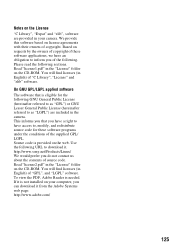
... of source code. Read "license2.pdf" in the "License" folder on the CD-ROM. You will find licenses (in English) of "GPL", and "LGPL" software. To view the PDF, Adobe Reader is needed. If it is not installed on your computer, you can download it from the Adobe Systems web page: http://www.adobe.com/
125
Instruction Manual - Page 23
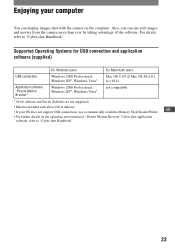
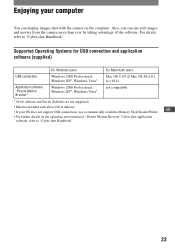
...can display images shot with the camera on the computer. Also, you can use still images and movies from the camera more than ever by taking advantage of the software. For details, refer to "Cyber-shot Handbook".
Supported Operating Systems for USB connection and application software (supplied)
For Windows users
For Macintosh users
USB connection
Windows 2000 Professional, Windows XP*, Windows...
Instruction Manual - Page 23
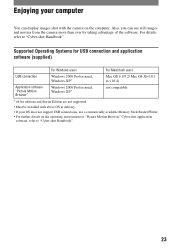
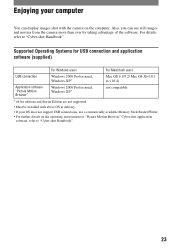
... can display images shot with the camera on the computer. Also, you can use still images and movies from the camera more than ever by taking advantage of the software. For details, refer to "Cyber-shot Handbook".
Supported Operating Systems for USB connection and application software (supplied)
For Windows users
For Macintosh users
USB connection
Windows 2000 Professional, Windows XP*
Mac OS...
Marketing Specifications - Page 2
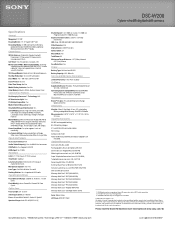
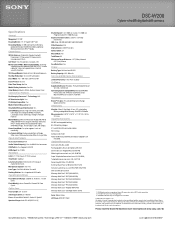
DSC-W200
Cyber-shot® digital still camera
Specifications
General
Megapixel: 12.1 MP Imaging Device: 1/1.72" Super HAD™ CCD Recording Media: 31 MB internal Flash Memory,
optional Memory Stick® DUO Media, optional Memory Stick DUO PRO™ Media Convenience
White Balance: Automatic, Cloudy, Daylight, Fluorescent 1, Fluorescent 2, Fluorescent 3, Incandescent, Flash
Self Timer: Yes ...

