Sony DSLR-A290 - alpha; Digital Single Lens Reflex Camera driver and firmware
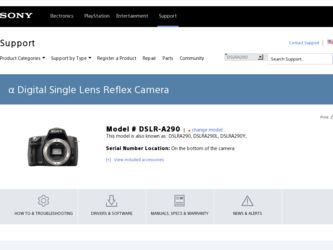
Related Sony DSLR-A290 Manual Pages
Download the free PDF manual for Sony DSLR-A290 and other Sony manuals at ManualOwl.com
Instruction Manual - Page 4
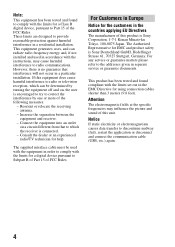
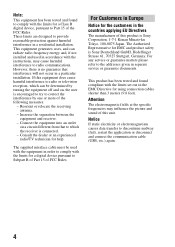
...experienced radio/TV technician for help.
The supplied interface cable must be used with the equipment in order to comply with the limits for a digital device pursuant to...service or guarantee matters please refer to the addresses given in separate service or guarantee documents.
This product has been tested and found compliant with the limits set out in the EMC Directive for using connection cables...
Instruction Manual - Page 10
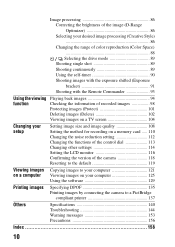
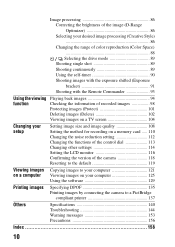
... for recording on a memory card ..... 110 Changing the noise reduction setting 112 Changing the functions of the control dial 113 Changing other settings 114 Setting the LCD monitor 116 Confirming the version of the camera 118 Resetting to the default 119
Viewing images Copying images to your computer 121 on a computer Viewing images on your computer 125
Using the software 129
Printing...
Instruction Manual - Page 11
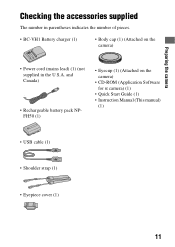
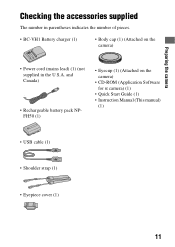
...; Body cap (1) (Attached on the camera)
• Power cord (mains lead) (1) (not supplied in the U.S.A. and Canada)
• Rechargeable battery pack NPFH50 (1)
• Eyecup (1) (Attached on the camera)
• CD-ROM (Application Software for α camera) (1)
• Quick Start Guide (1) • Instruction Manual (This manual)
(1)
• USB cable (1)
• Shoulder strap (1)
•...
Instruction Manual - Page 95
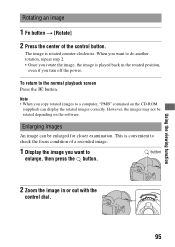
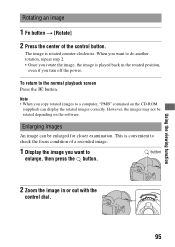
...,
even if you turn off the power.
To return to the normal playback screen Press the button.
Note • When you copy rotated images to a computer, "PMB" contained on the CD-ROM
(supplied) can display the rotated images correctly. However, the images may not be rotated depending on the software.
Enlarging images
An image can be...
Instruction Manual - Page 109
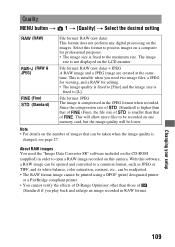
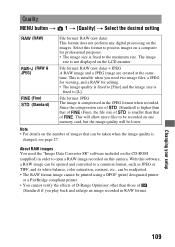
...
memory card, but the image quality will be lower.
Note • For details on the number of images that can be taken when the image quality is
changed, see page 27.
About RAW images You need the "Image Data Converter SR" software included on the CD-ROM (supplied) in order to open a RAW image recorded...
Instruction Manual - Page 118
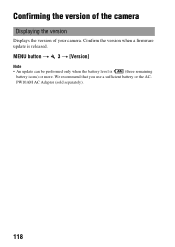
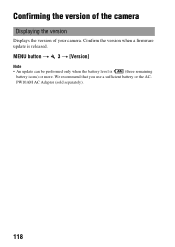
Confirming the version of the camera
Displaying the version
Displays the version of your camera. Confirm the version when a firmware update is released.
MENU button t 3 t [Version]
Note
• An update can be performed only when the battery level is
(three remaining
battery icons) or more. We recommend that you use a sufficient battery or the AC-
PW10AM AC Adaptor (sold separately).
118
Instruction Manual - Page 121
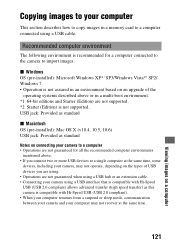
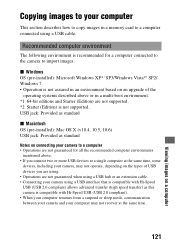
... describes how to copy images in a memory card to a computer connected using a USB cable.
Recommended computer environment
The following environment is recommended for a computer connected to the camera to import images.
x Windows OS (pre-installed): Microsoft Windows XP*1 SP3/Windows Vista*2 SP2/ Windows 7 • Operation is not assured in an environment based on an upgrade of the
operating...
Instruction Manual - Page 123
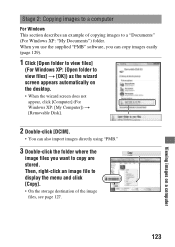
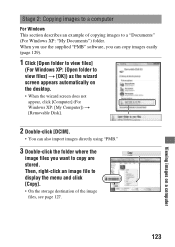
... not appear, click [Computer] (For Windows XP: [My Computer]) t [Removable Disk].
2 Double-click [DCIM].
• You can also import images directly using "PMB."
3 Double-click the folder where the
image files you want to copy are stored. Then, right-click an image file to display the menu and click [Copy].
• On the storage destination of the image...
Instruction Manual - Page 124
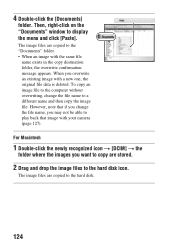
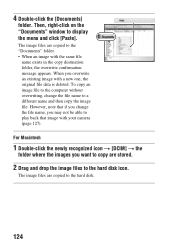
...on the "Documents" window to display the menu and click [Paste].
The image files are copied to the "Documents" folder. • When an image with the same file
name exists in the copy destination folder, the ...camera (page 127).
For Macintosh
1 Double-click the newly recognized icon t [DCIM] t the
folder where the images you want to copy are stored.
2 Drag and drop the image files to the hard disk...
Instruction Manual - Page 125
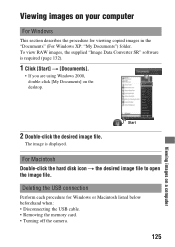
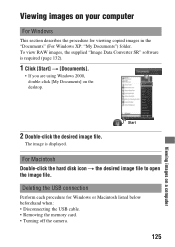
... the desired image file.
The image is displayed.
For Macintosh Double-click the hard disk icon t the desired image file to open the image file.
Deleting the USB connection
Perform each procedure for Windows or Macintosh listed below beforehand when: • Disconnecting the USB cable. • Removing the memory card. • Turning off the camera.
125
Viewing images on a computer
Instruction Manual - Page 126
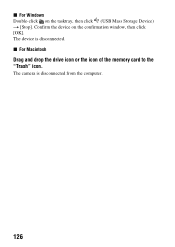
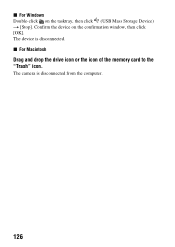
x For Windows Double-click on the tasktray, then click (USB Mass Storage Device) t [Stop]. Confirm the device on the confirmation window, then click [OK]. The device is disconnected. x For Macintosh
Drag and drop the drive icon or the icon of the memory card to the "Trash" icon.
The camera is disconnected from the computer.
126
Instruction Manual - Page 127
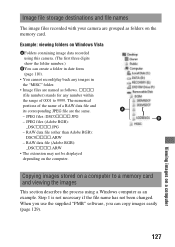
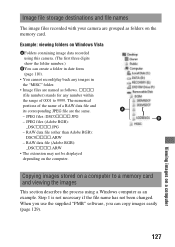
Image file storage destinations and file names
The image files recorded with your camera are grouped as folders on the memory card.
Example: viewing folders on Windows Vista
AFolders containing image data recorded using this camera. (The first three digits show the folder number.)
BYou can create a folder in date form (page 110).
• You cannot record/play back any images...
Instruction Manual - Page 128
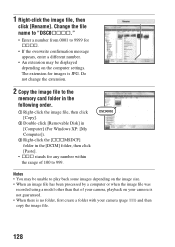
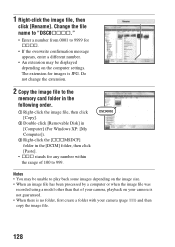
... number.
• An extension may be displayed depending on the computer settings. The extension for images is JPG. Do not change the extension.
2 Copy the image file to the
memory card folder in the following order.
1 Right-click the image file, then click [Copy].
2 Double-click [Removable Disk] in [Computer] (For Windows XP: [My Computer]).
3 Right-click the [sssMSDCF] folder in...
Instruction Manual - Page 129
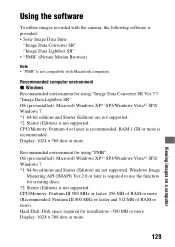
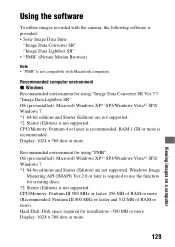
...Recommended computer environment x Windows Recommended environment for using "Image Data Converter SR Ver.3"/ "Image Data Lightbox SR" OS (pre-installed): Microsoft Windows XP*1 SP3/Windows Vista*2 SP2/ Windows 7 *1 64-bit editions and Starter (Edition) are not supported. *2 Starter (Edition) is not supported. CPU/Memory: Pentium 4 or faster is recommended, RAM 1 GB or more is recommended. Display...
Instruction Manual - Page 130
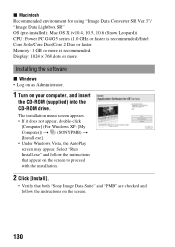
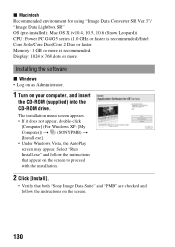
... (pre-installed): Mac OS X (v10.4, 10.5, 10.6 (Snow Leopard)) CPU: Power PC G4/G5 series (1.0 GHz or faster is recommended)/Intel Core Solo/Core Duo/Core 2 Duo or faster Memory: 1 GB or more is recommended. Display: 1024 × 768 dots or more
Installing the software
x Windows • Log on as Administrator.
1 Turn on your computer, and insert
the CD-ROM (supplied...
Instruction Manual - Page 131
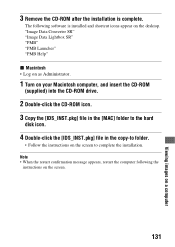
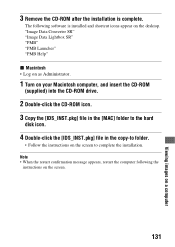
....
1 Turn on your Macintosh computer, and insert the CD-ROM
(supplied) into the CD-ROM drive.
2 Double-click the CD-ROM icon. 3 Copy the [IDS_INST.pkg] file in the [MAC] folder to the hard
disk icon.
4 Double-click the [IDS_INST.pkg] file in the copy-to folder.
• Follow the instructions on the screen to complete the installation. Note • When...
Instruction Manual - Page 132
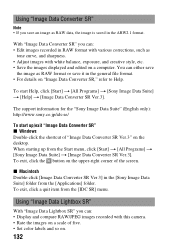
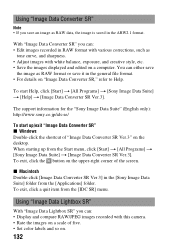
... the [Sony Image Data Suite] folder from the [Applications] folder. To exit, click a quit item from the [IDC SR] menu.
Using "Image Data Lightbox SR"
With "Image Data Lightbox SR" you can: • Display and compare RAW/JPEG images recorded with this camera. • Rate the images on a scale of five. • Set color labels...
Instruction Manual - Page 133
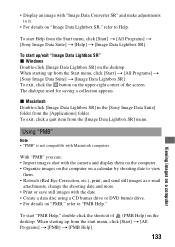
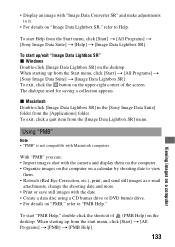
... SR] in the [Sony Image Data Suite] folder from the [Applications] folder. To exit, click a quit item from the [Image Data Lightbox SR] menu.
Using "PMB"
Note • "PMB" is not compatible with Macintosh computers.
With "PMB" you can: • Import images shot with the camera and display them on the computer. • Organize images...
Instruction Manual - Page 134
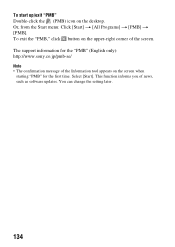
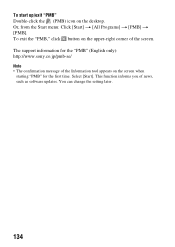
... screen. The support information for the "PMB" (English only): http://www.sony.co.jp/pmb-se/ Note
• The confirmation message of the Information tool appears on the screen when starting "PMB" for the first time. Select [Start]. This function informs you of news, such as software updates. You can change the setting later.
134
Instruction Manual - Page 143
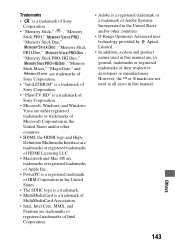
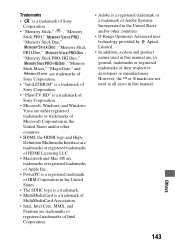
...Memory
Stick Micro," "MagicGate," and
are trademarks of
Sony Corporation.
• "InfoLITHIUM" is a trademark of
Sony Corporation.
• "PhotoTV HD" is a trademark of
Sony Corporation.
• Microsoft, Windows, and Windows
Vista are either registered
trademarks or trademarks of
Microsoft Corporation in the
United States and/or other
countries.
• HDMI, the HDMI...this manual ...

