Sony SLT-A99V driver and firmware
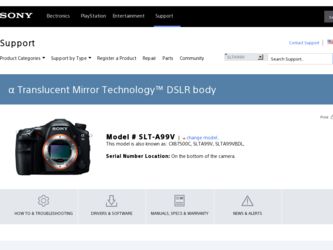
Related Sony SLT-A99V Manual Pages
Download the free PDF manual for Sony SLT-A99V and other Sony manuals at ManualOwl.com
α Handbook - Page 7
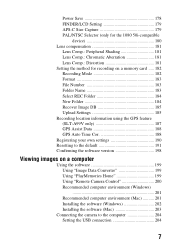
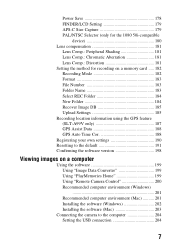
...(SLT-A99V only 187 GPS Assist Data 188 GPS Auto Time Cor 188 Registering your own settings 190 Resetting to the default 191 Confirming the software version 198
Viewing images on a computer
Using the software 199 Using "Image Data Converter 199 Using "PlayMemories Home 199 Using "Remote Camera Control 200 Recommended computer environment (Windows 201 Recommended computer environment (Mac...
α Handbook - Page 13
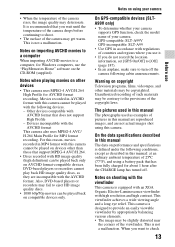
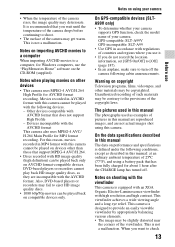
... only.
Notes on using your camera
On GPS-compatible devices (SLTA99V only) • To determine whether your camera
supports GPS function, check the model name of your camera. GPS-compatible: SLT-A99V GPS-incompatible: SLT-A99 • Use GPS in accordance with regulations of countries and regions where you use it. • If you do not record the location information, set [GPS On/Off] to [Off...
α Handbook - Page 186
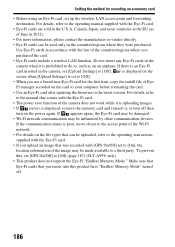
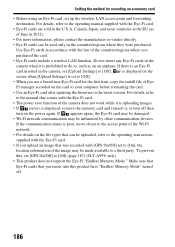
..., copy the install file of EyeFi manager recorded on the card to your computer before formatting the card. • Use an Eye-Fi card after updating the firmware to the latest version. For details, refer to the manual that comes with the Eye-Fi card. • The power save function of the camera does not work while it is uploading images. • If (error) is displayed...
α Handbook - Page 188
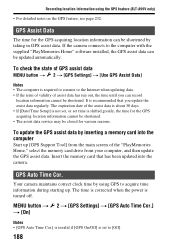
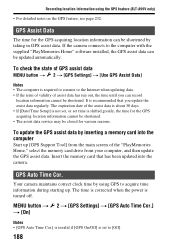
... Setup] is not set, or set time is shifted greatly, the time for the GPS acquiring location information cannot be shortened. • The assist data service may be closed for various reasons.
To update the GPS assist data by inserting a memory card into the computer
Start up [GPS Support Tool] from the main screen of the "PlayMemories Home," select the memory card drive from your computer...
α Handbook - Page 198
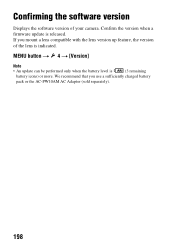
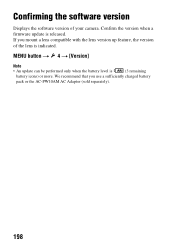
Confirming the software version
Displays the software version of your camera. Confirm the version when a firmware update is released. If you mount a lens compatible with the lens version up feature, the version of the lens is indicated.
MENU button t 4 t [Version]
Note
• An update can be performed only when the battery level is
(3 remaining
battery icons) or more. We recommend that you...
α Handbook - Page 199
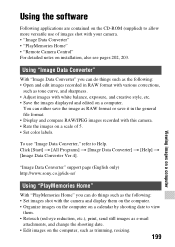
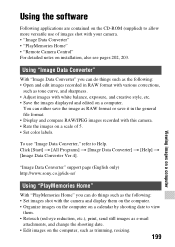
Viewing images on a computer
Using the software
Following applications are contained on the CD-ROM (supplied) to allow more versatile use of images shot with your camera. • "Image Data Converter" • "PlayMemories Home" • "Remote Camera Control" For detailed notes on installation, also see pages 202, 203.
Using "Image Data Converter"
With "Image Data Converter" you can do...
α Handbook - Page 201
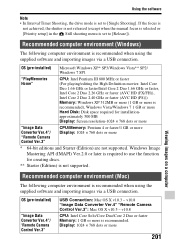
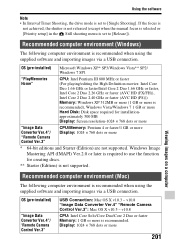
... is recommended), Windows Vista/Windows 7 1 GB or more Hard Disk: Disk space required for installationapproximately 500 MB Display: Screen resolution-1024 × 768 dots or more
"Image Data Converter Ver.4"/ "Remote Camera Control Ver.3"
CPU/Memory: Pentium 4 or faster/1 GB or more Display: 1024 × 768 dots or more
* 64-bit editions and Starter (Edition) are not supported. Windows Image...
α Handbook - Page 202
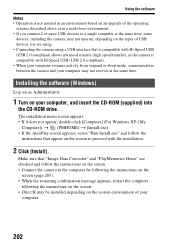
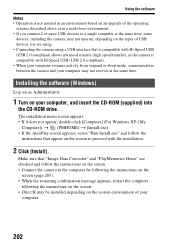
... is compatible with Hi-Speed USB (USB 2.0 compliant). • When your computer resumes activity from suspend or sleep mode, communication between the camera and your computer may not recover at the same time.
Installing the software (Windows)
Log on as Administrator.
1 Turn on your computer, and insert the CD-ROM (supplied) into
the CD-ROM drive.
The installation menu screen appears. • If...
α Handbook - Page 203
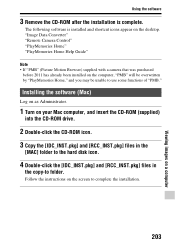
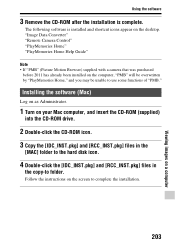
... be unable to use some functions of "PMB."
Installing the software (Mac)
Log on as Administrator.
1 Turn on your Mac computer, and insert the CD-ROM (supplied)
into the CD-ROM drive.
2 Double-click the CD-ROM icon. 3 Copy the [IDC_INST.pkg] and [RCC_INST.pkg] files in the
[MAC] folder to the hard disk icon.
4 Double-click the [IDC_INST.pkg] and [RCC_INST...
α Handbook - Page 207
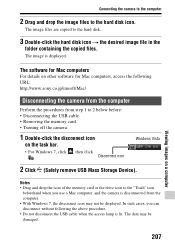
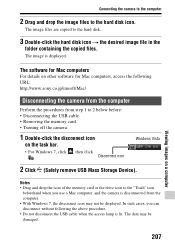
... the
folder containing the copied files.
The image is displayed.
The software for Mac computers
For details on other software for Mac computers, access the following URL: http://www.sony.co.jp/imsoft/Mac/
Disconnecting the camera from the computer
Perform the procedures from step 1 to 2 below before: • Disconnecting the USB cable. • Removing the memory card. • Turning off the...
α Handbook - Page 209
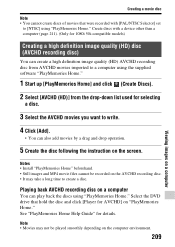
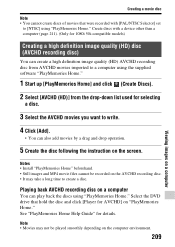
... [PAL/NTSC Selector] set
to [NTSC] using "PlayMemories Home." Create discs with a device other than a computer (page 211). (Only for 1080i 50i-compatible models)
Creating a high definition image quality (HD) disc (AVCHD recording disc)
You can create a high definition image quality (HD) AVCHD recording disc from AVCHD movies imported to a computer using the supplied software "PlayMemories Home...
α Handbook - Page 210
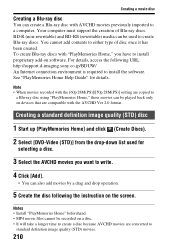
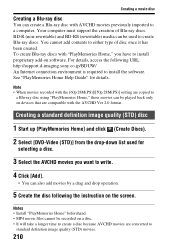
... to a computer. Your computer must support the creation of...support.d-imaging.sony.co.jp/BDUW/ An Internet connection environment is required to install the software. See "PlayMemories Home Help Guide" for details.
Note • When movies recorded with the [60p 28M(PS)]/[50p 28M(PS)] setting are copied to
a Blu-ray disc using "PlayMemories Home," those movies can be played back only on devices...
α Handbook - Page 217
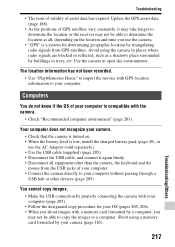
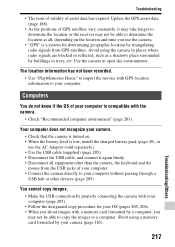
... devices (page 205).
You cannot copy images. • Make the USB connection by properly connecting the camera with your computer (page 205). • Follow the designated copy procedure for your OS (pages 205, 206). • When you shoot images with a memory card formatted by a computer, you may not be able to copy the images to a computer. Shoot using a memory card formatted by your camera...
α Handbook - Page 218
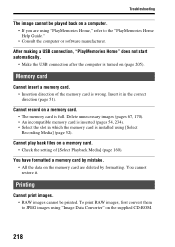
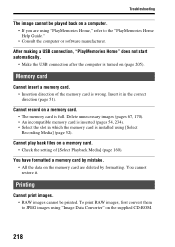
... the computer or software manufacturer.
After making a USB connection, "PlayMemories Home" does not start automatically.
• Make the USB connection after the computer is turned on (page 205).
Memory card
Cannot insert a memory card. • Insertion direction of the memory card is wrong. Insert it in the correct direction (page 51).
Cannot record on a memory card. • The memory card is...
α Handbook - Page 238
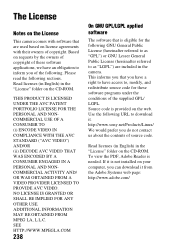
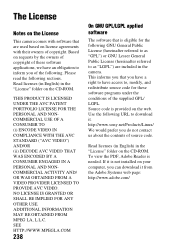
... URL to download it. http://www.sony.net/Products/Linux/ We would prefer you do not contact us about the contents of source code.
Read licenses (in English) in the "License" folder on the CD-ROM. To view the PDF, Adobe Reader is needed. If it is not installed on your computer, you can download it from...
Instruction Manual - Page 13
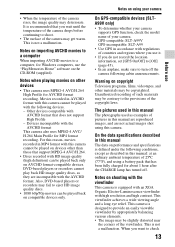
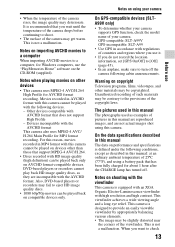
... only.
Notes on using your camera
On GPS-compatible devices (SLTA99V only) • To determine whether your camera
supports GPS function, check the model name of your camera. GPS-compatible: SLT-A99V GPS-incompatible: SLT-A99 • Use GPS in accordance with regulations of countries and regions where you use it. • If you do not record the location information, set [GPS On/Off] to [Off...
Instruction Manual - Page 79
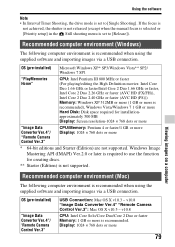
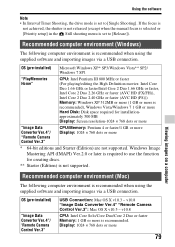
... is recommended), Windows Vista/Windows 7 1 GB or more Hard Disk: Disk space required for installationapproximately 500 MB Display: Screen resolution-1024 × 768 dots or more
"Image Data Converter Ver.4"/ "Remote Camera Control Ver.3"
CPU/Memory: Pentium 4 or faster/1 GB or more Display: 1024 × 768 dots or more
* 64-bit editions and Starter (Edition) are not supported. Windows Image...
Instruction Manual - Page 80
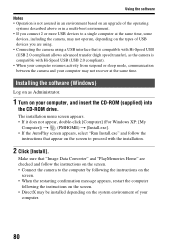
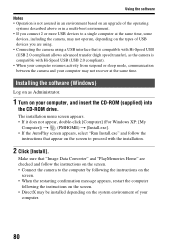
... is compatible with Hi-Speed USB (USB 2.0 compliant). • When your computer resumes activity from suspend or sleep mode, communication between the camera and your computer may not recover at the same time.
Installing the software (Windows)
Log on as Administrator.
1 Turn on your computer, and insert the CD-ROM (supplied) into
the CD-ROM drive.
The installation menu screen appears. • If...
Product Brochure and Specifications - Page 50
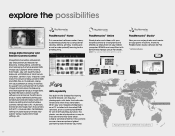
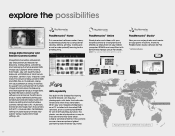
... letting you remotely activate and deactivate still/ movie recording and control various camera settings from a PC. Automatic transfer of still images from the camera to the PC is also possible. Controllable settings include exposure mode, ISO speed, various audio and image settings, etc.
PlayMemories™ Home
This convenient software makes it easy to download photos to a computer for viewing...
Product Brochure and Specifications - Page 52
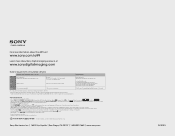
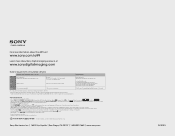
...
Learn more about Sony Digital Imaging products at
www.sonydigitalimaging.com
System requirements of bundled software
Image Data Converter Ver. 4/Remote Camera Control Ver. 3
OS*
Microsoft Windows ® Windows® XP** SP3, Windows Vista® SP2, Windows 7 SP1
Macintosh® Mac OS X (v10.5 (Leopard), v. 10.6 (Snow Leopard), v. 10.7 (Lion), v. 10.8 (Mountain Lion))
CPU
Pentium 4 or...

