Sony ICD P620 - 512 MB Digital Voice Recorder driver and firmware
Drivers and firmware downloads for this Sony item

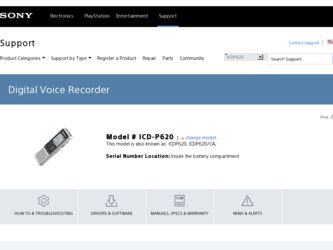
Related Sony ICD P620 Manual Pages
Download the free PDF manual for Sony ICD P620 and other Sony manuals at ManualOwl.com
Operating Instructions - Page 2
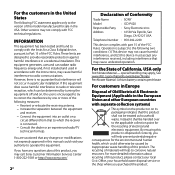
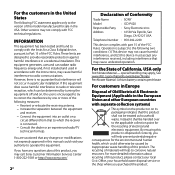
....
If you have any questions about this product, you may call: Sony Customer Information Services Center 1-800-222-7669 or http://www.sony.com/
GB
Declaration of Conformity
Trade Name
: SONY
Model
: ICD-P620
Responsible Party : Sony Electronics Inc.
Address
: 16530 Via Esprillo, San Diego, CA 92127 USA
Telephone Number : 858-942-2230
This device complies with part 15 of...
Operating Instructions - Page 3
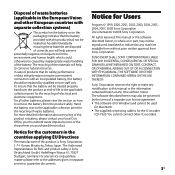
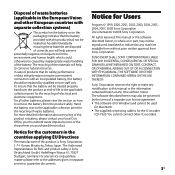
... any modification to this manual or the information contained herein at any time without notice. The software described herein may also be governed by the terms of a separate user license agreement. This software is for Windows and cannot be used
for Macintosh. The supplied connecting cable is for the IC recorder
ICD-P620. You cannot connect...
Operating Instructions - Page 4
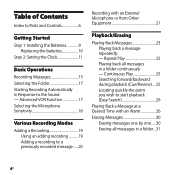
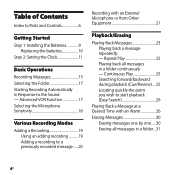
...
Index to Parts and Controls 6
Getting Started
Step 1: Installing the Batteries 9 Replacing the batteries 10
Step 2: Setting the Clock 11
Basic Operations
Recording Messages 13 Selecting the Folder 17 Starting Recording Automatically in Response to the Sound - Advanced VOR Function 17 Selecting the Microphone Sensitivity 18
Various Recording Modes
Adding a Recording 19 Using an adding...
Operating Instructions - Page 5
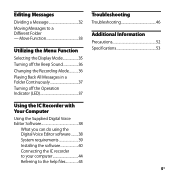
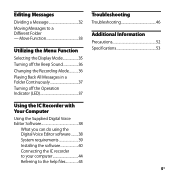
... 37
Troubleshooting
Troubleshooting 46
Additional Information
Precautions 52 Specifications 53
Using the IC Recorder with Your Computer
Using the Supplied Digital Voice Editor Software 38
What you can do using the Digital Voice Editor software..........38 System requirements 39 Installing the software 40 Connecting the IC recorder to your computer 44 Referring to the help files 45
GB
Operating Instructions - Page 6
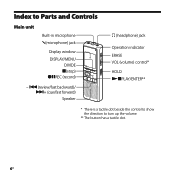
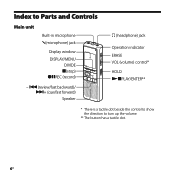
... unit
Built-in microphone (microphone) jack
Display window DISPLAY/MENU
DIVIDE (stop) REC (record)
- (review/fast backward)/ + (cue/fast forward)
Speaker
(headphone) jack
Operation indicator ERASE VOL (volume) control* HOLD PLAY/ENTER**
* There is a tactile dot beside the control to show the direction to turn up the volume...
Operating Instructions - Page 8
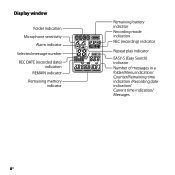
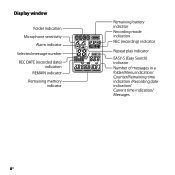
Display window
Folder indication Microphone sensitivity
Alarm indicator Selected message number REC DATE (recorded date)
indication REMAIN indicator Remaining memory
indicator
Remaining battery indicator Recording mode indication REC (recording) indicator
Repeat play indicator
EASY-S (Easy Search) indicator Number of messages in a folder/Menu indication/ Counter/Remaining time indication /...
Operating Instructions - Page 33
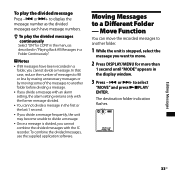
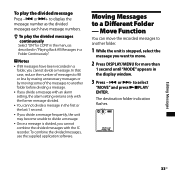
... divided messages, use the supplied application software.
Moving Messages to a Different Folder - Move Function
You can move the recorded messages to another folder.
1 While the unit is stopped, select the
message you want to move.
2 Press DISPLAY/MENU for more than
1 second until "MODE" appears in the display window.
3 Press - or + to select...
Operating Instructions - Page 38
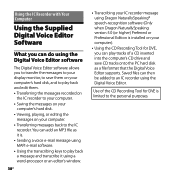
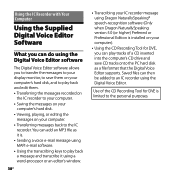
...® speech-recognition software (Only when Dragon NaturallySpeaking version 5.0 (or higher) Preferred or Professional Edition is installed on your computer).
Using the CD Recording Tool for DVE, you can play tracks of a CD inserted into the computer's CD drive and save CD tracks onto the PC hard disk as a file format that the Digital Voice Editor supports. Saved files can...
Operating Instructions - Page 39
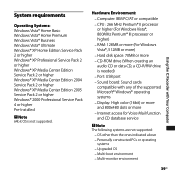
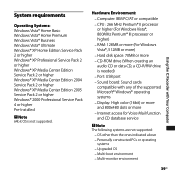
... disk space: 70MB or more CD-ROM drive (When creating an audio CD or data CD, a CD-R/RW drive is needed) Port: USB port Sound board: Sound cards compatible with any of the supported Microsoft® Windows® operating systems Display: High color (16bit) or more and 800x480 dots or more Internet access for Voice Mail function and CD database service...
Operating Instructions - Page 40
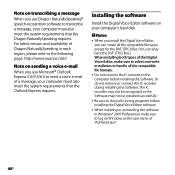
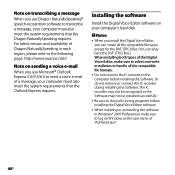
... the IC recorder to the computer before installing the Software. Or do not remove or connect the IC recorder during installing the Software; The IC recorder may not be recognized or the Software may not be installed successfully.
Be sure to close all running programs before installing the Digital Voice Editor software.
When installing or uninstalling the software in Windows®...
Operating Instructions - Page 41
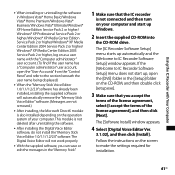
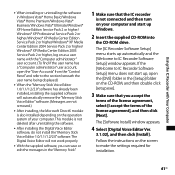
...not install the "Memory Stick Voice Editor 1.0/1.1/1.2/2.0" software. The Digital Voice Editor will not work properly.
With the supplied software, you can save or edit the messages in the "Memory Stick."
1 Make sure that the IC recorder
is not connected and then turn on your computer and start up Windows.
2 Insert the supplied CD-ROM into
the CD-ROM drive.
The [IC Recorder Software Setup...
Operating Instructions - Page 42
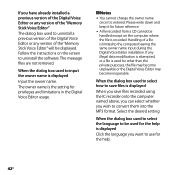
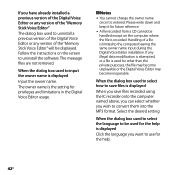
If you have already installed a previous version of the Digital Voice Editor or any version of the "Memory Stick Voice Editor"
The dialog box used to uninstall a previous version of the Digital Voice Editor or any version of the "Memory Stick Voice Editor" will be displayed. Follow the instructions on the screen to uninstall the software. The message files are not removed.
When the dialog box used...
Operating Instructions - Page 43
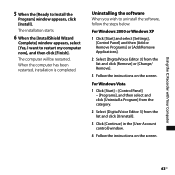
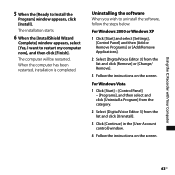
... restarted, installation is completed.
Uninstalling the software When you wish to uninstall the software, follow the steps below.
For Windows 2000 or Windows XP
1 Click [Start] and select [Settings], [Control Panel] and then [Add or Remove Programs] or [Add/Remove Applications].
2 Select [Digital Voice Editor 3] from the list and click [Remove] or [Change/ Remove].
3 Follow the instructions on...
Operating Instructions - Page 44
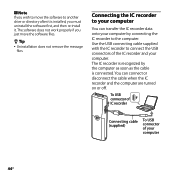
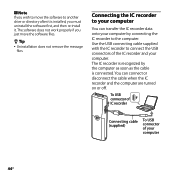
... the software first, and then re-install it. The software does not work properly if you just move the software files.
Tip Uninstallation does not remove the message
files.
Connecting the IC recorder to your computer
You can transfer the IC recorder data onto your computer by connecting the IC recorder to the computer. Use the USB connecting cable supplied...
Operating Instructions - Page 45
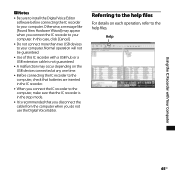
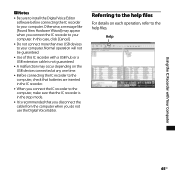
... the IC Recorder with Your Computer
Notes
Be sure to install the Digital Voice Editor software before connecting the IC recorder to your computer. Otherwise, a message like [Found New Hardware Wizard] may appear when you connect the IC recorder to your computer. In this case, click [Cancel].
Do not connect more than two USB devices to your computer. Normal operation...
Operating Instructions - Page 48
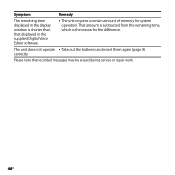
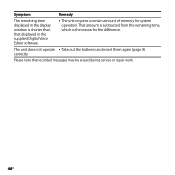
Symptom
Remedy
The remaining time displayed in the display window is shorter than that displayed in the supplied Digital Voice Editor software.
The unit requires a certain amount of memory for system operation. That amount is subtracted from the remaining time, which is the reason for the difference.
The unit does not operate Take ...
Operating Instructions - Page 49
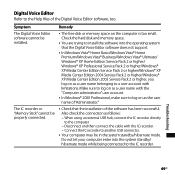
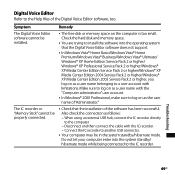
...
Symptom The Digital Voice Editor software cannot be installed.
The IC recorder or "Memory Stick" cannot be properly connected.
Remedy
The free disk or memory space on the computer is too small. Check the hard disk and memory space.
You are trying to install the software into the operating system that the Digital Voice Editor software does not support.
In Windows Vista...
Operating Instructions - Page 50
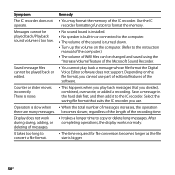
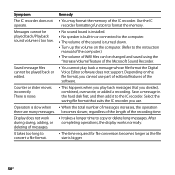
...; Turn up the volume on the computer. (Refer to the instruction
manual of the computer.) The volume of WAV files can be changed and saved using the
"Increase Volume" feature of the Microsoft Sound Recorder.
You cannot play back a message whose file format the Digital Voice Editor software does not support. Depending on the file format, you...
Operating Instructions - Page 51
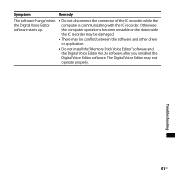
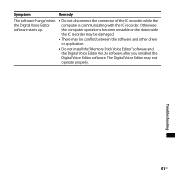
... become unstable or the data inside the IC recorder may be damaged.
There may be conflict between the software and other driver or application.
Do not install the "Memory Stick Voice Editor" software and the Digital Voice Editor Ver. 2x software after you installed the Digital Voice Editor software. The Digital Voice Editor may not operate properly.
Troubleshooting
51GB
Operating Instructions - Page 54
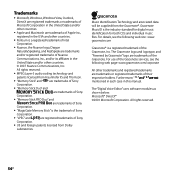
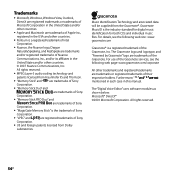
... services, see the following web page: www.gracenote.com/corporate
All other trademarks and registered trademarks are trademarks or registered trademarks of their respective holders. Furthermore a���n���d a�r�e��n��o��t mentioned in each case in this manual.
The "Digital Voice Editor" uses software...
