Sony ICD-R100PC - Icd Recorder driver and firmware
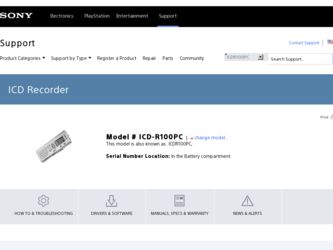
Related Sony ICD-R100PC Manual Pages
Download the free PDF manual for Sony ICD-R100PC and other Sony manuals at ManualOwl.com
ICD-PCLink Software Instructions - Page 2
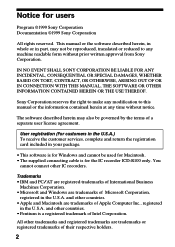
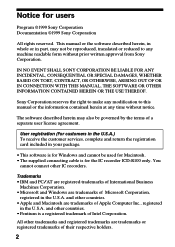
... (For customers in the U.S.A.) To receive the customer services, complete and return the registration card included in your package.
• This software is for Windows and cannot be used for Macintosh. • The supplied connecting cable is for the IC recorder ICD-R100 only. You
cannot connect other IC recorders.
Trademarks • IBM and PC/AT are registered...
ICD-PCLink Software Instructions - Page 3
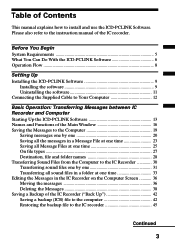
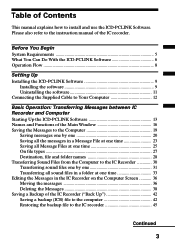
...
This manual explains how to install and use the ICD-PCLINK Software. Please also refer to the instruction manual of the IC recorder.
Before You Begin System Requirements 5 What You Can Do With the ICD-PCLINK Software 6 Operation Flow ...8
Setting Up Installing the ICD-PCLINK Software 9
Installing the software 9 Uninstalling the software 11 Connecting the Supplied Cable to Your Computer 12...
ICD-PCLink Software Instructions - Page 4
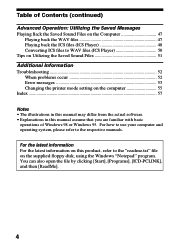
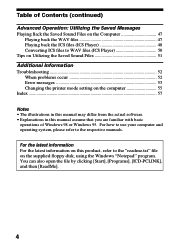
... to WAV files (ICS Player 50 Tips on Utilizing the Saved Sound Files 51 Additional Information Troubleshooting 52 When problems occur 52 Error messages 53 Changing the printer mode setting on the computer 55 Index ...57
Notes • The illustrations in this manual may differ from the actual software. • Explanations in this manual assume that you are...
ICD-PCLink Software Instructions - Page 5
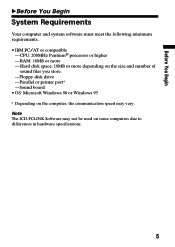
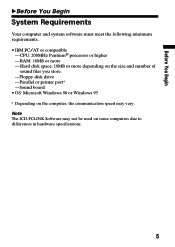
.../AT or compatible
- CPU: 200MHz PentiumR processor or higher - RAM: 16MB or more - Hard disk space: 10MB or more depending on the size and number of
sound files you store. -Floppy disk drive -Parallel or printer port* -Sound board • OS: Microsoft Windows 98 or Windows 95 * Depending on the computer, the communication speed may vary. Note The ICD-PCLINK Software may not be...
ICD-PCLink Software Instructions - Page 8
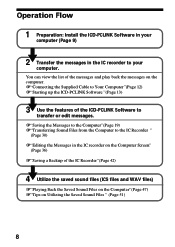
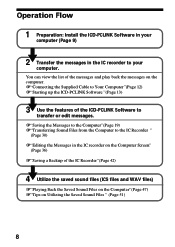
...
1 Preparation: Install the ICD-PCLINK Software in your computer (Page 9)
.
2 Transfer the messages in the IC recorder to your computer. You can view the list of the messages and play back the messages on the computer. 1"Connecting the Supplied Cable to Your Computer"(Page 12) 1"Starting up the ICD-PCLINK Software "(Page 13)
3.Use the features of the ICD-PCLINK Software to transfer...
ICD-PCLink Software Instructions - Page 9
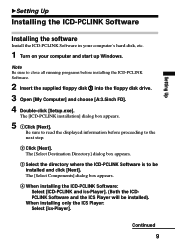
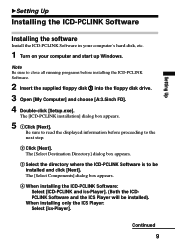
....
Note Be sure to close all running programs before installing the ICD-PCLINK Software.
2 Insert the supplied floppy disk 1 into the floppy disk drive. 3 Open [My Computer] and choose [A:3.5inch FD]. 4 Double-click [Setup.exe].
The [ICD-PCLINK installation] dialog box appears.
5 1Click [Next].
Be sure to read the displayed information before proceeding to the next step.
2 Click [Next]. The [Select...
ICD-PCLink Software Instructions - Page 10
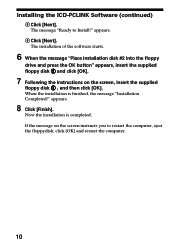
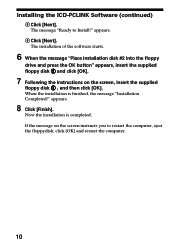
Installing the ICD-PCLINK Software (continued)
5 Click [Next]. The message "Ready to Install!" appears.
6 Click [Next]. The installation of the software starts.
6 When the message "Place installation disk #2 into the floppy
drive and press the OK button" appears, insert the supplied floppy disk 2 and click [OK].
7 Following the instructions on the screen, insert the supplied
floppy disk 3 , and ...
ICD-PCLink Software Instructions - Page 11
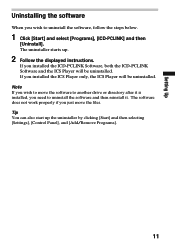
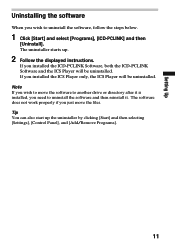
... starts up.
2 Follow the displayed instructions.
If you installed the ICD-PCLINK Software, both the ICD-PCLINK Software and the ICS Player will be uninstalled. If you installed the ICS Player only, the ICS Player will be uninstalled. Note If you wish to move the software to another drive or directory after it is installed, you need to uninstall the software and then reinstall it...
ICD-PCLink Software Instructions - Page 13
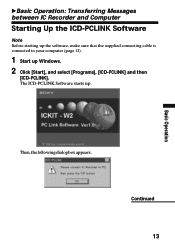
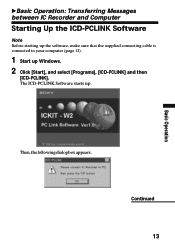
...
BBasic Operation: Transferring Messages between IC Recorder and Computer
Starting Up the ICD-PCLINK Software
Note Before starting up the software, make sure that the supplied connecting cable is connected to your computer (page 12).
1 Start up Windows. 2 Click [Start], and select [Programs], [ICD-PCLINK] and then
[ICD-PCLINK]. The ICD-PCLINK Software starts up.
Then, the following dialog...
ICD-PCLink Software Instructions - Page 14
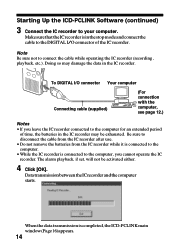
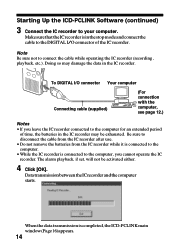
... the ICD-PCLINK Software (continued)
3 Connect the IC recorder to your computer.
Make sure that the IC recorder is in the stop mode and connect the cable to the DIGITAL I/O connector of the IC recorder.
Note Be sure not to connect the cable while operating the IC recorder (recording , playback, etc.). Doing so may damage the data in the IC recorder.
To DIGITAL...
ICD-PCLink Software Instructions - Page 16
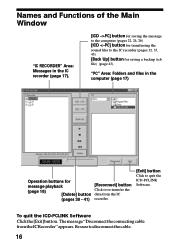
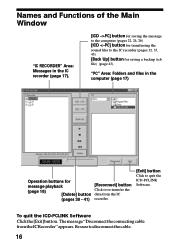
Names and Functions of the Main Window
"IC RECORDER" Area: Messages in the IC recorder (page 17).
[ICD ->PC] button for saving the message to the computer (pages 22, 24, 26) [ICD
ICD-PCLink Software Instructions - Page 18
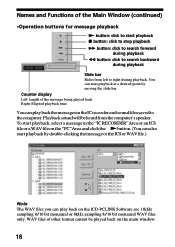
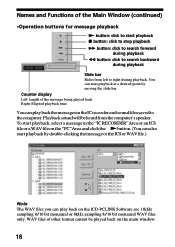
... in the "IC RECORDER"Area or an ICS file or a WAV file on the "PC"Area and click the N button. (You can also start playback by double-clicking the message or the ICS or WAV file.)
Note The WAV files you can play back on the ICD-PCLINK Software are 11kHz sampling 8/16...
ICD-PCLink Software Instructions - Page 27
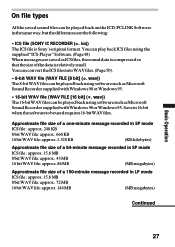
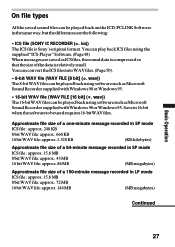
...ICD-PCLINK Software in the same way, but the differences are the following:
• ICS file (SONY IC RECORDER (*. ics))
The ICS file is Sony's original format. You can play back ICS files using the supplied "ICS-Player" Software...wav))
The 8-bit WAV files can be played back using software such as Microsoft Sound Recorder supplied with Windows 98 or Windows 95.
• 16-bit WAV file (WAV FILE [16...
ICD-PCLink Software Instructions - Page 29
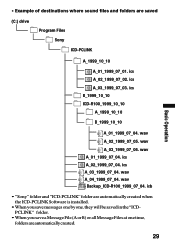
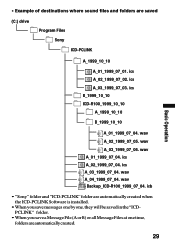
...are saved
(C:) drive
Program Files Sony ICD-PCLINK
A_1999_10_10
A_01_1999_07_01. ics A_02_1999_07_02. ics A_03_1999_07_03. ics B_1999_10_10 ICD-R100_1999_10_10 A_1999_10_10
...wav A_04_1999_07_04. wav
Backup_ICD-R100_1999_07_04. icb
• "Sony" folder and "ICD-PCLINK" folder are automatically created when the ICD-PCLINK Software is installed.
• When you save messages one by one,...
ICD-PCLink Software Instructions - Page 36
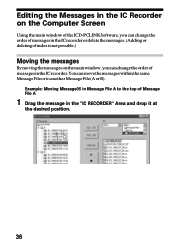
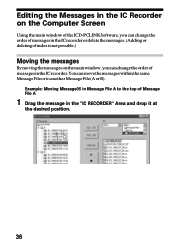
Editing the Messages in the IC Recorder on the Computer Screen
Using the main window of the ICD-PCLINK Software, you can change the order of messages in the IC recorder or delete the messages. (Adding or deleting of index is not possible.)
Moving the messages
By moving the messages on the main window, you can change the...
ICD-PCLink Software Instructions - Page 47
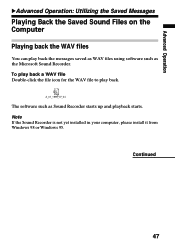
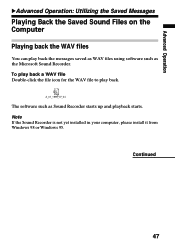
... files using software such as the Microsoft Sound Recorder. To play back a WAV file Double-click the file icon for the WAV file to play back.
A_01_1999_07_04
The software such as Sound Recorder starts up and playback starts. Note If the Sound Recorder is not yet installed in your computer, please install it from Windows 98 or Windows 95.
Continued...
ICD-PCLink Software Instructions - Page 48
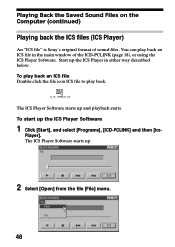
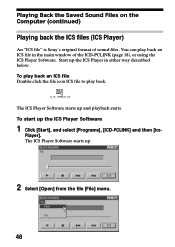
... the Saved Sound Files on the Computer (continued)
Playing back the ICS files (ICS Player)
An "ICS file" is Sony's original format of sound files. You can play back an ICS file in the main window of the ICD-PCLINK (page 18), or using the ICS Player Software. Start up the ICS Player in either way described below...
ICD-PCLink Software Instructions - Page 51
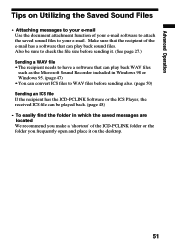
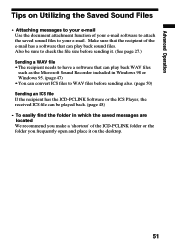
...file • The recipient needs to have a software that can play back WAV files such as the Microsoft Sound Recorder included in Windows 98 or Windows 95. (page 47) • You can ...convert ICS files to WAV files before sending also. (page 50) Sending an ICS file If the recipient has the ICD-PCLINK Software or the ICS Player...
ICD-PCLink Software Instructions - Page 52
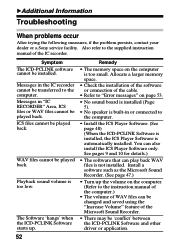
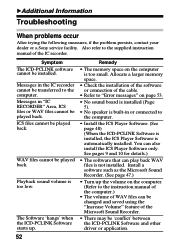
... or connection of the cable.
• Refer to "Error messages" on page 53.
• No sound board is installed (Page 5).
• No speaker is built-in or connected to the computer.
• Install the ICS Player Software. (See page 48) (When the ICD-PCLINK Software is installed, the ICS Player Software is automatically installed. You can also install the ICS Player Software only. See pages 9 and...
ICD-PCLink Software Instructions - Page 55
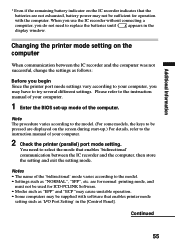
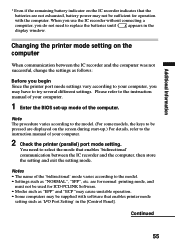
... the
display window.
Changing the printer mode setting on the computer
When communication between the IC recorder and the computer was not successful, change the settings as follows:
Before you begin Since the printer port mode settings vary according to your computer, you may have to try several different settings. Please refer to the instruction manual of your computer.
1 Enter the BIOS set-up...

