Sony ICD-PX312D driver and firmware
Drivers and firmware downloads for this Sony item

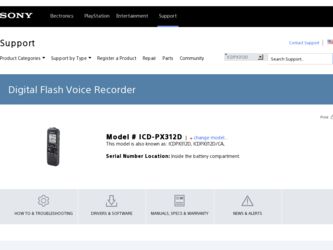
Related Sony ICD-PX312D Manual Pages
Download the free PDF manual for Sony ICD-PX312D and other Sony manuals at ManualOwl.com
Operating Instructions - Page 2
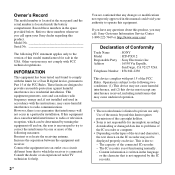
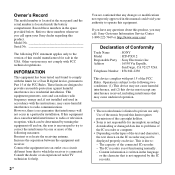
... modifications not expressly approved in this manual could void your authority to operate this equipment.
If you have any questions about this product, you may call: Sony Customer Information Service Center 1-800-222-7669 or http://www.sony.com/
Declaration of Conformity
Trade Name
: SONY
Model
: ICD-PX312
Responsible Party : Sony Electronics Inc.
Address
: 16530 Via Esprillo,
San Diego...
Operating Instructions - Page 3
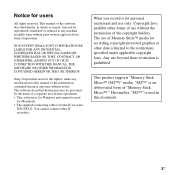
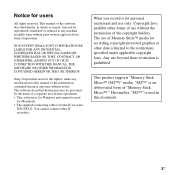
... any modification to this manual or the information contained herein at any time without notice. The software described herein may also be governed by the terms of a separate user license agreement. • This software is for Windows and cannot be used
for Macintosh. • The supplied connecting cable is for the IC recorder
ICD-PX312. You cannot...
Operating Instructions - Page 4
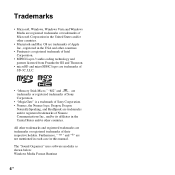
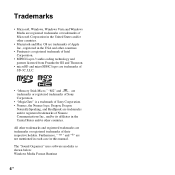
...audio coding technology and patents licensed from Fraunhofer IIS and Thomson.
• microSD and microSDHC logos are trademarks of SD-3C, LLC.
• "Memory Stick Micro," "M2" and
are
trademarks or registered trademarks of Sony
Corporation.
• "MagicGate" is a trademark of Sony... this manual.
The "Sound Organizer" uses software modules as shown below: Windows Media Format Runtime
4 GB
Operating Instructions - Page 5
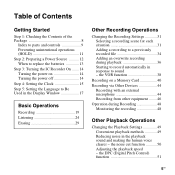
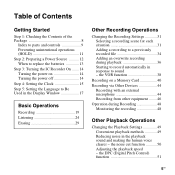
... Display Window 17
Basic Operations
Recording 19 Listening 24 Erasing 29
Other Recording Operations
Changing the Recording Settings 31 Selecting a recording scene for each situation 31 Adding a recording to a previously recorded file 34 Adding an overwrite recording during playback 36 Starting to record automatically in response to sound - the VOR function 38
Recording on a Memory Card...
Operating Instructions - Page 6
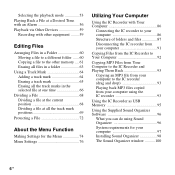
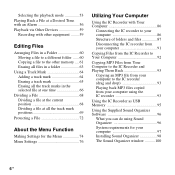
... from your computer to the IC recorder (drag and drop 93 Playing back MP3 files copied from your computer using the IC recorder 93
Using the IC Recorder as USB Memory 95
Using the Supplied Sound Organizer Software 96
What you can do using Sound Organizer 96 System requirements for your computer 97 Installing Sound Organizer 98 The Sound Organizer window ..........100...
Operating Instructions - Page 8
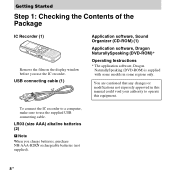
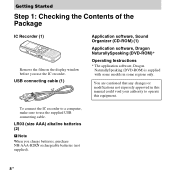
... (DVD-ROM)*
Operating Instructions * The application software, Dragon
NaturallySpeaking (DVD-ROM) is supplied with some models in some regions only.
You are cautioned that any changes or modifications not expressly approved in this manual could void your authority to operate this equipment.
To connect the IC recorder to a computer, make sure to use the supplied USB connecting cable.
LR03...
Operating Instructions - Page 22
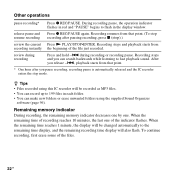
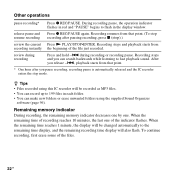
... Organizer
software (page 96).
Remaining memory indicator
During recording, the remaining memory indicator decreases one by one. When the remaining time of recording reaches 10 minutes, the last one of the indicator flashes. When the remaining time reaches 1 minute, the display will be changed automatically to the remaining time display, and the remaining recording time display will also flash. To...
Operating Instructions - Page 38
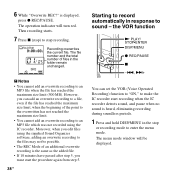
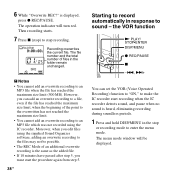
...
x
-., >+
You can set the VOR (Voice Operated Recording) function to "ON," to make the IC recorder start recording when the IC recorder detects sound, and pause when no sound is heard, eliminating recording during soundless periods.
1 Press and hold DISP/MENU in the stop
or recording mode to enter the menu mode. The menu mode window will be displayed.
Operating Instructions - Page 69
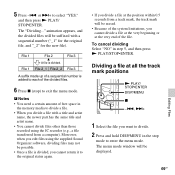
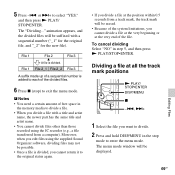
...memory media to divide a file.
• When you divide a file with a title and artist name, the newer part has the same title and artist name.
• You cannot divide files other than those recorded using the IC recorder (e.g., a file transferred from a computer). Moreover, when you edit files using the supplied Sound Organizer software...The menu mode window will be displayed.
Editing Files
69GB
Operating Instructions - Page 88
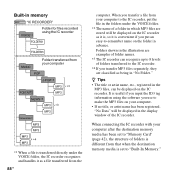
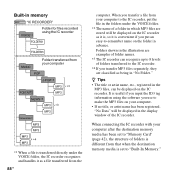
... ID3 tag information using the software you use to make the MP3 files on your computer. • If no title, or artist name has been registered, "No Data" will be displayed in the display window of the IC recorder.
When connecting the IC recorder with your computer after the destination memory media has been set to "Memory Card" (page 42), the structure...
Operating Instructions - Page 91
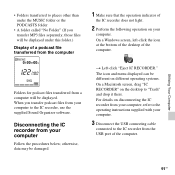
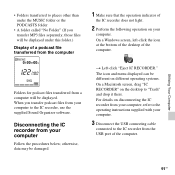
... icon and menu displayed can be different on different operating systems. On a Macintosh screen, drag "IC RECORDER" on the desktop to "Trash" and drop it there. For details on disconnecting the IC recorder from your computer, refer to the operating instructions supplied with your computer.
3 Disconnect the USB connecting cable
connected to the IC recorder from the USB port of the computer.
91GB
Operating Instructions - Page 96
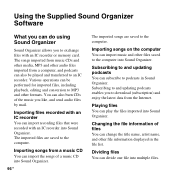
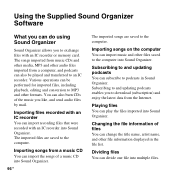
... Supplied Sound Organizer Software
What you can do using Sound Organizer
Sound Organizer allows you to exchange files with an IC recorder or memory card. The songs imported from music CDs and other media, MP3 and other audio files imported from a computer, and podcasts can also be played and transferred to an IC recorder. Various operations can...
Operating Instructions - Page 97
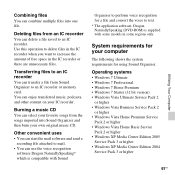
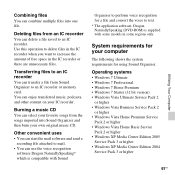
... software, Dragon NaturallySpeaking (DVD-ROM) is supplied with some models in some regions only.
System requirements for your computer
The following shows the system requirements for using Sound Organizer.
Operating systems
• Windows 7 Ultimate • Windows 7 Professional • Windows 7 Home Premium • Windows 7 Starter (32 bit version) • Windows Vista Ultimate Service...
Operating Instructions - Page 98
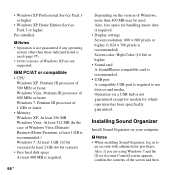
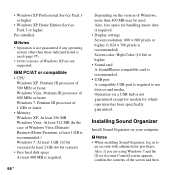
... Windows, more than 400 MB may be used. Also, free space for handling music data is required. • Display settings Screen resolution: 800 × 600 pixels or higher (1,024 × 768 pixels is recommended) Screen color: High Color (16 bit) or higher • Sound card A SoundBlaster compatible card is recommended. • USB port A compatible USB port is required to use devices...
Operating Instructions - Page 99
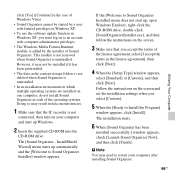
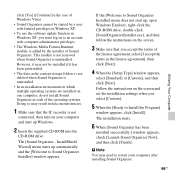
... recorder is not
connected, then turn on your computer and start up Windows.
2 Insert the supplied CD-ROM into the
CD-ROM drive.
The [Sound Organizer - InstallShield Wizard] menu starts up automatically and the [Welcome to Sound Organizer Installer] window appears.
If the [Welcome to Sound Organizer Installer] menu does not start up, open Windows Explorer, right-click the CD-ROM drive...
Operating Instructions - Page 106
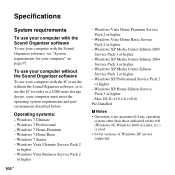
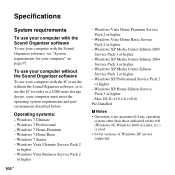
... Sound Organizer software, or to use the IC recorder as a USB mass storage device, your computer must meet the operating system requirements and port environment described below.
Operating systems:
- Windows 7 Ultimate - Windows 7 Professional - Windows 7 Home Premium - Windows 7 Home Basic - Windows 7 Starter - Windows Vista Ultimate Service Pack 2
or higher - Windows Vista Business Service Pack...
Operating Instructions - Page 107
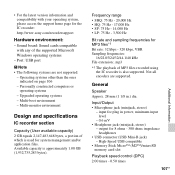
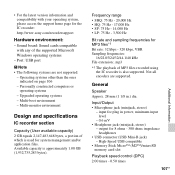
... support home page for the IC recorder: http://www.sony.com/recordersupport
Hardware environment:
- Sound board: Sound cards compatible with any of the supported Microsoft Windows operating systems
- Port: USB port
P Note • The following systems are not supported:
- Operating systems other than the ones indicated on page 106
- Personally constructed computers or operating systems
- Upgraded...
Operating Instructions - Page 115
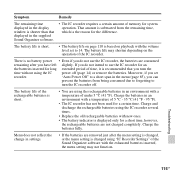
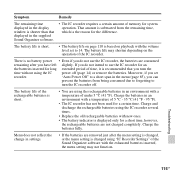
Symptom
Remedy
The remaining time displayed in the display window is shorter than that displayed in the supplied Sound Organizer software.
• The IC recorder requires a certain amount of memory for system operation. That ... that you turn the
time without using the IC
power off (page 14) or remove the batteries. Moreover, if you set
recorder.
"Auto Power Off" to a short span in the menu (...
Operating Instructions - Page 117
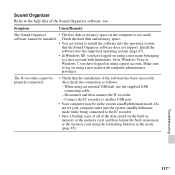
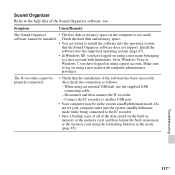
... Sound Organizer
• The free disk or memory space on the computer is too small.
software cannot be installed. Check the hard disk and memory space.
• You are trying to install the software into the operating system
that the Sound Organizer software does not support. Install the
software into the supported operating system (page 97).
• In Windows XP, you have logged on using...
Operating Instructions - Page 118
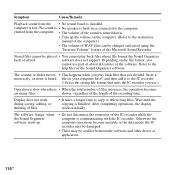
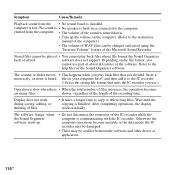
... on the computer. (Refer to the instruction manual of the computer.)
• The volume of WAV files can be changed and saved using the "Increase Volume" feature of the Microsoft Sound Recorder.
Stored files cannot be played • You cannot play back files whose file format the Sound Organizer
back or edited.
software does not support. Depending...
