Sony PCV-RX741 - Vaio Desktop Computer driver and firmware
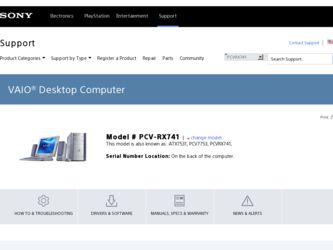
Related Sony PCV-RX741 Manual Pages
Download the free PDF manual for Sony PCV-RX741 and other Sony manuals at ManualOwl.com
Quick Start Guide - Page 10
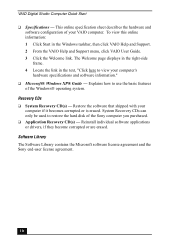
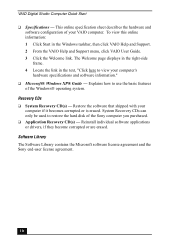
...the basic features of the Windows® operating system.
Recovery CDs ❑ System Recovery CD(s) - Restore the software that shipped with your
computer if it becomes corrupted or is erased. System Recovery CDs can only be used to restore the hard disk of the Sony computer you purchased. ❑ Application Recovery CD(s) - Reinstall individual software applications or drivers, if they become...
Quick Start Guide - Page 28
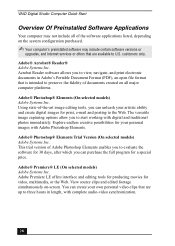
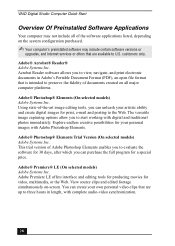
VAIO Digital Studio Computer Quick Start
Overview Of Preinstalled Software Applications
Your computer may not include all of the software applications listed, depending on the system configuration purchased.
✍ Your computer's preinstalled software may include certain software versions or
upgrades, and Internet services...up to three hours in length, with complete audio-video synchronization.
28
Quick Start Guide - Page 41
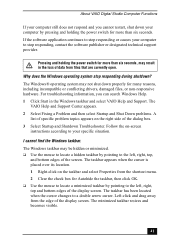
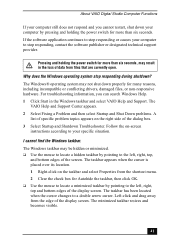
... VAIO Digital Studio Computer Functions
If your computer still does not respond and you cannot restart, shut down your computer by pressing and holding the power switch for more than six seconds. If the software application continues to stop responding or causes your computer to stop responding, contact the software publisher or designated technical support provider.
Pressing and holding the power...
Quick Start Guide - Page 44
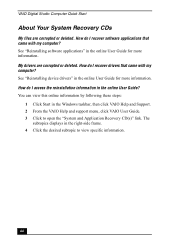
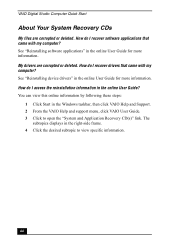
VAIO Digital Studio Computer Quick Start
About Your System Recovery CDs
My files are corrupted or deleted. How do I recover software applications that came with my computer? See "Reinstalling software applications" in the online User Guide for more information. My drivers are corrupted or deleted. How do I recover drivers that came with my computer? See "Reinstalling device drivers" in the online ...
Quick Start Guide - Page 45
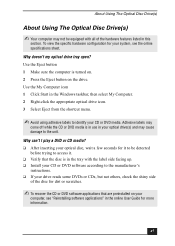
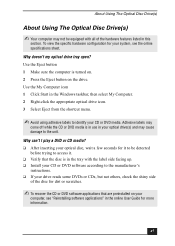
...; Install your CD or DVD software according to the manufacturer's
instructions. ❑ If your drive reads some DVDs or CDs, but not others, check the shiny side
of the disc for dirt or scratches.
✍ To recover the CD or DVD software applications that are preinstalled on your
computer, see "Reinstalling software applications" in the online User Guide for...
Quick Start Guide - Page 46
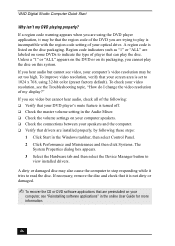
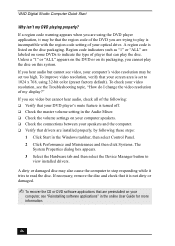
... is turned off. ❑ Check the master volume setting in the Audio Mixer. ❑ Check the volume settings on your computer speakers. ❑ Check the connections between your speakers and the computer. ❑ Verify that drivers are installed properly, by following these steps:
1 Click Start in the Windows taskbar, then select Control Panel. 2 Click Performance and Maintenance and then...
Quick Start Guide - Page 48
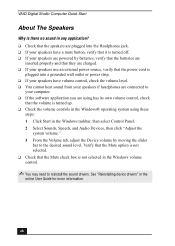
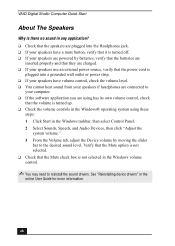
... are connected to
your computer. ❑ If the software application you are using has its own volume control, check
that the volume is turned up. ❑ Check the volume controls in the Windows® operating system using these
steps: 1 Click Start in the Windows taskbar, then select Control Panel. 2 Select Sounds, Speech, and Audio Devices, then click "Adjust the...
Quick Start Guide - Page 50
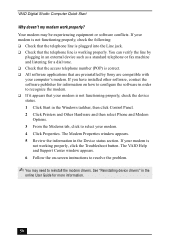
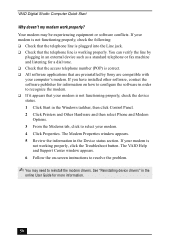
... preinstalled by Sony are compatible with your computer's modem. If you have installed other software, contact the software publisher for information on how to configure the software in order to recognize the modem. ❑ If it appears that your modem is not functioning properly, check the device status. 1 Click Start in the Windows taskbar, then click Control Panel. 2 Click Printers and Other...
Quick Start Guide - Page 53
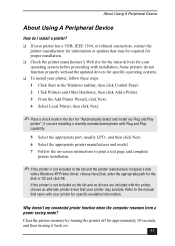
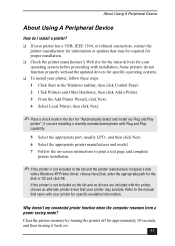
... the appropriate port, usually LPT1, and then click Next. 6 Select the appropriate printer manufacturer and model 7 Follow the on-screen instructions to print a test page and complete
printer installation.
✍ If the printer is not included in the list and the printer manufacturer included a disk
with a Windows XP Printer driver, choose Have Disk, enter the appropriate path for the disk or CD...
Quick Start Guide - Page 64
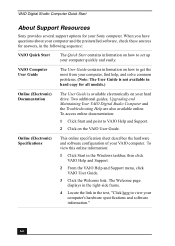
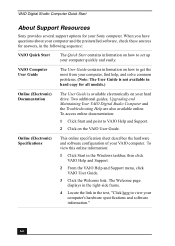
VAIO Digital Studio Computer Quick Start
About Support Resources
Sony provides several support options for your Sony computer. When you have questions about your computer and the preinstalled software, check these sources for answers, in the following sequence:
VAIO Quick Start
The Quick Start contains information on how to set up your computer quickly and easily.
VAIO Computer User Guide
The...
Quick Start Guide - Page 65
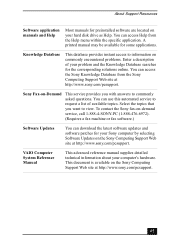
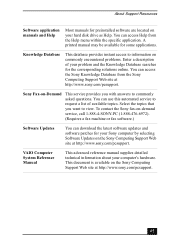
.... To contact the Sony fax-on-demand service, call 1-888-4-SONY-PC (1-888-476-6972). (Requires a fax machine or fax software.)
Software Updates
You can download the latest software updates and software patches for your Sony computer by selecting Software Updates on the Sony Computing Support Web site at http://www.sony.com/pcsupport.
VAIO Computer System Reference Manual
This advanced reference...
Quick Start Guide - Page 69
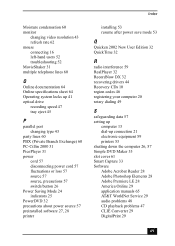
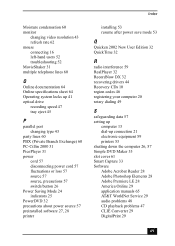
... 32 precautions about power source 57 preinstalled software 27, 28 printer
Index
installing 53 resume after power save mode 53
Q
Quicken 2002 New User Edition 32 QuickTime 32
R
radio interference 59 RealPlayer 32 RecordNow DX 32 recovering drivers 44 Recovery CDs 10 region codes 46 registering your computer 20 rotary dialing 49
S
safeguarding data 57 setting up
computer 13 dial-up...
Quick Start Guide - Page 70
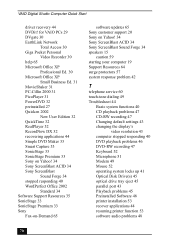
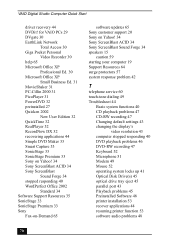
... 47 Changing default settings 43 changing the display's
video resolution 43 computer stopped responding 40 DVD playback problems 46 DVD-RW recording 47 Keyboard 52 Microphone 51 Modem 49 Mouse 52 operating system locks up 41 Optical Disk Drive(s) 45 optical drive tray eject 45 parallel port 43 Playback problems 45 Preinstalled Software 48 printer installation 53 recover applications 44 resuming...
Online Help Center (primary manual) - Page 41
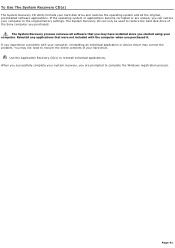
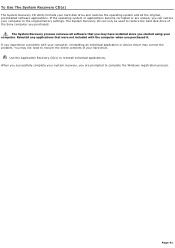
... restore the hard disk drive of the Sony computer you purchased.
The System Recovery process removes all software that you may have installed since you started using your computer. Reinstall any applications that were not included with the computer when you purchased it. If you experience a problem with your computer, reinstalling an individual application or device driver may correct the problem...
Online Help Center (primary manual) - Page 46
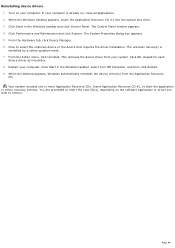
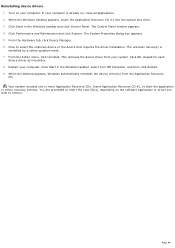
Reinstalling device drivers 1. Turn on your computer. If your computer is already on, close all applications. 2. When the Windows desktop appears, insert the Application Recovery CD #1 into the optical disc drive. 3. Click Start in the Windows taskbar and click Control Panel. The Control Panel window appears. 4. Click Performance and Maintenance and click System. The System Properties dialog box ...
Online Help Center (primary manual) - Page 53
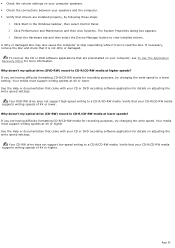
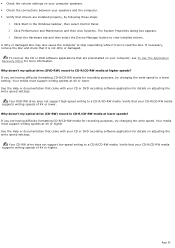
... preinstalled on your computer, see To Use The Application Recovery CD(s) for more information. Why doesn't my optical drive (DVD-RW) record to CD-R/CD-RW media at higher speeds? If you are having difficulty formatting CD-R/CD-RW media for recording purposes, try changing the write speed to a lower setting. Your media must support writing speeds at...
Online Help Center (primary manual) - Page 56
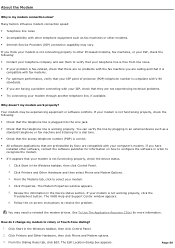
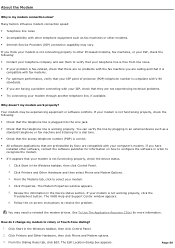
...preinstalled by Sony are compatible with your computer's modem. If you have installed other software, contact the software publisher for information on how to configure the software in order to recognize the modem.
If it appears that your modem is not functioning properly, check the device status.
1. Click Start in the Windows taskbar, then click Control Panel.
2. Click Printers and Other...
Online Help Center (primary manual) - Page 60
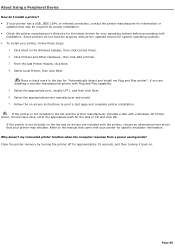
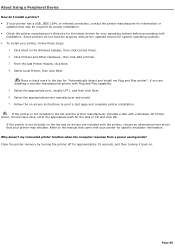
... capability. 5. Select the appropriate port, usually LPT1, and then click Next. 6. Select the appropriate printer manufacturer and model 7. Follow the on-screen instructions to print a test page and complete printer installation. If the printer is not included in the list and the printer manufacturer included a disk with a Windows XP Printer driver, choose Have Disk, enter the appropriate path for...
Online Help Center (primary manual) - Page 68
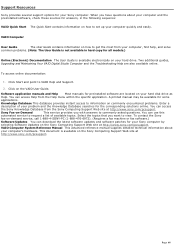
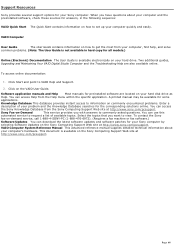
.... To contact the Sony
fax-on-demand service, call 1-888-4-SONY-PC (1-888-476-6972). (Requires a fax machine or fax software.)
Software Updates You can download the latest software updates and software patches for your Sony computer by
selecting Software Updates on the Sony Computing Support Web site at http://www.sony.com/pcsupport.
VAIO Computer System Reference Manual This advanced reference...
Marketing Specifications - Page 1
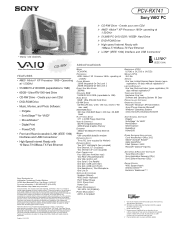
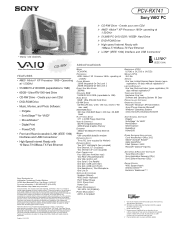
PCV-RX741
Sony VAIO® PC
¾ CD-RW Drive - Create your own CDs!
¾ AMD® AthlonTM XP Processor 1800+ operating at 1.53GHz†
¾ 512MB PC-2100 DDR / 60GB†† Hard Drive
¾ DVD-ROM Drive
¾ High-speed Internet Ready with 10Base-T/100Base-TX Fast Ethernet
¾ i.LINK® (IEEE 1394) Interface and USB Connectors1
* Display sold separately.
VIDEO AUDIO ...

