Sony PCV-RS300C - Vaio Desktop Computer driver and firmware
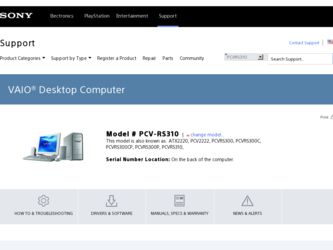
Related Sony PCV-RS300C Manual Pages
Download the free PDF manual for Sony PCV-RS300C and other Sony manuals at ManualOwl.com
Quick Start Guide - Page 2
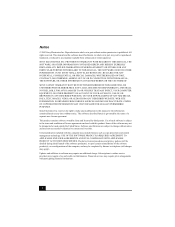
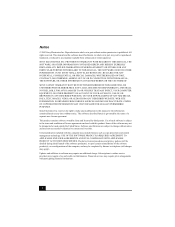
... IN CONNECTION WITH THIS MANUAL, THE SOFTWARE, OR OTHER INFORMATION CONTAINED HEREIN OR THE USE THEREOF.
SONY CANNOT WARRANT THAT THE FUNCTIONS DESCRIBED IN THIS GUIDE WILL BE UNINTERRUPTED OR ERROR-FREE. SONY ALSO ASSUMES NO RESPONSIBILITY, AND SHALL NOT BE LIABLE FOR ANY DAMAGES TO, OR VIRUSES THAT MAY INFECT, YOUR COMPUTER EQUIPMENT, OR OTHER PROPERTY...
Quick Start Guide - Page 3
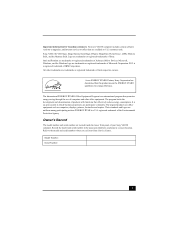
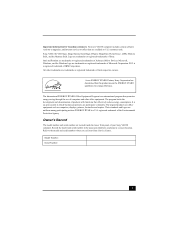
...; computer includes certain software versions or upgrades, and Internet services or offers that are available to U.S. customers only. Sony, VAIO, the VAIO logo, Image Station, SonicStage, DVgate, MagicGate, PictureGear, i.LINK, Memory Stick, and the Memory Stick Logo are trademarks or registered trademarks of Sony. Intel and Pentium are trademarks or registered trademarks of Advanced Micro Devices...
Quick Start Guide - Page 4
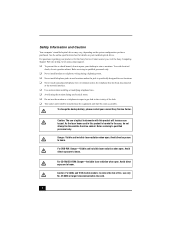
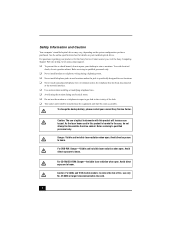
... installed optical drives. For questions regarding your product or for the Sony Service Center nearest you, visit the Sony Computing Support Web site at http://www.sony.com/pcsupport.
❑ To prevent fire or shock hazard, do not expose your desktop to rain or moisture. To avoid electrical
shock, do not open the cabinet. Refer servicing to qualified personnel only.
❑ Never install modem...
Quick Start Guide - Page 6
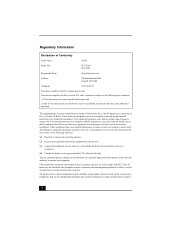
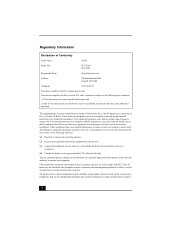
... not expressly approved in this manual could void your authority to operate this equipment.
Only peripherals (computer input/output devices, terminals, printers, etc.) that comply with FCC Class B limits may be attached to this computer product. Operation with noncompliant peripherals is likely to result in interference to radio and television reception.
All cables used to connect peripherals...
Quick Start Guide - Page 7
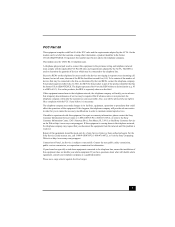
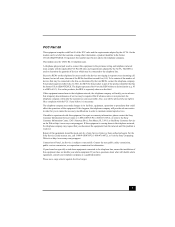
... that you disconnect the equipment from the network until the problem is resolved. Repair of this equipment should be made only by a Sony Service Center or Sony authorized agent. For the Sony Service Center nearest you, call 1-888-4-SONY-PC (1-888-476-6972), or visit the Sony Computing Web site at http://www.sony.com/pcsupport. Connection to Party Line...
Quick Start Guide - Page 8
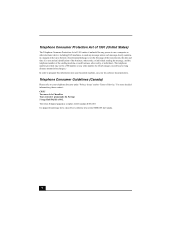
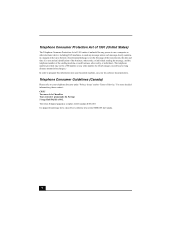
... a computer or other electronic device, including FAX machines,...fax software documentation.
Telephone Consumer Guidelines (Canada)
Please refer to your telephone directory under 'Privacy Issues' and/or 'Terms of Service....' For more detailed information, please contact: CRTC Terrasses de la Chaudiére Tour centrale 1 promenade du Portage 5 étage Hull PQ K1A 0N2. This Class B digital...
Quick Start Guide - Page 15
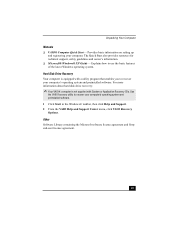
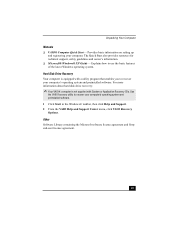
... Your Computer
Manuals ❑ VAIO® Computer Quick Start - Provides basic information on setting up
and registering your computer. The Quick Start also provides resources for technical support, safety guidelines and owner's information. ❑ Microsoft® Windows® XP Guide - Explains how to use the basic features of the latest Windows operating system. Hard Disk Drive Recovery...
Quick Start Guide - Page 23
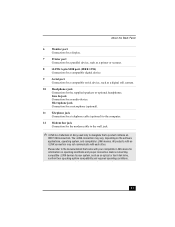
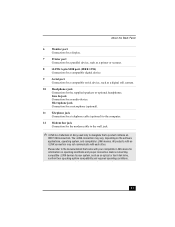
... a compatible digital device.
9
Serial port
Connection for a compatible serial device, such as a digital still camera.
10 Headphones jack Connection for the supplied speakers or optional headphones. Line In jack Connection for an audio device. Microphone jack Connection for a microphone (optional).
11 Telephone jack Connection for a telephone cable (optional) to the computer.
12 Modem line...
Quick Start Guide - Page 24
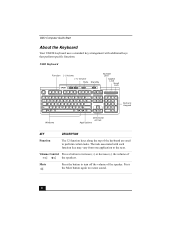
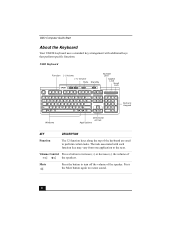
VAIO Computer Quick Start
About the Keyboard
Your VAIO® keyboard uses a standard key arrangement with additional keys that perform specific functions.
VAIO Keyboard
Function
(-) Volume (+) Volume Mute
Standby
Number Lock
Capital Lock Scroll Lock
Numeric Keypad
Windows
Directional arrows
Applications
KEY
DESCRIPTION
Function
The 12 function keys along the top of the keyboard are ...
Quick Start Guide - Page 25
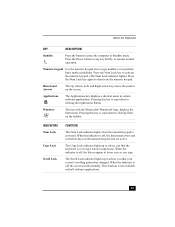
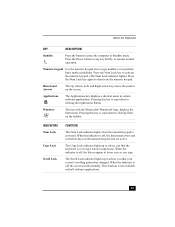
... button to place the computer in Standby mode. Press the Power button or any key ...displays a shortcut menu in certain software applications. Pressing this key is equivalent to clicking the right mouse button.
Windows
The key with the Microsoft® Windows® logo, displays... Lock indicator lights up to advise you that the keyboard is set to type letters in uppercase. When the indicator is off,...
Quick Start Guide - Page 28
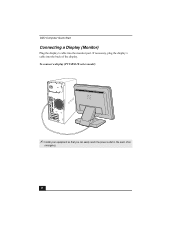
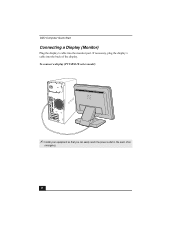
VAIO Computer Quick Start
Connecting a Display (Monitor)
Plug the display's cable into the monitor port. If necessary, plug the display's cable into the back of the display. To connect a display (PCV-RS310 series model)
✍ Install your equipment so that you can easily reach the power outlet in the event of an
emergency.
28
Quick Start Guide - Page 36
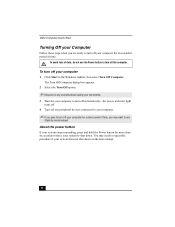
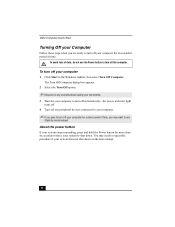
VAIO Computer Quick Start
Turning Off your Computer
Follow these steps when you are ready to turn off your computer for an extended period of time.
To avoid loss of data, do not use the Power button to turn off the computer.
To turn off your computer
1 Click Start in the Windows taskbar, then select Turn Off Computer. The Turn...
Quick Start Guide - Page 38
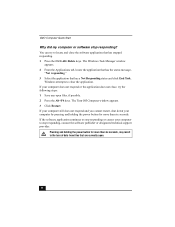
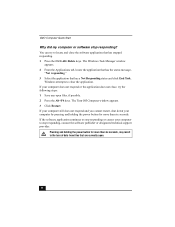
... Turn Off Computer window appears. 3 Click Restart. If your computer still does not respond and you cannot restart, shut down your computer by pressing and holding the power button for more than six seconds. If the software application continues to stop responding or causes your computer to stop responding, contact the software publisher or designated technical support provider.
Pressing...
Quick Start Guide - Page 40


... System Restore Wizard. ❑ Recover drive C Returns the drive C to its original factory-installed settings. All previous data and settings on drive C are deleted. You can preserve data on other partitions, such as drive D. To recover drive C, access the VAIO Recovery Wizard from the Windows XP Start menu, the Recovery Media Kit, or by using the F10 key on notebook computers.
* This feature is...
Quick Start Guide - Page 41
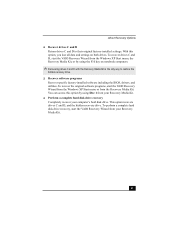
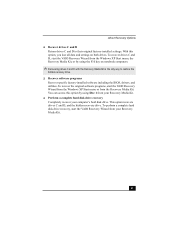
...-installed software including the BIOS, drivers, and utilities. To recover the original software programs, start the VAIO Recovery Wizard from the Windows XP Start menu or from the Recovery Media Kit. You can access this option by using Disc 1 from your Recovery Media Kit. ❑ Perform a complete hard disk drive recovery Completely recover your computer's hard disk drive. This option recovers...
Quick Start Guide - Page 50
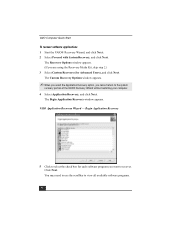
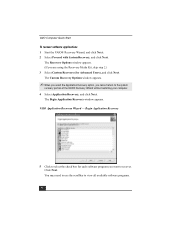
... option, you cannot return to the system
recovery portion of the VAIO® Recovery Wizard without restarting your computer. 4 Select Application Recovery, and click Next.
The Begin Application Recovery window appears. VAIO Application Recovery Wizard - Begin Application Recovery
5 Click to select the check box for each software program you want to recover. Click Next. You may need to use the...
Quick Start Guide - Page 51
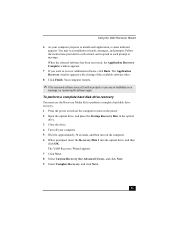
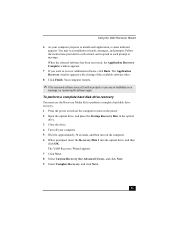
... Recovery window appears with a listing of the available software titles.
8 Click Finish. Your computer restarts.
✍ If the recovered software does not function properly or you see an installation error
message, try recovering the software again.
To perform a complete hard disk drive recovery
You must use the Recovery Media Kit to perform a complete hard disk drive recovery. 1 Press the power...
Quick Start Guide - Page 52
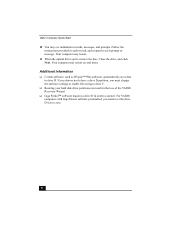
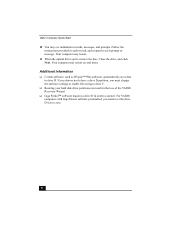
... not to have a drive D partition, you must change the software settings to enable file saving to drive C.
❑ Resizing your hard disk drive partitions can result in the loss of the VAIO® Recovery Wizard.
❑ Giga Pocket™ software requires a drive D in order to operate. For VAIO® computers with Giga Pocket software preinstalled, you cannot set the drive D size to zero...
Quick Start Guide - Page 54
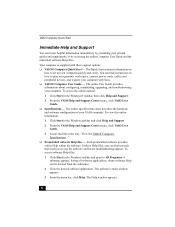
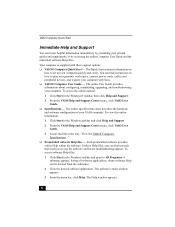
... Computer User Guide and the individual software Help files.
Your computer is supplied with these support options: ❑ VAIO® Computer Quick Start - The Quick Start contains information on
how to set up your computer quickly and easily. You can find instructions on how to plan an ergonomic work space, connect power cords, cables and peripheral devices, and register your computer with Sony...
Quick Start Guide - Page 55
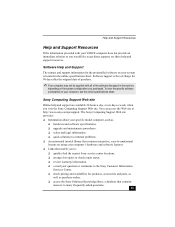
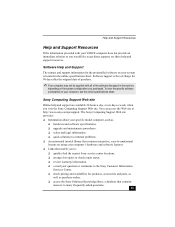
... 24 hours a day, seven days a week, when you visit the Sony Computing Support Web site. You can access the Web site at http://www.sony.com/pcsupport. The Sony Computing Support Web site provides: ❑ Information about your specific model computer, such as
❑ hardware and software specifications. ❑ upgrade and maintenance procedures. ❑ safety and legal information. ❑...

