Sony PCV-RZ49G - Vaio Desktop Computer driver and firmware
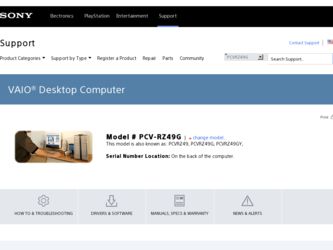
Related Sony PCV-RZ49G Manual Pages
Download the free PDF manual for Sony PCV-RZ49G and other Sony manuals at ManualOwl.com
Media Center Help File (Large File - 15.08 MB) - Page 47
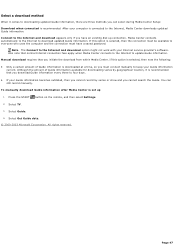
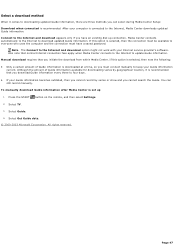
... to everyone who uses the computer and the connection must have a saved password.
Note The Connect to the Internet and download option might not work with your Internet service provider's software. Also note that normal Internet connection fees apply when Media C enter connects to the Internet to update Guide information. Manual download requires that you initiate the download from within Media...
Media Center Help File (Large File - 15.08 MB) - Page 180
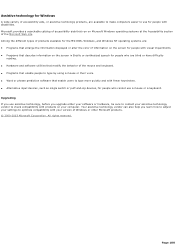
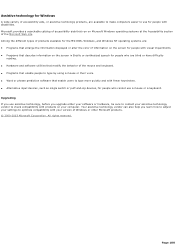
...DOS, Windows, and Windows NT operating systems are:
Programs that enlarge the information displayed or ...upgrade either your software or hardware, be sure to contact your assistive technology vendor to check compatibility with products on your computer. Your assistive technology vendor can also help you learn how to adjust your settings to optimize compatibility with your version of Windows...
Media Center Help File (Large File - 15.08 MB) - Page 278
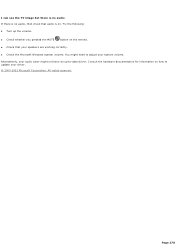
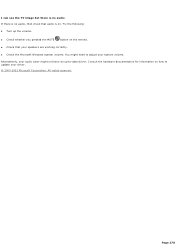
... MUTE
button on the remote.
C heck that your speakers are working correctly.
C heck the Microsoft Windows system volume. You might need to adjust your system volume.
Alternatively, your audio tuner might not have an up-to-date driver. C onsult the hardware documentation for information on how to update your driver.
© 2000-2003 Microsoft...
Media Center Help File (Large File - 15.08 MB) - Page 280


... TV, Recorded TV, or a video file. Video error-The video decoder is corrupt or missing. Restart Media C enter.
Restart the computer.
C heck the hardware documentation for information on how to reinstall the decoder.
Audio error-The audio card is not installed, enabled, or does not have updated drivers. your computer.
Enable the audio card in Windows Device Manager.
Ensure that the audio card...
Media Center Help File (Large File - 15.08 MB) - Page 340


... for compressor-decompressor. A codec is software or hardware used to compress and decompress digital media. You can use Windows Media Player to download codecs for supported file types. If you get a codec error when playing an audio file, then try opening the file in Windows Media Player. If you have configured Windows Media Player to automatically download codecs and the correct codec is...
Media Center Help File (Large File - 15.08 MB) - Page 368
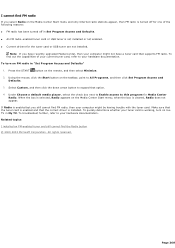
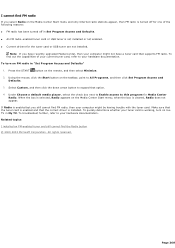
... has been turned off in Set Program Access and Defaults. An FM radio-enabled tuner card or USB tuner is not installed or not enabled. C urrent drivers for the tuner card or USB tuner are not installed.
Note If you have recently upgraded Media C enter, then your computer might not have a tuner card that supports FM radio. To find out...
Media Center Help File (Large File - 15.08 MB) - Page 392
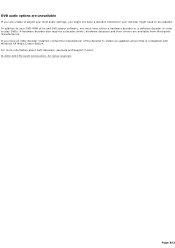
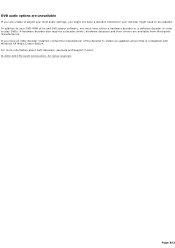
... DVD-ROM drive and DVD player software, you must have either a hardware decoder or a software decoder in order to play DVDs. A hardware decoder also requires a decoder driver; hardware decoders and their drivers are available from third-party manufacturers. If you have an older decoder installed, contact the manufacturer of the decoder to obtain an updated version that is compatible with Windows...
Media Center Help File (Large File - 15.08 MB) - Page 457
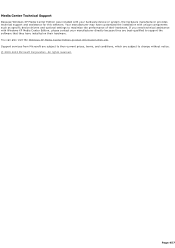
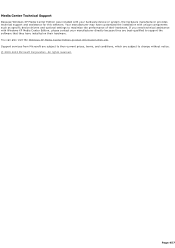
...device drivers and optional settings to maximize the performance of their hardware. If you need technical assistance with Windows XP Media C enter Edition, please contact your manufacturer directly because they are best-qualified to support the software that they have installed on their hardware. You can also visit the Windows XP Media C enter Edition product information Web site. Support services...
Quick Start Guide - Page 2
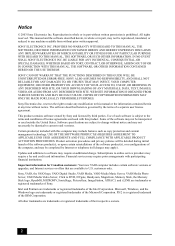
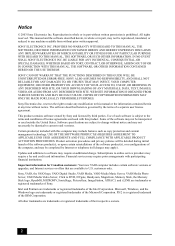
...for Canadian customers: Your new VAIO computer includes certain software versions or upgrades, and Internet services or offers that are available to U.S. customers only.
Sony, VAIO, the VAIO logo, VAIO Digital Studio, VAIO Media, VAIO Media Music Server, VAIO Media Photo Server, VAIO Media Video Server, Click to DVD, DVgate, Handycam, MagicGate, Memory Stick, the Memory Stick logo, OpenMG, MICROMV...
Quick Start Guide - Page 12
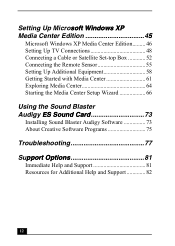
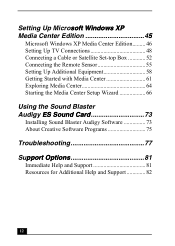
...
Microsoft Windows XP Media Center Edition......... 46 Setting Up TV Connections 48 Connecting a Cable or Satellite Set-top Box 52 Connecting the Remote Sensor 55 Setting Up Additional Equipment 58 Getting Started with Media Center 61 Exploring Media Center 64 Starting the Media Center Setup Wizard 66
Using the Sound Blaster Audigy ES Sound Card 73
Installing Sound Blaster Audigy Software...
Quick Start Guide - Page 69
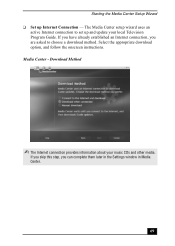
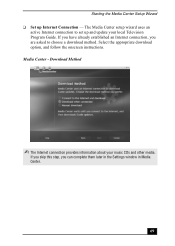
...❑ Set up Internet Connection - The Media Center setup wizard uses an
active Internet connection to set up and update your local Television Program Guide. If you have already established an Internet connection, you are asked to choose a download method. Select the appropriate download option, and follow the onscreen instructions. Media Center - Download Method
✍ The Internet connection...
Quick Start Guide - Page 73
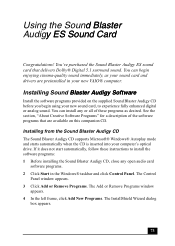
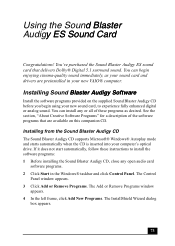
... CD supports Microsoft® Windows® Autoplay mode and starts automatically when the CD is inserted into your computer's optical drive. If it does not start automatically, follow these instructions to install the software programs: 1 Before installing the Sound Blaster Audigy CD, close any open audio card
software programs. 2 Click Start in the Windows® taskbar and click Control Panel...
Quick Start Guide - Page 74
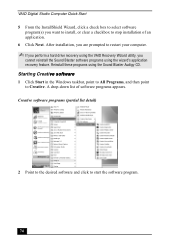
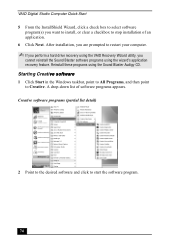
VAIO Digital Studio Computer Quick Start 5 From the InstallShield Wizard, click a check box to select software
program(s) you want to install, or clear a checkbox to stop installation of an application. 6 Click Next. After installation, you are prompted to restart your computer.
✍ If you perform a hard drive recovery using the VAIO Recovery Wizard utility, you
cannot reinstall the Sound ...
Quick Start Guide - Page 81
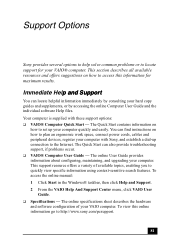
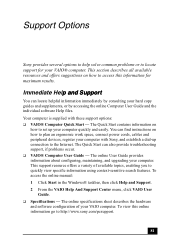
... Computer User Guide and the individual software Help files. Your computer is supplied with these support options: ❑ VAIO® Computer Quick Start - The Quick Start contains information on
how to set up your computer quickly and easily. You can find instructions on how to plan an ergonomic work space, connect power cords, cables and peripheral devices, register your computer with Sony...
Quick Start Guide - Page 82
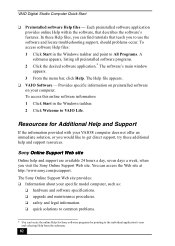
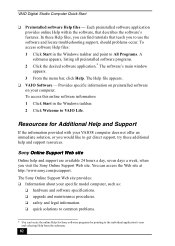
... preinstalled software on your computer. To access this online software information 1 Click Start in the Windows taskbar. 2 Click Welcome to VAIO Life.
Resources for Additional Help and Support
If the information provided with your VAIO® computer does not offer an immediate solution, or you would like to get direct support, try these additional help and support resources.
Sony Online Support...
VAIO User Guide - Page 42
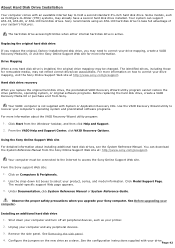
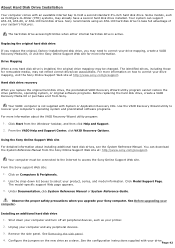
... VAIO Recovery Options.
Using the Sony Online Support Web site For detailed information about installing additional hard disk drives, see the System Reference Manual. You can download the System Reference Manual from the Sony Online Support Web site at: http://www.sony.com/pcsupport.
Your computer must be connected to the Internet to access the Sony Online Support Web site.
From the Sony support...
VAIO User Guide - Page 55
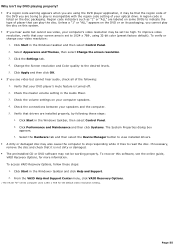
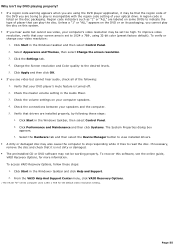
... view installed drivers. A dirty or damaged disc may also cause the computer to stop responding while it tries to read the disc. If necessary, remove the disc and check that it is not dirty or damaged. The preinstalled CD or DVD software may not be working properly. To recover this software, see the online guide, VAIO Recovery...
VAIO User Guide - Page 62
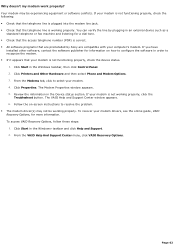
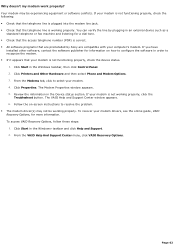
...preinstalled by Sony are compatible with your computer's modem. If you have
installed other software, contact the software publisher for information on how to configure the software in order to recognize the modem. If it appears that your modem is not functioning properly, check the device status.
1. Click Start in the Windows taskbar, then click Control Panel. 2. Click Printers and Other...
VAIO User Guide - Page 70
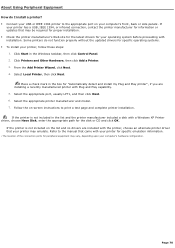
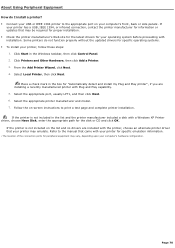
...capability. 5. Select the appropriate port, usually LPT1, and then click Next. 6. Select the appropriate printer manufacturer and model. 7. Follow the on-screen instructions to print a test page and complete printer installation. If the printer is not included in the list and the printer manufacturer included a disk with a Windows XP Printer driver, choose Have Disk, enter the appropriate path for...
VAIO User Guide - Page 71
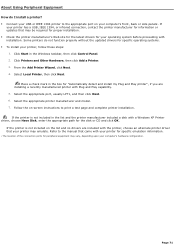
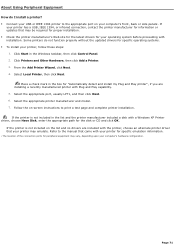
...capability. 5. Select the appropriate port, usually LPT1, and then click Next. 6. Select the appropriate printer manufacturer and model. 7. Follow the on-screen instructions to print a test page and complete printer installation. If the printer is not included in the list and the printer manufacturer included a disk with a Windows XP Printer driver, choose Have Disk, enter the appropriate path for...

