Sony PCV-RX460 - VAIO - 128 MB RAM driver and firmware
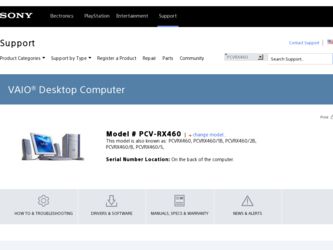
Related Sony PCV-RX460 Manual Pages
Download the free PDF manual for Sony PCV-RX460 and other Sony manuals at ManualOwl.com
VAIO User Guide - Page 2
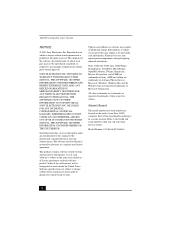
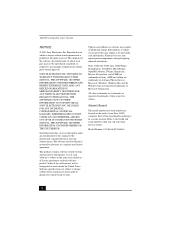
... of Microsoft Corporation.
All other trademarks are trademarks or registered trademarks of their respective owners.
Owner's Record
The model number and serial number are located on the back of your Sony VAIO computer. Record the serial number and keep it in a secure location. Refer to the model and serial numbers when you call your Sony Service Center.
Model Number: PCV-RX450/PCV-RX460
2
VAIO User Guide - Page 19
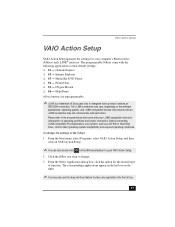
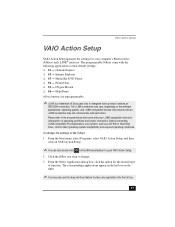
VAIO Action Setup
VAIO Action Setup
VAIO Action Setup manages the settings for your computer's Shortcut keys (S Keys) and i.LINK® interface. The programmable S Keys come with the following applications as their default settings: ❑ S1 - Outlook Express ❑ S2 - Internet Explorer ❑ S3 - Media Bar DVD Player ❑ S4 - PictureGear ❑ S5 - DVgate Motion ❑ S6 -...
VAIO User Guide - Page 20
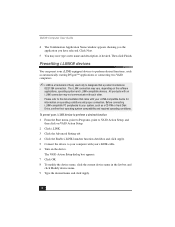
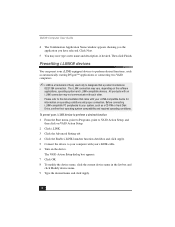
... the Start menu, point to Programs, point to VAIO Action Setup, and
then click on VAIO Action Setup. 2 Click i.LINK. 3 Click the Advanced Setting tab. 4 Click the Enable i.LINK launcher function checkbox and click Apply. 5 Connect the device to your computer with your i.LINK cable. 6 Turn on the device.
The VAIO Action Setup dialog box appears. 7 Click OK. 8 To modify the...
VAIO User Guide - Page 21
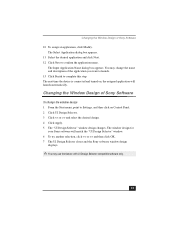
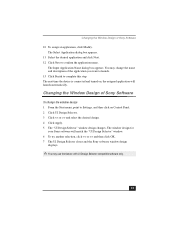
... Settings, and then click on Control Panel. 2 Click UI Design Selector. 3 Click > and select the desired design. 4 Click Apply. 5 The "UI Design Selector" window design changes. The window design for
your Sony software will match the "UI Design Selector" window. 6 To try another selection, click > and then click OK. 7 The UI Design Selector closes and the Sony software window design
displays...
VAIO User Guide - Page 23
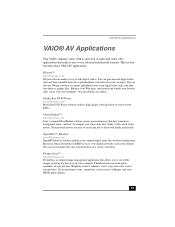
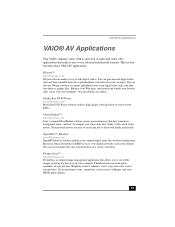
....
OpenMG™ Jukebox Sony Electronics, Inc. OpenMG Jukebox software enables you to import digital audio files by downloading from Electronic Music Distribution (EMD) services over digital networks, such as the Internet. You can record audio CDs onto your hard drive in a variety of formats.
PictureGear™ Sony Electronics, Inc. PictureGear is a digital image management application that...
VAIO User Guide - Page 24
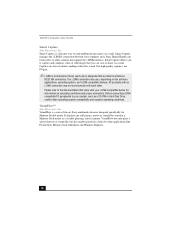
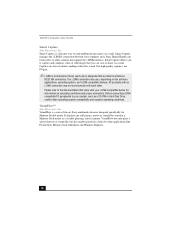
VAIO® Computer User Guide
Smart Capture Sony Electronics, Inc. Smart Capture is a fun new way to send multimedia messages via e-mail. Smart Capture manages the i.LINK® connection between your computer and a Sony Digital Handycam Camcorder, or other cameras that support the i.LINK interface. Smart Capture allows you to capture and compress video or still images that you can...
VAIO User Guide - Page 31
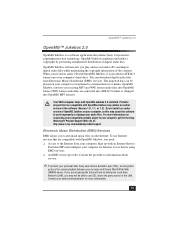
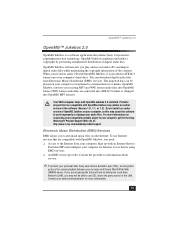
...install an earlier version of OpenMG Jukebox on your computer, as this may cause the software to work improperly or damage your audio files. For more information on connecting your compatible portable player to your computer, got the the Sony Walkman® Product Support Web site at: http://www.sony.com/walkmanproductsupport.
Electronic Music Distribution (EMD) Services
EMD allows you to download...
VAIO User Guide - Page 51
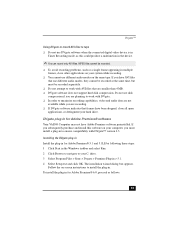
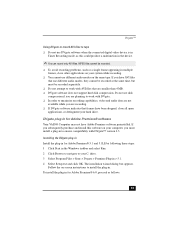
... audio data are not
available while you are recording. ❑ If DVgate software indicates that frames have been dropped, close all open
applications, or defragment your hard drive.
DVgate plug-in for Adobe Premiere® software Your VAIO® Computer may not have Adobe Premiere software preinstalled. If you subsequently purchase and install this software on your computer, you must install...
VAIO User Guide - Page 57
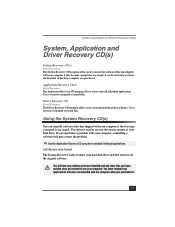
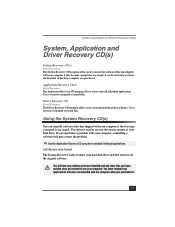
... files.
Driver Recovery CD Sony Electronics The Driver Recovery CD program allows you to reinstall individual device drivers. Use it to restore corrupted or erased files.
Using the System Recovery CD(s)
You can reinstall software titles that shipped with your computer if they become corrupted or are erased. You may not need to recover the entire contents of your hard drive. If...
VAIO User Guide - Page 58
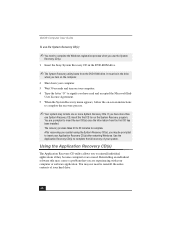
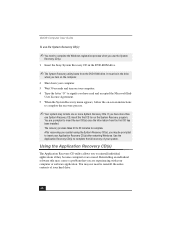
VAIO® Computer User Guide
To use the System Recovery CD(s)
✍ You need to complete the Windows registration process when you use the System
Recovery CD(s).
1 Insert the Sony System Recovery CD in the DVD-ROM drive.
✍ The System Recovery utility boots from the DVD-ROM drive. It must be in the drive
when you turn on the computer.
2 Shut down your computer. 3 Wait 30...
VAIO User Guide - Page 59
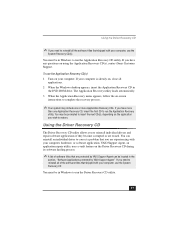
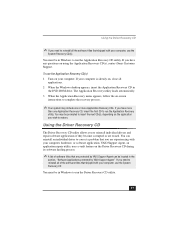
... CD utility. If you have any questions on using the Application Recovery CD(s), contact Sony Customer Support.
To use the Application Recovery CD(s) 1 Turn on your computer. If your computer is already on, close all
applications. 2 When the Windows desktop appears, insert the Application Recovery CD in
the DVD-ROM drive. The Application Recovery utility loads automatically. 3 When the Application...
VAIO User Guide - Page 60
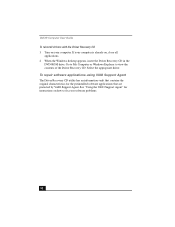
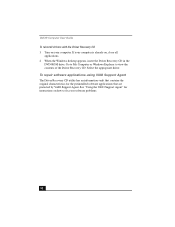
... User Guide To reinstall drivers with the Driver Recovery CD 1 Turn on your computer. If your computer is already on, close all
applications. 2 When the Windows desktop appears, insert the Driver Recovery CD in the
DVD-ROM drive. Go to My Computer or Windows Explorer to view the contents of the Driver Recovery CD. Select the appropriate driver. To repair software applications using VAIO Support...
VAIO User Guide - Page 66
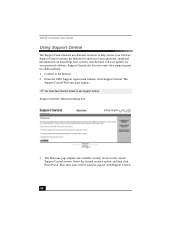
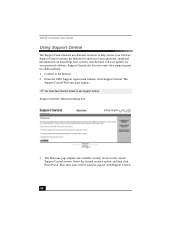
VAIO® Computer User Guide
Using Support Central
The Support Central feature uses Internet resources to help you fix your software. Support Central searches the Internet for answers to your questions, additional information from knowledge base systems, and the latest software updates for your protected software. Support Central also lets you contact live support agents for additional help. 1 ...
VAIO User Guide - Page 72
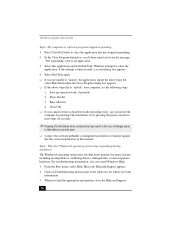
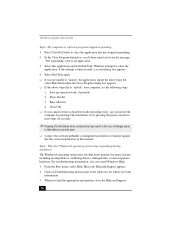
... are currently open.
❑ Contact the software publisher or designated provider for technical support. See the contact information in this manual.
Topic: Why does Windows® operating system stop responding during shutdown? The Windows® operating system may not shut down properly for many reasons, including incompatible or conflicting drivers, damaged files, or non-responsive hardware...
VAIO User Guide - Page 75
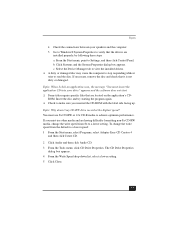
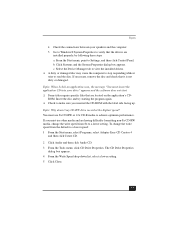
... between your speakers and the computer. 5 Go to Windows® System Properties to verify that the drivers are
installed properly, by following these steps a. From the Start menu, point to Settings, and then click Control Panel. b. Click Systems and the System Properties dialog box appears. c. Select the Device Manager tab to view the installed drivers. ❑ A dirty or damaged...
VAIO User Guide - Page 80


... using. ❑ Increasing the system memory may also help. The computer has two memory slots. For memory upgrades, use only 3.3V 64-bit PC-133 SDRAM DIMM modules. For information on installing memory, please see the online document Upgrading and Maintaining Your VAIO® Computer (PCVRX450/PCV-RX460).
Topic: My i.LINK® device does not appear on the desktop. 1 Turn off and disconnect your...
VAIO User Guide - Page 81
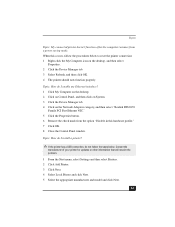
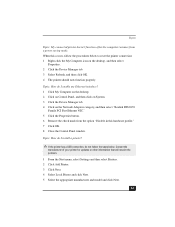
.... 3 Select Refresh, and then click OK. 4 The printer should now function properly.
Topic: How do I enable my Ethernet interface? 1 Click My Computer on the desktop. 2 Click on Control Panel, and then click on System. 3 Click the Device Manager tab. 4 Click on the Network Adapters category, and then select "Realtek RTL8139
Family PCI Fast Ethernet NIC." 5 Click the Properties button. 6 Remove...
VAIO User Guide - Page 82
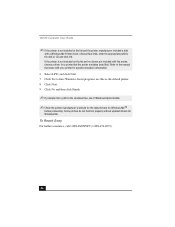
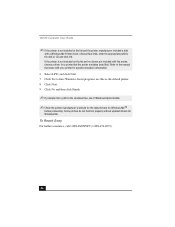
VAIO® Computer User Guide
✍ If the printer is not included in the list and the printer manufacturer included a disk
with a Windows Me Printer driver, choose Have Disk, enter the appropriate path for the disk or CD and click OK. If the printer is not included on the list and no drivers are included with the printer, choose a driver for a printer that the printer emulates (acts like...
VAIO User Guide - Page 92
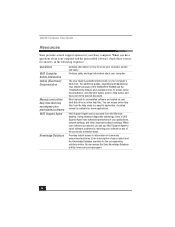
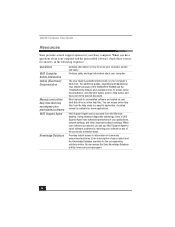
...accompany your preinstalled software VAIO Support Agent
Knowledge Database
Contains information on how to set up your computer quickly and easily. Contains safety and legal information about your computer.
The User Guide is available electronically on your computer's hard drive. Two additional guides, Upgrading and Maintaining Your VAIO® Computer (PCV-RX450/PCV-RX460) and the Troubleshooting...
VAIO User Guide - Page 93
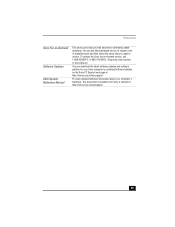
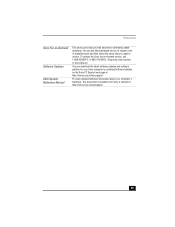
...
Sony Fax-on-Demand
Software Updates VAIO System Reference Manual
This service provides you with answers to commonly asked questions. You can use this automated service to request a list of available topics and then select the topics that you want to receive. To contact the Sony fax-on-demand service, call 1-888-4SONYPC (1-888-476-6972). (Requires a fax machine or fax software.)
You can download...

