Sony VGC-LS21N - Vaio All-in-one Desktop Computer driver and firmware
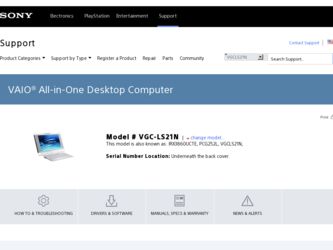
Related Sony VGC-LS21N Manual Pages
Download the free PDF manual for Sony VGC-LS21N and other Sony manuals at ManualOwl.com
Safety Information - Page 2
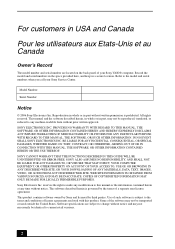
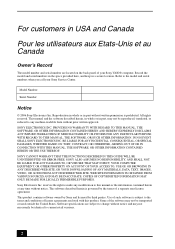
...; computer. Record the model and serial numbers in the space provided here, and keep in a secure location. Refer to the model and serial numbers when you call your Sony Service Center.
Model Number:
Serial Number:
Notice
© 2006 Sony Electronics Inc. Reproduction in whole or in part without written permission is prohibited. All rights reserved. This manual and the software...
Safety Information - Page 3
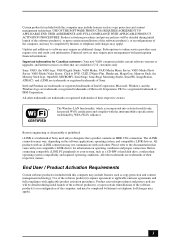
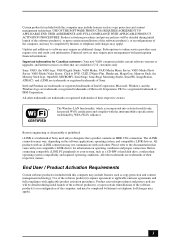
... customers: Your new VAIO computer includes certain software versions or upgrades, and Internet services or offers that are available to U.S. customers only. Sony, VAIO, the VAIO logo, VAIO Digital Studio, VAIO Media, VAIO Media Music Server, VAIO Media Photo Server, VAIO Media Video Server, Click to DVD, CLIÉ, DVgate Plus, Handycam, MagicGate, Memory Stick, the Memory Stick logo, OpenMG...
Safety Information - Page 10


...-D110
This supplier's declaration of conformity applies to the internal modem unit of selected VAIO® computers.
Telephone Consumer Protection Act of 1991 (United States)
The Telephone Consumer Protection Act of 1991 makes it unlawful for any person to use a computer or other electronic device, including FAX machines, to send any message unless such message clearly...
User Guide - Page 6
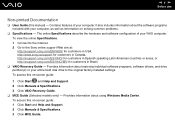
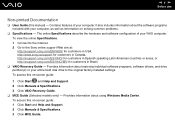
...esupport.sony.com/ES/VAIO/BR/ for customers in Brazil.
❑ VAIO Recovery Guide - Provides information about restoring individual software programs, software drivers, and drive partition(s) or your entire hard disk drive to the original factory installed settings. To access this on-screen guide:
1 Click Start and Help and Support. 2 Click Manuals & Specifications. 3 Click VAIO Recovery Guide...
User Guide - Page 22
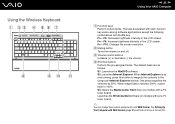
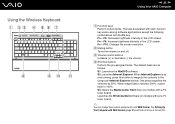
... the foreground Internet Explorer window. One press magnifies the contents by 50%. When magnification reaches 200%, it goes back to 100%. S3: Opens the Media Center Start menu (on models with a TV tuner board). Launches the Windows Mail software (on models without a TV tuner board).
✍
You can change these button assignments with VAIO Central. See Setting Up Your Computer with VAIO Central...
User Guide - Page 23
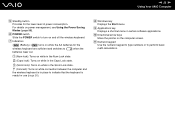
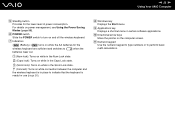
....
(Connect): Turns on while connection between the computer and the wireless keyboard is in place to indicate that the keyboard is ready for use (page 26).
H Windows key Displays the Start menu.
I Applications key Displays a shortcut menu in certain software applications.
J Directional arrow keys Move the pointer on the computer screen.
K Numeric keypad Use the numeric keypad...
User Guide - Page 34
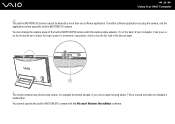
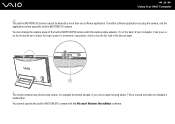
n 34 N Using Your VAIO Computer
✍
The built-in MOTION EYE camera cannot be shared by more than one software application. If another software application is using the camera, exit the application before using the built-in MOTION EYE camera. You can change the capture angle of the built-in MOTION EYE camera with the capture angle adjuster (1) on the...
User Guide - Page 36
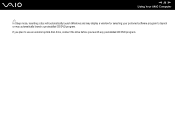
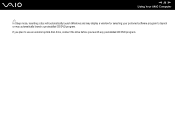
n 36 N Using Your VAIO Computer
✍
In Sleep mode, inserting a disc will automatically launch Windows and may display a window for selecting your preferred software program to launch or may automatically launch a preinstalled CD/DVD program. If you plan to use an external optical disc drive, connect the drive before you launch any preinstalled CD/DVD program.
User Guide - Page 102
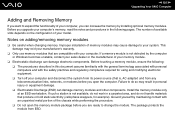
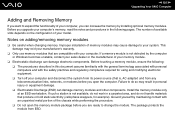
...; Turn off your computer and disconnect the system from its power source (that is, AC adapter) and from any telecommunication links, networks, or modems before you open the computer. Failure to do so may result in personal injury or equipment damage. ❑ Electrostatic Discharge (ESD) can damage memory modules and other components. Install the memory module only at an...
User Guide - Page 107
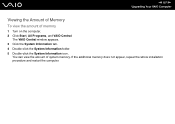
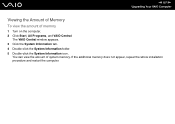
n 107 N Upgrading Your VAIO Computer
Viewing the Amount of Memory
To view the amount of memory
1 Turn on the computer. 2 Click Start, All Programs, and VAIO Central.
The VAIO Central window appears. 3 Click the System Information tab. 4 Double-click the System Information folder. 5 Double-click the System Information icon.
You can view the amount of system memory. If the additional memory does...
User Guide - Page 124
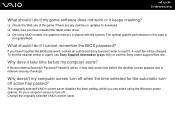
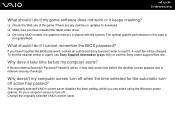
... any patches or updates to download. ❑ Make sure you have installed the latest video driver. ❑ On some VAIO models, the graphics memory is shared with the system. The optimal graphic performance in this case is
not guaranteed.
What should I do if I cannot remember the BIOS password?
If you have forgotten the BIOS password, contact an authorized Sony Service Center to...
User Guide - Page 126
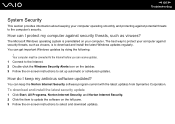
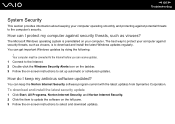
...viruses, is to download and install the latest Windows updates regularly. You can get important Windows updates by doing the following:
! Your computer must be connected to the Internet before you can receive updates. 1 Connect to the Internet. 2 Double-click the Windows Security Alerts icon on the taskbar. 3 Follow the on-screen instructions to set up automatic or scheduled updates.
How do I keep...
User Guide - Page 129
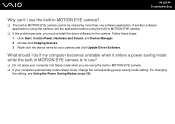
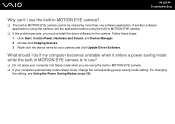
...; If the problem persists, you must reinstall the driver software for the camera. Follow these steps: 1 Click Start, Control Panel, Hardware and Sound, and Device Manager. 2 Double-click Imaging devices. 3 Right-click the device name for your camera and click Update Driver Software.
What should I do if my computer becomes unstable when it enters a power saving mode while the built-in MOTION EYE...
User Guide - Page 136


... the audio mixer. ❑ If you are using external speakers, check the volume settings on the speakers and the connections between the
speakers and your computer. ❑ Make sure the correct driver software is installed. Follow these steps: 1 Click Start and Control Panel. 2 Click System and Maintenance. 3 Click System. 4 Click Device Manager on the left pane.
The Device Manager window...
User Guide - Page 137
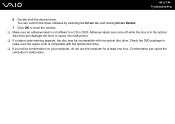
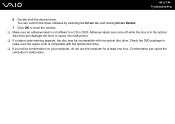
...-click the desired drive. You can confirm the driver software by selecting the Driver tab, and clicking Driver Details.
7 Click OK to close the window. ❑ Make sure an adhesive label is not affixed to a CD or DVD. Adhesive labels can come off while the disc is in the optical
disc drive and damage the drive or cause it...
User Guide - Page 140
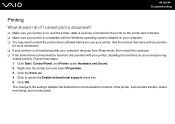
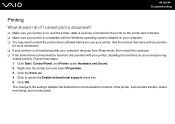
...?
❑ Make sure your printer is on, and the printer cable is securely connected to the ports on the printer and computer. ❑ Make sure your printer is compatible with the Windows operating system installed on your computer. ❑ You may need to install the printer driver software before you use your printer. See the manual that came with your printer
for more information. ❑...
User Guide - Page 142
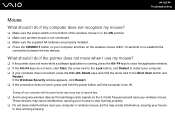
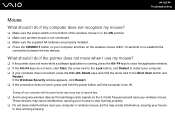
... Shut down button and
Restart. If the Windows Security window appears, click Restart. ❑ If this procedure does not work, press and hold the power button until the computer turns off.
! Turning off your computer with the power button may cause loss of unsaved data. ❑ Avoid using any wireless devices that exchange radio signals on the 2.4 GHz...
User Guide - Page 146
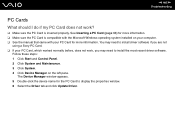
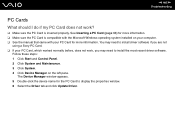
...) for more information. ❑ Make sure the PC Card is compatible with the Microsoft Windows operating system installed on your computer. ❑ See the manual that came with your PC Card for more information. You may need to install driver software if you are not
using a Sony PC Card. ❑ If your PC Card, which worked normally before, does not work, you...
User Guide - Page 150
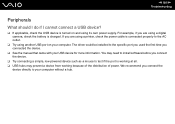
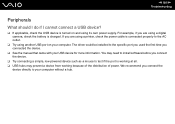
... are using a digital camera, check the battery is charged. If you are using a printer, check the power cable is connected properly to the AC outlet.
❑ Try using another USB port on your computer. The driver could be installed to the specific port you used the first time you connected the device.
❑ See the manual that came with your USB device for more information...
Marketing Specifications - Page 2
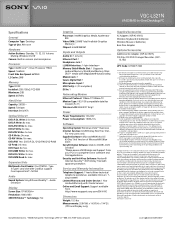
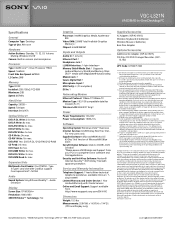
...; functionality) Modem Jack: 1 Secure Digital Slot: 1 Microphone Input: 1 USB Port(s): 4 (2.0 compliant) DC-In: 1
Networking/Modem
Ethernet Protocol: 10Base-T/100Base-TX Modem Type: V.92/V.90 compatible data/fax
modem (RJ-11) Wireless LAN: IEEE 802.11b/g10
Power
Power Requirements: 100-240V Power Consumption: 150W+10%
Software
Operating System: Windows Vista™ Business Internet Services: AOL...

