Sony PCV-RX465DS - Vaio Digital Studio Desktop Computer driver and firmware
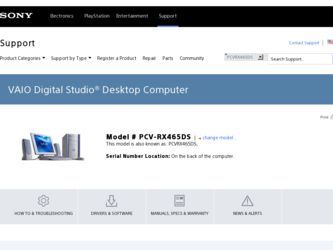
Related Sony PCV-RX465DS Manual Pages
Download the free PDF manual for Sony PCV-RX465DS and other Sony manuals at ManualOwl.com
System Reference Manual - Page 2
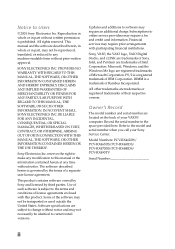
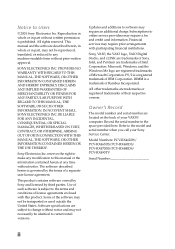
... be identical to current retail versions.
Updates and additions to software may require an additional charge. Subscriptions to online service providers may require a fee and credit card information. Financial services may require prior arrangements with participating financial institutions.
Sony, VAIO, the VAIO logo, VAIO Digital Studio, and i.LINK are trademarks of Sony. Intel, and Pentium are...
System Reference Manual - Page 3
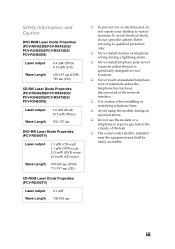
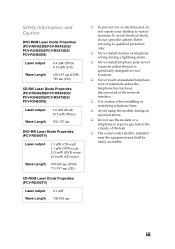
... nm (CD)
CD-ROM Laser Diode Properties (PCV-RX490TV)
Laser output Wave Length
0.2 mW 760-810 nm
❑ To prevent fire or shock hazard, do not expose your desktop to rain or moisture.To avoid electrical shock, do not open the cabinet. Refer servicing to qualified personnel only.
❑ Never install modem or telephone wiring during...
System Reference Manual - Page 5
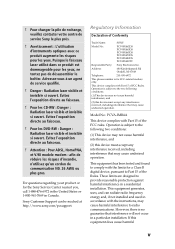
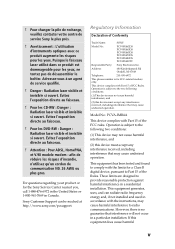
... Support can be reached at http://www.sony.com/pcsupport.
Regulatory Information
Declaration of Conformity
Trade Name:
SONY
Model No.:
PCV-RX462DS PCV-RX463DS PCV-RX465DS PCV-RX470DS PCV-RX480DS PCV-RX490TV
Responsible Party: Sony Electronics Inc.
Address:
680 Kinderkamack Rd Oradell, NJ 07649
Telephone:
201-930-6972
This phone number is for FCC-related matters only.
This device...
System Reference Manual - Page 7
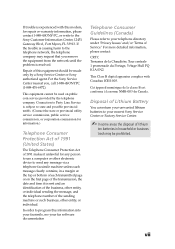
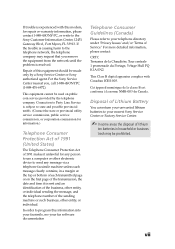
...., Fort Myers, FL 33913. If the trouble is causing harm to the telephone network, the telephone company may request that you remove the equipment from the network until the problem is resolved.
Repair of this equipment should be made only by a Sony Service Center or Sony authorized agent. For the Sony Service Center nearest you, call 1-888-4SONYPC...
System Reference Manual - Page 9
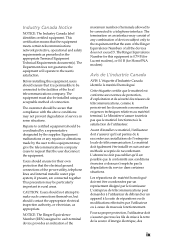
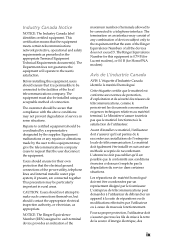
... telecommunications network protective...installed using an acceptable method of connection.
The customer should be aware that compliance with the above conditions may not prevent degradation of service... ground connections of the power utility, telephone lines and...devices does not exceed 5. The Ringer Equivalence Number for this equipment is 0.79 B (for Lucent modem), or 0.0 B (for HomePNA modem...
System Reference Manual - Page 12
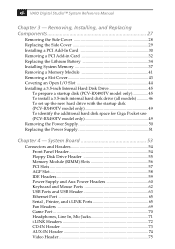
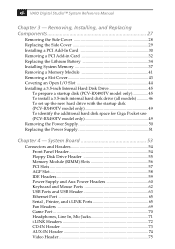
xii VAIO Digital Studio™ System Reference Manual
Chapter 3 - Removing, Installing, and Replacing Components 27
Removing the Side Cover 28 Replacing the Side Cover 29 Installing a PCI Add-In Card 30 Removing a PCI Add-in Card 32 Replacing the Lithium Battery 34 Installing System Memory 37 Removing a Memory Module 41 Removing a Slot Cover 43 Covering an Open I/O Slot 44 Installing a ...
System Reference Manual - Page 30
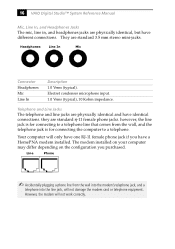
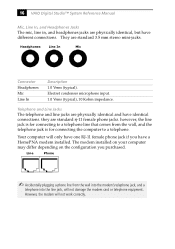
... the computer to a telephone.
Your computer will only have one RJ-11 female phone jack if you have a HomePNA modem installed. The modem installed on your computer may differ depending on the configuration you purchased.
Line
Phone
✍ Accidentally plugging a phone line from the wall into the modem's telephone jack, and a
telephone into the line jack, will not damage the modem card or...
System Reference Manual - Page 31
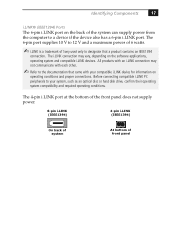
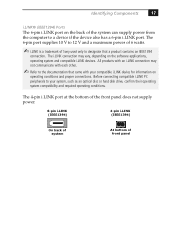
... your compatible i.LINK device for information on
operating conditions and proper connections. Before connecting compatible i.LINK PC peripherals to your system, such as an optical disc or hard disk drive, confirm their operating system compatibility and required operating conditions.
The 4-pin i.LINK port at the bottom of the front panel does not supply power.
6-pin i.LINK...
System Reference Manual - Page 41
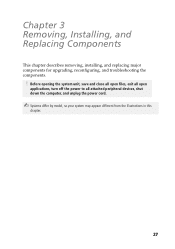
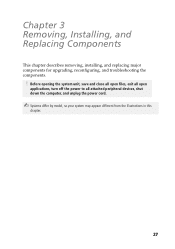
... Replacing Components
This chapter describes removing, installing, and replacing major components for upgrading, reconfiguring, and troubleshooting the components.
! Before opening the system unit, save and close all open files, exit all open
applications, turn off the power to all attached peripheral devices, shut down the computer, and unplug the power cord.
✍ Systems differ by model...
System Reference Manual - Page 43
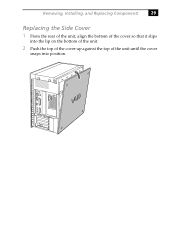
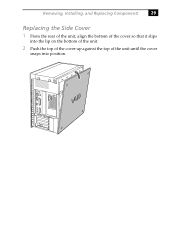
Removing, Installing, and Replacing Components
29
Replacing the Side Cover
1 From the rear of the unit, align the bottom of the cover so that it slips
into the lip on the bottom of the unit.
2 Push the top of the cover up against the top of the unit until the cover
snaps into position.
System Reference Manual - Page 44
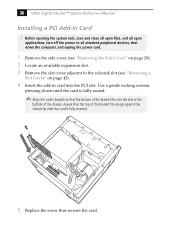
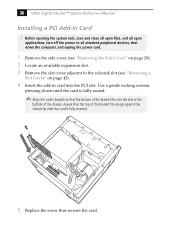
30 VAIO Digital Studio™ System Reference Manual
Installing a PCI Add-In Card
! Before opening the system unit, save and close all open files, exit all open
applications, turn off the power to all attached peripheral devices, shut down the computer, and unplug the power cord.
1 Remove the side cover (see "Removing the Side Cover" on page 28). 2 Locate an available expansion...
System Reference Manual - Page 45
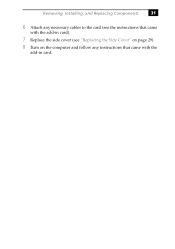
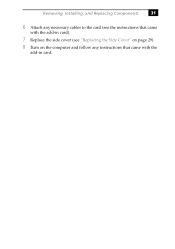
Removing, Installing, and Replacing Components
31
6 Attach any necessary cables to the card (see the instructions that came
with the add-in card).
7 Replace the side cover (see "Replacing the Side Cover" on page 29).
8 Turn on the computer and follow any instructions that came with the
add-in card.
System Reference Manual - Page 47
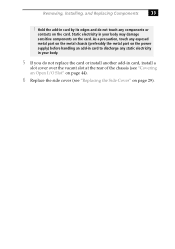
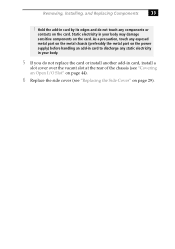
... exposed metal part on the metal chassis (preferably the metal part on the power supply) before handling an add-in card to discharge any static electricity in your body.
5 If you do not replace the card or install another add-in card, install a
slot cover over the vacant slot at the rear of the chassis (see...
System Reference Manual - Page 49
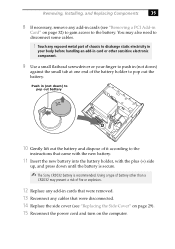
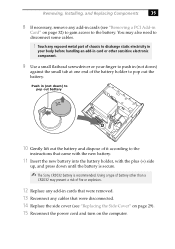
... recommended. Using a type of battery other than a
CR2032 may present a risk of fire or explosion.
12 Replace any add-in cards that were removed. 13 Reconnect any cables that were disconnected. 14 Replace the side cover (see "Replacing the Side Cover" on page 29). 15 Reconnect the power cord and turn on the computer.
System Reference Manual - Page 51
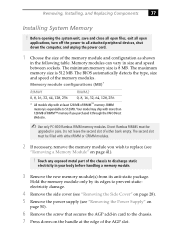
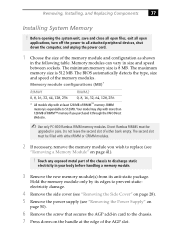
... off the power to all attached peripheral devices, shut down the computer, and unplug the power cord.
1 Choose the size of the memory module and configuration as shown
in the following table. Memory modules can vary in size and speed between sockets. The minimum memory size is 8 MB. The maximum memory size is 512 MB. The BIOS automatically detects...
System Reference Manual - Page 53
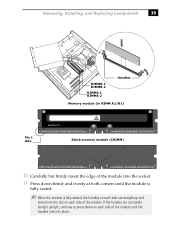
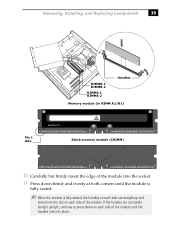
Removing, Installing, and Replacing Components
39
RIMMB 1 RIMMB 2
RIMMA 1 RIMMA 2
Handles
Memory module (in RIMM A1/B1)
WARNING HOT
A1
Pin 1 side
A4
A4
A9
6
7
2
Blank memory module (CRIMM)
A1
A1
A4
A4
A9
6
7
2
10 Carefully but firmly insert the edge of the module into the socket.
11 Press down firmly and ...
System Reference Manual - Page 55
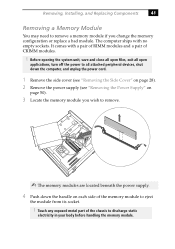
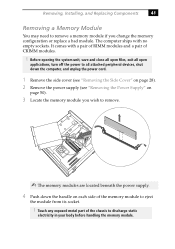
... files, exit all open
applications, turn off the power to all attached peripheral devices, shut down the computer, and unplug the power cord.
1 Remove the side cover (see "Removing the Side Cover" on page 28). 2 Remove the power supply (see "Removing the Power Supply" on
page 50).
3 Locate the memory module you wish to remove.
✍ The...
System Reference Manual - Page 57
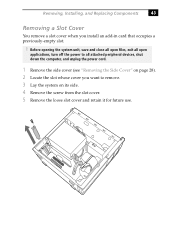
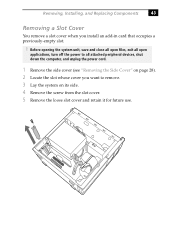
... Cover
You remove a slot cover when you install an add-in card that occupies a previously-empty slot.
! Before opening the system unit, save and close all open files, exit all open
applications, turn off the power to all attached peripheral devices, shut down the computer, and unplug the power cord.
1 Remove the side cover (see "Removing...
System Reference Manual - Page 63
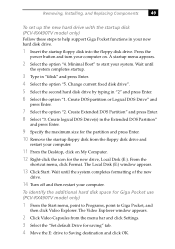
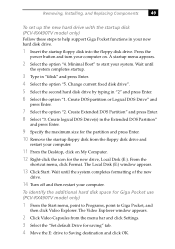
... Replacing Components
49
To set up the new hard drive with the startup disk (PCV-RX490TV model only)
Follow these steps to help support Giga Pocket functions in your new hard disk drive.
1 Insert the startup floppy disk into the floppy disk drive. Press the
power button and turn your computer on. A startup menu appears.
2 Select the option "4. Minimal Boot" to start...
System Reference Manual - Page 127
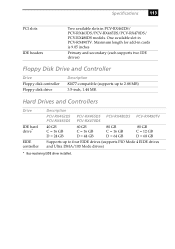
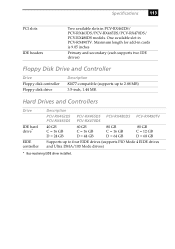
... 9.05 inches
Primary and secondary (each supports two IDE drives)
Floppy Disk Drive and Controller
Drive Floppy disk controller Floppy disk drive
Description 82077-compatible (supports up to 2.88 MB) 3.5-inch, 1.44 MB.
Hard Drives and Controllers
Drive
IDE hard drive* EIDE controller
Description
PCV-RX462DS PCV-RX465DS PCV-RX480DS PCV-RX490TV PCV-RX463DS PCV-RX470DS
40 GB C = 16 GB D = 24...

