Sony PCV-RX650 - VAIO Digital Studio driver and firmware
Drivers and firmware downloads for this Sony item

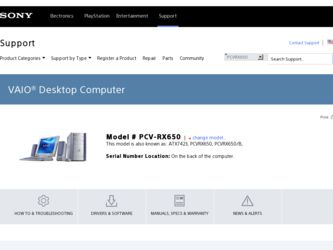
Related Sony PCV-RX650 Manual Pages
Download the free PDF manual for Sony PCV-RX650 and other Sony manuals at ManualOwl.com
VAIO User Guide - Page 3
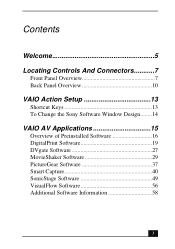
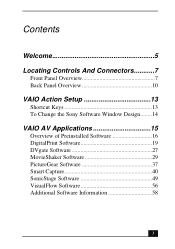
... Controls And Connectors...........7
Front Panel Overview 7 Back Panel Overview 10
VAIO Action Setup 13
Shortcut Keys 13 To Change the Sony Software Window Design........14
VAIO AV Applications 15
Overview of Preinstalled Software 16 DigitalPrint Software 19 DVgate Software 27 MovieShaker Software 29 PictureGear Software 37 Smart Capture 40 SonicStage Software 49 VisualFlow Software...
VAIO User Guide - Page 13
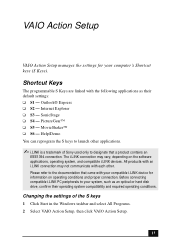
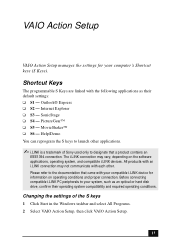
... device for information on operating conditions and proper connection. Before connecting compatible i.LINK PC peripherals to your system, such as an optical or hard disk drive, confirm their operating system compatibility and required operating conditions.
Changing the settings of the S keys 1 Click Start in the Windows taskbar and select All Programs. 2 Select VAIO Action Setup, then click VAIO...
VAIO User Guide - Page 14
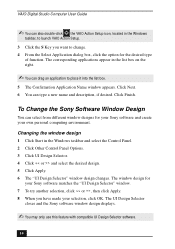
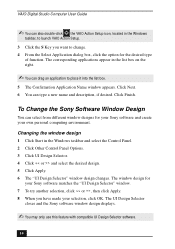
VAIO Digital Studio Computer User Guide
✍ You can also double-click the VAIO Action Setup icon, located in the Windows
taskbar, to launch VAIO Action Setup. 3 Click the S Key you want to change. 4 From the Select Application dialog box, click the option for the desired type
of function. The corresponding applications ...
VAIO User Guide - Page 19
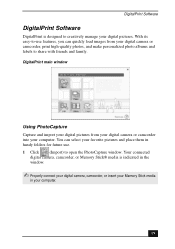
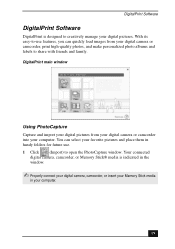
... Software
DigitalPrint is designed to creatively manage your digital pictures. With its easy-to-use features, you can quickly load images from your digital camera or camcorder, print high-quality photos, and make personalized photo albums and labels to share with friends and family. DigitalPrint main window
Using PhotoCapture Capture and import your digital pictures from your digital camera...
VAIO User Guide - Page 21
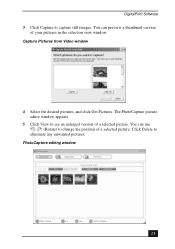
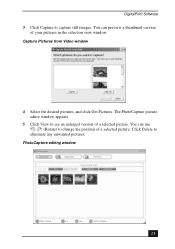
DigitalPrint Software 3 Click Capture to capture still images. You can preview a thumbnail version
of your pictures in the selection view window. Capture Pictures from Video window
4 Select the desired pictures, and click Get Pictures. The PhotoCapture picture editor window appears.
5 Click View to see an enlarged version of a selected picture. You can use (Rotate) to change the...
VAIO User Guide - Page 49
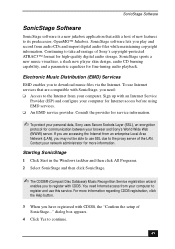
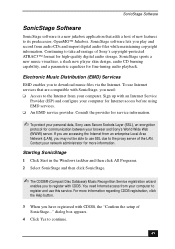
... advantage of Sony's copyright-protected ATRAC3™ format for high-quality digital audio storage, SonicStage sports a new music visualizer, a sleek new player skin design, audio CD burning capability, and a parametric equalizer for fine-tuning audio playback.
Electronic Music Distribution (EMD) Services EMD enables you to download music files via the Internet. To use Internet services that are...
VAIO User Guide - Page 58
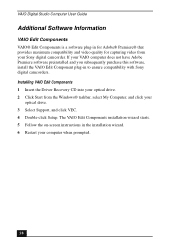
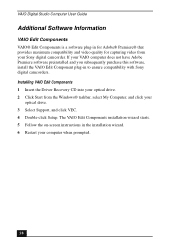
... this software, install the VAIO Edit Component plug-in to ensure compatibility with Sony digital camcorders. Installing VAIO Edit Components 1 Insert the Driver Recovery CD into your optical drive. 2 Click Start from the Windows® taskbar, select My Computer, and click your
optical drive. 3 Select Support, and click VEC. 4 Double-click Setup. The VAIO Edit Components installation wizard...
VAIO User Guide - Page 64
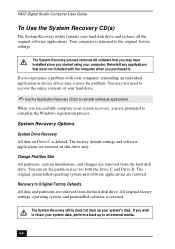
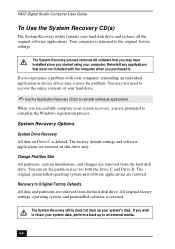
VAIO Digital Studio Computer User Guide
To Use the System Recovery CD(s)
The System Recovery utility formats your hard disk drive and restores all the original software applications. Your computer is returned to the original factory settings.
The System Recovery process removes all software that you may have installed since you started using your computer. Reinstall any applications that were not ...
VAIO User Guide - Page 65
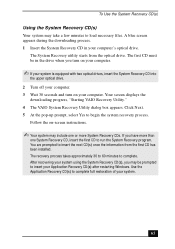
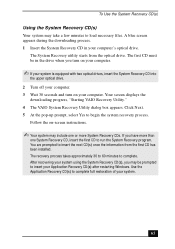
... first CD must be in the drive when you turn on your computer.
✍ If your system is equipped with two optical drives, insert the System Recovery CD into
the upper optical drive. 2 Turn off your computer. 3 Wait 30 seconds and turn on your computer. Your screen displays the
downloading progress, "Starting VAIO Recovery Utility." 4 The VAIO System Recovery Utility dialog box appears. Click Next...
VAIO User Guide - Page 67
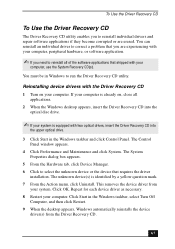
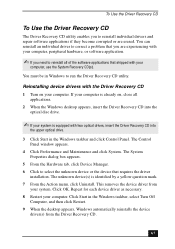
... device drivers with the Driver Recovery CD 1 Turn on your computer. If your computer is already on, close all
applications. 2 When the Windows desktop appears, insert the Driver Recovery CD into the
optical disc drive.
✍ If your system is equipped with two optical drives, insert the Driver Recovery CD into
the upper optical drive.
3 Click Start in the Windows taskbar and click Control...
VAIO User Guide - Page 70
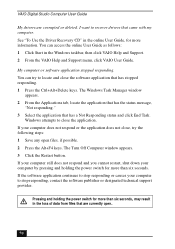
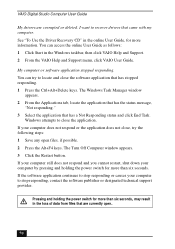
VAIO Digital Studio Computer User Guide
My drivers are corrupted or deleted. I want to recover drivers that came with my computer. See "To Use the Driver Recovery CD" in the online User Guide, for more information. You can access the online User Guide as follows: 1 Click Start in the Windows taskbar, then click VAIO Help and Support. 2 From the VAIO Help and Support menu, click VAIO User Guide.
My...
VAIO User Guide - Page 72
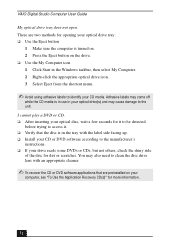
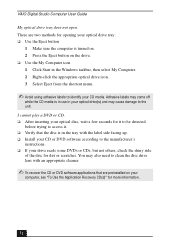
VAIO Digital Studio Computer User Guide
My optical drive tray does not open. There are two methods for opening your optical drive tray: ❑ Use the Eject button
1 Make sure the computer is turned on. 2 Press the Eject button on the drive. ❑ Use the My Computer icon 1 Click Start in the Windows taskbar, then select My Computer. 2 Right-click the appropriate optical drive icon. 3 Select ...
VAIO User Guide - Page 73
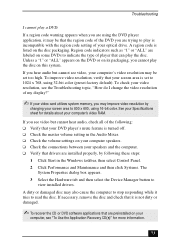
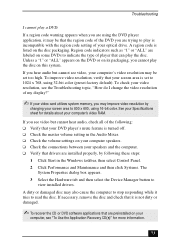
... is turned off. ❑ Check the master volume setting in the Audio Mixer. ❑ Check the volume settings on your computer speakers. ❑ Check the connections between your speakers and the computer. ❑ Verify that drivers are installed properly, by following these steps:
1 Click Start in the Windows taskbar, then select Control Panel. 2 Click Performance and Maintenance and then...
VAIO User Guide - Page 74
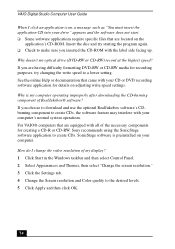
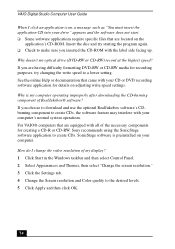
...or CD-RW, Sony recommends using the SonicStage software application to create CDs. SonicStage software is preinstalled on your computer.
How do I change the video resolution of my display? 1 Click Start in the Windows taskbar and then select Control Panel. 2 Select Appearances and Themes, then select "Change the screen resolution." 3 Click the Settings tab. 4 Change the Screen resolution and Color...
VAIO User Guide - Page 75
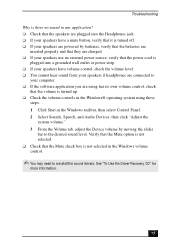
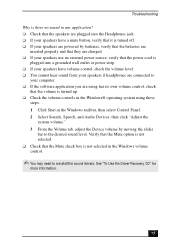
... are connected to
your computer. ❑ If the software application you are using has its own volume control, check
that the volume is turned up. ❑ Check the volume controls in the Windows® operating system using these
steps: 1 Click Start in the Windows taskbar, then select Control Panel. 2 Select Sounds, Speech, and Audio Devices, then click "Adjust the...
VAIO User Guide - Page 80
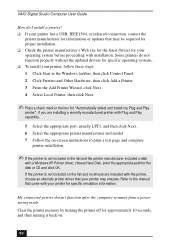
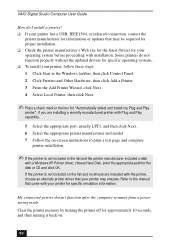
VAIO Digital Studio Computer User Guide
How do I install a printer? ❑ If your printer has a USB, IEEE1394, or infrared connection, contact the
printer manufacturer for information or updates that may be required for proper installation. ❑ Check the printer manufacturer's Web site for the latest drivers for your operating system before proceeding with installation. Some printers do ...
VAIO User Guide - Page 89
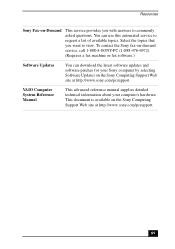
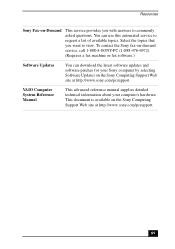
.... To contact the Sony fax-on-demand service, call 1-888-4-SONY-PC (1-888-476-6972). (Requires a fax machine or fax software.)
Software Updates
You can download the latest software updates and software patches for your Sony computer by selecting Software Updates on the Sony Computing Support Web site at http://www.sony.com/pcsupport.
VAIO Computer System Reference Manual
This advanced reference...
VAIO User Guide - Page 91
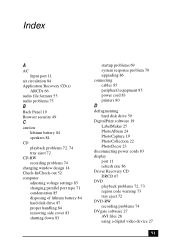
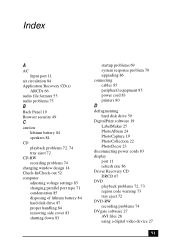
... 83 printers 80
D
defragmenting hard disk drive 59
DigitalPrint software 19 LabelMaker 25 PhotoAlbum 24 PhotoCapture 19 PhotoCollection 22 PhotoDecor 23
disconnecting power cords 83 display
port 11 refresh rate 86 Driver Recovery CD DRCD 67 DVD playback problems 72, 73 region code warning 73 tray eject 72 DVD-RW recording problems 74 DVgate software 27 AVI files 28 using a digital video device...
VAIO User Guide - Page 93
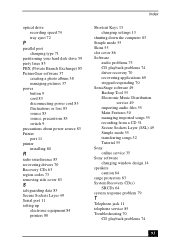
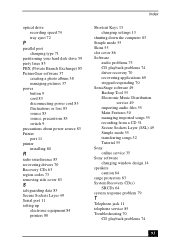
... source 83 Printer port 11 printer installing 80
R
radio interference 85 recovering drivers 70 Recovery CDs 63 region codes 73 removing side cover 83
S
safeguarding data 83 Secure Sockets Layer 49 Serial port 11 setting up
electronic equipment 84 printers 80
Index
Shortcut Keys 13 changing settings 13
shutting down the computer 83 Simple mode 55 Skins 55 slot cover 86 Software
audio problems 75...
VAIO User Guide - Page 94
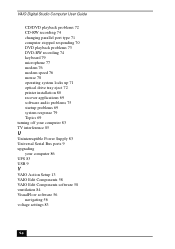
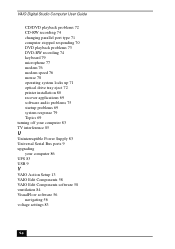
...up 71 optical drive tray eject 72 printer installation 80 recover applications 69 software audio problems 75 startup problems 69 system response 79 Topics 69 turning off your computer 83 TV interference 85
U
Uninterruptible Power Supply 83 Universal Serial Bus ports 9 upgrading
your computer 86 UPS 83 USB 9
V
VAIO Action Setup 13 VAIO Edit Components 58 VAIO Edit Components software 58 ventilation...
