Sony PCV-RX590G - Vaio Desktop Computer driver and firmware
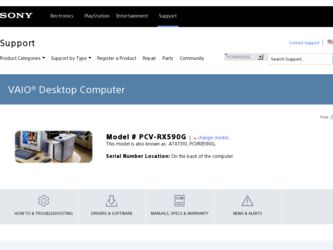
Related Sony PCV-RX590G Manual Pages
Download the free PDF manual for Sony PCV-RX590G and other Sony manuals at ManualOwl.com
Computer User Guide (primary manual) - Page 15


... the operating system and software applications that shipped with your computer if they become corrupted or are erased. If you experience a problem with your computer, reinstalling an individual application or device driver may correct the problem.You may not need to recover the entire contents of your hard drive.
✍ Use the Application Recovery CD(s) to reinstall individual...
Computer User Guide (primary manual) - Page 16


... equipped with two optical drives, inset the Driver Recovery CD into
the upper optical drive. 2 Turn off your computer. 3 Wait 30 seconds and turn on your computer. 4 Type the letter "O" to signify you have read and accepted the Microsoft End-
User License Agreement. 5 When the System Recovery menu appears, follow the on-screen instructions
to complete the recovery process.
✍ Your...
Computer User Guide (primary manual) - Page 17


... any questions about using the Application Recovery CD(s), contact Sony Customer Support at 1-888-4-SONY-PC.
Using the Application Recovery CD(s) 1 Turn on your computer. If your computer is already on, save and close all
open applications. 2 When the Windows desktop appears, insert the Application Recovery CD
into your computer's optical drive. The Application Recovery utility loads automatically...
Computer User Guide (primary manual) - Page 18


... device drivers with the Driver Recovery CD 1 Turn on your computer. If your computer is already on, close all
applications. 2 When the Windows desktop appears, insert the Driver Recovery CD into the
optical disc drive.
✍ If your system is equipped with two optical drives, insert the Driver Recovery CD into
the upper optical drive. 3 Click Start in the Windows taskbar and click Control...
Computer User Guide (primary manual) - Page 21


...: ❑ Pressing Ctrl+Alt+Delete twice consecutively. ❑ Pressing and holding the power switch for more than six seconds. If the software application continues to stop responding or causes your computer to stop responding, contact the software publisher or designated technical support provider.
Pressing Ctrl+Alt+Delete twice consecutively, may result in the loss of...
Computer User Guide (primary manual) - Page 24


... in the Audio Mixer. ❑ Check the volume settings on your computer speakers. ❑ Check the connections between your speakers and the computer. ❑ Verify that drivers are installed properly, by following these steps:
1 From the Start menu, select Settings, then click Control Panel. 2 Click Systems and the System Properties dialog box appears. 3 Select the Device Manager tab to...
Computer User Guide (primary manual) - Page 26


... noise ❑ Incompatibility with other telephone equipment such as fax machines or
other modems. ❑ Internet Service Providers (ISP) connection capability may vary. If you think your modem is not connecting properly to other PC-based modems, fax machines, or your Internet Service Provider (ISP), check the following: ❑ Contact your phone company and ask them to verify that your...
Computer User Guide (primary manual) - Page 30


... the appropriate port, usually LPT1, and then click Next. 6 Select the appropriate printer manufacturer and model 7 Follow the onscreen instructions to print a test page and complete printer
installation.
✍ If the printer is not included in the list and the printer manufacturer included a disk
with a Windows XP Printer driver, choose Have Disk, enter the appropriate path for the disk or CD...
Computer User Guide (primary manual) - Page 39


... support options for your Sony computer. When you have questions about your computer and the preinstalled software, check these sources for answers, in the following sequence:
VAIO QuickStart VAIO Computer User Guide Online (Electronic) Documentation
Software application manuals and online help files Knowledge Database
Sony Fax-on-Demand
Software Updates
VAIO Computer System Reference Manual...
Quick Start Guide - Page 5


... You have the choice of a variety of popular online services to browse the Internet, access e-mail, send faxes, and much more. Exceptional performance Your computer includes an Intel® processor, a 10Base-T/100Base-TX Fast Ethernet interface, and a HomePNA 1.0/2.0 data/fax modem.*
* Actual upload and download speeds may vary due to line conditions, ISP support, and government regulations.
5
Quick Start Guide - Page 8


... used to restore the hard disk of the Sony computer you purchased. ❑ Application Recovery CD(s) - Enables you to reinstall individual applications if they become corrupted or are erased. ❑ Driver Recovery CD - Enables you to restore device drivers if they become corrupted or are erased. Other Packet containing special product offers. Software Library The Software Library contains the...
System Reference Manual - Page 2


...necessarily be identical to current retail versions.
Updates and additions to software may require an additional charge. Subscriptions to online service providers may require a fee and credit card information. Financial services may require prior arrangements with participating financial institutions.
Sony, VAIO, the VAIO logo, VAIO Smart, VAIO Digital Studio, VisualFlow, Giga Pocket, MovieShaker...
System Reference Manual - Page 91


... 0.79B)*
BROADCOM® BCM4211 TECHNOLOGY/V.90 COMPATIBLE DATA/FAX MODEM (REN = 0.0B)† 10 Mbps/1 Mbps data transfer rate HomePNA 2.0 compatible
14.4 Kbps maximum
10BASE-T/100BASE-TX 400 Mbps, OHCI chip set
* This modem is capable of downloading at 56 Kbps. Your phone service, online service, or Internet Service Provider may not support this technology or operate at this speed.
†...
VAIO User Guide - Page 18


...Pocket Personal Video Recorder equipment and software applications. Internet Electronic Program Guide (iEPG) service information describes new Sony technology that is used with the Internet, to locate, record and set up timed recordings of your favorite TV programs. Hom e Networking Solutions - Contains information on using your preinstalled HomePNA modem with Sony VAIO computers. ...
VAIO User Guide - Page 70


... account, customized news and local weather reports, comics, and more.
VAIO Action Setup Sony Electronics Inc. VAIO Action Setup manages the settings for your computer's Shortcut keys.
VisualFlow Sony Electronics Inc. VisualFlow software is a state-of-the-art Sony multimedia browser designed specifically for Memory Stick® media. It displays any still picture, movie or sound file stored in...
VAIO User Guide - Page 80


... Online® (AOL) software?
Installing AOL on some computers may increase the time required to start up by as much as 60 seconds. You can decrease your computer's start up time by disabling the AOL wide area network (WAN) driver. Follow these steps:
1. Click Start in the Windows taskbar, and select Control Panel. 2. Click Network and Internet Connections, and select...
VAIO User Guide - Page 82


... CD-R or CD-RW, Sony recommends using the SonicStage software application to create CDs. SonicStage software is preinstalled on your computer.
Topic: How do I change the v ideo resolution of m y display? 1. Click Start in the Windows taskbar, and then select Control Panel. 2. Select Appearances and Themes, then select "Change the screen resolution." 3. Click the Settings tab. 4. Change the Screen...
VAIO User Guide - Page 83


... are preinstalled by Sony are compatible with your computer modem. If you have installed other software, contact the software publisher for information on how to configure the software to recognize the modem.
If it appears that your modem is not functioning properly, check the device status.
1. Click Start in the Windows taskbar, then click Control Panel.
2. Click Printers and Other...
VAIO User Guide - Page 85
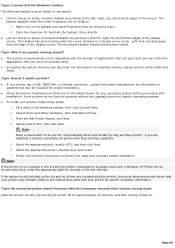
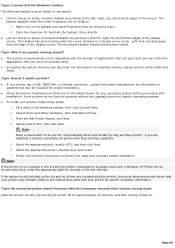
... the appropriate port, usually LPT1, and then click Next. 6. Select the appropriate printer manufacturer and model 7. Follow the onscreen instructions to print a test page and complete printer installation. Note: If the printer is not included in the list and the printer manufacturer included a disk with a Windows XP Printer driver, choose Have Disk, enter the appropriate path for the disk or CD...
VAIO User Guide - Page 102


.... To contact the Sony
fax-on-demand service, call 1-888-4-SONY-PC (1-888-476-6972). (Requires a fax machine or fax software.)
Software Updates You can download the latest software updates and software patches for your Sony computer by selecting Software Updates on the Sony Computing Support Web site at http://www.sony.com/pcsupport.
VAIO Computer System Reference Manual This advanced reference...

