Sony PCV-RXA842 - Vaio Desktop Computer driver and firmware
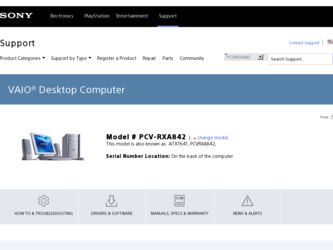
Related Sony PCV-RXA842 Manual Pages
Download the free PDF manual for Sony PCV-RXA842 and other Sony manuals at ManualOwl.com
Online Help Center (VAIO User Guide) - Page 3


...on setting up and registering your computer. The Quick
Start also provides software, support, safety and legal information. VAIO® Com puter User Guide - Contains information on the hardware and preinstalled software applications
included with your system. To access the online manual: 1. Click Start in the Windows taskbar, then click Help and Support. 2. From the VAIO Help and Support...
Online Help Center (VAIO User Guide) - Page 35


...more information on upgrading your computer, see the computer's System Reference Manual. You can download the System Reference Manual from the Sony Web site at http://www.sony.com/pcsupport. Overview Removing the Side Panel Installing an Add-on Card Installing Memory Replacing the Lithium Battery Installing an Additional Hard Disk Drive ...
Online Help Center (VAIO User Guide) - Page 43


... an ATA-100 hard disk drive to take full advantage of your system's features.
The hard disk drive access light blinks when either internal drive is active. For detailed information about installing additional drives, see the System Reference Manual. You can download the System Reference Manual from the Sony Computing Support Web site at: http://www.sony.com/pcsupport.
1. Click on PC - Desktops and...
Online Help Center (VAIO User Guide) - Page 48
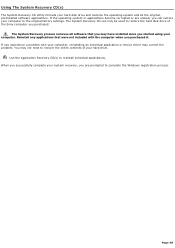
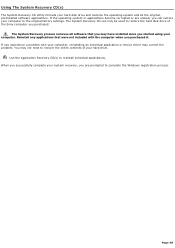
... restore the hard disk drive of the Sony computer you purchased.
The System Recovery process removes all software that you may have installed since you started using your computer. Reinstall any applications that were not included with the computer when you purchased it. If you experience a problem with your computer, reinstalling an individual application or device driver may correct the problem...
Online Help Center (VAIO User Guide) - Page 50


...optical drive. The first CD must be in the drive when you turn on your computer. Inserting the System Recov ery CD (PCV- RZ series m odel shown)
If your system is equipped with two optical drives, insert the System Recovery CD into the upper optical drive. 4. Turn off your computer. 5. Wait 30 seconds and turn on your computer. Your screen displays the downloading progress, "Starting VAIO
Recovery...
Online Help Center (VAIO User Guide) - Page 51


... become corrupted or are erased. You can reinstall a software application or driver to correct a problem that you are experiencing with your computer, peripheral hardware, or specific software. You may not need to reinstall the entire contents of your hard drive. You must be in Windows to run the Application Recovery CD utility.
To reinstall all of the...
Online Help Center (VAIO User Guide) - Page 52


...Program window appears. 5. Double-click the Software folder. Icons representing preinstalled software are displayed. 6. Double-click the application you want to reinstall. The software's installation wizard begins. 7. Follow the on-screen instructions to complete the application recovery process.
If you have questions about using the Application Recovery CD(s), visit the Sony Computing Support Web...
Online Help Center (VAIO User Guide) - Page 53


... the driver installation and click Update
Driver from the shortcut menu. The Hardware Update Wizard appears. 5. Follow the on-screen instructions to locate the device and reinstall the appropriate device driver.
If Windows XP does not reinstall the device driver(s), follow the steps in the next section to reinstall the device driver(s) using the Application Recovery CD(s).
1 A n unknown devic...
Online Help Center (VAIO User Guide) - Page 54


... drivers using Application Recovery CD(s) 1. Logon to go to the Windows® desktop. 2. Insert Application Recovery CD #1 into the optical disc drive. The VAIO welcome window appears. Click OK, then click Quit to close the Sony Application Recovery utility. 3. Without removing the Application Recovery CD from the optical drive, click Start in the Windows taskbar and then right-click My Computer...
Online Help Center (VAIO User Guide) - Page 63


... of my computer's preinstalled software titles? You can find details about the drives, cards, and memory modules, that are installed on your system by viewing the online specifications sheet. This online document describes the hardware configuration of your VAIO computer. To access the online specifications sheet:
1. Click Start in the Windows® taskbar and click Help and Support. 2. From the...
Online Help Center (VAIO User Guide) - Page 66


... Windows® XP operating system that enables you to restore your computer to a previous state, if a problem occurs. System Restore provides the following support: Restores your system to a previous state. Restores without erasing your personal data files. Creates restore points daily and when software applications or utilities are installed. Maintains storage...
Online Help Center (VAIO User Guide) - Page 67


... in My Music, under Music Tasks, click Copy to audio CD or Copy all items to audio CD. Skip to step 6. 5. In the Copy Items dialog box, click the read/write drive icon1, and click Copy. 6. Under Other Places, click My Computer, and click the CD-RW or DVD-RW drive. Windows displays the temporary area that holds the files until...
Online Help Center (VAIO User Guide) - Page 68


... of my computer's preinstalled software titles? You can find details about the drives, cards, and memory modules, that are installed on your system by viewing the online specifications sheet. This online document describes the hardware configuration of your VAIO computer. To access the online specifications sheet:
1. Click Start in the Windows® taskbar and click Help and Support. 2. From the...
Online Help Center (VAIO User Guide) - Page 73


... is turned off. Check the master volume setting in the Audio Mixer. Check the volume settings on your computer speakers. Check the connections between your speakers and the computer. Verify that drivers are installed properly, by following these steps:
1. Click Start in the Windows taskbar, then select Control Panel. 2. Click Performance and Maintenance and then...
Online Help Center (VAIO User Guide) - Page 76


... are connected to your computer. If the software application you are using has its own volume control, check that the volume is turned up. Check the volume controls in the Windows® operating system using these steps:
1. Click Start in the Windows taskbar, then select Control Panel. 2. Select Sounds, Speech, and Audio Devices, then click Adjust the...
Online Help Center (VAIO User Guide) - Page 80


...preinstalled by Sony are compatible with your computer's modem. If you have
installed other software, contact the software publisher for information on how to configure the software in order to recognize the modem. If it appears that your modem is not functioning properly, check the device status.
1. Click Start in the Windows taskbar, then click Control Panel. 2. Click Printers and Other...
Online Help Center (VAIO User Guide) - Page 91


...capability.
5. Select the appropriate port, usually LPT1, and then click Next. 6. Select the appropriate printer manufacturer and model. 7. Follow the on-screen instructions to print a test page and complete printer installation.
If the printer is not included in the list and the printer manufacturer included a disk with a Windows XP Printer driver, choose Have Disk, enter the appropriate path for...
Online Help Center (VAIO User Guide) - Page 94


... Computer User Guide and the individual software Help files. Your computer is supplied with these support options: VAIO® Computer Quick Start - The Quick Start contains information on how to set up your computer quickly and
easily. You can find instructions on how to plan an ergonomic work space, connect power cords, cables and peripheral devices, register your computer with Sony...
Online Help Center (VAIO User Guide) - Page 97


...
questions.
Sony Customer Information Services Center If other support options do not resolve your issue, you can contact a Sony Support representative directly. Before making a call to the Sony Customer Information Services Center, have this basic information readily available.
1. VAIO® computer system type 2. Model number 3. Serial number1 4. Operating system 5. Hardware feature or software...
Marketing Specifications - Page 1


PCV-RXA842
Sony VAIO® PC
¾ CD-RW Drive - Create your own CDs! ¾ AMD AthlonTM XP Processor 2400+ operating at 2.0GHz† ¾ 512MB PC-2100 DDR / 80GB†† Hard Drive ¾ DVD-ROM Drive ¾ High-speed Internet Ready with
10Base-T/100Base-TX Fast Ethernet ¾ i.LINK® (IEEE 1394) Interface and USB 2.0 Connectors1
* Display sold separately.
VIDEO AUDIO ...

