Sony PCV-E201 - Vaio Desktop Computer driver and firmware

Related Sony PCV-E201 Manual Pages
Download the free PDF manual for Sony PCV-E201 and other Sony manuals at ManualOwl.com
Reference Manual - Page 2
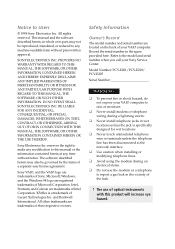
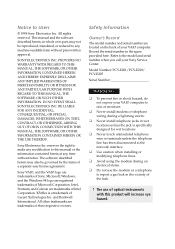
... located on the back of your VAIO computer. Record the serial number in the space provided here. Refer to the model and serial number when you call your Sony Service Center.
Model Number: PCV-E201/PCV-E203/ PCV-E205
Serial Number
WARNING
u To prevent fire or shock hazard, do not expose your VAIO computer to rain or moisture.
u Never install modem or telephone wiring during a lightning...
Reference Manual - Page 29
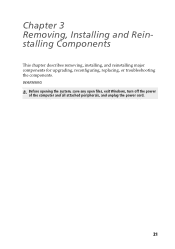
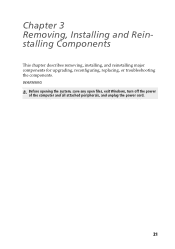
Chapter 3 Removing, Installing and Reinstalling Components
This chapter describes removing, installing, and reinstalling major components for upgrading, reconfiguring, replacing, or troubleshooting the components. WARNING
Before opening the system, save any open files, exit Windows, turn off the power of the computer and all attached peripherals, and unplug the power cord.
21
Reference Manual - Page 60
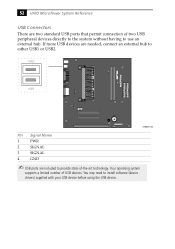
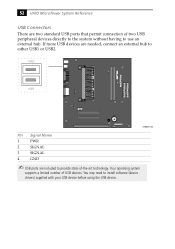
...hub. If more USB devices are needed, connect an external hub to either USB1 or USB2.
USB2
USB1
KY0033.VSD
Pin Signal Name
1
PWR
2
SIGNAL
3
SIGNAL
4
GND
USB ports are included to provide state-of-the-art technology. Your operating system
supports a limited number of USB devices. You may need to install software (device drivers) supplied with your USB device before using the USB device.
Reference Manual - Page 106
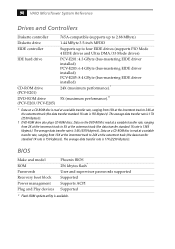
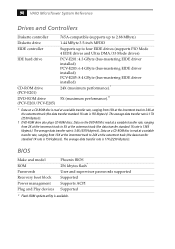
... track to 24X at the outermost track (the data transfer standard 1X rate is 150 kybtes/s). The average data transfer rate is 17X (2250 kbytes/s).
BIOS
Make and model ROM Passwords Recovery boot block Power management Plug and Play devices
Phoenix BIOS 256 kbytes flash* User and supervisor passwords supported Supported Supports ACPI Supported
* Flash-ROM update utility is available.
User Guide - Page 2
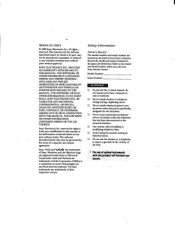
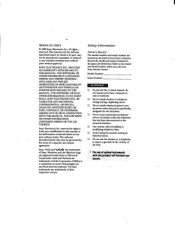
... on the back of your Sony computer. Record the model and serial numbers in the space provided here. Refer to the model and serial number when you call your Sony Service Center.
Model Number:
Serial Number:
WARNING
u To prevent fire or shock hazard, do not expose your Sony computer to rain or moisture.
• Never install modem or telephone wiring during a lightning...
User Guide - Page 13
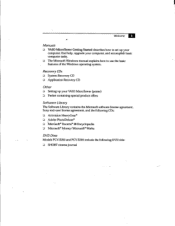
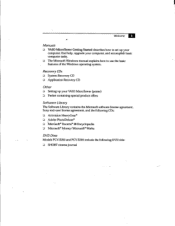
...how to set up your
computer, find help, upgrade your computer, and accomplish basic computer tasks. • The Microsoft Windows manual explains how to use the basic features of the Windows operating system.
Recovery CDs :3 System Recovery CD • Application Recovery CD
Other • Setting up your VAIO MicroTower (poster) • Packet containing special product offers
Software Library The...
User Guide - Page 18
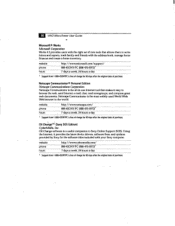
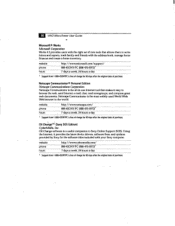
... 90 days after the original date of purchase.
Oil Change (Sony SOS Edition)
CyberMedia, Inc. Oil Change software is a useful companion to Sony Online Support (SOS). Using the Internet, it provides the latest device drivers, software fixes, and updates provided by Sony for the software titles included with your Sony computer.
website phone hours
http://www.cybermedia.com/ 888-4SONY-PC (888-476...
User Guide - Page 39
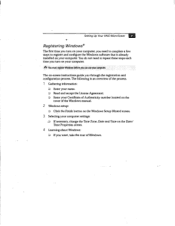
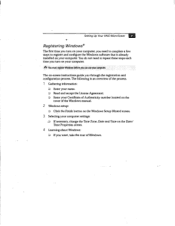
...Windows software that is already installed on your computer. You do not need to repeat these steps each time you turn on your computer.
AD You must register Windows before you can use your computer.
The on-screen instructions guide...the cover of the Windows manual.
2 Windows setup: • Click the Finish button on the Windows Setup Wizard screen.
3 Selecting your computer settings: u If necessary,...
User Guide - Page 65
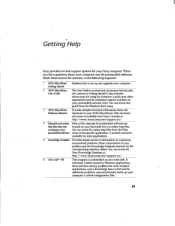
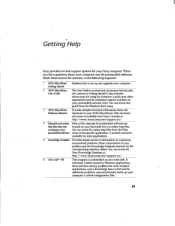
...to set up and upgrade your computer. Getting Started
2 VAIO MicroTower User Guide
The User Guide is an electronic document that includes the contents of Getting Started. It also includes instructions for using the computer's audio and video applications and the telephone support numbers for your preinstalled software titles. You can access this guide from the Windows Start menu.
VAIO MicroTower...
User Guide - Page 66
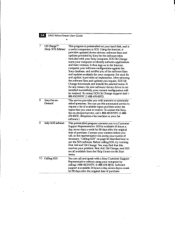
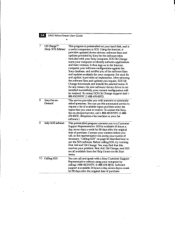
... the software fixes and updates you require, SOS Oil Change downloads and installs the selected items. If, for any reason, the new software/device driver is not installed successfully, your current configuration will be retained. To contact SOS Oil Change support dial 1888-4SONYPC (1-888-476-6972).
8 Sony Fax-onDemand
This service provides you with answers to commonly asked questions. You...
User Guide - Page 69
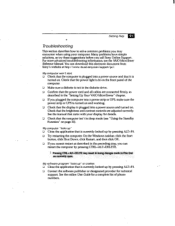
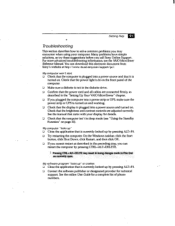
... power cord and all cables are connected firmly, as
described in the "Setting Up Your VAIO MicroTower" chapter. • If you plugged the computer into a power strip or UPS, make sure the
power strip or UPS is turned on and working. Check that the display is plugged into a power source and turned on. Check that the brightness and contrast controls...
User Guide - Page 70
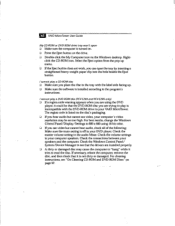
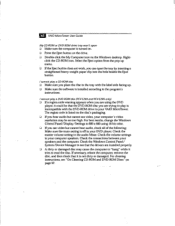
... you are trying to play is incompatible with the DVD-ROM drive in your VAIO MicroTower. The region code is listed on the disc's packaging.
J If you hear audio but cannot see video, your computer's video resolution may be set too high. For best results, change the Windows Control Panel/Display/Settings to 800 x 600 using 16-bit color.
• If...
User Guide - Page 74
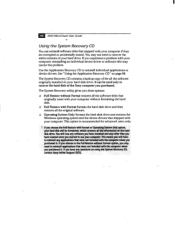
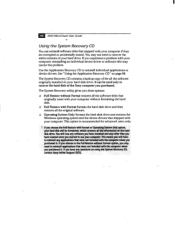
... an individual device driver or software title may correct the problem.
Use the Application Recovery CD to reinstall individual applications or device drivers. See "Using the Application Recovery CD" on page 68.
The System Recovery CD contains a backup copy of the all the software originally installed on your hard disk drive. It can be used only to recover the hard disk of the Sony computer you...
User Guide - Page 76
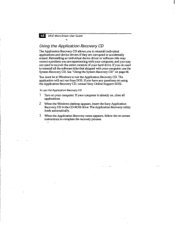
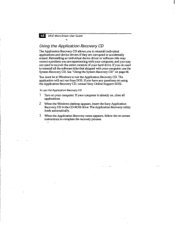
... from DOS. If you have any questions on using the Application Recovery CD, contact Sony Online Support (SOS).
To use the Application Recovery CD
1 Turn on your computer. If your computer is already on, close all applications.
2 When the Windows desktop appears, insert the Sony Application Recovery CD in the CD-ROM drive. The Application Recovery utility loads automatically.
3 When the Application...
User Guide - Page 77
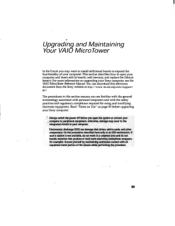
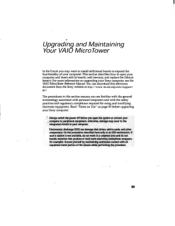
... to install additional boards to expand the functionality of your computer. This section describes how to open your computer and insert add-in boards, add memory, and replace the lithium battery. For more information on upgrading your Sony computer, see the VAIO MicroTower Reference Manual. You can download this electronic document from the Sony website at http://www. ita.sel.sony.com/support/ pc...
User Guide - Page 184
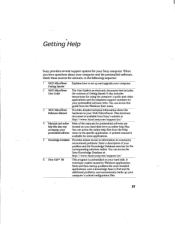
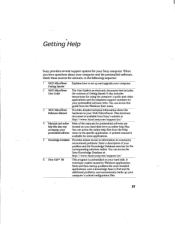
...to set up and upgrade your computer. Getting Started
2 VAIO MicroTower User Guide
The User Guide is an electronic document that includes the contents of Getting Started. It also includes instructions for using the computer's audio and video applications and the telephone support numbers for your preinstalled software titles. You can access this guide from the Windows Start menu.
VAIO MicroTower...
User Guide - Page 185
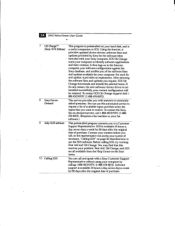
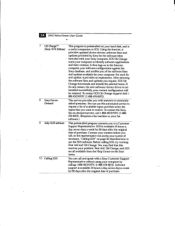
... the software fixes and updates you require, SOS Oil Change downloads and installs the selected items. If, for any reason, the new software/device driver is not installed successfully, your current configuration will be retained. To contact SOS Oil Change support dial 1888-4SONYPC (1-888-476-6972).
8 Sony Fax-onDemand
This service provides you with answers to commonly asked questions. You...
User Guide - Page 189
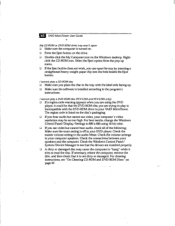
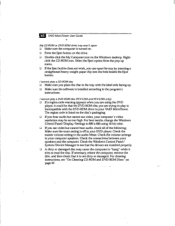
... you are trying to play is incompatible with the DVD-ROM drive in your VAIO MicroTower. The region code is listed on the disc's packaging.
J If you hear audio but cannot see video, your computer's video resolution may be set too high. For best results, change the Windows Control Panel/Display/Settings to 800 x 600 using 16-bit color.
• If...
User Guide - Page 193
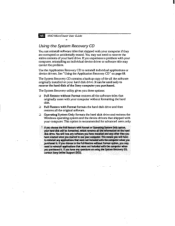
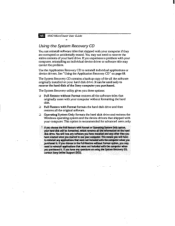
... an individual device driver or software title may correct the problem.
Use the Application Recovery CD to reinstall individual applications or device drivers. See "Using the Application Recovery CD" on page 68.
The System Recovery CD contains a backup copy of the all the software originally installed on your hard disk drive. It can be used only to recover the hard disk of the Sony computer you...
User Guide - Page 195
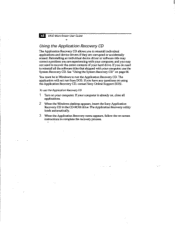
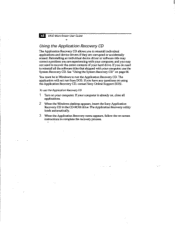
... from DOS. If you have any questions on using the Application Recovery CD, contact Sony Online Support (SOS).
To use the Application Recovery CD
1 Turn on your computer. If your computer is already on, close all applications.
2 When the Windows desktop appears, insert the Sony Application Recovery CD in the CD-ROM drive. The Application Recovery utility loads automatically.
3 When the Application...

