Sony PCV-RZ20C - Vaio Desktop Computer driver and firmware
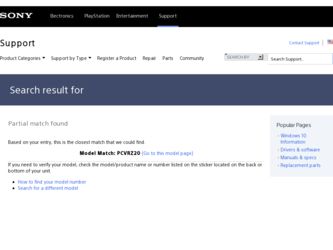
Related Sony PCV-RZ20C Manual Pages
Download the free PDF manual for Sony PCV-RZ20C and other Sony manuals at ManualOwl.com
Quick Start Guide - Page 2
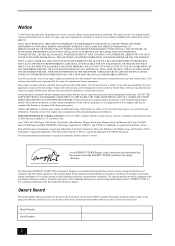
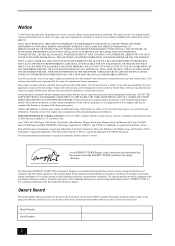
... credit card information. Financial services may require prior arrangements with participating financial institutions. Important information for Canadian customers: Your new VAIO computer includes certain software versions or upgrades, and Internet services or offers that are available to U.S. customers only. Sony, VAIO, the VAIO logo, VAIO Smart, Giga Pocket, MovieShaker, DVgate, Handycam, Memory...
Quick Start Guide - Page 14
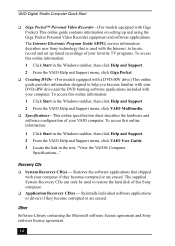
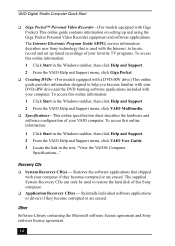
... Video Recorder equipment and software applications. The Internet Electronic Program Guide (iEPG) service information describes new Sony technology that is used with the Internet, to locate, record and set up timed recordings of your favorite TV programs. To access this online information: 1 Click Start in the Windows taskbar, then click Help and Support. 2 From the VAIO Help and Support menu...
Quick Start Guide - Page 45
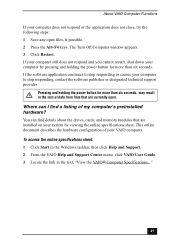
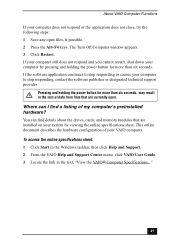
... about the drives, cards, and memory modules that are installed on your system by viewing the online specifications sheet. This online document describes the hardware configuration of your VAIO computer. To access the online specifications sheet: 1 Click Start in the Windows taskbar, then click Help and Support. 2 From the VAIO Help and Support Center menu, click VAIO User Guide. 3 Locate the...
Quick Start Guide - Page 46
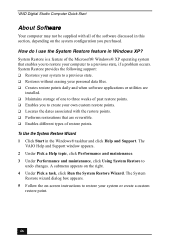
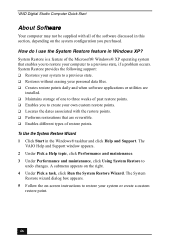
... Windows® XP operating system that enables you to restore your computer to a previous state, if a problem occurs. System Restore provides the following support: ❑ Restores your system to a previous state. ❑ Restores without erasing your personal data files. ❑ Creates restore points daily and when software applications or utilities are
installed. ❑ Maintains storage...
Quick Start Guide - Page 50
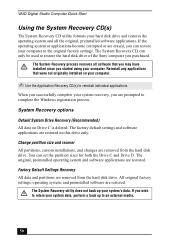
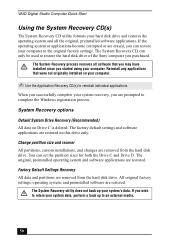
...prompted to complete the Windows registration process.
System Recovery options
Default System Drive Recovery (Recommended) All data on Drive C is deleted. The factory default settings and software applications are restored on this drive only.
Change partition size and recover All partitions, custom installations, and changes are removed from the hard disk drive. You can set the partition sizes for...
Quick Start Guide - Page 52
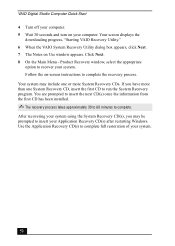
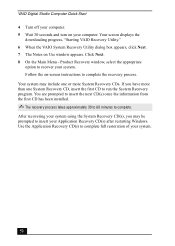
VAIO Digital Studio Computer Quick Start 4 Turn off your computer. 5 Wait 30 seconds and turn on your computer. Your screen displays the
downloading progress, "Starting VAIO Recovery Utility." 6 When the VAIO System Recovery Utility dialog box appears, click Next. 7 The Notes on Use window appears. Click Next. 8 On the Main Menu - Product Recovery window, select the appropriate
option to recover ...
Quick Start Guide - Page 53
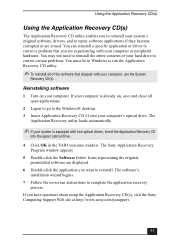
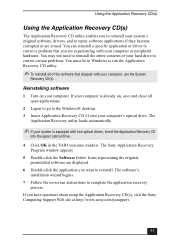
... window appears.
5 Double-click the Software folder. Icons representing the original, preinstalled software are displayed.
6 Double-click the application you want to reinstall. The software's installation wizard begins.
7 Follow the on-screen instructions to complete the application recovery process.
If you have questions about using the Application Recovery CD(s), visit the Sony Computing Support...
Quick Start Guide - Page 54


... drivers using Application Recovery CD(s)
1 Log on to access the Windows® desktop. 2 Insert Application Recovery CD #1 into the optical disc drive. The VAIO
welcome window appears. Click OK, then click Quit to close the Sony Application Recovery utility. 3 Without removing the Application Recovery CD from the optical drive, click Start in the Windows taskbar and then right-click My Computer...
Quick Start Guide - Page 55
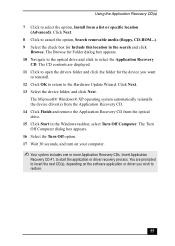
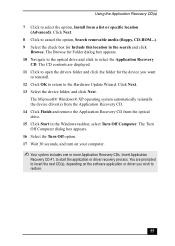
..., CD-ROM...). 9 Select the check box for Include this location in the search and click
Browse. The Browse for Folder dialog box appears. 10 Navigate to the optical drive and click to select the Application Recovery
CD. The CD contents are displayed. 11 Click to open the drivers folder and click the folder for the device you...
Quick Start Guide - Page 58
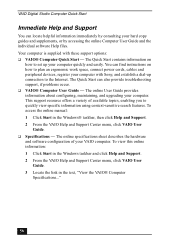
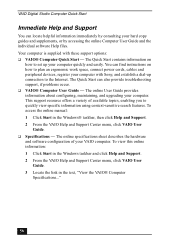
... Computer User Guide and the individual software Help files. Your computer is supplied with these support options: ❑ VAIO® Computer Quick Start - The Quick Start contains information on
how to set up your computer quickly and easily. You can find instructions on how to plan an ergonomic work space, connect power cords, cables and peripheral devices, register your computer with Sony...
Quick Start Guide - Page 60
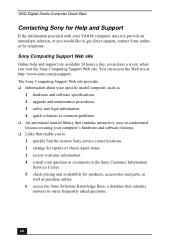
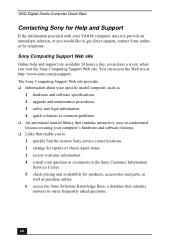
... available 24 hours a day, seven days a week, when you visit the Sony Computing Support Web site. You can access the Web site at http://www.sony.com/pcsupport. The Sony Computing Support Web site provides ❑ Information about your specific model computer, such as
1 hardware and software specifications. 2 upgrade and maintenance procedures. 3 safety and legal information. 4 quick solutions to...
VAIO User Guide (primary manual) - Page 4
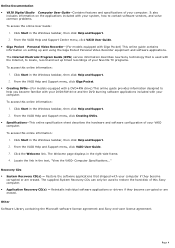
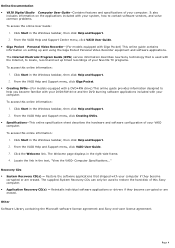
... Video Recorder equipment and software applications. The Internet Electronic Program Guide (iEPG) service information describes new Sony technology that is used with the Internet, to locate, record and set up timed recordings of your favorite TV programs. To access this online information: 1. Click Start in the Windows taskbar, then click Help and Support. 2. From the VAIO Help and Support menu...
VAIO User Guide (primary manual) - Page 42
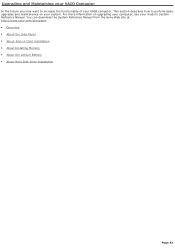
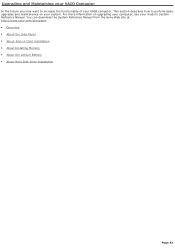
...For more information on upgrading your computer, see your model's System Reference Manual. You can download the System Reference Manual from the Sony Web site at http://www.sony.com/pcsupport. Overview About the Side Panel About Add-on Card Installation About Installing Memory About the Lithium Battery About Hard Disk Drive Installation
Page 42
VAIO User Guide (primary manual) - Page 57
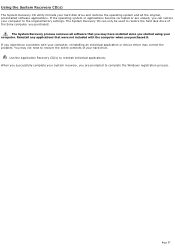
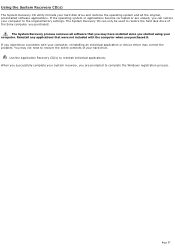
... restore the hard disk drive of the Sony computer you purchased.
The System Recovery process removes all software that you may have installed since you started using your computer. Reinstall any applications that were not included with the computer when you purchased it. If you experience a problem with your computer, reinstalling an individual application or device driver may correct the problem...
VAIO User Guide (primary manual) - Page 62
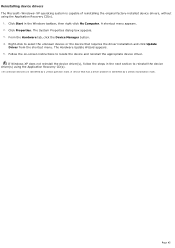
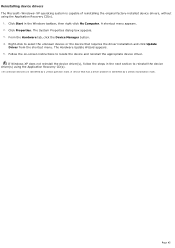
... the driver installation and click Update
Driver from the shortcut menu. The Hardware Update Wizard appears. 5. Follow the on-screen instructions to locate the device and reinstall the appropriate device driver.
If Windows XP does not reinstall the device driver(s), follow the steps in the next section to reinstall the device driver(s) using the Application Recovery CD(s).
1 A n unknown devic...
VAIO User Guide (primary manual) - Page 63
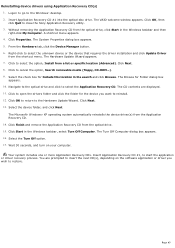
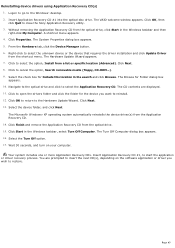
... drivers using Application Recovery CD(s) 1. Logon to go to the Windows® desktop. 2. Insert Application Recovery CD #1 into the optical disc drive. The VAIO welcome window appears. Click OK, then click Quit to close the Sony Application Recovery utility. 3. Without removing the Application Recovery CD from the optical drive, click Start in the Windows taskbar and then right-click My Computer...
VAIO User Guide (primary manual) - Page 68
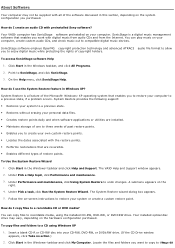
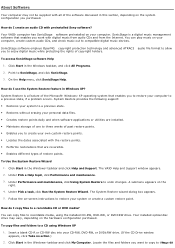
...an audio CD with preinstalled Sony software? Your VAIO® computer has SonicStage software preinstalled on your computer. SonicStage is a digital music management software that enables you work with digital music from audio CDs and from the Internet. You can play music on your computer, create custom audio CDs, and check music out to compatible digital music devices.
SonicStage software employs...
VAIO User Guide (primary manual) - Page 71
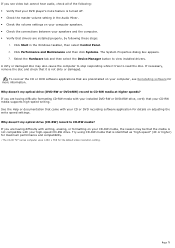
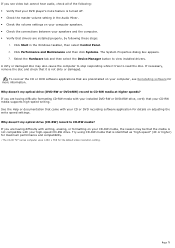
... is turned off. Check the master volume setting in the Audio Mixer. Check the volume settings on your computer speakers. Check the connections between your speakers and the computer. Verify that drivers are installed properly, by following these steps:
1. Click Start in the Windows taskbar, then select Control Panel. 2. Click Performance and Maintenance and then...
VAIO User Guide (primary manual) - Page 73
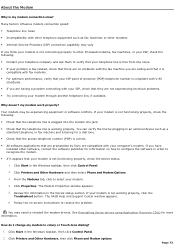
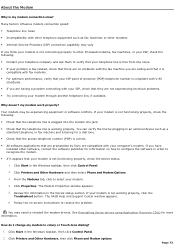
...preinstalled by Sony are compatible with your computer's modem. If you have installed other software, contact the software publisher for information on how to configure the software in order to recognize the modem.
If it appears that your modem is not functioning properly, check the device status.
1. Click Start in the Windows taskbar, then click Control Panel.
2. Click Printers and Other...
VAIO User Guide (primary manual) - Page 77
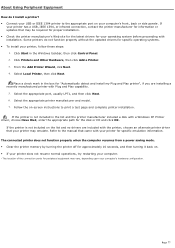
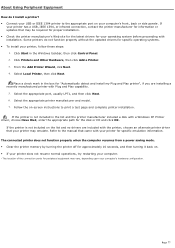
...capability.
5. Select the appropriate port, usually LPT1, and then click Next. 6. Select the appropriate printer manufacturer and model. 7. Follow the on-screen instructions to print a test page and complete printer installation.
If the printer is not included in the list and the printer manufacturer included a disk with a Windows XP Printer driver, choose Have Disk, enter the appropriate path for...

