Sony PCV-W10 - Vaio Desktop Computer driver and firmware
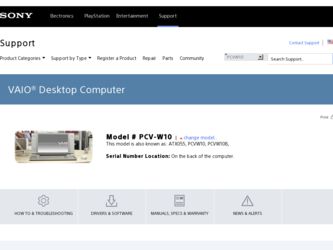
Related Sony PCV-W10 Manual Pages
Download the free PDF manual for Sony PCV-W10 and other Sony manuals at ManualOwl.com
VAIO User Guide - Page 3
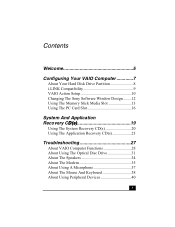
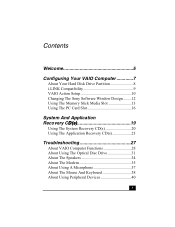
... 9 VAIO Action Setup 10 Changing The Sony Software Window Design ........12 Using The Memory Stick Media Slot 13 Using The PC Card Slot 16
System And Application Recovery CD(s 19
Using The System Recovery CD(s 20 Using The Application Recovery CD(s 23
Troubleshooting 27
About VAIO Computer Functions 28 About Using The Optical Disc Drive 31 About The Speakers 34 About The Modem 35...
VAIO User Guide - Page 8
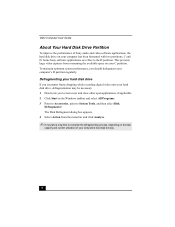
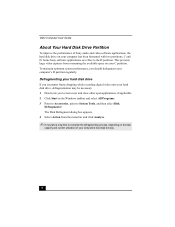
VAIO Computer User Guide
About Your Hard Disk Drive Partition
To improve the performance of Sony audio and video software applications, the hard disk drive on your computer has been formatted with two partitions, C and D. Some Sony software applications save files to the D partition. This prevents large video captures from consuming the available space on your C partition. To maintain optimum ...
VAIO User Guide - Page 12
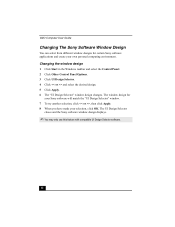
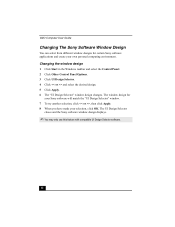
VAIO Computer User Guide
Changing The Sony Software Window Design
You can select from different window designs for certain Sony software applications and create your own personal computing environment.
Changing the window design
1 Click Start in the Windows taskbar and select the Control Panel. 2 Click Other Control Panel Options. 3 Click UI Design Selector. 4 Click > and select the desired design...
VAIO User Guide - Page 19
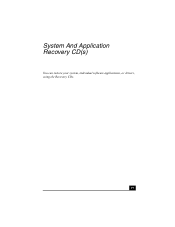
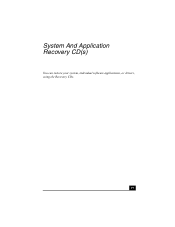
System And Application Recovery CD(s)
You can restore your system, individual software applications, or drivers, using the Recovery CDs.
19
VAIO User Guide - Page 20
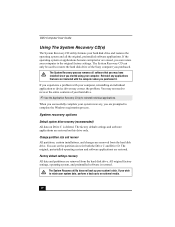
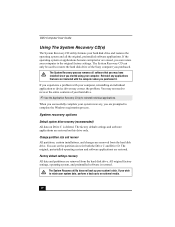
... restore the hard disk drive of the Sony computer you purchased.
The System Recovery process removes all software that you may have installed since you started using your computer. Reinstall any applications that were not included with the computer when you purchased it.
If you experience a problem with your computer, reinstalling an individual application or device driver may correct the problem...
VAIO User Guide - Page 23
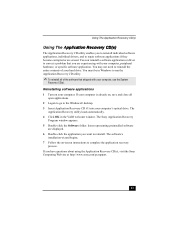
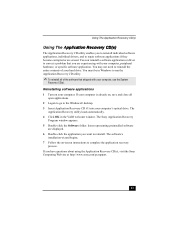
... computer's optical drive. The
Application Recovery utility loads automatically. 4 Click OK in the VAIO welcome window. The Sony Application Recovery
Program window appears. 5 Double-click the Software folder. Icons representing preinstalled software
are displayed. 6 Double-click the application you want to reinstall. The software's
installation wizard begins. 7 Follow the on-screen instructions...
VAIO User Guide - Page 24
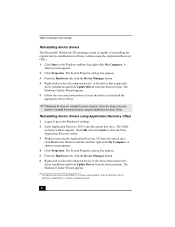
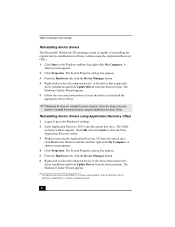
... drivers using Application Recovery CD(s)
1 Logon to go to the Windows® desktop. 2 Insert Application Recovery CD #1 into the optical disc drive. The VAIO
welcome window appears. Click OK, then click Quit to close the Sony Application Recovery utility. 3 Without removing the Application Recovery CD from the optical drive, click Start in the Windows taskbar and then right-click My Computer...
VAIO User Guide - Page 25
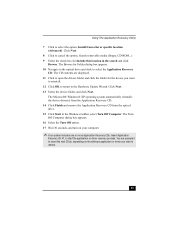
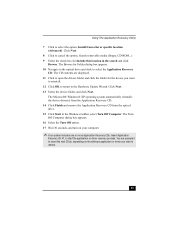
..., CD-ROM...). 9 Select the check box for Include this location in the search and click
Browse. The Browse for Folder dialog box appears. 10 Navigate to the optical drive and click to select the Application Recovery
CD. The CD contents are displayed. 11 Click to open the drivers folder and click the folder for the device you...
VAIO User Guide - Page 29
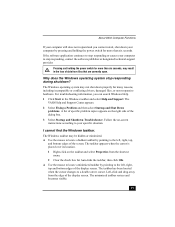
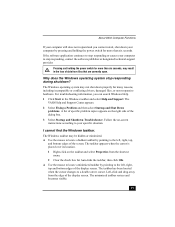
About VAIO Computer Functions
If your computer still does not respond and you cannot restart, shut down your computer by pressing and holding the power switch for more than six seconds.
If the software application continues to stop responding or causes your computer to stop responding, contact the software publisher or designated technical support provider.
Pressing and holding the power switch...
VAIO User Guide - Page 32
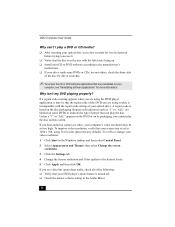
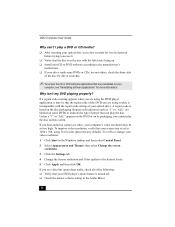
... system.
If you hear audio but cannot see video, your computer's video resolution may be set too high. To improve video resolution, verify that your screen area is set to 1280 x 768, using 32-bit color (preset factory default). To verify or change your video resolution:
1 Click Start in the Windows taskbar and then select Control Panel.
2 Select Appearances...
VAIO User Guide - Page 33
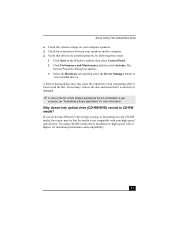
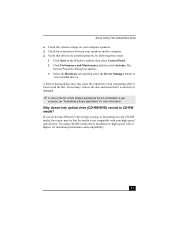
About Using The Optical Disc Drive
❑ Check the volume settings on your computer speakers. ❑ Check the connections between your speakers and the computer. ❑ Verify that drivers are installed properly, by following these steps:
1 Click Start in the Windows taskbar, then select Control Panel. 2 Click Performance and Maintenance and then click Systems. The
System Properties dialog...
VAIO User Guide - Page 34
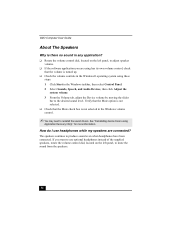
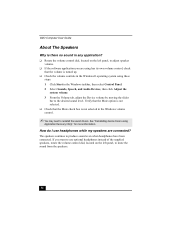
VAIO Computer User Guide
About The Speakers
Why is there no sound in any application?
❑ Rotate the volume control dial, located on the left panel, to adjust speaker volume.
❑ If the software application you are using has its own volume control, check that the volume is turned up.
❑ Check the volume controls in the Windows®...
VAIO User Guide - Page 36
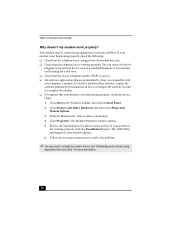
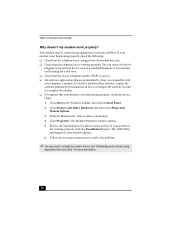
... preinstalled by Sony are compatible with your computer's modem. If you have installed other software, contact the software publisher for information on how to configure the software in order to recognize the modem. ❑ If it appears that your modem is not functioning properly, check the device status. 1 Click Start in the Windows taskbar, then click Control Panel. 2 Click Printers and Other...
VAIO User Guide - Page 40
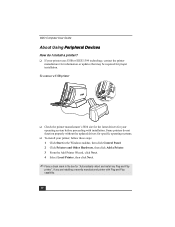
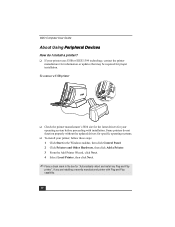
VAIO Computer User Guide
About Using Peripheral Devices
How do I install a printer?
❑ If your printer uses USB or IEEE 1394 technology, contact the printer manufacturer for information or updates that may be required for proper installation.
To connect a USB printer
❑ Check the printer manufacturer's Web site for the latest drivers for your operating system before proceeding with ...
VAIO User Guide - Page 41
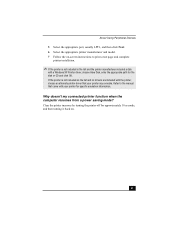
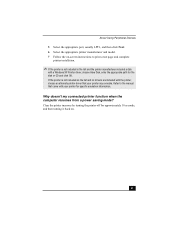
... the appropriate port, usually LPT1, and then click Next. 6 Select the appropriate printer manufacturer and model. 7 Follow the on-screen instructions to print a test page and complete
printer installation.
✍ If the printer is not included in the list and the printer manufacturer included a disk
with a Windows XP Printer driver, choose Have Disk, enter the appropriate path for the disk or CD...
VAIO User Guide - Page 52
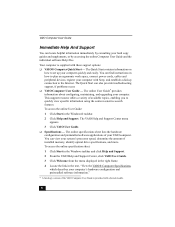
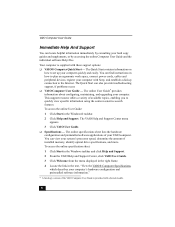
... Computer User Guide and the individual software Help files.
Your computer is supplied with these support options: ❑ VAIO® Computer Quick Start - The Quick Start contains information on
how to set up your computer quickly and easily. You can find instructions on how to plan an ergonomic work space, connect power cords, cables and peripheral devices, register your computer with Sony...
VAIO User Guide - Page 57
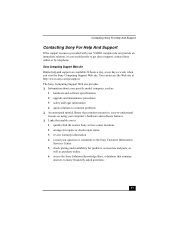
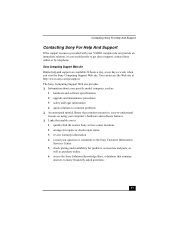
... 24 hours a day, seven days a week, when you visit the Sony Computing Support Web site. You can access the Web site at http://www.sony.com/pcsupport. The Sony Computing Support Web site provides ❑ Information about your specific model computer, such as
1 hardware and software specifications 2 upgrade and maintenance procedures 3 safety and legal information 4 quick solutions to common...
VAIO User Guide - Page 60
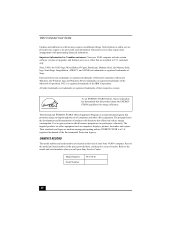
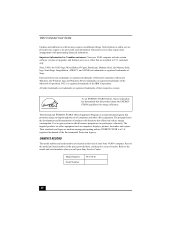
... credit card information. Financial services may require prior arrangements with participating financial institutions.
Important information for Canadian customers: Your new VAIO computer includes certain software versions or upgrades, and Internet services or offers that are available to U.S. customers only.
Sony, VAIO, the VAIO logo, MovieShaker, DVgate, Handycam, Memory Stick, the Memory Stick...
VAIO User Guide - Page 75
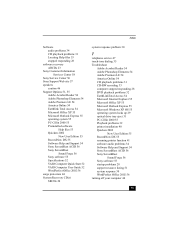
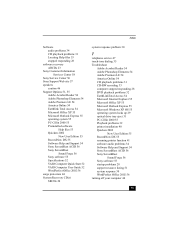
... DX 55 Software Help and Support 54 Sony ScreenBlast ACID 56 Sony ScreenBlast
Sound Forge 56 Sony software 55 Specifications 52 VAIO Computer Quick Start 52 VAIO Computer User Guide 52 WordPerfect Office 2002 56 surge protectors 44 System Recovery CD(s) SRCDs 20
Index
system response problem 30
T
telephone service 47 touch-tone dialing 35 Troubleshoot
Adobe Acrobat Reader 54 Adobe Photoshop...
Marketing Specifications - Page 1
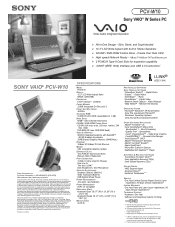
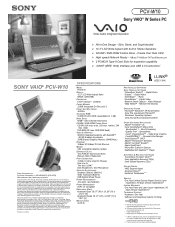
... / DVD-ROM Combo Drive - Create Your Own CDs! ¾ High speed Network Ready - 10Base-T/100Base-TX Fast Ethernet port ¾ 2 PCMCIA Type-II Card Slots for expansion capability ¾ i.LINK® (IEEE 1394) Interface and USB 2.0 Connectors1
SONY VAIO® PCV-W10
Sony Electronics Inc. For more information: 1.800.4SONYPC (476-6972) Web address: http://www.sony.com/vaio Computer Interface: The...

