Sony PEG-NX60 - Personal Entertainment Organizer driver and firmware
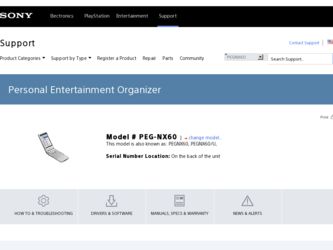
Related Sony PEG-NX60 Manual Pages
Download the free PDF manual for Sony PEG-NX60 and other Sony manuals at ManualOwl.com
Intellisync Lite Quick Start Guide - Page 7
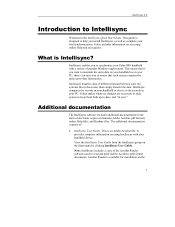
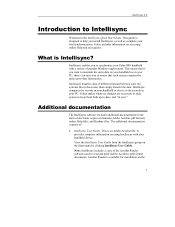
... Acrobat file. It provides complete information on using Intellisync with your handheld device. View the Intellisync User Guide from the Intellisync group on the Start menu by clicking Intellisync User Guide. Note: Intellisync includes a copy of the Acrobat Reader software used to read and print Adobe Acrobat (.pdf) format documents. Acrobat Reader is available for installation on the
7
Intellisync User Guide - Page 5
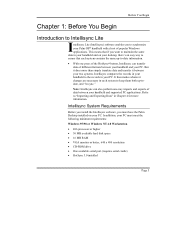
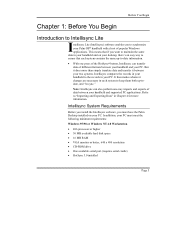
... Intellisync software, you must have the Palm Desktop installed on your PC. In addition, your PC must meet the following minimum requirements:
Windows 95/98 or Windows NT 4.0 Workstation
• 486 processor or higher • 30 MB available hard disk space • 16 MB RAM • VGA monitor or better, 640 x 480 resolution • CD-ROM drive • One available serial port (requires serial...
Intellisync User Guide - Page 41
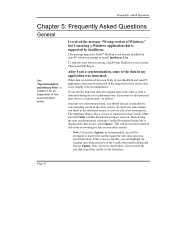
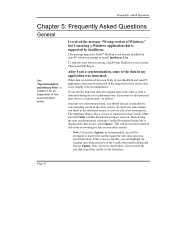
... Asked Questions
General
See "Synchronization and History Files" in Chapter 4 for an explanation of how synchronization works.
I received the message "Wrong version of Windows," but I am using a Windows application that is supported by Intellisync.
This message appears if Palm™ Desktop is not already installed on your PC when you attempt to install Intellisync Lite.
To stop the error...
Intellisync User Guide - Page 48
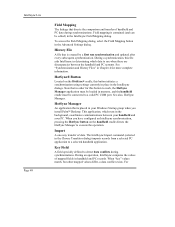
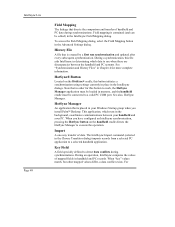
...Settings dialog.
History File
A file that is created by a first run synchronization and updated...loaded in memory, and the handheld cradle must be connected to a valid PC COM port. See also, HotSync Manager.
HotSync Manager
An application that is placed in your Windows Startup group when you install Palm™ Desktop...in the Choose Translator dialog) imports records from a selected PC application to...
CLIE Handbook (primary manual) - Page 58
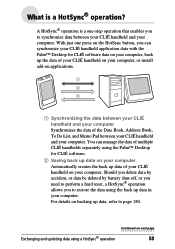
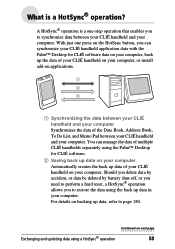
...Desktop for CLIÉ software data on your computer, back up the data of your CLIÉ handheld on your computer, or install add-on applications.
1 Synchronizing the data between your CLIÉ handheld and your computer Synchronizes the data of the Date Book, Address... data in your computer. For details on backing up data, refer to page 150.
Exchanging and updating data using a HotSync® operation...
CLIE Handbook (primary manual) - Page 59
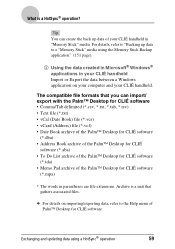
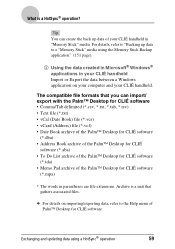
... the data between a Windows application on your computer and your CLIÉ handheld.
The compatible file formats that you can import/ export with the Palm™ Desktop for CLIÉ software • Comma/Tab delimited (*.csv, *.txt, *.tab, *.tsv) • Text file (*.txt) • vCal (Date Book) file (*.vcs) • vCard (Address) file (*.vcf) •...
CLIE Handbook (primary manual) - Page 60
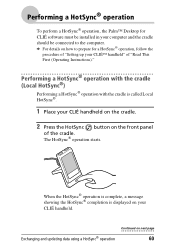
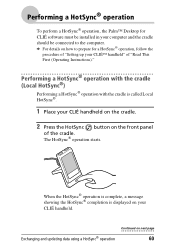
...™ Desktop for CLIÉ software must be installed in your computer and the cradle should be connected to the computer.
b For details on how to prepare for a HotSync® operation, follow the
procedure of "Setting up your... showing the HotSync® completion is displayed on your
CLIÉ handheld.
Exchanging and updating data using a HotSync® operation
Continued on next page
60
CLIE Handbook (primary manual) - Page 61
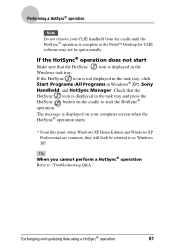
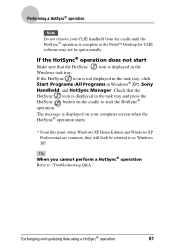
... the Palm™ Desktop for CLIÉ software may not be quit normally.
If the HotSync® operation does not start
Make sure that the HotSync icon is displayed in the
Windows task tray.
If the HotSync icon is not displayed in the task tray, click Start, Programs (All Programs in Windows® XP), Sony
Handheld, and...
CLIE Handbook (primary manual) - Page 62
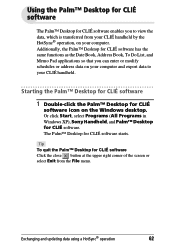
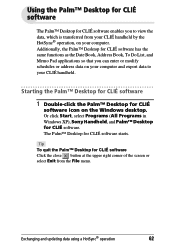
... or address data on your computer and export data to your CLIÉ handheld.
Starting the Palm™ Desktop for CLIÉ software
1 Double-click the Palm™ Desktop for CLIÉ
software icon on the Windows desktop.
Or click Start, select Programs (All Programs in Windows XP), Sony Handheld, and Palm™ Desktop for CLIÉ software. The Palm™ Desktop for...
CLIE Handbook (primary manual) - Page 63
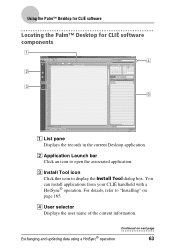
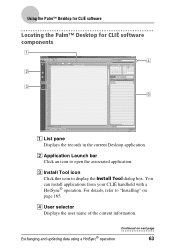
Using the Palm™ Desktop for CLIÉ software
Locating the Palm™ Desktop for CLIÉ software components
A List pane Displays the records in the current Desktop application.
B Application Launch bar Click an icon to open the associated application.
C Install Tool icon Click this icon to display the Install Tool dialog box. You can install applications from your CLIÉ handheld...
CLIE Handbook (primary manual) - Page 64
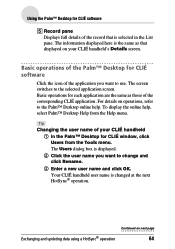
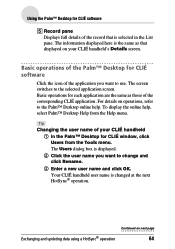
Using the Palm™ Desktop for CLIÉ software
E Record pane Displays full details of the record that is selected in the List pane. The information displayed here is the same as that displayed on your CLIÉ handheld's Details screen.
Basic operations of the Palm™ Desktop for CLIÉ software
Click the icon of the application you want...
CLIE Handbook (primary manual) - Page 65
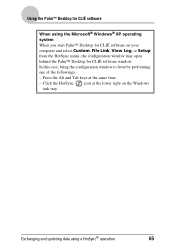
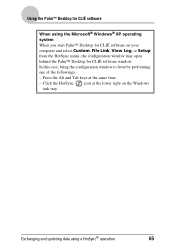
...; XP operating system When you start Palm™ Desktop for CLIÉ software on your computer and select Custom, File Link, View Log, or Setup from the HotSync menu, the configuration window may open behind the Palm™ Desktop for CLIÉ software window. In this case, bring the configuration window to front by performing one of the followings...
CLIE Handbook (primary manual) - Page 97
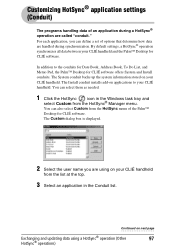
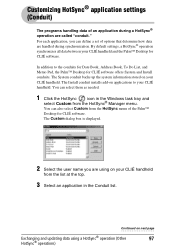
... during synchronization. By default settings, a HotSync® operation synchronizes all data between your CLIÉ handheld and the Palm™ Desktop for CLIÉ software.
In addition to the conduits for Date Book, Address Book, To Do List, and Memo Pad, the Palm™ Desktop for CLIÉ software offers System and Install conduits. The System conduit...
CLIE Handbook (primary manual) - Page 115
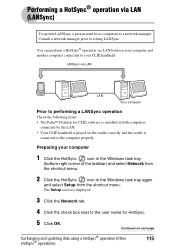
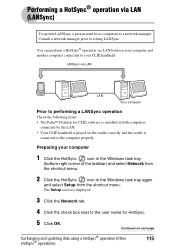
... manager Consult a network manager prior to setting LANSync.
You can perform a HotSync® operation via LAN between your computer and another computer connected to your CLIÉ handheld.
LANSync via LAN
LAN
Your computer
Prior to performing a LANSync operation
Check the following items. • The Palm™ Desktop for CLIÉ software is installed in both computers
connected by the...
CLIE Handbook (primary manual) - Page 167
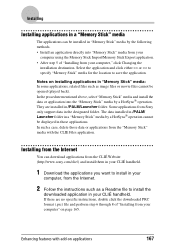
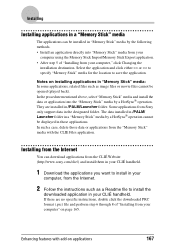
Installing
Installing applications in a "Memory Stick" media
The applications can be installed in "Memory Stick" media by the following methods. • Install an application directly into "Memory Stick" media from your
computer using the Memory Stick Import/Memory Stick Export application. • After step 5 of "Installing from your computer," click Changing the
installation destination. ...
Read This First Operating Instructions - Page 19
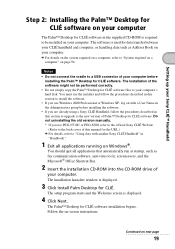
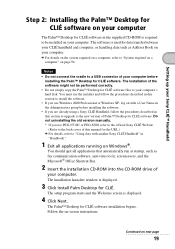
... automatically run at startup, such as fax communication software, anti-virus tools, screensavers, and the Microsoft® Office Shortcut Bar.
2 Insert the Installation CD-ROM into the CD-ROM drive of
your computer. The installation launcher window is displayed.
3 Click Install Palm Desktop for CLIÉ.
The setup program starts and the Welcome screen is displayed.
4 Click Next.
The Palm™...
Read This First Operating Instructions - Page 49
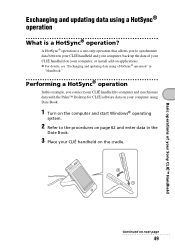
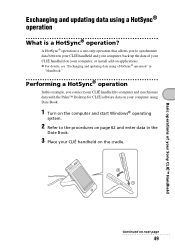
... install add-on applications. b For details, see "Exchanging and updating data using a HotSync® operation" in
"Handbook."
Performing a HotSync® operation
In this example, you connect your CLIÉ handheld to computer and synchronize data with the Palm™ Desktop for CLIÉ software data on your computer using Date Book.
1 Turn on the computer and start Windows...
Read This First Operating Instructions - Page 65
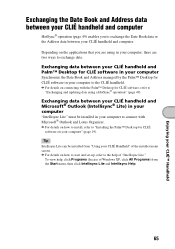
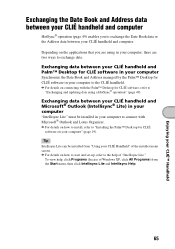
...É handheld and Palm™ Desktop for CLIÉ software in your computer
Synchronize the Date Book and Address managed by the Palm™ Desktop for CLIÉ software in your computer to the CLIÉ handheld. b For details on connecting with the Palm™ Desktop for CLIÉ software, refer to
"Exchanging and updating data using a HotSync® operation...
Troubleshooting Q&A - Page 24
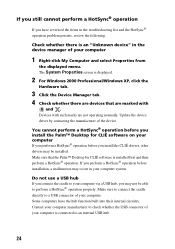
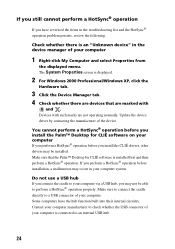
.... Update the device driver by contacting the manufacturer of the device.
You cannot perform a HotSync® operation before you install the Palm™ Desktop for CLIÉ software on your computer If you perform a HotSync® operation before you install the CLIÉ drivers, other drivers may be installed. Make sure that the Palm™ Desktop for CLIÉ software is installed first...
Troubleshooting Q&A - Page 25
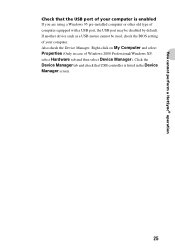
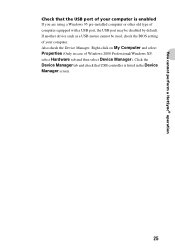
...; operation
Check that the USB port of your computer is enabled If you are using a Windows 95 pre-installed computer or other old type of computer equipped with a USB port, the USB port may be disabled by default. If another device such as a USB mouse cannot be used, check the BIOS setting of your computer. Also check the Device Manager. Right-click on My Computer and select Properties...

