Sony PRS-950 - Reader Daily Edition&trade driver and firmware
Drivers and firmware downloads for this Sony item
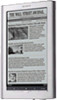
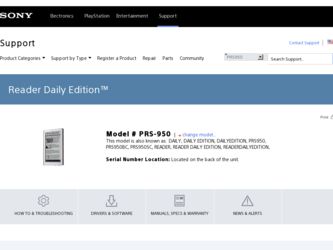
Related Sony PRS-950 Manual Pages
Download the free PDF manual for Sony PRS-950 and other Sony manuals at ManualOwl.com
Important Product Information - Page 2
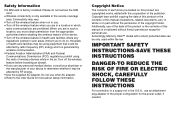
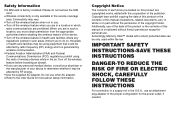
... not use other AC adapter. Refer to the User Guide for more about safety information.
Copyright Notice
The contents of each book pre-loaded on this product are copyrighted works, edited with the cooperation of the publisher. Copyright laws prohibit copying the data of this product or the contents of this manual (illustrations, related documents...
Quick Start Guide - Page 2
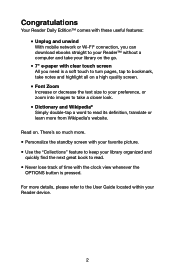
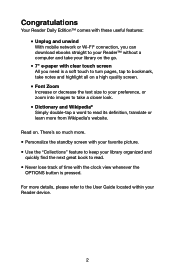
Congratulations
Your Reader Daily Edition™ comes with these useful features: Unplug and unwind With mobile network or Wi-Fi® connection, you can download ebooks straight to your Reader™ without a computer and take your library on the go. 7" e-paper with clear ... button is pressed.
For more details, please refer to the User Guide located within your Reader device.
Quick Start Guide - Page 4
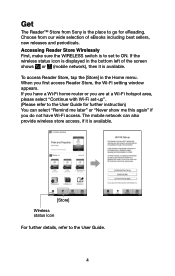
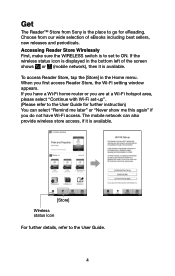
... the WIRELESS switch is to set to ON. If the wireless status icon is displayed in the bottom left of the screen shows or (mobile network), then it is available. To access Reader Store, tap the [Store] in the Home menu. When you first access Reader Store, the Wi-Fi setting window appears. If you have a Wi-Fi home router or...
Quick Start Guide - Page 5
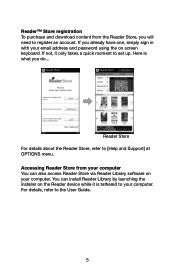
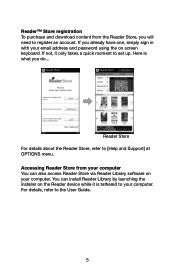
... email address and password using the on screen keyboard. If not, it only takes a quick moment to set up. Here is what you do...
Reader Store For details about the Reader Store, refer to [Help and Support] at OPTIONS menu. Accessing Reader Store from your computer You can also access Reader Store via Reader Library software on your computer. You can install Reader Library...
User Guide - Page 2
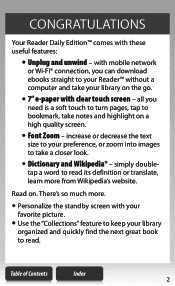
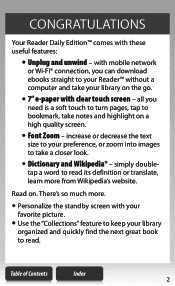
CONGRATULATIONS
Your Reader Daily Edition™ comes with these useful features:
Unplug and unwind - with mobile network
or Wi-Fi® connection, you can download ebooks straight to your Reader™ without a computer and take your library on the go.
7" e-paper with clear touch screen - all you
need is a soft touch to turn pages, tap to bookmark...
User Guide - Page 3
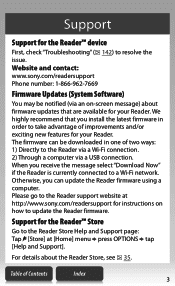
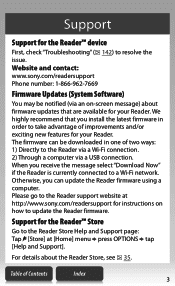
... a USB connection. When you receive the message select "Download Now" if the Reader is currently connected to a Wi-Fi network. Otherwise, you can update the Reader firmware using a computer. Please go to the Reader support website at http://www.sony.com/readersupport for instructions on how to update the Reader firmware.
Support for the Reader™ Store
Go to the Reader Store Help and Support...
User Guide - Page 8


...
Accessing the Reader™ Store Wirelessly 35 Creating a Reader™ Store Account 38 Making Purchases 39 OPTIONS menu of the Reader Store 40 Downloading Content 41 Accessing the Reader™ Store with your computer....46
Step 1: Installing Reader™ Library 48 Step 2: Sign in your account and
purchasing eBooks 51 Step 3: Transferring your eBooks to your
Reader device 52
Table...
User Guide - Page 15
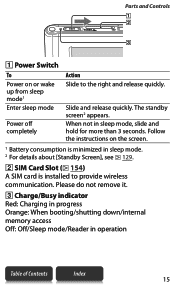
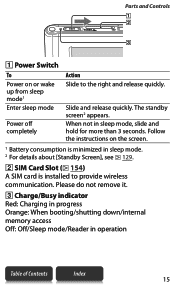
... mode. 2 For details about [Standby Screen], see 129.
SIM Card Slot ( 154) A SIM card is installed to provide wireless
communication. Please do not remove it.
Charge/Busy indicator Red: Charging in progress Orange: When booting/shutting down/internal memory access Off: Off/Sleep mode/Reader in operation
Table of Contents
Index
15
User Guide - Page 21
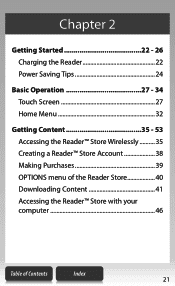
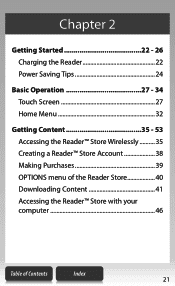
... Charging the Reader 22 Power Saving Tips 24
Basic Operation 27 - 34 Touch Screen 27 Home Menu 32
Getting Content 35 - 53 Accessing the Reader™ Store Wirelessly........... 35 Creating a Reader™ Store Account 38 Making Purchases 39 OPTIONS menu of the Reader Store 40 Downloading Content 41 Accessing the Reader™ Store with your computer 46
Table of...
User Guide - Page 33
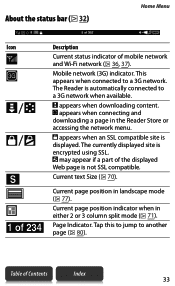
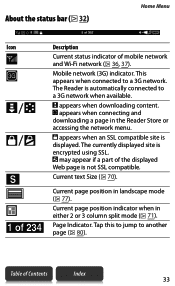
... indicator of mobile network and Wi-Fi network ( 36, 37). Mobile network (3G) indicator. This appears when connected to a 3G network. The Reader is automatically connected to a 3G network when available.
appears when downloading content. appears when connecting and downloading a page in the Reader Store or accessing the network menu.
appears when an SSL compatible site is displayed. The...
User Guide - Page 44
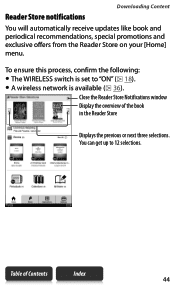
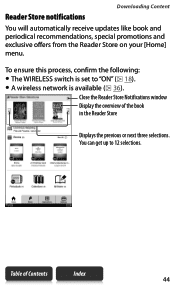
...
You will automatically receive updates like book and periodical recommendations, special promotions and exclusive offers from the Reader Store on your [Home] menu.
To ensure this process, confirm the following: The WIRELESS switch is set to "ON" ( 18). A wireless network is available ( 36).
Close the Reader Store Notifications window Display the overview of the...
User Guide - Page 45
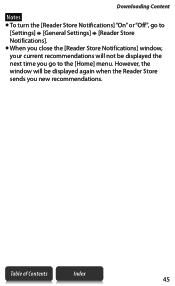
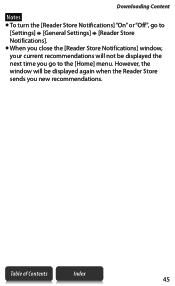
Downloading Content
Notes To turn the [Reader Store Notifications] "On" or "Off", go to
[Settings] [General Settings] [Reader Store Notifications]. When you close the [Reader Store Notifications] window, your current recommendations will not be displayed the next time you go to the [Home] menu. However, the window will be displayed again when the Reader Store ...
User Guide - Page 49
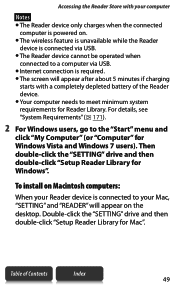
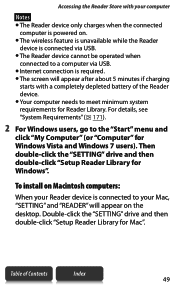
...click "My Computer" (or "Computer" for Windows Vista and Windows 7 users). Then double-click the "SETTING" drive and then double-click "Setup Reader Library for Windows".
To install on Macintosh computers:
When your Reader device is connected to your Mac, "SETTING" and "READER" will appear on the desktop. Double-click the "SETTING" drive and then double-click "Setup Reader Library for Mac".
Table...
User Guide - Page 50
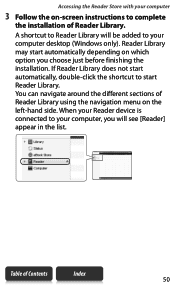
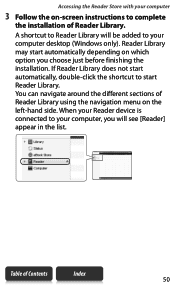
...
3 Follow the on-screen instructions to complete
the installation of Reader Library.
A shortcut to Reader Library will be added to your computer desktop (Windows only). Reader Library may start automatically depending on which option you choose just before finishing the installation. If Reader Library does not start automatically, double-click the shortcut to start Reader Library. You can navigate...
User Guide - Page 130
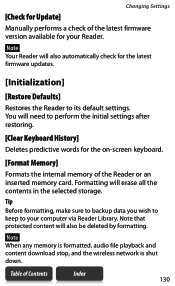
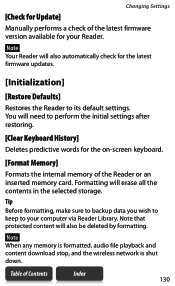
... Reader or an inserted memory card. Formatting will erase all the contents in the selected storage.
Tip Before formatting, make sure to backup data you wish to keep to your computer via Reader Library. Note that protected content will also be deleted by formatting.
Note When any memory is formatted, audio file playback and content download stop, and the wireless network...
User Guide - Page 160
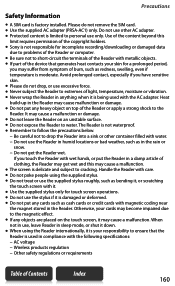
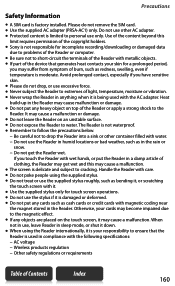
... card. Use the supplied AC adapter (PRSA-AC1) only. Do not use other AC adapter. Protected content is limited to personal use only. Use of the content beyond this
limit requires permission of the copyright holders. Sony is not responsible for incomplete recording/downloading or damaged data
due to problems of the Reader or computer...
User Guide - Page 163
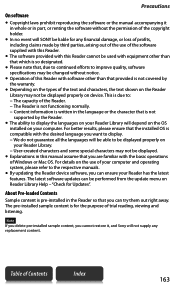
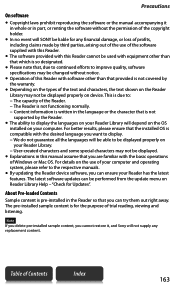
... of Windows or Mac OS. For details on the use of your computer and operating system, please refer to the respective manuals.
By updating the Reader device software, you can ensure your Reader has the latest features. The latest software updates can be performed from the update menu on Reader Library Help - "Check for Updates".
About Pre-loaded Contents
Sample content is pre-installed in...
User Guide - Page 166
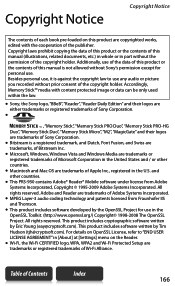
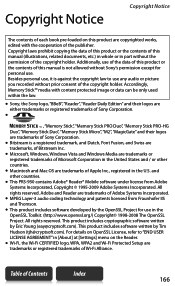
... use, it is against the copyright law to use any audio or picture you recorded without prior consent of the copyright holder. Accordingly, Memory Stick™ media with content protected image or data can be only used within the law.
Sony, the Sony logo, "BBeB", "Reader", "Reader Daily Edition" and their logos are either trademarks or registered trademarks...
User Guide - Page 168
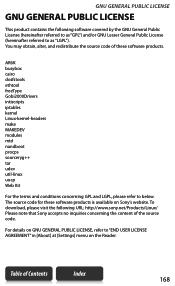
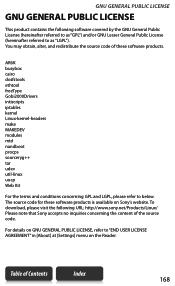
... source code of these software products.
AR6K busybox cairo...software products is available on Sony's website. To download, please visit the following URL: http://www.sony.net/Products/Linux/ Please note that Sony accepts no inquiries concerning the content of the source code.
For details on GNU GENERAL PUBLIC LICENSE, refer to "END USER LICENSE AGREEMENT" in [About] at [Settings] menu on the Reader...
User Guide - Page 169


... managed within Reader Library and transferred to your Reader.
Book
EPUB file (.epub file extension) EPUB (OPS version 2.0) supported
PDF file (.pdf file extension) Support is based... Windows, you need Microsoft Word installed on your computer. Word files will be automatically converted to RTF files by Reader Library during transfer to your Reader or a compatible memory card.
Audio...
