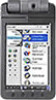Sony PEG-NX73V - Personal Entertainment Organizer driver and firmware
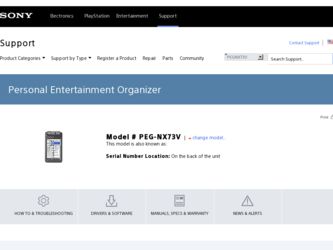
Related Sony PEG-NX73V Manual Pages
Download the free PDF manual for Sony PEG-NX73V and other Sony manuals at ManualOwl.com
CLIE Handbook - Page 64
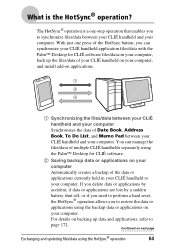
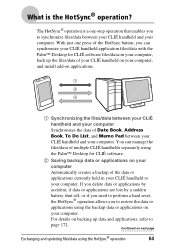
...Desktop for CLIÉ software files/data on your computer, back up the files/data of your CLIÉ handheld on your computer, and install add-on applications.
1 Synchronizing the files/data between your CLIÉ handheld and your computer Synchronizes the data of Date Book, Address... or applications on
your computer.
For details on backing up data and applications, refer to
page 172...
CLIE Handbook - Page 65
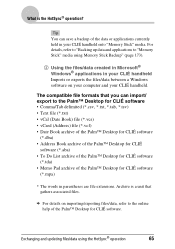
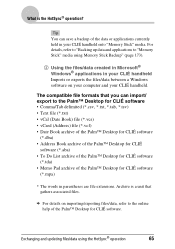
..." media using Memory Stick Backup" (page 173).
3 Using the files/data created in Microsoft® Windows® applications in your CLIÉ handheld Imports or exports the files/data between a Windows software on your computer and your CLIÉ handheld.
The compatible file formats that you can import/ export to the Palm™ Desktop for CLI...
CLIE Handbook - Page 66
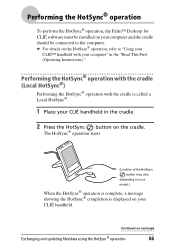
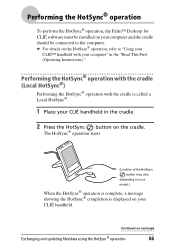
... HotSync® operation, the Palm™ Desktop for CLIÉ software must be installed on your computer and the cradle should be connected to the computer.
b For details on the HotSync® operation, refer to "Using your
CLIÉ™ handheld with your computer" in the "Read This First (Operating Instructions)."
Performing the HotSync® operation with...
CLIE Handbook - Page 67
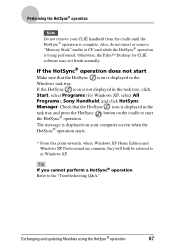
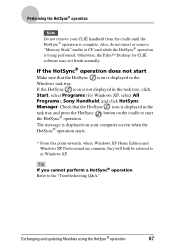
..., do not insert or remove "Memory Stick" media or CF card while the HotSync® operation is being performed. Otherwise, the Palm™ Desktop for CLIÉ software may not finish normally.
If the HotSync® operation does not start
Make sure that the HotSync icon is displayed in the
Windows task tray.
If the HotSync...
CLIE Handbook - Page 68
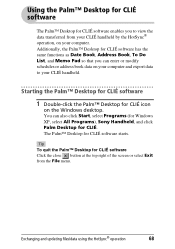
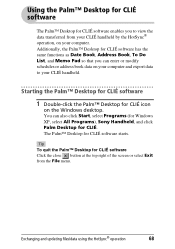
... schedules or address book data on your computer and export data to your CLIÉ handheld.
Starting the Palm™ Desktop for CLIÉ software
1 Double-click the Palm™ Desktop for CLIÉ icon
on the Windows desktop.
You can also click Start, select Programs (for Windows XP, select All Programs), Sony Handheld, and click Palm Desktop for CLI...
CLIE Handbook - Page 69
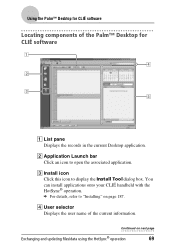
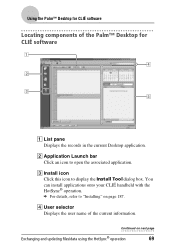
Using the Palm™ Desktop for CLIÉ software
Locating components of the Palm™ Desktop for CLIÉ software
A List pane Displays the records in the current Desktop application.
B Application Launch bar Click an icon to open the associated application.
C Install icon Click this icon to display the Install Tool dialog box. You can install applications onto your CLIÉ handheld...
CLIE Handbook - Page 70
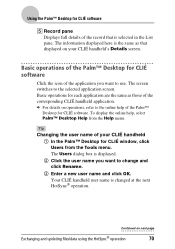
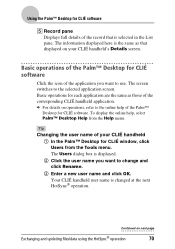
Using the Palm™ Desktop for CLIÉ software
E Record pane Displays full details of the record that is selected in the List pane. The information displayed here is the same as that displayed on your CLIÉ handheld's Details screen.
Basic operations of the Palm™ Desktop for CLIÉ software
Click the icon of the application you want...
CLIE Handbook - Page 71
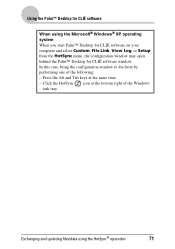
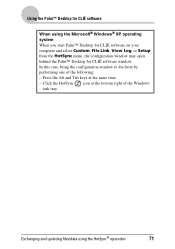
...; XP operating system When you start Palm™ Desktop for CLIÉ software on your computer and select Custom, File Link, View Log, or Setup from the HotSync menu, the configuration window may open behind the Palm™ Desktop for CLIÉ software window. In this case, bring the configuration window to the front by performing one of the...
CLIE Handbook - Page 103
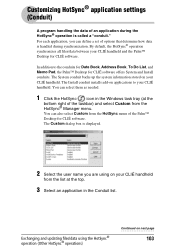
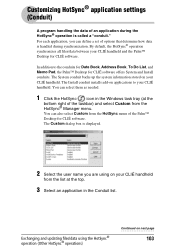
... files/data between your CLIÉ handheld and the Palm™ Desktop for CLIÉ software.
In addition to the conduits for Date Book, Address Book, To Do List, and Memo Pad, the Palm™ Desktop for CLIÉ software offers System and Install conduits. The System conduit backs up the system information stored on your...
CLIE Handbook - Page 106
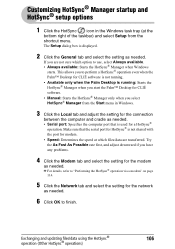
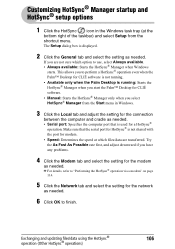
... you start the Palm™ Desktop for CLIÉ
software. • Manual: Starts the HotSync® Manager only when you select
HotSync® Manager from the Start menu in Windows.
3 Click the Local tab and adjust the setting for the connection
between the computer and cradle as needed. • Serial port: Specifies the computer port that is used for a HotSync...
CLIE Handbook - Page 115
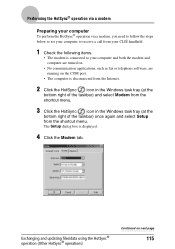
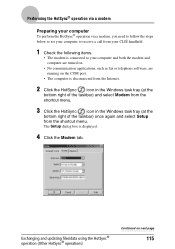
... steps
below to set your computer to receive a call from your CLIÉ handheld.
1 Check the following items.
• The modem is connected to your computer and both the modem and computer are turned on.
• No communication applications, such as fax or telephone software, are running on the COM port.
• The computer is disconnected from the Internet.
2 Click the...
CLIE Handbook - Page 124
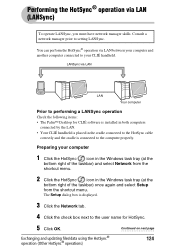
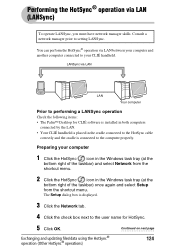
... skills. Consult a network manager prior to setting LANSync.
You can perform the HotSync® operation via LAN between your computer and another computer connected to your CLIÉ handheld.
LANSync via LAN
LAN
Your computer
Prior to performing a LANSync operation
Check the following items: • The Palm™ Desktop for CLIÉ software is installed in both computers
connected by the...
CLIE Handbook - Page 189
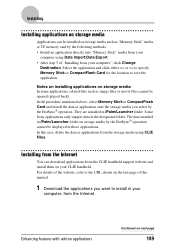
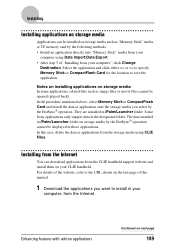
Installing
Installing applications on storage media
Applications can be installed on storage media such as "Memory Stick" media or CF memory card by the following methods: • Install an application directly into "Memory Stick" media from your
computer using Data Import/Data Export. • After step 5 of "Installing from your computer," click Change
Destination. Select the application and ...
CLIE Handbook - Page 193
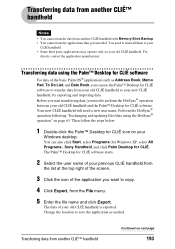
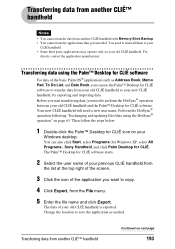
...handheld with Memory Stick Backup. • You cannot transfer applications that you installed. You ...Windows XP, select All Programs), Sony Handheld, and click Palm Desktop for CLIÉ. The Palm™ Desktop for CLIÉ software starts.
2 Select the user name of your previous CLIÉ handheld from
the list at the top right of the screen.
3 Click the icon of the application you want to copy...
Notes: Optional Accessories - Page 1
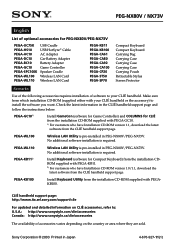
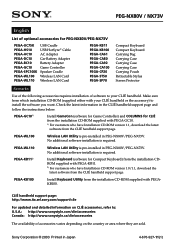
... follow the instructions below.
PEGA-GC101)
Install GameCon (software for Game Controller) and COLUMNS for CLIÉ from the installation CD-ROM supplied with PEGA-GC10. 1) For customers who have Installation CD-ROM version 1.1, download the latest
software from the CLIÉ handheld support page.
PEGA-WL100
Wireless LAN Utility is pre-installed in PEG-NX80V/PEG-NX73V. No additional software...
Read This First Operating Instructions - Page 18
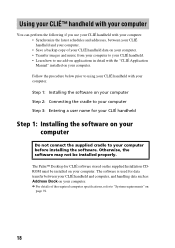
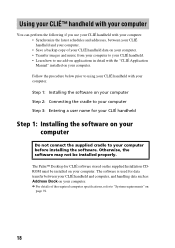
... cradle to your computer before installing the software. Otherwise, the software may not be installed properly.
The Palm™ Desktop for CLIÉ software stored on the supplied Installation CDROM must be installed on your computer. The software is used for data transfer between your CLIÉ handheld and computer, and handling data such as Address Book on your computer. b For details of...
Read This First Operating Instructions - Page 19
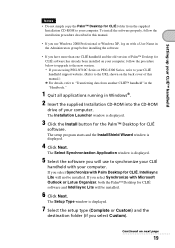
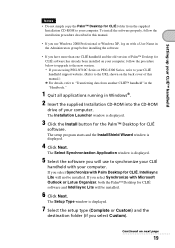
... this manual.)
b For details, refer to "Transferring data from another CLIÉ™ handheld" in the
"Handbook."
1 Quit all applications running in Windows®.
2 Insert the supplied Installation CD-ROM into the CD-ROM
drive of your computer. The Installation Launcher window is displayed.
3 Click the Install button for the Palm™ Desktop for CLIÉ
software. The setup program starts...
Read This First Operating Instructions - Page 64
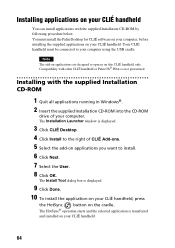
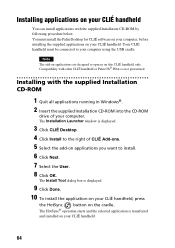
... other CLIÉ handheld or Palm OS® PDAs is not guaranteed.
Installing with the supplied Installation CD-ROM
1 Quit all applications running in Windows®. 2 Insert the supplied Installation CD-ROM into the CD-ROM
drive of your computer. The Installation Launcher window is displayed.
3 Click CLIÉ Desktop. 4 Click Install to the right of CLIÉ Add-ons. 5 Select the add-on...
Troubleshooting Q&A - Page 29
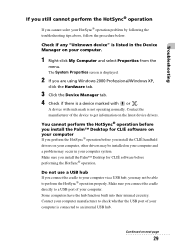
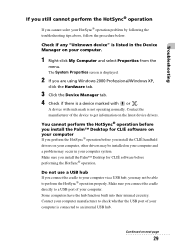
... device drivers.
You cannot perform the HotSync® operation before you install the Palm™ Desktop for CLIÉ software on your computer If you perform the HotSync® operation before you install the CLIÉ handheld drivers on your computer, other drivers may be installed on your computer and a problem may occur in your computer system. Make sure you install the Palm™ Desktop...
Troubleshooting Q&A - Page 30
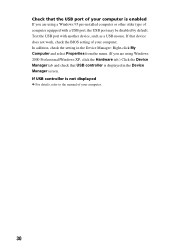
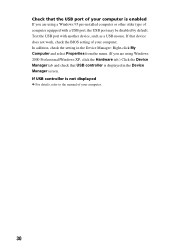
... BIOS setting of your computer. In addition, check the setting in the Device Manager: Right-click My Computer and select Properties from the menu. (If you are using Windows 2000 Professional/Windows XP, click the Hardware tab.) Click the Device Manager tab and check that USB controller is displayed in the Device Manager screen. If USB controller is not displayed b For details, refer to the manual...