Sony PRS300RC - Digital Reader Pocket Edition driver and firmware
Drivers and firmware downloads for this Sony item

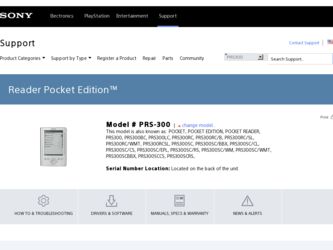
Related Sony PRS300RC Manual Pages
Download the free PDF manual for Sony PRS300RC and other Sony manuals at ManualOwl.com
User's Guide - Page 2
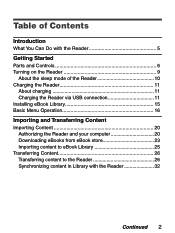
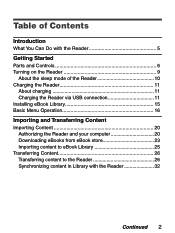
... Do with the Reader 5
Getting Started
Parts and Controls 6 Turning on the Reader 9
About the sleep mode of the Reader 10 Charging the Reader 11
About charging 11 Charging the Reader via USB connection 11 Installing eBook Library 15 Basic Menu Operation 16
Importing and Transferring Content
Importing Content 20 Authorizing the Reader and your computer 20 Downloading eBooks from eBook...
User's Guide - Page 4
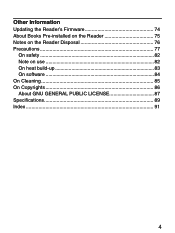
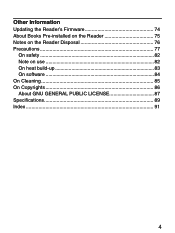
Other Information
Updating the Reader's Firmware 74 About Books Pre-installed on the Reader 75 Notes on the Reader Disposal 76 Precautions 77
On safety 82 Note on use 82 On heat build-up 83 On software 84 On Cleaning 85 On Copyrights 86 About GNU GENERAL PUBLIC LICENSE 87 Specifications 89 Index 91
User's Guide - Page 5
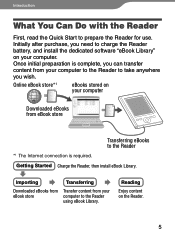
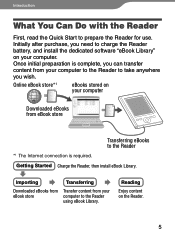
... need to charge the Reader battery, and install the dedicated software "eBook Library" on your computer. Once initial preparation is complete, you can transfer content from your computer to the Reader to take anywhere you wish.
Online eBook store*1
eBooks stored on your computer
Downloaded eBooks from eBook store
Transferring eBooks to the Reader
*1 The Internet connection is required.
Getting...
User's Guide - Page 12
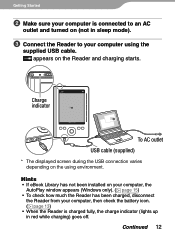
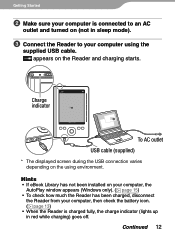
... sleep mode).
Connect the Reader to your computer using the
supplied USB cable. appears on the Reader and charging starts.
Charge indicator
To AC outlet USB cable (supplied)
* The displayed screen during the USB connection varies depending on the using environment.
Hints
• If eBook Library has not been installed on your computer, the AutoPlay window appears (Windows only). ( page 15...
User's Guide - Page 15
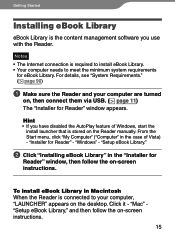
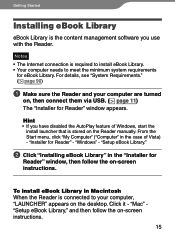
... click "My Computer" ("Computer" in the case of Vista) - "Installer for Reader" - "Windows" - "Setup eBook Library."
Click "Installing eBook Library" in the "Installer for
Reader" window, then follow the on-screen instructions.
To install eBook Library in Macintosh When the Reader is connected to your computer, "LAUNCHER" appears on the desktop. Click it - "Mac" "Setup eBook Library," and...
User's Guide - Page 20
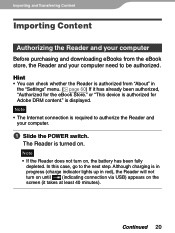
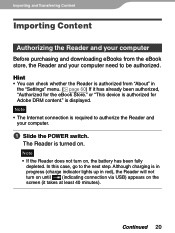
... authorized from "About" in
the "Settings" menu. ( page 60) If it has already been authorized, "Authorized for the eBook Store." or "This device is authorized for Adobe DRM content." is displayed. Note • The Internet connection is required to authorize the Reader and your computer.
Slide the POWER switch.
The Reader is turned on.
Note • If...
User's Guide - Page 22
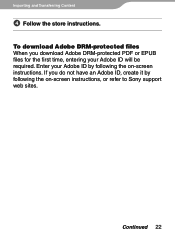
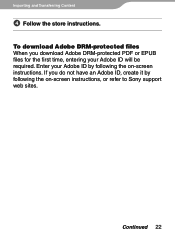
... files When you download Adobe DRM-protected PDF or EPUB files for the first time, entering your Adobe ID will be required. Enter your Adobe ID by following the on-screen instructions. If you do not have an Adobe ID, create it by following the on-screen instructions, or refer to Sony support web sites...
User's Guide - Page 23
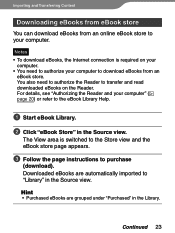
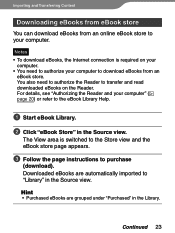
..., see "Authorizing the Reader and your computer" ( page 20) or refer to the eBook Library Help.
Start eBook Library.
Click "eBook Store" in the Source view.
The View area is switched to the Store view and the eBook store page appears.
Follow the page instructions to purchase
(download). Downloaded eBooks are automatically...
User's Guide - Page 24
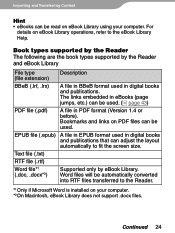
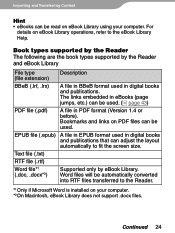
... supported by the Reader The following are the book types supported by the Reader and eBook Library
File type (file extension)
Description
BBeB (.lrf, .lrx)
A file in BBeB format used in digital books and publications. The links embedded in eBooks (page jumps, etc.) can be used. ( page 43)
PDF file (.pdf)
A file in PDF format (Version...
User's Guide - Page 25
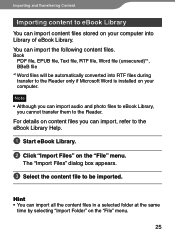
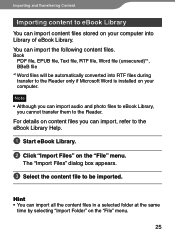
... Content
Importing content to eBook Library
You can import content files stored on your computer into Library of eBook Library. You can import the following content files.
Book... during transfer to the Reader only if Microsoft Word is installed on your computer.
Note • Although you can import audio and photo files to eBook Library,
you cannot transfer them to the Reader.
For details on content...
User's Guide - Page 26
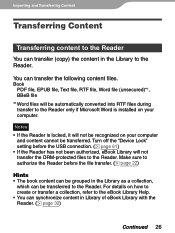
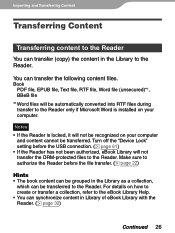
... into RTF files during transfer to the Reader only if Microsoft Word is installed on your computer.
Notes • If the Reader is locked, it will not be recognized on your computer
and content cannot be transferred. Turn off the "Device Lock" setting before the USB connection. ( page 61) • If the Reader has not been authorized, eBook Library...
User's Guide - Page 29
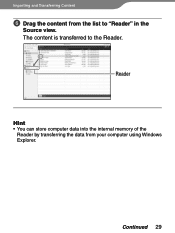
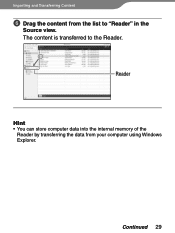
Importing and Transferring Content
Drag the content from the list to "Reader" in the
Source view. The content is transferred to the Reader.
Reader
Hint • You can store computer data into the internal memory of the
Reader by transferring the data from your computer using Windows Explorer.
Continued 29
User's Guide - Page 32
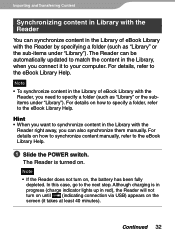
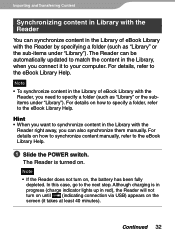
... want to synchronize content in the Library with the
Reader right away, you can also synchronize them manually. For details on how to synchronize content manually, refer to the eBook Library Help.
Slide the POWER switch.
The Reader is turned on.
Note • If the Reader does not turn on, the battery has been fully...
User's Guide - Page 53
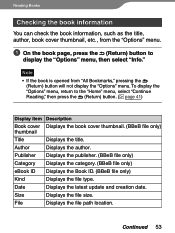
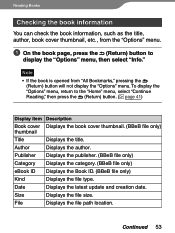
...BBeB file only) thumbnail
Title
Displays the title.
Author
Displays the author.
Publisher Displays the publisher. (BBeB file only)
Category Displays the category. (BBeB file only)
eBook ID Displays the Book ID. (BBeB file only)
Kind
Displays the file type.
Date
Displays the latest update and creation date.
Size
Displays the file size.
File
Displays the file path location.
Continued...
User's Guide - Page 60
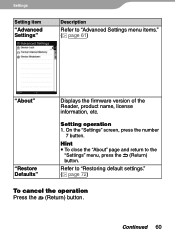
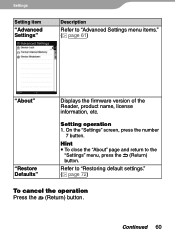
...menu items." ( page 61)
"About"
"Restore Defaults"
Displays the firmware version of the Reader, product name, license information, etc.
Setting operation 1. O n the "Settings" screen, press the number
7 button.
Hint To close the "About" page and return to the
"Settings" menu, press the (Return) button.
Refer to "Restoring default settings." ( page 72)
To cancel the operation Press the...
User's Guide - Page 73
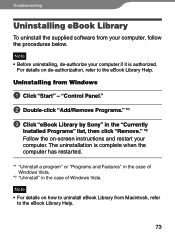
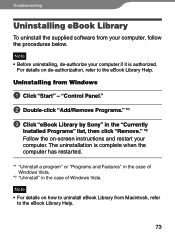
... the eBook Library Help.
Uninstalling from Windows
Click "Start" - "Control Panel."
Double-click "Add/Remove Programs." *1
Click "eBook Library by Sony" in the "Currently
Installed Programs" list, then click "Remove." *2 Follow the on-screen instructions and restart your computer. The uninstallation is complete when the computer has restarted.
*1 "Uninstall a program" or...
User's Guide - Page 74
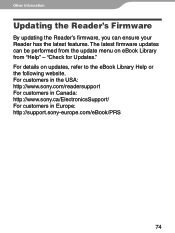
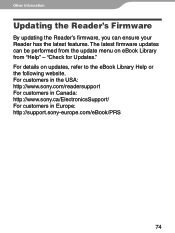
Other Information
Updating the Reader's Firmware
By updating the Reader's firmware, you can ensure your Reader has the latest features. The latest firmware updates can be performed from the update menu on eBook Library from "Help" - "Check for Updates." For details on updates, refer to the eBook Library Help or the following website. For customers in the USA: http://www.sony.com/readersupport For...
User's Guide - Page 84
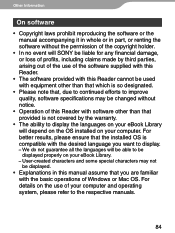
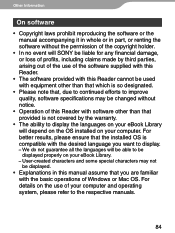
... languages will be able to be displayed properly on your eBook Library.
− User-created characters and some special characters may not be displayed.
• Explanations in this manual assume that you are familiar with the basic operations of Windows or Mac OS. For details on the use of your computer and operating system, please refer...
User's Guide - Page 86
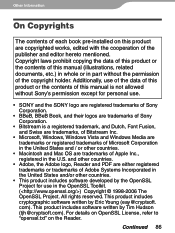
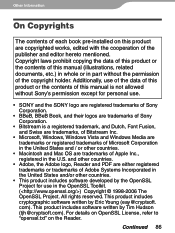
Other Information
On Copyrights
The contents of each book pre-installed on this product are copyrighted works, edited with the cooperation of the publisher and editor hereto mentioned. Copyright laws prohibit copying the data of this product or the contents of this manual (illustrations, related documents, etc.) in whole or in part without the permission...
User's Guide - Page 90
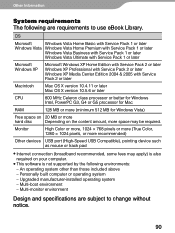
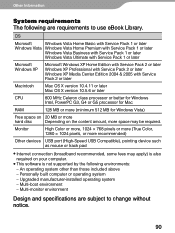
... USB port (High-Speed USB Compatible), pointing device such as mouse or track pad
Internet connection (broadband recommended, some fees may apply) is also required on your computer.
This software is not supported by the following environments: - An operating system other than those included above - Personally built computer or operating system - Upgraded manufacturer-installed...
