Sony PEG-N710C - Personal Entertainment Organizer driver and firmware
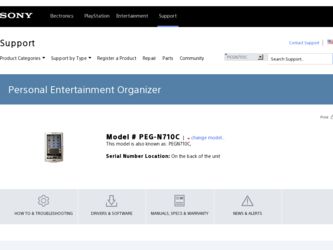
Related Sony PEG-N710C Manual Pages
Download the free PDF manual for Sony PEG-N710C and other Sony manuals at ManualOwl.com
Add-on Application Manual - Page 11
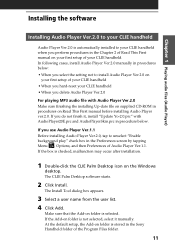
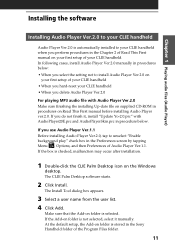
... the software
Installing Audio Player Ver.2.0 to your CLIE handheld
Audio Player Ver.2.0 is automatically installed to your CLIE handheld when you perform procedures in the Chapter 2 of Read This First manual on your first setup of your CLIE handheld. In following cases, install Audio Player Ver.2.0 manually in procedures below: • When you select the setting not to install Audio Player Ver...
Add-on Application Manual - Page 13
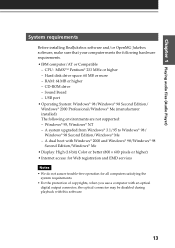
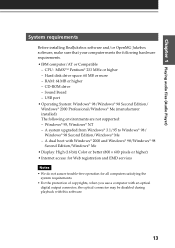
... 1 Playing audio files (Audio Player)
System requirements
Before installing RealJukebox software and/or OpenMG Jukebox software, make sure that your computer meets the following hardware requirements. • IBM computer/AT or Compatible
- CPU: MMX™ Pentium® 233 MHz or higher - Hard disk drive space: 60 MB or more - RAM: 64 MB or higher - CD-ROM drive - Sound Board - USB port •...
Add-on Application Manual - Page 18
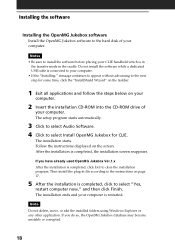
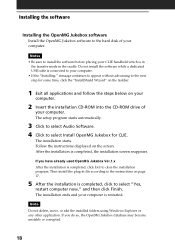
...and follow the steps below on your
computer.
2 Insert the installation CD-ROM into the CD-ROM drive of
your computer. The setup program starts automatically.
3 Click to select Audio Software. 4 Click to select Install OpenMG Jukebox for CLIE.
The installation starts. Follow the instructions displayed on the screen. After the installation is completed, the installation screen reappears.
If you have...
Add-on Application Manual - Page 26
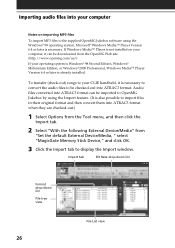
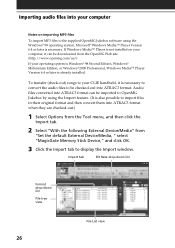
Importing audio files into your computer
Notes on importing MP3 files
To import MP3 files to the supplied OpenMG Jukebox software using the Windows® 98 operating system, Microsoft® Windows Media™ Player Version 6.4 or later is necessary. If Windows Media™ Player is not installed on your computer, it can be downloaded from the OpenMG Web site (http://www.openmg.com...
Add-on Application Manual - Page 100
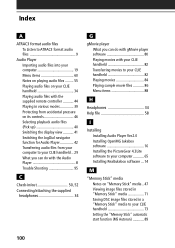
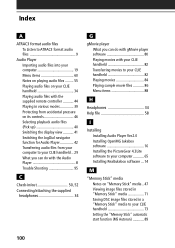
... audio files with the supplied remote controller 44 Playing in various modes 39 Protecting from accidental pressure on its controls 46 Selecting playback audio files (Pick up 40 Switching the display view 41 Switching the JogDial navigator function for Audio Player 42 Transferring audio files from your computer to your CLIE handheld .. 29 What you can do with the Audio Player 8 Trouble...
Audio Player v2.0 User Guide - Page 3
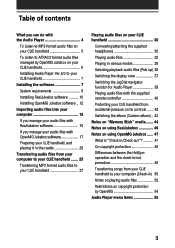
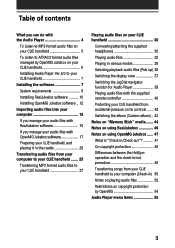
...your CLIE handheld 6
Installing Audio Player Ver.2.0 to your CLIE handheld 7
Installing the software 7
System requirements 9
Installing RealJukebox software .......... 10
Installing OpenMG Jukebox software .. 12
Importing audio files into your computer 15
If you manage your audio files with RealJukebox software 15
If you manage your audio files with OpenMG Jukebox software 17
Preparing your...
Audio Player v2.0 User Guide - Page 7
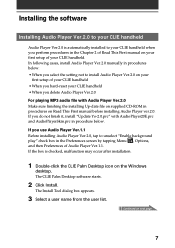
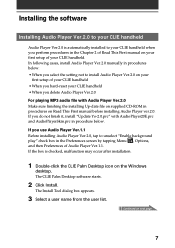
... the software
Installing Audio Player Ver.2.0 to your CLIE handheld
Audio Player Ver.2.0 is automatically installed to your CLIE handheld when you perform procedures in the Chapter 2 of Read This First manual on your first setup of your CLIE handheld. In following cases, install Audio Player Ver.2.0 manually in procedures below: • When you select the setting not to install Audio Player Ver...
Audio Player v2.0 User Guide - Page 9
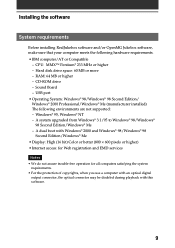
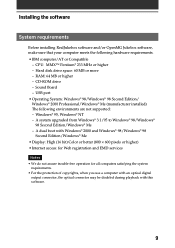
...
Before installing RealJukebox software and/or OpenMG Jukebox software, make sure that your computer meets the following hardware requirements. • IBM computer/AT or Compatible
- CPU: MMX™ Pentium® 233 MHz or higher - Hard disk drive space: 60 MB or more - RAM: 64 MB or higher - CD-ROM drive - Sound Board - USB port • Operating System: Windows® 98/Windows®...
Audio Player v2.0 User Guide - Page 11


Installing the software
Setting recording preferences
After installing the RealJukebox software, you have to change recording preferences of the RealJukebox to encode in MP3 audio files.
1 Double-click the RealJukebox icon on your Windows desktop,
or click Start, point to Programs, Real, RealJukebox, and then click RealJukebox. RealJukebox starts.
2 Click Preferences from the Tool menu. 3 Click ...
Audio Player v2.0 User Guide - Page 14
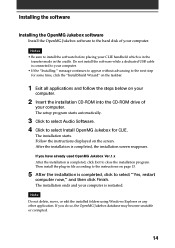
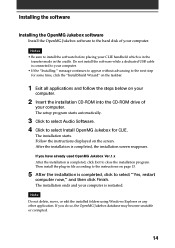
...and follow the steps below on your
computer.
2 Insert the installation CD-ROM into the CD-ROM drive of
your computer. The setup program starts automatically.
3 Click to select Audio Software. 4 Click to select Install OpenMG Jukebox for CLIE.
The installation starts. Follow the instructions displayed on the screen. After the installation is completed, the installation screen reappears.
If you have...
Audio Player v2.0 User Guide - Page 22
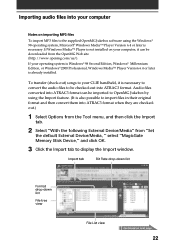
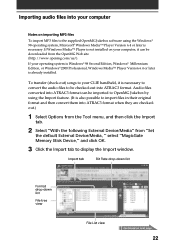
Importing audio files into your computer
Notes on importing MP3 files
To import MP3 files to the supplied OpenMG Jukebox software using the Windows® 98 operating system, Microsoft® Windows Media™ Player Version 6.4 or later is necessary. If Windows Media™ Player is not installed on your computer, it can be downloaded from the OpenMG Web site (http://www.openmg.com...
Operating Instructions (primary manual) - Page 113
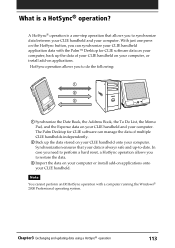
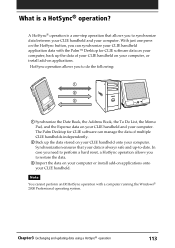
... your CLIE handheld application data with the Palm™ Desktop for CLIE software data on your computer, back up the data of your CLIE handheld on your computer, or install add-on applications. HotSync operation allows you to do the following:
1 Synchronize the Date Book, the Address Book, the To Do List, the Memo Pad, and...
Operating Instructions (primary manual) - Page 114
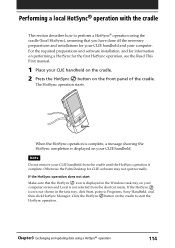
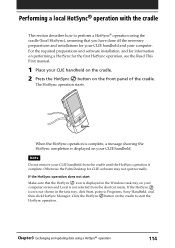
...and installations for your CLIE handheld and your computer. For the required preparations and software installation, and for information on performing a HotSync for the first HotSync operation, see the Read This First manual....Desktop for CLIE software may not quit normally.
If the HotSync operation does not start
Make sure that the HotSync icon is displayed in the Windows task tray on your computer...
Operating Instructions (primary manual) - Page 115
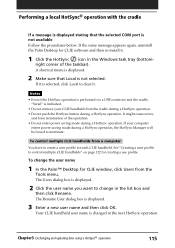
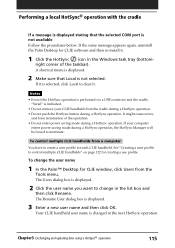
... HotSync® operation with the cradle
If a message is displayed stating that the selected COM port is not available Follow the procedures below. If the same message appears again, uninstall the Palm Desktop for CLIE software and then re-install it.
1 Click the HotSync icon in the Windows task tray (bottom-
right corner of the taskbar...
Operating Instructions (primary manual) - Page 120
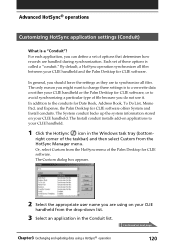
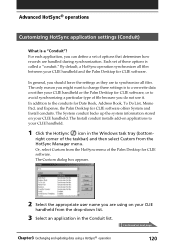
... for Date Book, Address Book, To Do List, Memo Pad, and Expense, the Palm Desktop for CLIE software offers System and Install conduits. The System conduit backs up the system information stored on your CLIE handheld. The Install conduit installs add-on applications to your CLIE handheld.
1 Click the HotSync icon in the Windows task tray (bottom...
Operating Instructions (primary manual) - Page 206
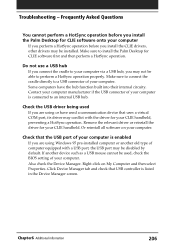
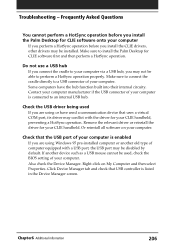
... all software on your computer.
Check that the USB port of your computer is enabled
If you are using Windows 95 pre-installed computer or another old type of computer equipped with a USB port, the USB port may be disabled by default. If another device such as a USB mouse cannot be used, check the BIOS setting of your computer. Also check the Device Manager. Right-click on My Computer and...
Read This First Operating Instructions - Page 9
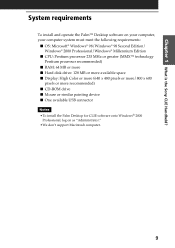
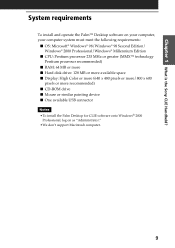
... more s Hard disk drive: 128 MB or more available space s Display: High Color or more (640 x 480 pixels or more/800 x 600
pixels or more recommended) s CD-ROM drive s Mouse or similar pointing device s One available USB connector Notes •To install the Palm Desktop for CLIE software onto Windows® 2000
Professional, log on as "Administrator." •We don't support Macintosh computer.
9
Read This First Operating Instructions - Page 45
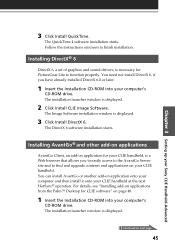
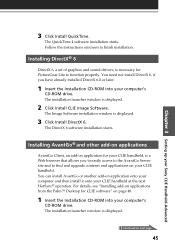
...6, a set of graphics and sound drivers, is necessary for PictureGear Lite to function properly. You need not install DirectX 6, if you have already installed DirectX 6.0 or later.
1 Insert the Installation CD-ROM into your computer's
CD-ROM drive. The installation launcher window is displayed.
2 Click Install CLIE Image Software.
The Image Software installation window is displayed.
3 Click Install...
Read This First Operating Instructions - Page 48
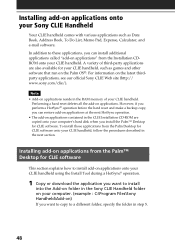
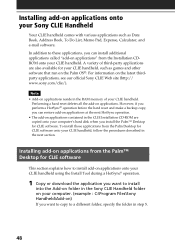
... restore add-on applications at the next HotSync operation. • The add-on applications contained in the CLIE Installation CD-ROM are copied onto your computer's hard disk when you install the Palm™ Desktop for CLIE software. To install those applications from the Palm Desktop for CLIE software onto your CLIE handheld, follow the procedures described in the next section...
Read This First Operating Instructions - Page 55
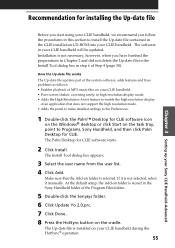
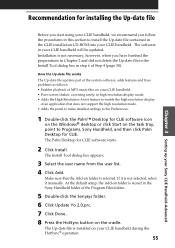
... not support the high resolution mode. • Adds the panel to make detailed settings to the Preferences.
1 Double-click the Palm™ Desktop for CLIE software icon
on the Windows® desktop or click Start on the task tray, point to Programs, Sony Handheld, and then click Palm Desktop for CLIE. The Palm Desktop for CLIE software starts.
2 Click Install.
The Install Tool...

