Sony VGC-LV170J - Vaio All-in-one Desktop Computer driver and firmware
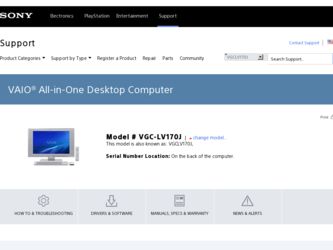
Related Sony VGC-LV170J Manual Pages
Download the free PDF manual for Sony VGC-LV170J and other Sony manuals at ManualOwl.com
User Guide - Page 3
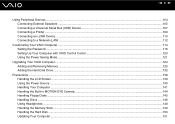
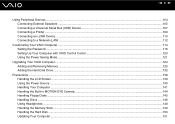
... a Universal Serial Bus (USB) Device...107 Connecting a Printer ...109 Connecting an i.LINK Device ...110 Connecting to a Network (LAN) ...112
Customizing Your VAIO Computer ...114 Setting the Password ...115 Setting Up Your Computer with VAIO Control Center 120 Using the Power Saving Mode...121
Upgrading Your VAIO Computer...124 Adding and Removing Memory...125 Adding the Hard Disk Drive...132...
User Guide - Page 7
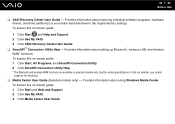
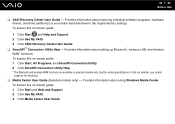
... individual software programs, hardware drivers, and drive partition(s) or your entire hard disk drive to the original factory settings. To access this on-screen guide:
1 Click Start and Help and Support. 2 Click Use My VAIO. 3 Click VAIO Recovery Center User Guide. ❑ SmartWi™ Connection Utility Help - Provides information about setting up Bluetooth*, wireless LAN, and wireless WAN...
User Guide - Page 26
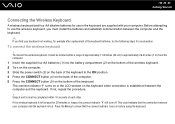
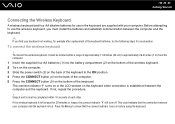
... bottom of the wireless keyboard. 2 Turn on the computer. 3 Slide the power switch (3) on the back of the keyboard to the ON position. 4 Press the CONNECT button (4) on the back of the computer. 5 Press the CONNECT button (5) on the bottom of the keyboard. The connect indicator turns on in the LCD window on the keyboard...
User Guide - Page 51
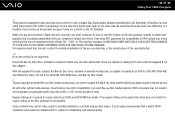
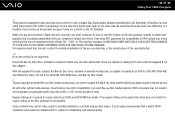
... Internet access.
As with other optical media devices, circumstances may limit compatibility or prevent Blu-ray Disc media playback. VAIO computers may not support movie playback on packaged media recorded in AVC or VC1 format at high bit rates.
Region settings are required for some contents on DVDs and BD-ROM Disc media. If the region setting on the optical disc drive...
User Guide - Page 125
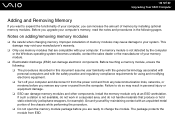
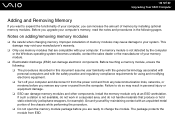
.... ❑ Turn off your computer and disconnect it from the power cord and from any telecommunication links, networks, or modems before you remove any cover or panel from the computer. Failure to do so may result in personal injury or equipment damage. ❑ ESD can damage memory modules and other components. Install the memory module only at an...
User Guide - Page 137
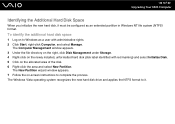
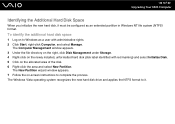
...NTFS) format.
To identify the additional hard disk space
1 Log on to Windows as a user with administrative rights. 2 Click Start, right-click Computer, and select Manage.
The Computer Management window appears. 3 Under the file directory on the right, click Disk Management under Storage. 4 Right-click on the newly installed, unformatted hard disk (disk label identified with red marking) and select...
User Guide - Page 151
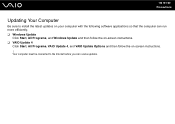
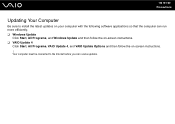
n 151 N Precautions
Updating Your Computer
Be sure to install the latest updates on your computer with the following software applications so that the computer can run more efficiently. ❑ Windows Update
Click Start, All Programs, and Windows Update and then follow the on-screen instructions. ❑ VAIO Update 4
Click Start, All Programs, VAIO Update 4, and VAIO Update Options and then ...
User Guide - Page 158
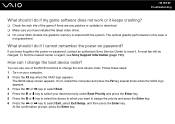
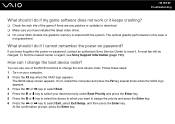
... patches or updates to download. ❑ Make sure you have installed the latest video driver. ❑ On some VAIO models, the graphics memory is shared with the system. The optimal graphic performance in this case is
not guaranteed.
What should I do if I cannot remember the power-on password?
If you have forgotten the power-on password, contact an authorized Sony Service Center...
User Guide - Page 160
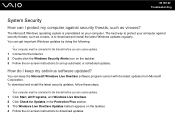
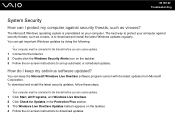
.... 3 Follow the on-screen instructions to set up automatic or scheduled updates.
How do I keep my antivirus software updated?
You can keep the Microsoft Windows Live OneCare software program current with the latest updates from Microsoft Corporation. To download and install the latest security updates, follow these steps:
! Your computer must be connected to the Internet before you can receive...
User Guide - Page 162
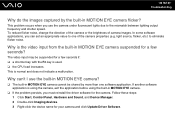
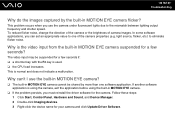
... more than one software application. If another software application is using the camera, exit the application before using the built-in MOTION EYE camera.
❑ If the problem persists, you must reinstall the driver software for the camera. Follow these steps: 1 Click Start, Control Panel, Hardware and Sound, and Device Manager. 2 Double-click Imaging devices. 3 Right-click the device name for...
User Guide - Page 172
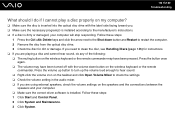
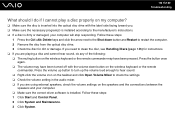
... Volume Mixer to check the settings. ❑ Check the volume setting in the audio mixer. ❑ If you are using external speakers, check the volume settings on the speakers and the connections between the
speakers and your computer. ❑ Make sure the correct driver software is installed. Follow these steps: 1 Click Start and Control Panel. 2 Click System and Maintenance...
User Guide - Page 173
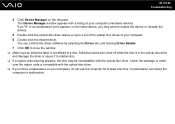
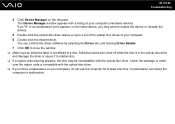
... point appears on the listed device, you may need to enable the device or reinstall the drivers.
5 Double-click the optical disc drive device to open a list of the optical disc drives of your computer. 6 Double-click the desired drive.
You can confirm the driver software by selecting the Driver tab, and clicking Driver Details. 7 Click OK to close the window. ❑ Make sure an...
User Guide - Page 174
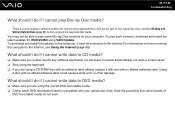
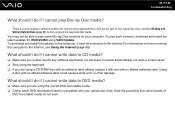
... of your optical disc drive, and then Reading and Writing Optical Discs (page 49) to find out about the supported disc media. You may not be able to play some Blu-ray Disc contents on your computer. To play such contents, download and install the latest updates for WinDVD BD using VAIO Update. To download and install the updates on the computer, it must...
User Guide - Page 177
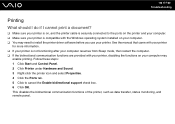
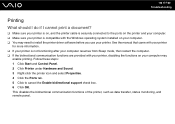
...❑ Make sure your printer is on, and the printer cable is securely connected to the ports on the printer and your computer. ❑ Make sure your printer is compatible with the Windows operating system installed on your computer. ❑ You may need to install the printer driver software before you use your printer. See the manual that came with your printer
for more information. ❑...
User Guide - Page 179
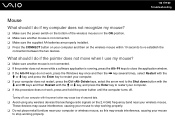
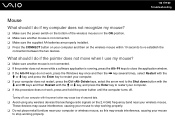
... procedure does not work, press and hold the power button until the computer turns off.
! Turning off your computer with the power button may cause loss of unsaved data. ❑ Avoid using any wireless devices that exchange radio signals on the 2.4 GHz frequency band near your wireless mouse. These devices may cause interference, causing your mouse to stop...
User Guide - Page 191
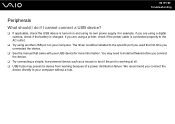
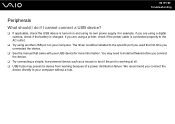
... using a digital camera, check if the battery is charged. If you are using a printer, check if the power cable is connected properly to the AC outlet.
❑ Try using another USB port on your computer. The driver could be installed to the specific port you used the first time you connected the device.
❑ See the manual that came with your USB device for more...
User Guide - Page 193
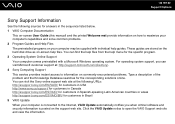
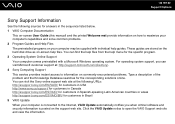
... customers in Spanish-speaking Latin American countries or areas http://esupport.sony.com/ES/VAIO/BR/ for customers in Brazil 5 VAIO Update When your computer is connected to the Internet, VAIO Update automatically notifies you when critical software and security information is posted on the support web site. Click the VAIO Update notice to open the VAIO Support web site and view the information.
User Guide - Page 200
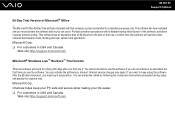
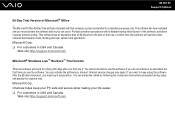
... N Support Options
60-Day Trial Version of Microsoft® Office
! The Microsoft Office 60-Day Trial software included with this computer system is intended for evaluation purposes only. The software has been installed and you must activate the software before you can use it. Product activation procedures will be detailed during initial launch of the software; activation requires Internet...
Safety Information - Page 3
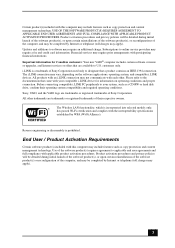
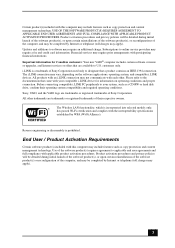
...). Updates and additions to software may require an additional charge. Subscriptions to online service providers may require a fee and credit card information. Financial services may require prior arrangements with participating financial institutions. Important information for Canadian customers: Your new VAIO® computer includes certain software versions or upgrades, and Internet services or...
Marketing Specifications - Page 2
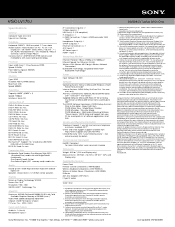
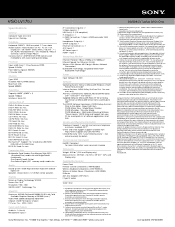
...: 1
Networking/Modem
Ethernet Protocol: 10Base-T/100Base-TX/1000Base-T Ethernet Speed: Fast Ethernet (RJ-45) Wireless LAN: Atheros 802.11b/g/n Wireless Network
Connection4 Bluetooth® Technology: Integrated Stereo A2DP
Bluetooth® Technology16
Power
Input Voltage: 100-240V
Software
Operating System: Genuine Microsoft® Windows Vista® Home Premium 64-bit6
Internet Services: AOL...

