Sony PCV-RZ34G - Vaio Desktop Computer driver and firmware
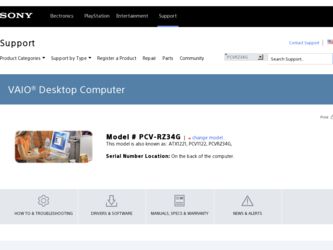
Related Sony PCV-RZ34G Manual Pages
Download the free PDF manual for Sony PCV-RZ34G and other Sony manuals at ManualOwl.com
PCVASP4 (with Sub) Supplemental Document - Page 8
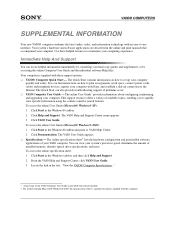
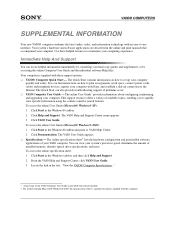
... Computer User Guide and the individual software Help files. Your computer is supplied with these support options: ❑ VAIO® Computer Quick Start - The Quick Start contains information on how to set up your computer
quickly and easily. You can find instructions on how to plan an ergonomic work space, connect power cords, cables and peripheral devices, register your computer with Sony...
PCVASP4 (with Sub) Supplemental Document - Page 9
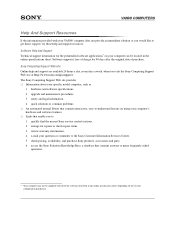
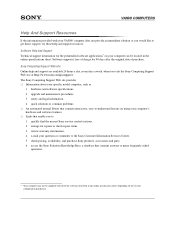
... are available 24 hours a day, seven days a week, when you visit the Sony Computing Support Web site at http://www.sony.com/pcsupport. The Sony Computing Support Web site provides ❑ Information about your specific model computer, such as
1 hardware and software specifications. 2 upgrade and maintenance procedures. 3 safety and legal information. 4 quick solutions to common problems. ❑...
Quick Start Guide - Page 2
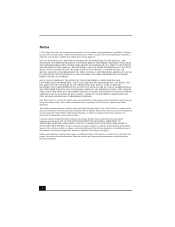
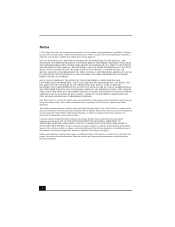
... IN CONNECTION WITH THIS MANUAL, THE SOFTWARE, OR OTHER INFORMATION CONTAINED HEREIN OR THE USE THEREOF. SONY CANNOT WARRANT THAT THE FUNCTIONS DESCRIBED IN THIS GUIDE WILL BE UNINTERRUPTED OR ERROR-FREE. SONY ALSO ASSUMES NO RESPONSIBILITY, AND SHALL NOT BE LIABLE FOR ANY DAMAGES TO, OR VIRUSES THAT MAY INFECT, YOUR COMPUTER EQUIPMENT, OR OTHER PROPERTY...
Quick Start Guide - Page 3
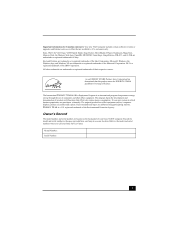
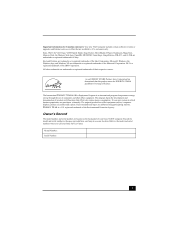
Important information for Canadian customers: Your new VAIO computer includes certain software versions or upgrades, and Internet services or offers that are available to U.S. customers only. Sony, VAIO, the VAIO logo, VAIO Digital Studio, Giga Pocket, MovieShaker, DVgate, Handycam, MagicGate, Memory Stick, the Memory Stick logo, OpenMG, MICROMV, SonicStage, ImageStation, ATRAC3, and i.LINK are ...
Quick Start Guide - Page 44
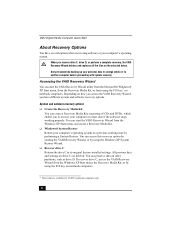
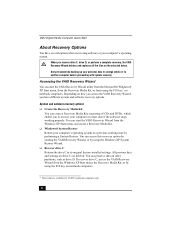
VAIO Digital Studio Computer Quick Start
About Recovery Options
You have several options when recovering software or your computer's operating system.
When you recover drive C, drive D, or perform a complete recovery, the VAIO Recovery Wizard deletes and replaces all the files on the selected drives.
Sony recommends backing up your personal data to storage media or to another computer before ...
Quick Start Guide - Page 45


...-installed software including the BIOS, drivers, and utilities. To recover the original software programs, start the VAIO Recovery Wizard from the Windows XP Start menu or from the Recovery Media Kit. You can access this option by using Disc 1 from your Recovery Media Kit. ❑ Perform a complete hard disk drive recovery Completely recover your computer's hard disk drive. This option recovers...
Quick Start Guide - Page 55
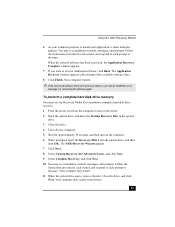
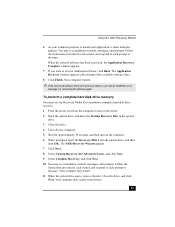
... Recovery window appears with a listing of the available software titles.
8 Click Finish. Your computer restarts.
✍ If the recovered software does not function properly or you see an installation error
message, try recovering the software again.
To perform a complete hard disk drive recovery
You must use the Recovery Media Kit to perform a complete hard disk drive recovery. 1 Press the power...
Quick Start Guide - Page 57
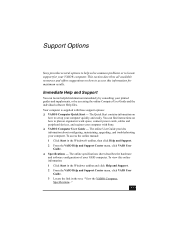
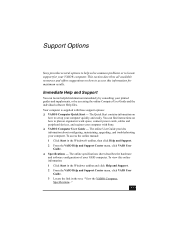
... Computer User Guide and the individual software Help files. Your computer is supplied with these support options: ❑ VAIO® Computer Quick Start - The Quick Start contains information on
how to set up your computer quickly and easily. You can find instructions on how to plan an ergonomic work space, connect power cords, cables and peripheral devices, and register your computer with Sony...
Quick Start Guide - Page 58


... point to All Programs. A submenu appears, listing all software applications. (Sony software Help can be located from the submenu.) 2 Click the desired software application. The software's main window appears. 3 From the menu bar, click Help. The Help window appears.
Help and Support Resources
If the information provided with your VAIO® computer does not provide an immediate solution or you...
VAIO User Guide - Page 58
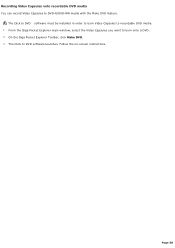
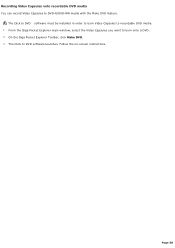
... Capsules to DVD-R/DVD-RW media with the Make DVD feature.
The Click to DVD software must be installed in order to burn Video Capsules to recordable DVD media. 1. From the Giga Pocket Explorer main window, select the Video Capsules you want to burn onto a DVD. 2. On the Giga Pocket Explorer Toolbar, click Make...
VAIO User Guide - Page 68
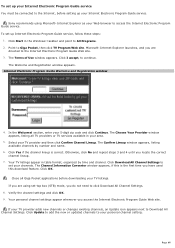
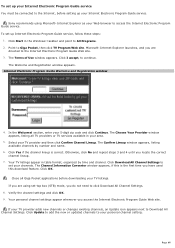
... Internet, before setting up your Internet Electronic Program Guide service.
Sony recommends using Microsoft® Internet Explorer as your Web browser to access the Internet Electronic Program Guide service. To set up Internet Electronic Program Guide service, follow these steps:
1. Click Start in the Windows® taskbar and point to All Programs. 2. Point to Giga Pocket, then click TV Program...
VAIO User Guide - Page 96
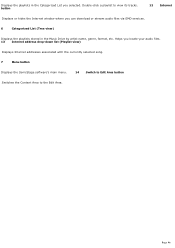
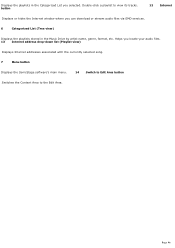
... its tracks. button
12 Internet
Displays or hides the Internet window where you can download or stream audio files via EMD services.
6
Categorized List (Tree view)
Displays the playlists stored in the Music Drive by artist name, genre, format, etc. Helps you locate your audio files. 13 Internet address drop-down list (Playlist view)
Displays Internet addresses associated with the currently...
VAIO User Guide - Page 138
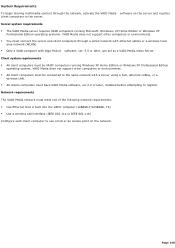
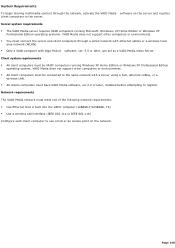
... All client computers must be VAIO® computers running Windows XP Home Edition or Windows XP Professional Edition
operating system. VAIO Media does not support other computers or environments. All client computers must be connected to the same network with a server using a hub, ethernet cables, or a
wireless LAN. All clients computers must have VAIO Media software, ver 2.0 or...
VAIO User Guide - Page 139
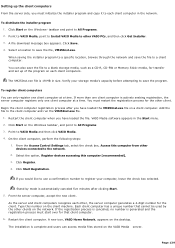
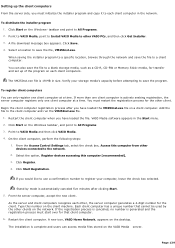
... computer when you have loaded the file. VAIO Media software appears in the Start menu. 2. Click Start on the Windows taskbar, and point to All Programs 3. Point to VAIO Media and then click VAIO Media. 4. On the client computer, perform the following steps:
1. From the Access Control Settings tab, select the check box, Access this computer from other devices connected to the network...
VAIO User Guide - Page 141
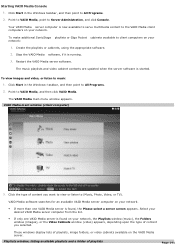
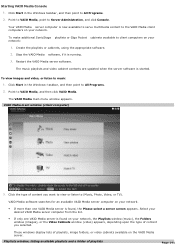
... to All Programs. 2. Point to VAIO Media, and then click VAIO Media. The VAIO Media main menu window appears. VAIO Media m ain window (client com puter)
3. Click the type of content you want to view or listen to (Music, Photo, Video, or TV).
VAIO Media software searches for an available VAIO Media server computer on your network.
If more than one...
VAIO User Guide - Page 196
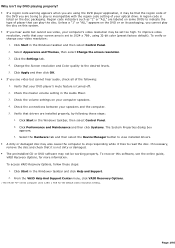
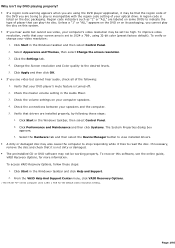
... view installed drivers. A dirty or damaged disc may also cause the computer to stop responding while it tries to read the disc. If necessary, remove the disc and check that it is not dirty or damaged. The preinstalled CD or DVD software may not be working properly. To recover this software, see the online guide, VAIO Recovery...
VAIO User Guide - Page 203
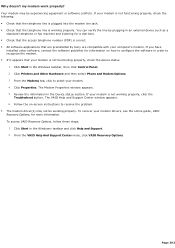
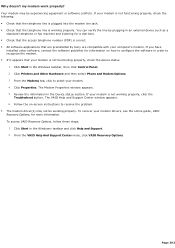
...preinstalled by Sony are compatible with your computer's modem. If you have
installed other software, contact the software publisher for information on how to configure the software in order to recognize the modem. If it appears that your modem is not functioning properly, check the device status.
1. Click Start in the Windows taskbar, then click Control Panel. 2. Click Printers and Other...
VAIO User Guide - Page 210
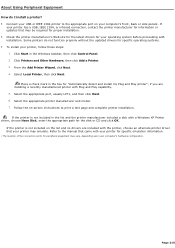
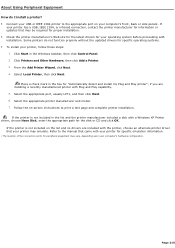
...capability. 5. Select the appropriate port, usually LPT1, and then click Next. 6. Select the appropriate printer manufacturer and model. 7. Follow the on-screen instructions to print a test page and complete printer installation. If the printer is not included in the list and the printer manufacturer included a disk with a Windows XP Printer driver, choose Have Disk, enter the appropriate path for...
VAIO User Guide - Page 211
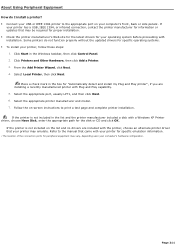
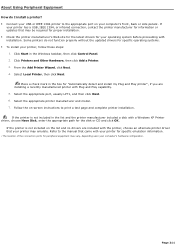
...capability. 5. Select the appropriate port, usually LPT1, and then click Next. 6. Select the appropriate printer manufacturer and model. 7. Follow the on-screen instructions to print a test page and complete printer installation. If the printer is not included in the list and the printer manufacturer included a disk with a Windows XP Printer driver, choose Have Disk, enter the appropriate path for...
Marketing Specifications - Page 1
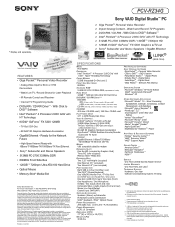
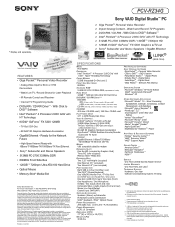
... w/TV-out ! Sony® Subwoofer and Stereo Speakers / GigaBit Ethernet
SPECIFICATIONS
MODEL PCV-RZ34G
PROCESSOR Intel® Pentium® 4 Processor 2.80C GHz† with Intel® Hyper-Threading Technology
CACHE MEMORY 512KB Integrated On-Die Level 2
FRONT SIDE BUS SPEED 800MHz
STANDARD RAM 512MB PC-2700 333MHz DDR (expandable to 2.0GB)
HARD DRIVE 120GB††3 7200rpm Ultra ATA/100...

