TP-Link AC1300 driver and firmware
Related TP-Link AC1300 Manual Pages
Download the free PDF manual for TP-Link AC1300 and other TP-Link manuals at ManualOwl.com
Archer T6E V1 User Guide - Page 3
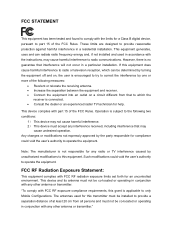
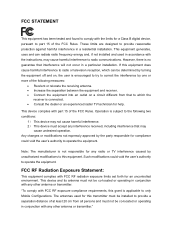
... with the limits for a Class B digital device, pursuant to part 15 of the FCC Rules. These limits are designed to provide reasonable protection against harmful interference in a residential installation. This equipment generates, uses and can radiate radio frequency energy and, if not installed and used in accordance with the instructions, may cause harmful interference to...
Archer T6E V1 User Guide - Page 9
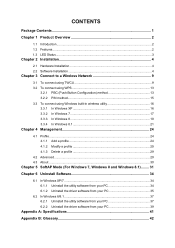
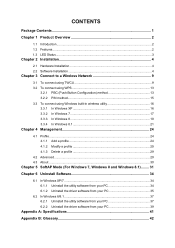
...2 Installation 4
2.1 Hardware Installation 4 2.2 Software Installation 4
Chapter 3 Connect to a Wireless Network 9
3.1 To connect using TWCU 9 3.2 To connect using WPS 13
3.2.1 PBC (Push Button Configuration) method 13 3.2.2 PIN method 15 3.3 To connect using Windows built-in wireless utility 16 3.3.1 In Windows XP 16 3.3.2 In Windows 7 17 3.3.3 In Windows 8 19 3.3.4 In Windows 8.1 21...
Archer T6E V1 User Guide - Page 10
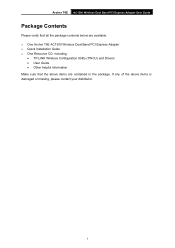
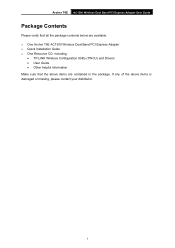
... Contents
Please verify that all the package contents below are available. One Archer T6E AC1300 Wireless Dual Band PCI Express Adapter Quick Installation Guide One Resource CD, including:
• TP-LINK Wireless Configuration Utility (TWCU) and Drivers • User Guide • Other helpful information Make sure that the above items are contained in the package...
Archer T6E V1 User Guide - Page 11
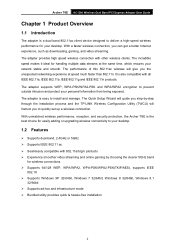
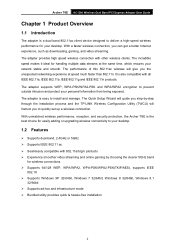
...Quick Setup Wizard will guide you step-by-step through the installation process and the TP-LINK Wireless Configuration Utility (TWCU) will instruct you to quickly set up a wireless connection. With unmatched wireless performance, reception, and security protection, the Archer T6E is the best choice for easily adding or upgrading wireless connectivity to your desktop.
1.2 Features
Supports...
Archer T6E V1 User Guide - Page 12
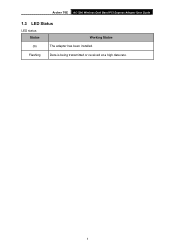
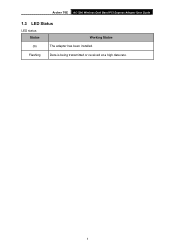
Archer T6E AC1300 Wireless Dual Band PCI Express Adapter User Guide
1.3 LED Status
LED status: Status
Working Status
On
The adapter has been installed.
Flashing
Data is being transmitted or received at a high data rate.
3
Archer T6E V1 User Guide - Page 13
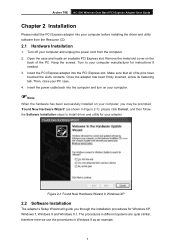
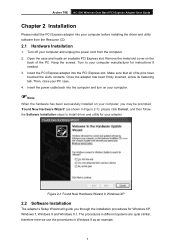
Archer T6E AC1300 Wireless Dual Band PCI Express Adapter User Guide
Chapter 2 Installation
Please install the PCI Express adapter into your computer before installing the driver and utility software from the Resource CD.
2.1 Hardware Installation
1. Turn off your computer and unplug the power cord from the computer. 2. Open the case and locate an available PCI Express slot. Remove the metal slot ...
Archer T6E V1 User Guide - Page 14
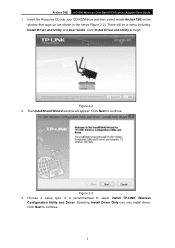
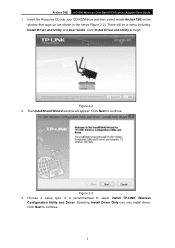
... CD-ROM drive and then select model Archer T6E on the
window that pops up (as shown in the below Figure 2-2). There will be a menu including: Install Driver and Utility and User Guide. Click Install Driver and Utility to begin.
Figure 2-2 2. The InstallShield Wizard window will appear. Click Next to continue.
Figure 2-3 3. Choose a setup type. It is recommended to select Install TP-LINK Wireless...
Archer T6E V1 User Guide - Page 16
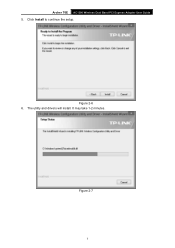
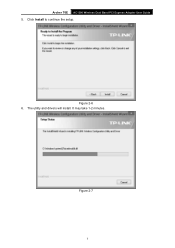
Archer T6E AC1300 Wireless Dual Band PCI Express Adapter User Guide 5. Click Install to continue the setup.
Figure 2-6 6. The utility and drivers will install. It may take 1-2 minutes.
Figure 2-7
7
Archer T6E V1 User Guide - Page 18
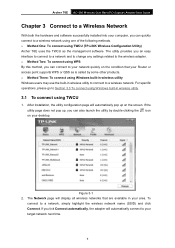
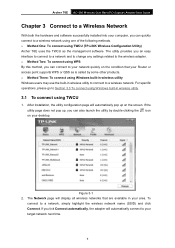
... T6E AC1300 Wireless Dual Band PCI Express Adapter User Guide
Chapter 3 Connect to a Wireless Network
With both the hardware and software successfully installed into your computer, you can quickly connect to a wireless network using one of the following methods. Method One: To connect using TWCU (TP-LINK Wireless Configuration Utility) Archer T6E uses the TWCU as the management software...
Archer T6E V1 User Guide - Page 33
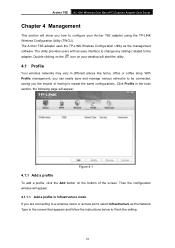
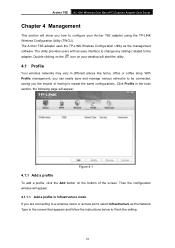
... AC1300 Wireless Dual Band PCI Express Adapter User Guide
Chapter 4 Management
This section will show you how to configure your Archer T6E adapter using the TP-LINK Wireless Configuration Utility (TWCU). The Archer T6E adapter uses the TP-LINK Wireless Configuration Utility as the management software. The utility provides users with an easy interface to change any settings related to the adapter...
Archer T6E V1 User Guide - Page 38
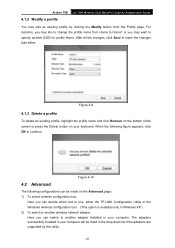
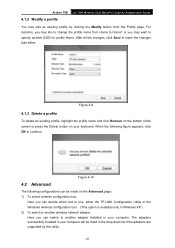
... to use, either the TP-LINK Configuration Utility or the Windows wireless configuration tool. (This option is available only in Windows XP.) 2) To switch to another wireless network adapter. Here you can switch to another adapter installed in your computer. The adapters successfully installed in your computer will be listed in the drop-down list if the adapters are supported by this utility.
29
Archer T6E V1 User Guide - Page 39
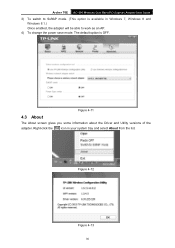
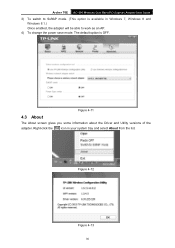
... AC1300 Wireless Dual Band PCI Express Adapter User Guide 3) To switch to SoftAP mode. (This option is available in Windows 7, Windows 8 and
Windows 8.1.) Once enabled, the adapter will be able to work as an AP. 4) To change the power save mode. The default option is OFF.
Figure 4-11
4.3 About
The About screen gives you some information about the Driver and Utility versions...
Archer T6E V1 User Guide - Page 40
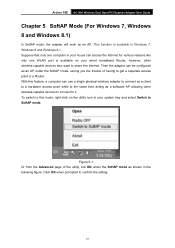
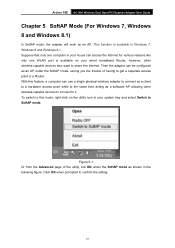
... T6E AC1300 Wireless Dual Band PCI Express Adapter User Guide
Chapter 5 SoftAP Mode (For Windows 7, Windows 8 and Windows 8.1)
In SoftAP mode, the adapter will work as an AP. This function is available in Windows 7, Windows 8 and Windows 8.1. Suppose that only one computer in your house can access the Internet for various reasons like only one WLAN port is available on your wired broadband Router...
Archer T6E V1 User Guide - Page 43
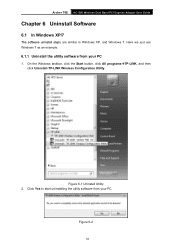
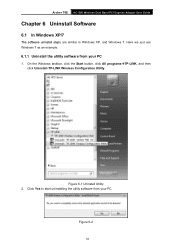
...T6E AC1300 Wireless Dual Band PCI Express Adapter User Guide
Chapter 6 Uninstall Software
6.1 In Windows XP/7
The software uninstall steps are similar in Windows XP, and Windows 7. Here we just use Windows 7 as an example.
6.1.1 Uninstall the utility software from your PC
1. On the Windows taskbar, click the Start button, click All programsTP-LINK, and then click Uninstall-TP-LINK Wireless...
Archer T6E V1 User Guide - Page 44
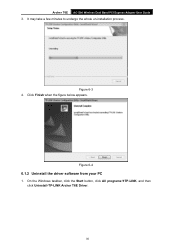
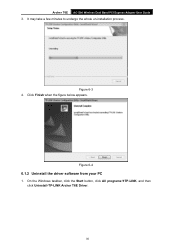
... T6E AC1300 Wireless Dual Band PCI Express Adapter User Guide 3. It may take a few minutes to undergo the whole un-installation process.
Figure 6-3 4. Click Finish when the figure below appears.
Figure 6-4
6.1.2 Uninstall the driver software from your PC
1. On the Windows taskbar, click the Start button, click All programsTP-LINK, and then click Uninstall-TP-LINK Archer T6E Driver.
35
Archer T6E V1 User Guide - Page 45
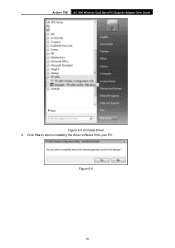
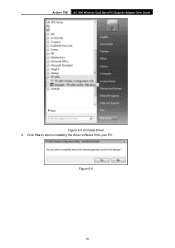
Archer T6E AC1300 Wireless Dual Band PCI Express Adapter User Guide
Figure 6-5 Uninstall Driver 2. Click Yes to start uninstalling the driver software from your PC.
Figure 6-6
36
Archer T6E V1 User Guide - Page 46
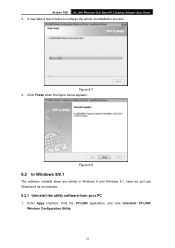
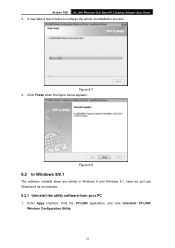
...PCI Express Adapter User Guide 3. It may take a few minutes to undergo the whole un-installation process.
Figure 6-7 4. Click Finish when the figure below appears.
Figure 6-8
6.2 In Windows 8/8.1
The software uninstall steps are similar in Windows 8 and Windows 8.1. Here we just use Windows 8 as an example.
6.2.1 Uninstall the utility software from your PC
1. Enter Apps interface. Find the TP-LINK...
Archer T6E V1 User Guide - Page 47
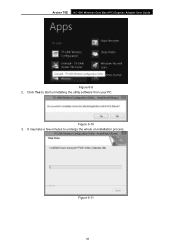
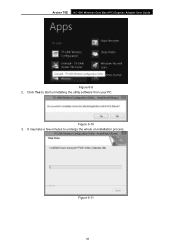
Archer T6E AC1300 Wireless Dual Band PCI Express Adapter User Guide
Figure 6-9 2. Click Yes to start uninstalling the utility software from your PC.
Figure 6-10 3. It may take a few minutes to undergo the whole un-installation process.
Figure 6-11
38
Archer T6E V1 User Guide - Page 48
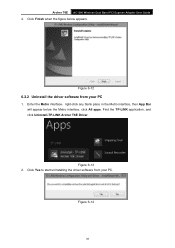
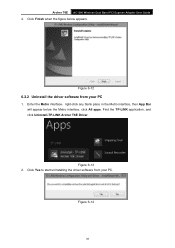
... AC1300 Wireless Dual Band PCI Express Adapter User Guide 4. Click Finish when the figure below appears.
Figure 6-12
6.2.2 Uninstall the driver software from your PC
1. Enter the Metro interface,right-click any blank place in the Metro interface, then App Bar will appear below the Metro interface, click All apps. Find the TP-LINK application, and click Uninstall-TP-LINK...
Archer T6E V1 Quick Install Guide - Page 1
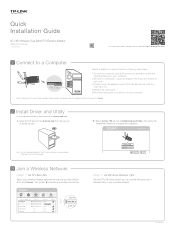
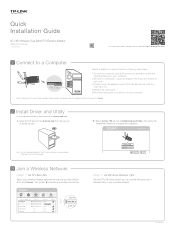
Quick Installation Guide
AC1300 Wireless Dual Band PCI Express Adapter
MODEL NO. Archer T6E
7106505268 REV1.0.0
For more information, please visit our website: http://www.tp-link.com
1 Connect to a Computer
PCI-E slot
Insert the adapter into your computer by following these steps
1.Turn off your computer, unplug the power cord and other connected peripheral devices to your computer.
2.Remove ...

