TP-Link Archer C55 driver and firmware
Related TP-Link Archer C55 Manual Pages
Download the free PDF manual for TP-Link Archer C55 and other TP-Link manuals at ManualOwl.com
Archer C55EU V1 Quick Installation Guide - Page 1
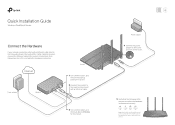
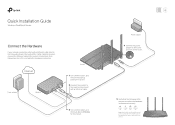
Quick Installation Guide
Wireless Dual Band Router
Connect the Hardware
If your internet connection is through an Ethernet cable directly from the wall instead of through a DSL / Cable / Satellite modem, connect the Ethernet cable to the router's Internet port, then follow steps 4 and 5 to complete the hardware connection.
Internet
Power adapter
Modem
Router
1 Turn off the modem, and
remove ...
Archer C55EU V1 Quick Installation Guide - Page 2
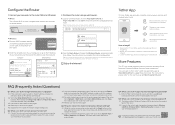
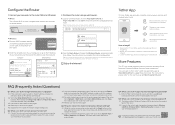
... router
Set up Parental Controls with access time
How to begin?
1. Download the TP-Link Tether app from the Apple App Store or Google Play.
2. Ensure your smart device is wirelessly connected to the home network.
3. Launch the Tether app and start managing your home network.
Scan to download
More Features
The TP-Link router supports various features, including Guest Network, Parental Controls...
Archer C55EU V1 User Guide - Page 3
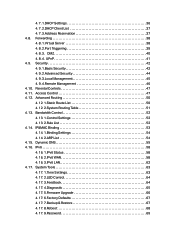
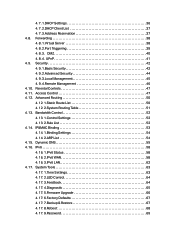
... 52 4. 14. IP&MAC Binding 53 4. 14. 1.Binding Settings 54 4. 14. 2.ARP List 54 4. 15. Dynamic DNS 55 4. 16. IPv6 58 4. 16. 1.IPv6 Status 58 4. 16. 2.IPv6 WAN 58 4. 16. 3.IPv6 LAN 62 4. 17. System Tools 63 4. 17. 1.Time Settings 63 4. 17. 2.LED Control 64 4. 17. 3.Feedback 64 4. 17. 4.Diagnostic 65 4. 17. 5.Firmware Upgrade 66 4. 17. 6.Factory...
Archer C55EU V1 User Guide - Page 5
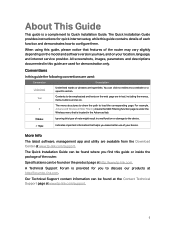
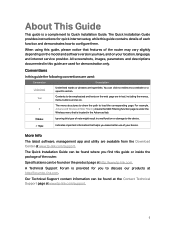
... use of your device.
More Info
The latest software, management app and utility are available from the Download Center at www.tp-link.com/support. The Quick Installation Guide can be found where you find this guide or inside the package of the router. Specifications can be found on the product page at http://www.tp-link.com. A Technical Support Forum is provided...
Archer C55EU V1 User Guide - Page 7
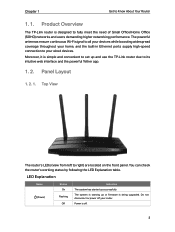
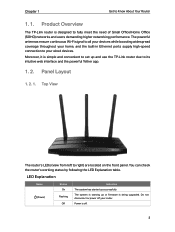
.../Home Office (SOHO) networks and users demanding higher networking performance. The powerful antennas ensure continuous Wi-Fi signal to all your devices while boosting widespread coverage throughout your home, and the built-in Ethernet ports supply high-speed connection to your wired devices. Moreover, it is simple and convenient to set up and use the TP-Link router due to its...
Archer C55EU V1 User Guide - Page 15
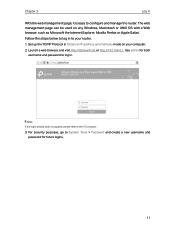
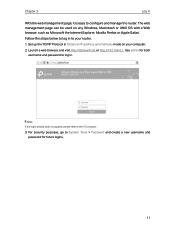
... or UNIX OS with a Web browser, such as Microsoft the Internet Explorer, Mozilla Firefox or Apple Safari. Follow the steps below to log in to your router.
1. Set up the TCP/IP Protocol in Obtain an IP address automatically mode on your computer.
2. Launch a web browser, and visit http://tplinkwifi.net or http://192.168...
Archer C55EU V1 User Guide - Page 18
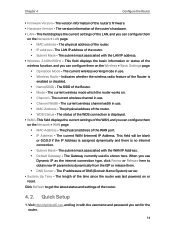
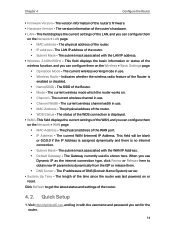
... wireless channel width in use. • MAC Address - The physical address of the router. • WDS Status - The status of the WDS connection is displayed.
• WAN - This field displays the current settings of the WAN, and you can configure them on the Network > WAN page. • MAC Address - The physical address of the WAN port. • IP Address - The current WAN (Internet) IP Address...
Archer C55EU V1 User Guide - Page 33
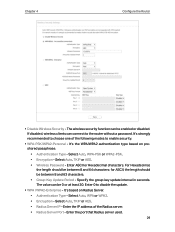
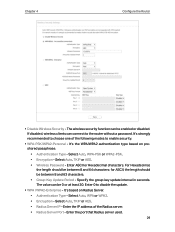
Chapter 4
Configure the Router
• Disable Wireless Security - The wireless security function can be enabled or disabled. If disabled, wireless clients can connect to the router without a password. It's strongly recommended to choose one of the following modes to enable security.
• WPA-PSK/WPA2-Personal - It's the WPA/WPA2 authentication type based ...
Archer C55EU V1 User Guide - Page 34
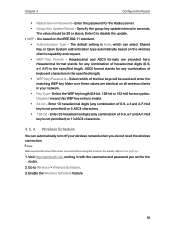
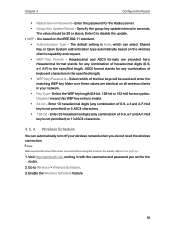
... turn off your wireless network when you do not need the wireless connection.
Note:
Make sure that the time of the router is correct before using this function. For details, refer to Time Settings.
1. Visit http://tplinkwifi.net, and log in with the username and password you set for the router.
2. Go to Wireless > Wireless Schedule. 3. Enable the Wireless Schedule feature...
Archer C55EU V1 User Guide - Page 37
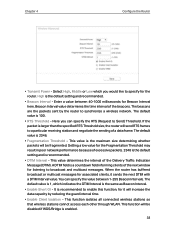
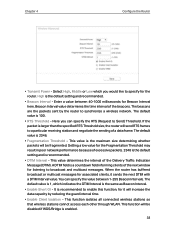
... would like to specify for the router. High is the default setting and recommended.
• Beacon Interval - Enter a value between 40-1000 milliseconds for Beacon Interval here. Beacon Interval value determines the time interval of the beacons. The beacons are the packets sent by the router to synchronize a wireless network. The default value is 100...
Archer C55EU V1 User Guide - Page 41
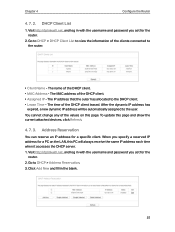
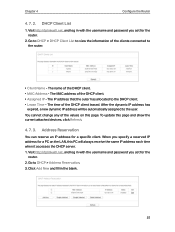
... devices, click Refresh.
4. 7. 3. Address Reservation
You can reserve an IP address for a specific client. When you specify a reserved IP address for a PC on the LAN, this PC will always receive the same IP address each time when it accesses the DHCP server. 1. Visit http://tplinkwifi.net, and log in with the username and password you set for the
router...
Archer C55EU V1 User Guide - Page 44
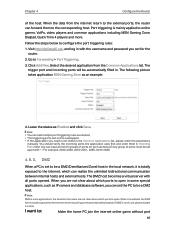
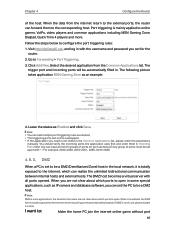
... local network, it is totally exposed to the Internet, which can realize the unlimited bidirectional communication between internal hosts and external hosts. The DMZ host becomes a virtual server with all ports opened. When you are not clear about which ports to open in some special applications, such as IP camera and database software, you can set the...
Archer C55EU V1 User Guide - Page 45
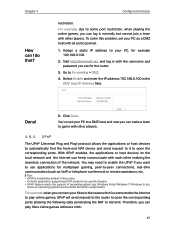
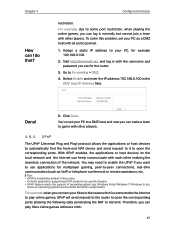
... normally but cannot join a team with other players. To solve this problem, set your PC as a DMZ host with all ports opened.
1. Assign a static IP address to your PC, for example 192.168.0.100.
2. Visit http://tplinkwifi.net, and log in with the username and password you set for the router.
3. Go to Forwarding > DMZ. 4. Select Enable...
Archer C55EU V1 User Guide - Page 56
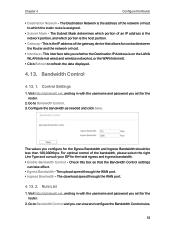
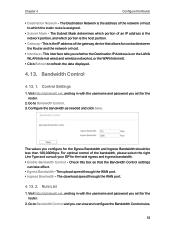
...- This is the IP address of the gateway device that allows for contact between the Router and the network or host.
• Interface - This interface tells you whether the Destination IP Address is on the LAN & WLAN (internal wired and wireless networks), or the WAN (Internet).
• Click Refresh to refresh the data displayed.
4. 13. Bandwidth Control
4. 13. 1. Control Settings
1. Visit http...
Archer C55EU V1 User Guide - Page 70
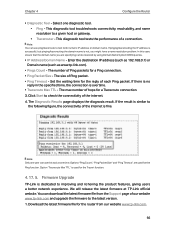
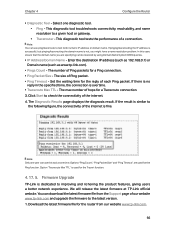
...TP-Link is dedicated to improving and richening the product features, giving users a better network experience. We will release the latest firmware at TP-Link official website. You can download the latest firmware file from the Support page of our website www.tp-link.com and upgrade the firmware to the latest version. 1. Download the latest firmware file for the router from our website www.tp-link...
Archer C55EU V1 User Guide - Page 71
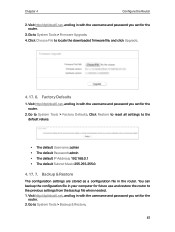
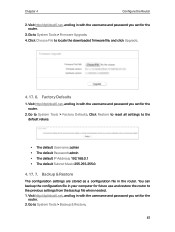
... the downloaded firmware file, and click Upgrade.
4. 17. 6. Factory Defaults
1. Visit http://tplinkwifi.net, and log in with the username and password you set for the router.
2. Go to System Tools > Factory Defaults. Click Restore to reset all settings to the default values.
• The default Username: admin • The default Password: admin • The default IP Address: 192...
Archer C55EU V1 User Guide - Page 73
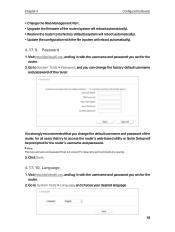
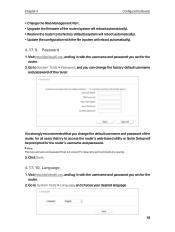
...the Web Management Port. • Upgrade the firmware of the router (system will reboot automatically). • Restore the router to its factory defaults (system will reboot automatically). • Update the configuration with the file (system will reboot automatically).
4. 17. 9. Password
1. Visit http://tplinkwifi.net, and log in with the username and password you set for the router.
2. Go to...
Archer C55EU V1 User Guide - Page 79
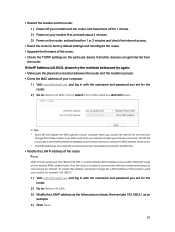
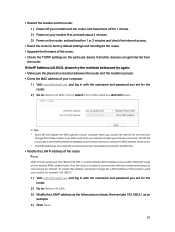
...
through their Cable modem, if you add a router into your network to share your internet connection, the ISP will not accept it as the MAC address is changed, so we need to clone your computer's MAC address to the router. • The MAC addresses of a computer in wired connection and wireless connection are different.
• Modify the LAN IP address of the router.
Note: Most TP-Link routers use...
Archer C55EU V1 User Guide - Page 80
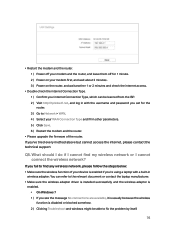
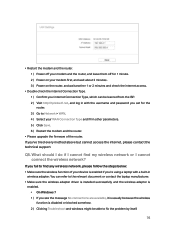
... password you set for the router. 3 ) Go to Network > WAN. 4 ) Select your WAN Connection Type and fill in other parameters. 5 ) Click Save. 6 ) Restart the modem and the router.
• Please upgrade the firmware of the router. If you've tried every method above but cannot access the internet, please contact the technical support.
Q5. What should I do if I cannot find my wireless network...
Archer C55EU V1 User Guide - Page 82
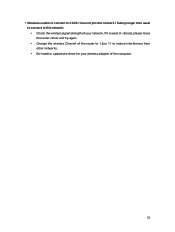
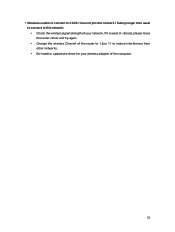
... this network / Taking longer than usual to connect to this network: • Check the wireless signal strength of your network, if it is weak (1~3 bars), please move the router closer and try again. • Change the wireless Channel of the router to 1,6,or 11 to reduce interference from other networks. • Re-install or update the driver for your wireless adapter of the computer...

