TP-Link Archer C59 driver and firmware
Related TP-Link Archer C59 Manual Pages
Download the free PDF manual for TP-Link Archer C59 and other TP-Link manuals at ManualOwl.com
User Guide - Page 3
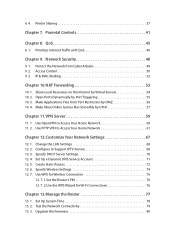
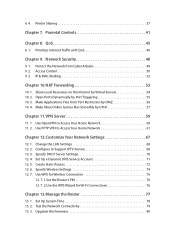
... VPN to Access Your Home Network 61
Chapter 12.Customize Your Network Settings 67
12. 1. Change the LAN Settings 68 12. 2. Configure to Support IPTV Service 68 12. 3. Specify DHCP Server Settings 70 12. 4. Set Up a Dynamic DNS Service Account 71 12. 5. Create Static Routes 72 12. 6. Specify Wireless Settings 74 12. 7. Use WPS for Wireless Connection 76
12. 7. 1.Set the Router's PIN 76 12...
User Guide - Page 4
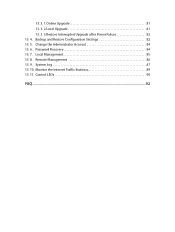
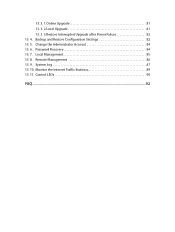
13. 3. 1.Online Upgrade 81 13. 3. 2.Local Upgrade 81 13. 3. 3.Restore Interrupted Upgrade after Power Failure 82 13. 4. Backup and Restore Configuration Settings 82 13. 5. Change the Administrator Account 84 13. 6. Password Recovery 84 13. 7. Local Management 85 13. 8. Remote Management 86 13. 9. System Log 87 13. 10. Monitor the Internet Traffic Statistics 89 13. 11. Control LEDs 90
...
User Guide - Page 5
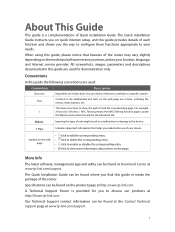
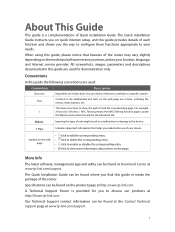
... view more information about items on the page.
More Info
The latest software, management app and utility can be found at Download Center at www.tp-link.com/support.
The Quick Installation Guide can be found where you find this guide or inside the package of the router.
Specifications can be found on the product page at http://www...
User Guide - Page 7
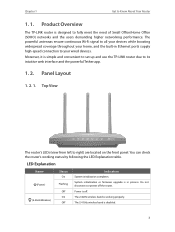
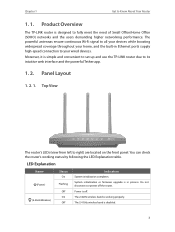
... Office (SOHO) networks and the users demanding higher networking performance. The powerful antennas ensure continuous Wi-Fi signal to all your devices while boosting widespread coverage throughout your home, and the built-in Ethernet ports supply high-speed connection to your wired devices. Moreover, it is simple and convenient to set up and use the TP-LINK router due to its...
User Guide - Page 15
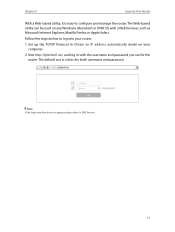
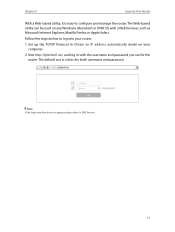
... browser, such as Microsoft Internet Explorer, Mozilla Firefox or Apple Safari.
Follow the steps below to log into your router.
1. Set up the TCP/IP Protocol in Obtain an IP address automatically mode on your computer.
2. Visit http://tplinkwifi.net, and log in with the username and password you set for the router. The default one is admin...
User Guide - Page 23
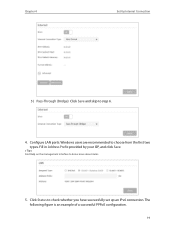
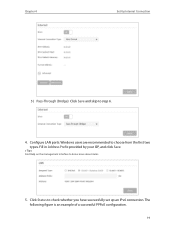
Chapter 4
Set Up Internet Connection
5 ) Pass-Through (Bridge): Click Save and skip to step 6.
4. Configure LAN ports. Windows users are recommended to choose from the first two types. Fill in Address Prefix provided by your ISP, and click Save.
Tips: Find Help on the management interface to know more about items.
5. Click Status to check whether ...
User Guide - Page 29
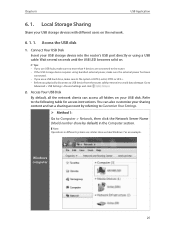
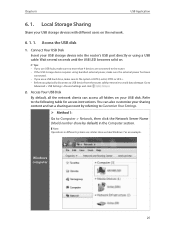
... on the network.
6. 1. 1. Access the USB disk
1. Connect Your USB Disk
Insert your USB storage device into the router's USB port directly or using a USB cable. Wait several seconds until the USB LED becomes solid on.
Tips:
• If you use USB hubs, make sure no more than 4 devices are connected to the router.
• If the USB storage device requires using bundled external power, make...
User Guide - Page 41
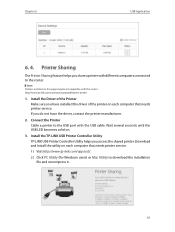
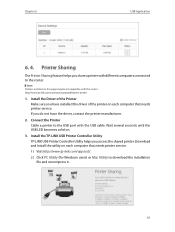
... printer to the USB port with the USB cable. Wait several seconds until the USB LED becomes solid on.
3. Install the TP-LINK USB Printer Controller Utility TP-LINK USB Printer Controller Utility helps you access the shared printer. Download and Install the utility on each computer that needs printer service. 1 ) Visit http://www.tp-link.com/app/usb/. 2 ) Click PC Utility (for Windows users) or Mac...
User Guide - Page 42
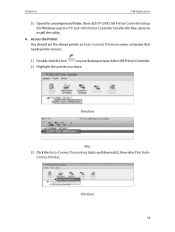
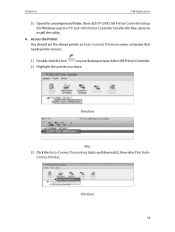
... TP-LINK USB Printer Controller Setup (for Windows users) or TP-Link UDS Printer Controller Installer (for Mac users) to install the utility.
4. Access the Printer You should set the shared printer as Auto-Connect Printer on every computer that needs printer service.
1 ) Double-click the icon on your desktop to launch the USB Printer Controller. 2 ) Highlight the printer you share.
Windows
Mac...
User Guide - Page 62
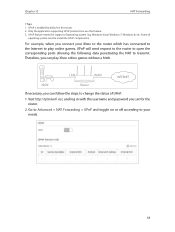
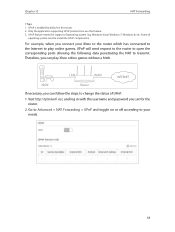
... the corresponding ports allowing the following data penetrating the NAT to transmit. Therefore, you can play Xbox online games without a hitch.
LAN
WAN
INTERNET
XBOX
Router
If necessary, you can follow the steps to change the status of UPnP.
1. Visit http://tplinkwifi.net, and log in with the username and password you set for the router.
2. Go...
User Guide - Page 64
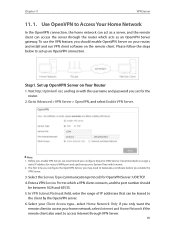
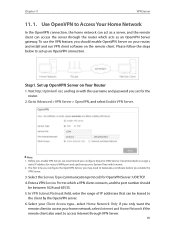
... log in with the username and password you set for the router.
2. Go to Advanced > VPN Server > OpenVPN, and select Enable VPN Server.
Note: 1. Before you enable VPN Server, we recommend you configure Dynamic DNS Service (recommended) or assign a
static IP address for router's WAN port and synchronize your System Time with Internet. 2. The first time you configure...
User Guide - Page 65
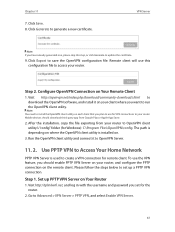
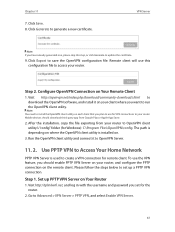
... this step, or click Generate to update the certificate.
9. Click Export to save the OpenVPN configuration file. Remote client will use this configuration file to access your router.
Step 2. Configure OpenVPN Connection on Your Remote Client
1. Visit http://openvpn.net/index.php/download/community-downloads.html to download the OpenVPN software, and install it on your client where you...
User Guide - Page 67
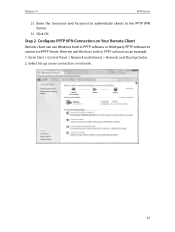
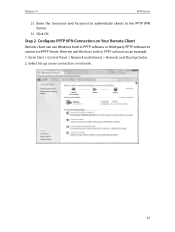
... PPTP VPN Server.
3 ) Click OK.
Step 2. Configure PPTP VPN Connection on Your Remote Client
Remote client can use Windows built-in PPTP software or third-party PPTP software to connect to PPTP Server. Here we use Windows built-in PPTP software as an example. 1. Go to Start > Control Panel > Network and Internet > Network and Sharing Center. 2. Select Set up a new connection or...
User Guide - Page 81
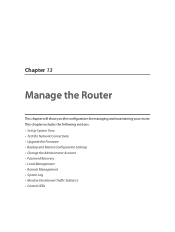
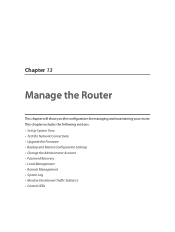
... router. This chapter includes the following sections: • Set Up System Time • Test the Network Connectivity • Upgrade the Firmware • Backup and Restore Configuration Settings • Change the Administrator Account • Password Recovery • Local Management • Remote Management • System Log • Monitor the Internet Traffic Statistics • Control...
User Guide - Page 84
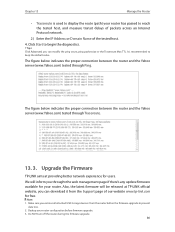
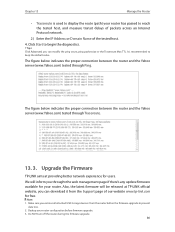
...'s any update firmware available for your router. Also, the latest firmware will be released at TP-LINK official website, you can download it from the Support page of our website www.tp-link.com for free.
Note: 1. Make sure you remove all attached USB storage devices from the router before the firmware upgrade to prevent
data loss. 2. Backup your router configuration before firmware upgrade. 3. Do...
User Guide - Page 85
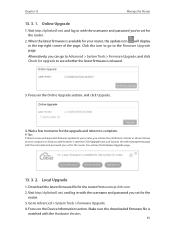
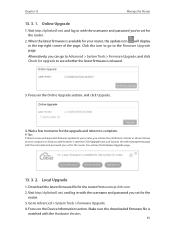
... the Firmware Upgrade page.
13. 3. 2. Local Upgrade
1. Download the latest firmware file for the router from www.tp-link.com. 2. Visit http://tplinkwifi.net, and log in with the username and password you set for the
router. 3. Go to Advanced > System Tools > Firmware Upgrade. 4. Focus on the Device Information section. Make sure the downloaded firmware file is
matched with the Hardware Version.
81
User Guide - Page 86
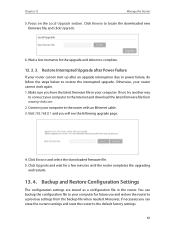
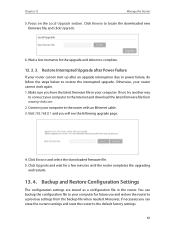
... and download the latest firmware file from www.tp-link.com. 2. Connect your computer to the router with an Ethernet cable. 3. Visit 192.168.0.1 and you will see the following upgrade page.
4. Click Browse and select the downloaded firmware file. 5. Click Upgrade and wait for a few minutes until the router completes the upgrading
and restarts.
13. 4. Backup and Restore Configuration Settings
The...
User Guide - Page 101
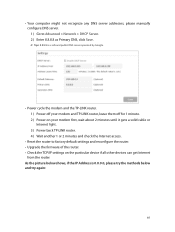
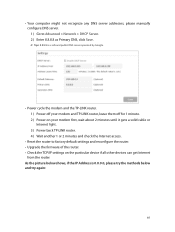
...or Internet light. 3 ) Power back TP-LINK router. 4 ) Wait another 1 or 2 minutes and check the Internet access.
• Reset the router to factory default settings and reconfigure the router. • Upgrade the firmware of the router. • Check the TCP/IP settings on the particular device if all other devices can get Internet
from the router. As the picture below shows, if the IP Address is...
User Guide - Page 104
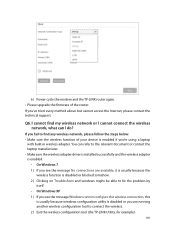
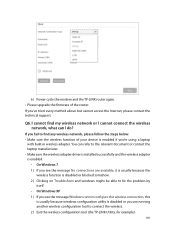
6 ) Power cycle the modem and the TP-LINK router again. • Please upgrade the firmware of the router. If you've tried every method above but cannot access the Internet, please contact the technical support.
Q6. I cannot find my wireless network or I cannot connect the wireless network, what can I do?
If you fail to find any wireless network, please follow the steps below: • Make sure ...
User Guide - Page 106
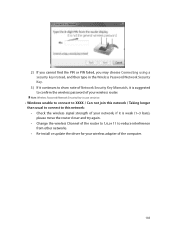
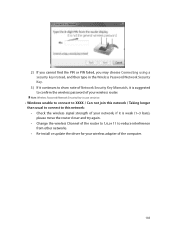
... this network / Taking longer than usual to connect to this network: • Check the wireless signal strength of your network, if it is weak (1~3 bars), please move the router closer and try again. • Change the wireless Channel of the router to 1,6,or 11 to reduce interference from other networks. • Re-install or update the driver for your wireless adapter of the computer...

