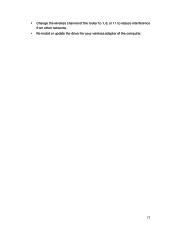TP-Link Archer C58HP driver and firmware
Drivers and firmware downloads for this TP-Link item

Related TP-Link Archer C58HP Manual Pages
Download the free PDF manual for TP-Link Archer C58HP and other TP-Link manuals at ManualOwl.com
Archer C58HPUN V1 User Guide - Page 2
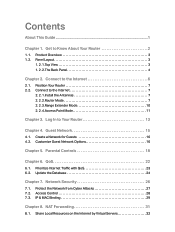
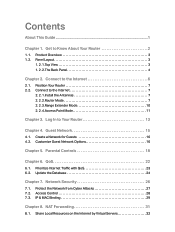
...In to Your Router 13
Chapter 4. Guest Network 15
4. 1. Create a Network for Guests 16 4. 2. Customize Guest Network Options 16
Chapter 5. Parental Controls 18
Chapter 6. QoS 22
6. 1. Prioritize Internet Traffic with QoS 23 6. 2. Update the Database 24
Chapter 7. Network Security 26
7. 1. Protect the Network from Cyber Attacks 27 7. 2. Access Control 28 7. 3. IP & MAC Binding 29
Chapter...
Archer C58HPUN V1 User Guide - Page 3
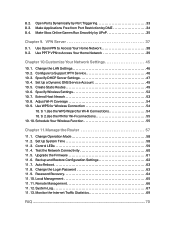
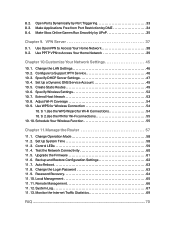
.... 10. Schedule Your Wireless Function 55
Chapter 11.Manage the Router 57
11. 1. Change Operation Mode 58 11. 2. Set Up System Time 58 11. 3. Control LEDs 59 11. 4. Test the Network Connectivity 60 11. 5. Upgrade the Firmware 61 11. 6. Backup and Restore Configuration Settings 62 11. 7. Auto Reboot 63 11. 8. Change the Login Password 63 11. 9. Password Recovery 64 11. 10...
Archer C58HPUN V1 User Guide - Page 4
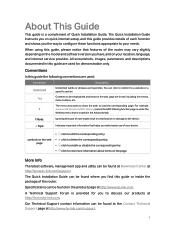
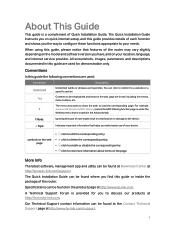
... more information about items on the page.
More Info
The latest software, management app and utility can be found at Download Center at http://www.tp-link.com/support. The Quick Installation Guide can be found where you find this guide or inside the package of the router. Specifications can be found on the product page at http://www...
Archer C58HPUN V1 User Guide - Page 7
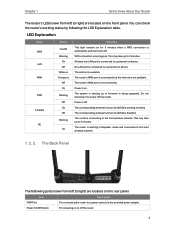
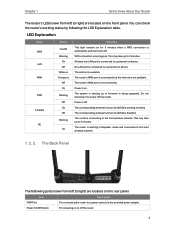
... one LAN port is connected to a powered-on device. No LAN port is connected to a powered-on device. The internet is available. The router's WAN port is connected, but the internet is not available. The router's WAN port is not connected. Power is on. The system is starting up or firmware is being upgraded. Do not disconnect or power off the router. Power is off. The corresponding wireless function...
Archer C58HPUN V1 User Guide - Page 10
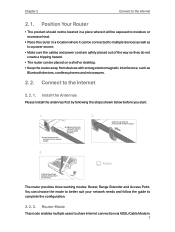
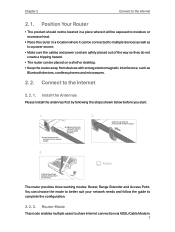
... sure the cables and power cord are safely placed out of the way so they do not create a tripping hazard.
• The router can be placed on a shelf or desktop. • Keep the router away from devices with strong electromagnetic interference, such as
Bluetooth devices, cordless phones and microwaves.
2. 2. Connect to the Internet
2. 2. 1. Install the Antennas
Please install the antennas first...
Archer C58HPUN V1 User Guide - Page 17
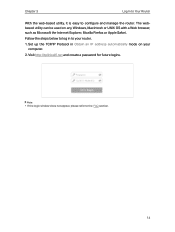
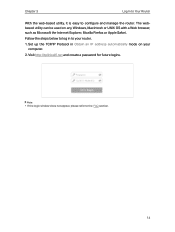
... OS with a Web browser, such as Microsoft the Internet Explorer, Mozilla Firefox or Apple Safari.
Follow the steps below to log in to your router.
1. Set up the TCP/IP Protocol in Obtain an IP address automatically mode on your computer.
2. Visit http://tplinkwifi.net and create a password for future logins.
Note: • If the login...
Archer C58HPUN V1 User Guide - Page 25
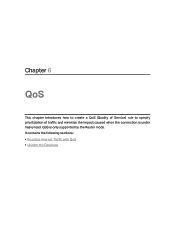
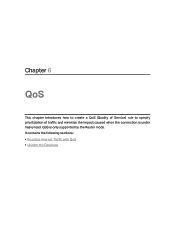
Chapter 6
QoS
This chapter introduces how to create a QoS (Quality of Service) rule to specify prioritization of traffic and minimize the impact caused when the connection is under heavy load. QoS is only supported by the Router mode. It contains the following sections: • Prioritize Internet Traffic with QoS • Update the Database
Archer C58HPUN V1 User Guide - Page 26
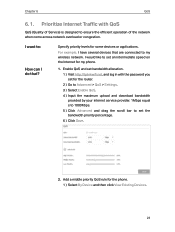
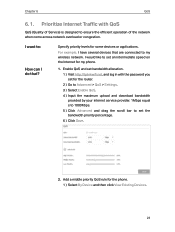
... devices that are connected to my wireless network. I would like to set an intermediate speed on the Internet for my phone.
1. Enable QoS and set bandwidth allocation. 1 ) Visit http://tplinkwifi.net, and log in with the password you set for the router. 2 ) Go to Advanced > QoS > Settings. 3 ) Select Enable QoS. 4 ) Input the maximum upload and download bandwidth provided by your internet service...
Archer C58HPUN V1 User Guide - Page 27
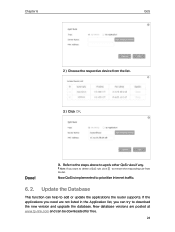
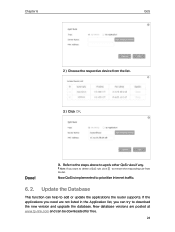
... implemented to prioritize Internet traffic.
6. 2. Update the Database
This function can help to add or update the applications the router supports. If the applications you need are not listed in the Application list, you can try to download the new version and upgrade the database. New database versions are posted at www.tp-link.com and can be downloaded for free.
24
Archer C58HPUN V1 User Guide - Page 28
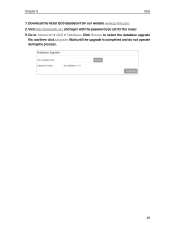
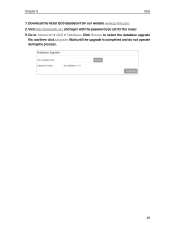
Chapter 6
QoS
1. Download the latest QoS database from our website www.tp-link.com.
2. Visit http://tplinkwifi.net, and log in with the password you set for the router.
3. Go to Advanced > QoS > Database. Click Browse to select the database upgrade file, and then click Upgrade. Wait until the upgrade is completed and do not operate during the process.
25
Archer C58HPUN V1 User Guide - Page 37
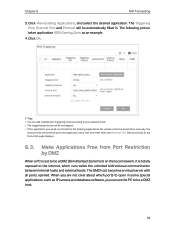
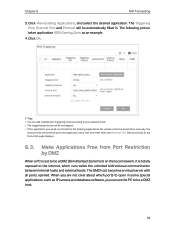
... local network, it is totally exposed to the internet, which can realize the unlimited bidirectional communication between internal hosts and external hosts. The DMZ host becomes a virtual server with all ports opened. When you are not clear about which ports to open in some special applications, such as IP camera and database software, you can set the...
Archer C58HPUN V1 User Guide - Page 39
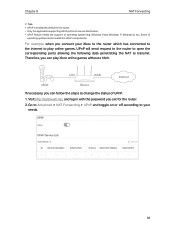
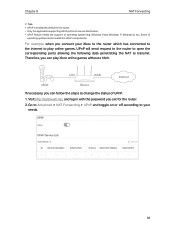
... open the corresponding ports allowing the following data penetrating the NAT to transmit. Therefore, you can play Xbox online games without a hitch.
LAN
WAN
Internet
XBOX
Router
If necessary, you can follow the steps to change the status of UPnP. 1. Visit http://tplinkwifi.net, and log in with the password you set for the router. 2. Go to...
Archer C58HPUN V1 User Guide - Page 41
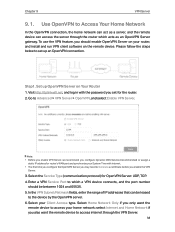
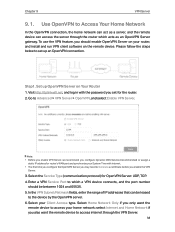
..., and log in with the password you set for the router. 2. Go to Advanced > VPN Server > OpenVPN, and select Enable VPN Server.
Note: • Before you enable VPN Server, we recommend you configure Dynamic DNS Service (recommended) or assign a
static IP address for router's WAN port and synchronize your System Time with internet. • The first time you...
Archer C58HPUN V1 User Guide - Page 42
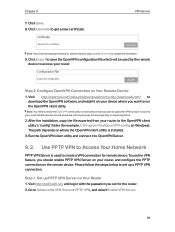
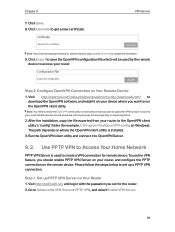
... step, or click Generate to update the certificate.
9. Click Export to save the OpenVPN configuration file which will be used by the remote device to access your router.
Step 2. Configure OpenVPN Connection on Your Remote Device 1. Visit http://openvpn.net/index.php/download/community-downloads.html to
download the OpenVPN software, and install it on your device where you want to run...
Archer C58HPUN V1 User Guide - Page 44
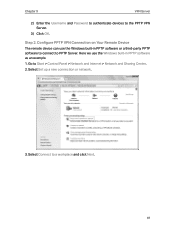
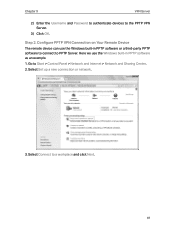
...Configure PPTP VPN Connection on Your Remote Device The remote device can use the Windows built-in PPTP software or a third-party PPTP software to connect to PPTP Server. Here we use the Windows built-in PPTP software as an example. 1. Go to Start > Control Panel > Network and Internet > Network and Sharing Center. 2. Select Set up a new connection or network.
3. Select Connect to a workplace and...
Archer C58HPUN V1 User Guide - Page 60
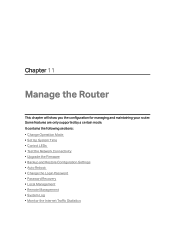
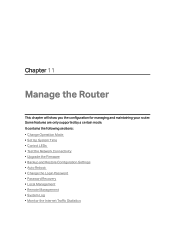
... and maintaining your router. Some features are only supported by a certain mode. It contains the following sections: • Change Operation Mode • Set Up System Time • Control LEDs • Test the Network Connectivity • Upgrade the Firmware • Backup and Restore Configuration Settings • Auto Reboot • Change the Login Password • Password Recovery •...
Archer C58HPUN V1 User Guide - Page 64
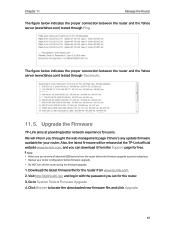
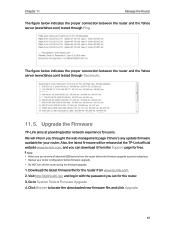
... the web management page if there's any update firmware available for your router. Also, the latest firmware will be released at the TP-Link official website www.tp-link.com, and you can download it from the Support page for free.
Note: • Make sure you remove all attached USB devices from the router before the firmware upgrade to prevent data loss. • Backup your...
Archer C58HPUN V1 User Guide - Page 76
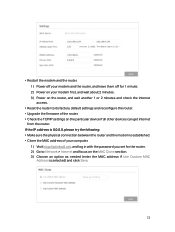
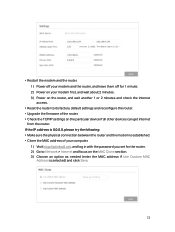
... and reconfigure the router. • Upgrade the firmware of the router. • Check the TCP/IP settings on the particular device if all other devices can get internet
from the router. If the IP address is 0.0.0.0, please try the following: • Make sure the physical connection between the router and the modem is established. • Clone the MAC address of your computer.
1 ) Visit http...
Archer C58HPUN V1 User Guide - Page 78
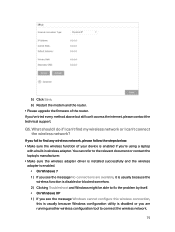
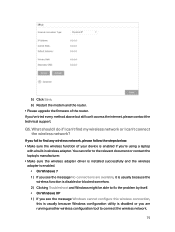
5 ) Click Save. 6 ) Restart the modem and the router. • Please upgrade the firmware of the router. If you've tried every method above but still can't access the internet, please contact the technical support.
Q5. What should I do if I can't find my wireless network or I can't connect the wireless network?
If you fail to find any wireless network, please follow the steps below: •...