TP-Link RE200 driver and firmware
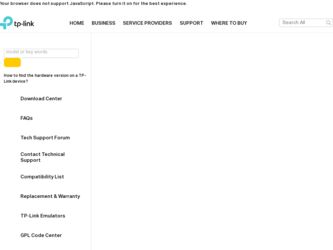
Related TP-Link RE200 Manual Pages
Download the free PDF manual for TP-Link RE200 and other TP-Link manuals at ManualOwl.com
RE200(EU) V1 Datasheet - Page 2
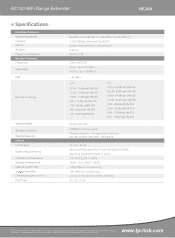
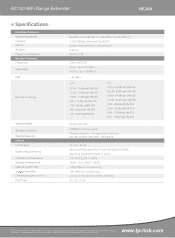
AC750 WiFi Range Extender
RE200
Specifications:
Hardware Features Wireless Standards Interface Button Antenna Power Consumption Wireless Features Frequency Signal Rate
EIRP
Receive Sensitivity
Wireless Mode Wireless Functions Wireless Security Others Certi cation System Requirements Operating Temperature Storage Temperature Operating Humidity Storage Humidity Dimensions ( W x D x H ) Plug...
RE200(EU) V1 Datasheet - Page 3
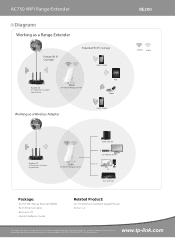
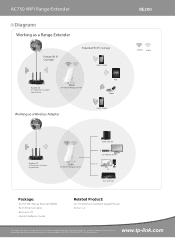
... Phone
Archer C2
AC750 Wireless Dual Band Gigabit Router
RE200 AC750 WiFi Range Extender
Game Consloe Set-Top Box & IPTV
PC Blu-ray Player
RE200
2.4GHz 5GHz
Package:
- AC750 WiFi Range Extender RE200 - RJ-45 Ethernet Cable - Resource CD - Quick Installation Guide
Related Product:
- AC750 Wireless Dual Band Gigabit Router Archer C2
Specifications are subject to change without notice. TP-LINK...
RE200(EU) V1 UG - Page 3
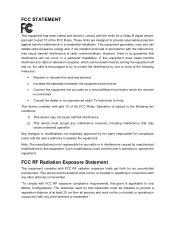
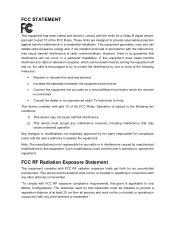
... with the limits for a Class B digital device, pursuant to part 15 of the FCC Rules. These limits are designed to provide reasonable protection against harmful interference in a residential installation. This equipment generates, uses and can radiate radio frequency energy and, if not installed and used in accordance with the instructions, may cause harmful interference to...
RE200(EU) V1 UG - Page 8
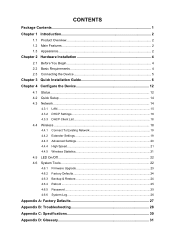
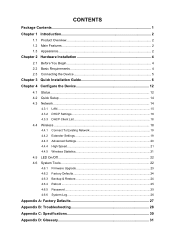
...Installation Guide 6 Chapter 4 Configure the Device 12
4.1 Status...12 4.2 Quick Setup ...14 4.3 Network...14
4.3.1 LAN...15 4.3.2 DHCP Settings 16 4.3.3 DHCP Client List 18 4.4 Wireless ...18 4.4.1 Connect To Existing Network 19 4.4.2 Extender Settings 19 4.4.3 Advanced Settings 20 4.4.4 High Speed ...21 4.4.5 Wireless Statistics 21 4.5 LED On/Off ...22 4.6 System Tools 22 4.6.1 Firmware...
RE200(EU) V1 UG - Page 9
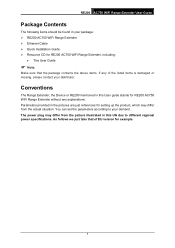
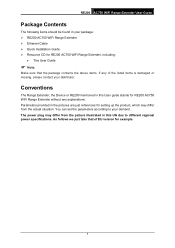
... Contents
The following items should be found in your package: ¾ RE200 AC750 WiFi Range Extender ¾ Ethernet Cable ¾ Quick Installation Guide ¾ Resource CD for RE200 AC750 WiFi Range Extender, including:
z This User Guide
) Note:
Make sure that the package contains the above items. If any of the listed items is damaged or missing, please contact your...
RE200(EU) V1 UG - Page 10
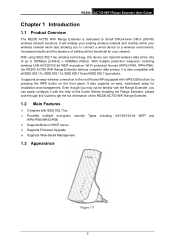
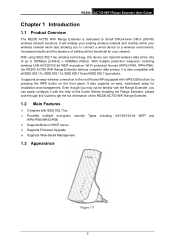
... Guide. Before installing the Range Extender, please look through this Guide to get the full information of the RE200 AC750 WiFi Range Extender.
1.2 Main Features
¾ Complies with IEEE 802.11ac ¾ Provides multiple encryption security Types including: 64/128/152-bit WEP and
WPA-PSK/WPA2-PSK ¾ Supports Built-in DHCP server ¾ Supports Firmware Upgrade ¾ Supports...
RE200(EU) V1 UG - Page 12
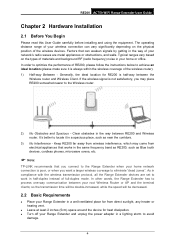
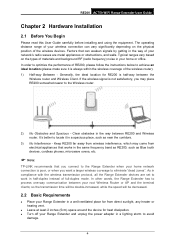
... frequency band as RE200, such as Blue tooth devices, cordless phones, microwave ovens, etc.
) Note:
TP-LINK recommends that you connect to the Range Extender when your home network connection is poor, or when you want a larger wireless coverage to eliminate "dead zones". As in compliance with the wireless transmission protocol, all the Range Extender devices are set to work...
RE200(EU) V1 UG - Page 13
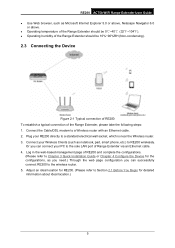
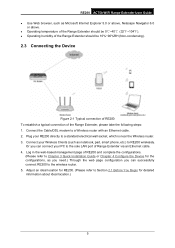
... is near the Wireless router. 3. Connect your Wireless Clients (such as notebook, pad, smart phone, etc.) to RE200 wirelessly.
Or you can connect your PC to the sole LAN port of Range Extender via an Ethernet cable. 4. Log in the web-based management page of RE200 and complete the configurations.
(Please refer to Chapter 3 Quick Installation Guide or Chapter 4 Configure the Device for the...
RE200(EU) V1 UG - Page 14
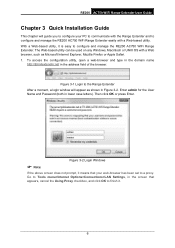
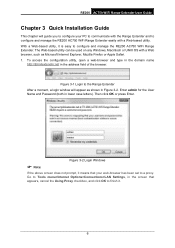
... 3-2. Enter admin for the User Name and Password (both in lower case letters). Then click OK or press Enter.
Figure 3-2 Login Windows
) Note:
If the above screen does not prompt, it means that your web-browser has been set to a proxy. Go to Tools menu>Internet Options>Connections>LAN Settings, in the screen that appears, cancel...
RE200(EU) V1 UG - Page 16
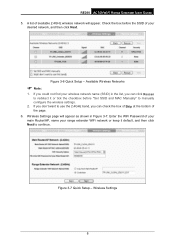
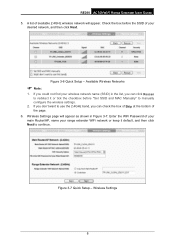
... the checkbox before "Set SSID and MAC Manually" to manually configure the wireless settings.
2. If you don't want to use the 2.4GHz band, you can check the box of Skip at the bottom of the page.
6. Wireless Settings page will appear as shown in Figure 3-7. Enter the WiFi Password of your main Router/AP, name your range extender WiFi network or keep it...
RE200(EU) V1 UG - Page 20
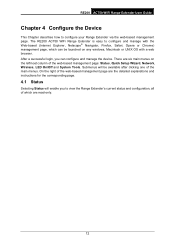
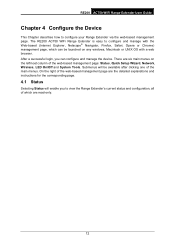
... User Guide
Chapter 4 Configure the Device
This Chapter describes how to configure your Range Extender via the web-based management page. The RE200 AC750 WiFi Range Extender is easy to configure and manage with the Web-based (Internet Explorer, Netscape® Navigator, Firefox, Safari, Opera or Chrome) management page, which can be launched on any windows...
RE200(EU) V1 UG - Page 21
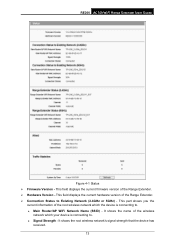
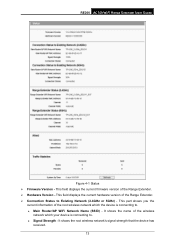
RE200 AC750 WiFi Range Extender User Guide
Figure 4-1 Status ¾ Firmware Version - This field displays the current firmware version of the Range Extender. ¾ Hardware Version - This field displays the current hardware version of the Range Extender. ¾ Connection Status to Existing Network (2.4GHz or 5GHz) - This part shows you the
current information of the root wireless network which ...
RE200(EU) V1 UG - Page 22
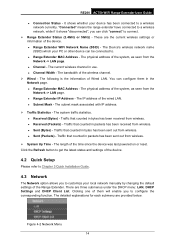
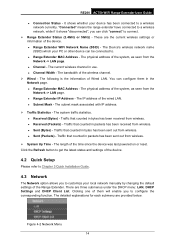
... the device was last powered on or reset. Click the Refresh button to get the latest status and settings of the device.
4.2 Quick Setup
Please refer to Chapter 3 Quick Installation Guide.
4.3 Network
The Network option allows you to customize your local network manually by changing the default settings of the Range Extender. There are three submenus under the DHCP menu: LAN, DHCP Settings and...
RE200(EU) V1 UG - Page 26
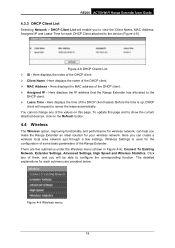
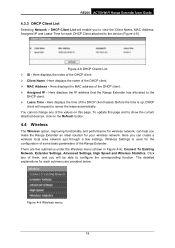
RE200 AC750 WiFi Range Extender User Guide
4.3.3 DHCP Client List
Selecting Network > DHCP Client List will enable you to view the Client Name, MAC Address, Assigned IP and Lease Time for each DHCP Client attached to the device (Figure 4-8).
Figure 4-8 DHCP Clients List ¾ ID - Here displays the index of the DHCP client. ¾ Client Name - Here displays the name...
RE200(EU) V1 UG - Page 27
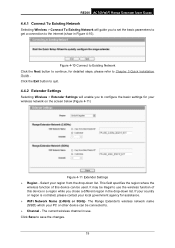
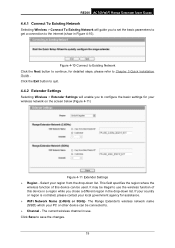
RE200 AC750 WiFi Range Extender User Guide
4.4.1 Connect To Existing Network
Selecting Wireless > Connect To Existing Network will guide you to set the basic parameters to get a connection to the internet (show in Figure 4-10).
Figure 4-10 Connect to Existing Network Click the Next button to continue, for detailed steps, please refer to Chapter 3 Quick Installation Guide . Click the Exit button to...
RE200(EU) V1 UG - Page 30
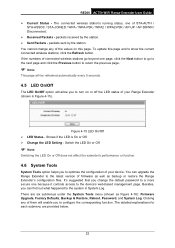
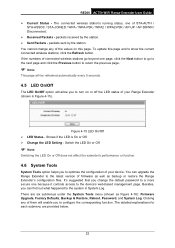
RE200 AC750 WiFi Range Extender User Guide
¾ Current Status - The connected wireless station's running status, one of STA-AUTH / STA-...device. You can upgrade the Range Extender to the latest version of firmware as well as backup or restore the Range Extender's configuration files. It's suggested that you change the default password to a more secure one because it controls access to the device...
RE200(EU) V1 UG - Page 31
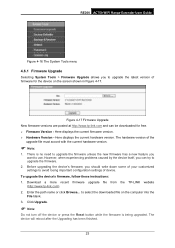
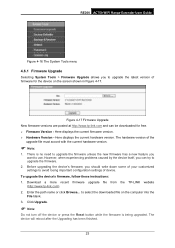
... some of your customized settings to avoid losing important configuration settings of device.
To upgrade the device's firmware, follow these instructions: 1. Download a more recent firmware upgrade file from the TP-LINK website
(http://www.tp-link.com). 2. Enter the path name or click Browse... to select the downloaded file on the computer into the
File blank. 3. Click Upgrade.
) Note:
Do not turn...
RE200(EU) V1 UG - Page 32
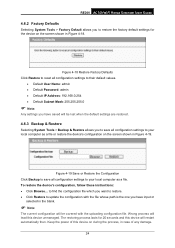
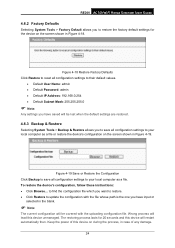
... Save or Restore the Configuration Click Backup to save all configuration settings to your local computer as a file. To restore the device's configuration, follow these instructions: • Click Browse... to find the configuration file which you want to restore. • Click Restore to update the configuration with the file whose path is the one you...
RE200(EU) V1 UG - Page 33
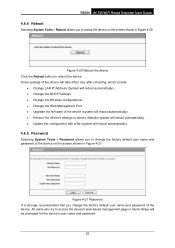
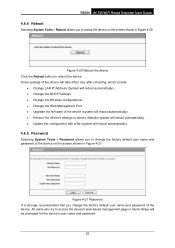
...:
• Change LAN IP Address (System will reboot automatically). • Change the DHCP Settings. • Change the Wireless configurations. • Change the Web Management Port. • Upgrade the firmware of the device (system will reboot automatically). • Restore the device's settings to factory defaults (system will reboot automatically). • Update the configuration with...
RE200(EU) V1 QIG - Page 1
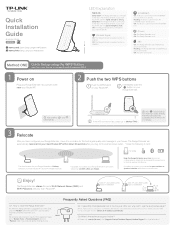
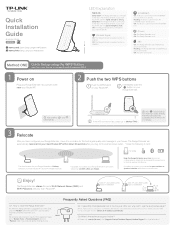
... ETHERNET
Q2. I typed http://tplinkextender.net in the browser URL bar, why can't I see the quick setup page?
A: First, make sure your computer is connected to the extender network and disconnected from any other network. Second, make sure your computer is set to "Obtain an IP address automatically".
Q3. What's the technical support hotline?
A: Please visit "www.tp-link.com", find "Support...

