TP-Link RE305 driver and firmware
Related TP-Link RE305 Manual Pages
Download the free PDF manual for TP-Link RE305 and other TP-Link manuals at ManualOwl.com
RE305EU V1 User Guide - Page 2
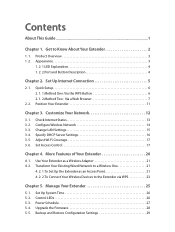
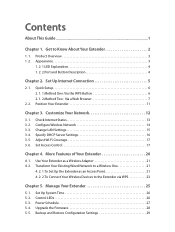
...
4. 1. Use Your Extender as a Wireless Adapter 21 4. 2. Transform Your Existing Wired Network to a Wireless One 21
4. 2. 1.To Set Up the Extender as an Access Point 21 4. 2. 2.To Connect Your Wireless Devices to the Extender via WPS 23
Chapter 5. Manage Your Extender 25
5. 1. Set Up System Time 26 5. 2. Control LEDs 26 5. 3. Power Schedule 27 5. 4. Upgrade the Firmware 28 5. 5. Backup and...
RE305EU V1 User Guide - Page 4
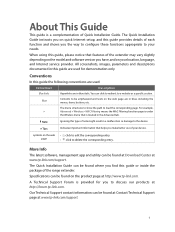
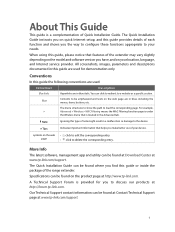
... corresponding entry.
page
• click to delete the corresponding entry.
More Info
The latest software, management app and utility can be found at Download Center at www.tp-link.com/support.
The Quick Installation Guide can be found where you find this guide or inside the package of the range extender.
Specifications can be found on the product...
RE305EU V1 User Guide - Page 6
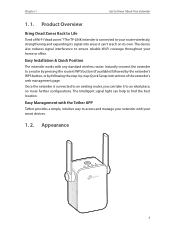
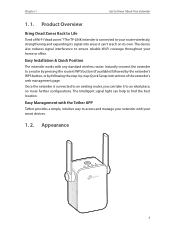
... device also reduces signal interference to ensure reliable Wi-Fi coverage throughout your home or office.
Easy Installation & Quick Position
The extender works with any standard wireless router. Instantly connect the extender to a router by pressing the router's WPS button (if available) followed by the extender's WPS button, or by following the step-by-step Quick Setup instructions...
RE305EU V1 User Guide - Page 10
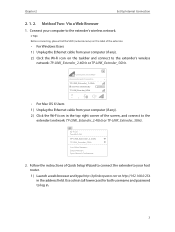
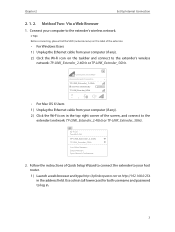
... 2
Set Up Internet Connection
2. 1. 2. Method Two: Via a Web Browser
1. Connect your computer to the extender's wireless network.
Tips: Before connecting, please find the SSID (network name) on the label of the extender.
• For Windows Users 1 ) Unplug the Ethernet cable from your computer (if any). 2 ) Click the Wi-Fi icon on the taskbar and connect to the extender's wireless
network: TP...
RE305EU V1 User Guide - Page 11
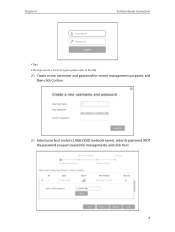
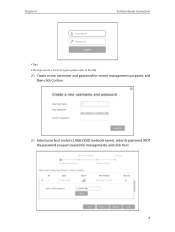
Chapter 2
Set Up Internet Connection
Tips:
If the login window does not appear, please refer to the FAQ.
2 ) Create a new username and password for secure management purposes, and then click Confirm.
3 ) Select your host router's 2.4GHz SSID (network name), enter its password (NOT the password you just created for management), and click Next.
8
RE305EU V1 User Guide - Page 22
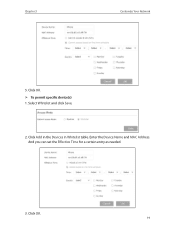
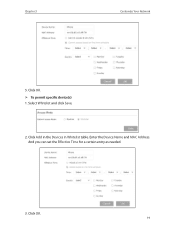
Chapter 3
Customize Your Network
5. Click OK. ¾¾ To permit specific device(s) 1. Select Whitelist and click Save.
2. Click Add in the Devices in Whitelist table. Enter the Device Name and MAC Address. And you can set the Effective Time for a certain entry as needed.
3. Click OK.
19
RE305EU V1 User Guide - Page 28
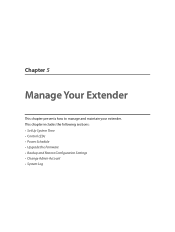
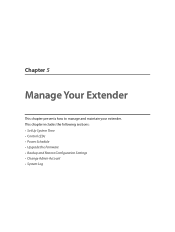
Chapter 5
Manage Your Extender
This chapter presents how to manage and maintain your extender. This chapter includes the following sections: • Set Up System Time • Control LEDs • Power Schedule • Upgrade the Firmware • Backup and Restore Configuration Settings • Change Admin Account • System Log
RE305EU V1 User Guide - Page 31
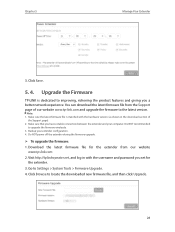
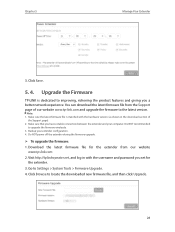
...www.tp-link.com and upgrade the firmware to the latest version.
Note: 1. Make sure the latest firmware file is matched with the hardware version (as shown in the download section of
the Support page). 2. Make sure that you have a stable connection between the extender and your computer. It is NOT recommended
to upgrade the firmware wirelessly. 3. Backup your extender configuration. 4. Do NOT power...
RE305EU V1 User Guide - Page 32
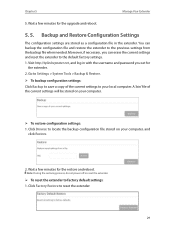
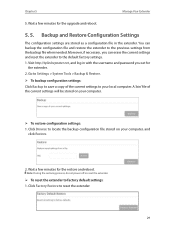
... in with the username and password you set for
the extender. 2. Go to Settings > System Tools > Backup & Restore.
¾¾ To backup configuration settings: Click Backup to save a copy of the current settings to your local computer. A '.bin' file of the current settings will be stored on your computer.
¾¾ To restore configuration settings:
1. Click Browse to locate the...
RE305EU V1 User Guide - Page 35
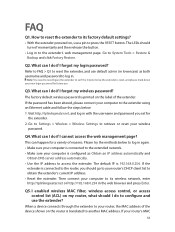
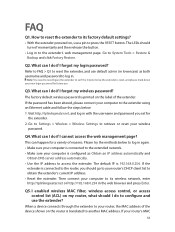
... computer to its wireless network, enter http://tplinkrepeater.net or http://192.168.0.254 in the web browser and press Enter.
Q5. I enabled wireless MAC filter, wireless access control, or access control list (ACL) on my router, what should I do to configure and use the extender?
When a device connects through the extender to your router, the MAC address of the device shown on the router...
RE305EU V1 User Guide - Page 36
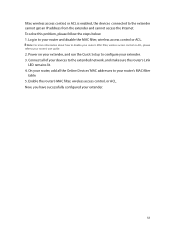
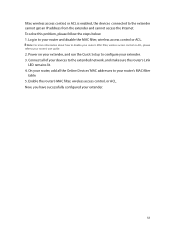
..., please refer to your router's user guide.
2. Power on your extender, and run the Quick Setup to configure your extender. 3. Connect all of your devices to the extended network, and make sure the router's Link
LED remains lit. 4. On your router, add all the Online Devices' MAC addresses to your router's MAC filter
table. 5. Enable the router's MAC filter, wireless access control, or ACL. Now, you...
RE305EU V1 User Guide - Page 38
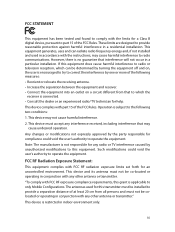
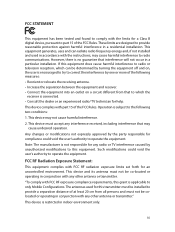
... with the limits for a Class B digital device, pursuant to part 15 of the FCC Rules. These limits are designed to provide reasonable protection against harmful interference in a residential installation. This equipment generates, uses and can radiate radio frequency energy and, if not installed and used in accordance with the instructions, may cause harmful interference to...
RE305EU V1 Quick Install Guide - Page 1
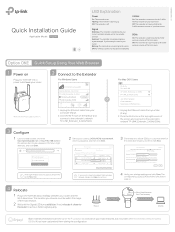
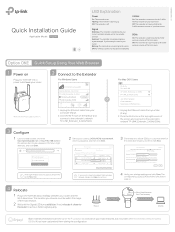
...net
Create Password Confirm Password
Start
If the login window does not appear, please refer to the FAQ > Q1.
2 Select your router's 2.4GHz/5GHz host network, enter its password, and then click Next.
5GHz Host Network
Summary
2.4GHz Host Network
Wireless Settings
Please select 2.4GHz Host network or skip this network.
ID
SSID
Signal
1
Your router's wireless name
MAC Address Security 30...
RE305EU V1 Quick Install Guide - Page 2
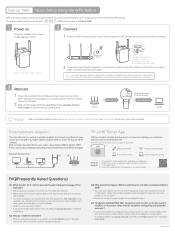
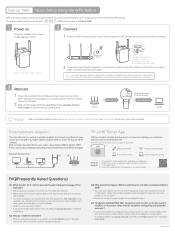
... TWO. Then connect your Ethernet-only device to the extender via an Ethernet cable.
Ethernet Connection
Smart TV
Game Console
Desktop
Router
TP-LINK Tether App
Tether provides a simple, intuitive way to access and manage your extender with your iOS or Android devices.
Note: AP mode of the extender is not supported by Tether.
Setup the extender
Modify wireless settings
Tether
Turn on/off...

