TP-Link RE450 driver and firmware
Related TP-Link RE450 Manual Pages
Download the free PDF manual for TP-Link RE450 and other TP-Link manuals at ManualOwl.com
RE450EU V1 User Guide - Page 3
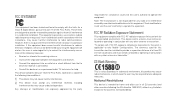
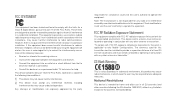
... with the limits for a Class B digital device, pursuant to part 15 of the FCC Rules. These limits are designed to provide reasonable protection against harmful interference in a residential installation. This equipment generates, uses and can radiate radio frequency energy and, if not installed and used in accordance with the instructions, may cause harmful interference to...
RE450EU V1 User Guide - Page 5
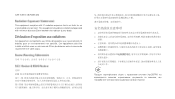
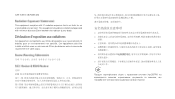
CAN ICES-3 (B)/NMB-3(B)
This equipment complies with IC radiation exposure limits set forth for an uncontrolled environment. This equipment should be installed and operated with minimum distance 20cm between the radiator & your body.
Cet équipement est conforme aux limites d'exposition aux rayonnements IC établies pour ...
RE450EU V1 User Guide - Page 8
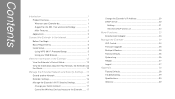
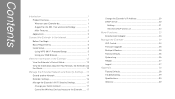
...
Extend another Network 14 Extender Settings 16 Manage the Extender's Wi-Fi Security Settings 17
Change your Admin Account 17 Control the Wireless Devices Access to the Extender....... 17
Change the Extender's IP Address 20 DHCP Server 20
Settings 21 View the DHCP Client List 22
More Functions 23
Entertainment Adapter 23
Manage the Extender 24
LED Control 24 Firmware Upgrade 25...
RE450EU V1 User Guide - Page 9
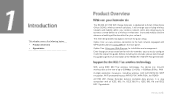
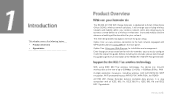
... the help of this guide. Before installing the extender, please look through this guide to get the full information of the RE450 AC1750 WiFi Range Extender.
With using IEEE 802.11ac wireless technology, this device can transmit wireless data at the rate of up to 300Mbps (2.4GHz) + 433Mbps (5GHz). With multiple protection measures, including wireless LAN 64/128/152-bit...
RE450EU V1 User Guide - Page 10


... multiple encryption security Types including: 64/128/152-bit WEP
and WPA-PSK/WPA2-PSK Supports Built-in DHCP server Supports Firmware Upgrade Supports Web-based Management
Name
RE
Status
Indication
Solid blue
The extender is connected to the router, and is in a good location.
Solid red
The extender is connected to the...
RE450EU V1 User Guide - Page 12
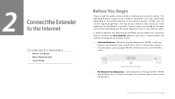
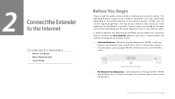
... covers the following topics: Before You Begin Basic Requirements Quick Setup
Please read this guide carefully before installing and using the device. The operating distance range of your wireless connection can vary significantly depending on the physical position of the wireless devices. Factors that can weaken signals by getting in the way of your...
RE450EU V1 User Guide - Page 13
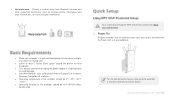
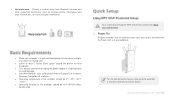
... - Choose a location away from Bluetooth devices and other household electronics, such as cordless phone, microwave, and baby monitor, etc., to minimize signal interference.
Your router should support WPS. Otherwise, please use Using your web browser.
Power On
Plug the extender into an electrical outlet near your router, and wait until the Power LED is lit and solid...
RE450EU V1 User Guide - Page 15
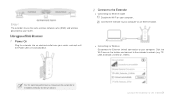
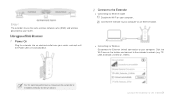
... same wireless network name (SSID) and wireless password as your router.
Power On
Plug the extender into an electrical outlet near your router, and wait until the Power LED is lit and solid blue.
Connect to the Extender
● Connecting via Ethernet Cable Disable the Wi-Fi on your computer. Connect the extender to your computer via an Ethernet cable.
● Connecting via Wireless Disconnect...
RE450EU V1 User Guide - Page 26
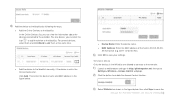
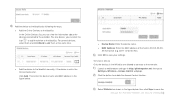
... the MAC address of the host in XX-XX-XX-XX-
XX-XX format (e.g. 00-11-22-33-44-AA). Click OK to save your settings.
Whitelist Mode
Only the devices in the Whitelist are allowed to connect to the extender. Launch a web browser and type in http://tplinkrepeater.net, then go to Settings->Wireless-> Access Control...
RE450EU V1 User Guide - Page 27
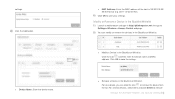
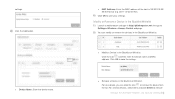
... in http://tplinkrepeater.net, then go to Settings->Wireless-> Access Control webpage. You can modify or remove the devices in the Blacklist or Whitelist.
● Modify a Device in the Blacklist or Whitelist. Click the icon , and then enter the device name and MAC address. Click OK to save the setings.
● Remove a Device in the Blacklist or Whitelist. For...
RE450EU V1 User Guide - Page 30
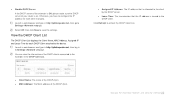
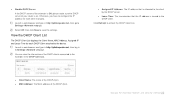
... server of your router is on. Otherwise, you have to configure the IP address for each client manually.
Launch a web browser and type in http://tplinkrepeater.net, then go to Settings->Network webpage.
Select Off, then click Save to save the settings.
View the DHCP Client List
The DHCP Client List displays the Client Name, MAC Address, Assigned IP...
RE450EU V1 User Guide - Page 32
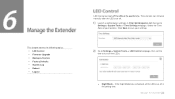
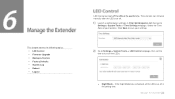
... Control Firmware Upgrade Backup & Restore Factory Defaults System Log Reboot Logout
LED Control can turn off the LEDs at the specific time. The extender can still work normally after the LEDs are off.
Launch a web browser and type in http://tplinkrepeater.net, then go to Settings-> System Tools -> Time Settings...
RE450EU V1 User Guide - Page 33
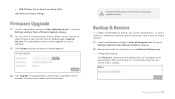
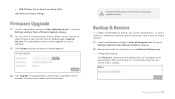
... NOT power off the extender during the upgrade process.
Launch a web browser and type in http://tplinkrepeater.net,then go to Settings->System Tools->Firmware Upgrade webpage. You can view the firmware version and the software version. Search the latest firmware of your extender from the Support page at www.tplink.com. Then download the latest firmware upgrade file to your computer. Click...
RE450EU V1 User Guide - Page 35
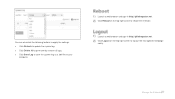
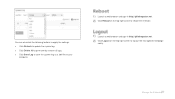
You can also click the following buttons to apply the settings. Click Refresh to update the system log. Click Delete All to permanently remove all logs. Click Save Log to save the system log as a .txt file on your
computer.
Launch a web browser and type in http://tplinkrepeater.net. Click Reboot...
RE450EU V1 Quick Install Guide - Page 1


... Next.
2.4GHz Host Network
Wireless Settings
Region
5GHz Host Network
Please select 2.4GHz Host network or skip this network.
SSID Your router wireless name
Signal
MAC Address 30:B5:C1:33:99:76
Host 2.4GHz Password: 12345678
Next
TP_LINK_123456
23:B5:C0:30:90:06
Summary Security
Back Other... Rescan Skip
If your router does not support 5GHz wireless network, please click Skip to...
RE450EU V1 Quick Install Guide - Page 2
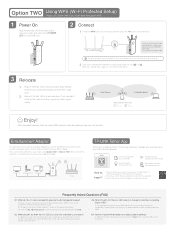
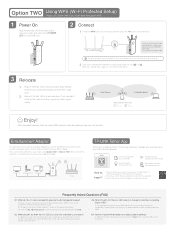
... network.
Entertainment Adapter
The extender can be used as a wireless adapter to connect any Ethernet-only device (such as a Blu-ray player, game console, DVR, or smart TV) to your Wi-Fi network. First, connect the extender to your router using Option ONE or Option TWO, then connect the extender to your Ethernet-only device via an Ethernet cable.
Smart TV Game Console Desktop
Router
TP-LINK...

