TP-Link CPE510 driver and firmware
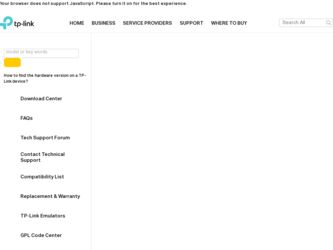
Related TP-Link CPE510 Manual Pages
Download the free PDF manual for TP-Link CPE510 and other TP-Link manuals at ManualOwl.com
CPE510 V1 Datasheet - Page 3


... from a single PC - Pharos Control. Functions like device discovery, status monitoring, rmware upgrading, and network maintenance can be managed using Pharos Control.
PharOS
User-friendly web-based management system allows professionals to do more speci c con gurations
Specifications are subject to change without notice. TP-LINK is a registered trademark of TP-LINK Technologies Co., Ltd. Other...
CPE510 V1 Datasheet - Page 4
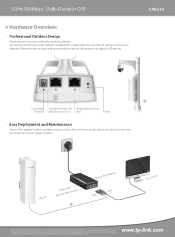
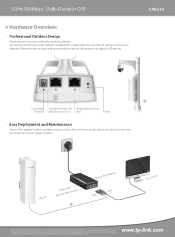
... Shielded Ethernet Port LANO(Passive PoE In) LAN1
Reset
Easy Deployment and Maintenance
Passive PoE adapter makes installation easier, and its Remote Reset button allows for device to be reset remotely from power supply location.
CPE510
RemPoowteeRr eLsEeDt button
Passive PoE Adapter
RReemsoette
POE
LAN
POE
LAN
User Device
Specifications are subject to change without notice. TP-LINK is...
CPE510 V1 Datasheet - Page 6


...CE, FCC, RoHS, IPX5
CPE510 Passive PoE Adapter Power Cord Installation Guide Pole Mounting Straps
Microsoft Windows 98SE, NT, 2000, XP, Vista™ or Windows 8, Windows 7, MAC OS, NetWare, UNIX or ...Humidity: 10%~90% non-condensing Storage Humidity: 5%~95% non-condensing
Specifications are subject to change without notice. TP-LINK is a registered trademark of TP-LINK Technologies Co., Ltd. Other ...
CPE510 V1 UG - Page 3
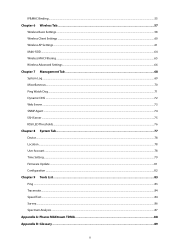
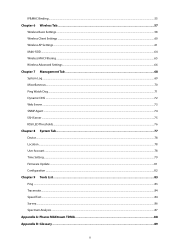
... Wireless AP Settings...61 Multi-SSID ...64 Wireless MAC Filtering ...65 Wireless Advanced Settings ...66 Chapter 7 Management Tab ...68 System Log ...69 Miscellaneous ...70 Ping Watch Dog...71 Dynamic DNS ...72 Web Server ...73 SNMP Agent ...74 SSH Server ...75 RSSI LED Thresholds...76 Chapter 8 System Tab...77 Device ...78 Location ...78 User Account...78 Time Setting...79 Firmware Update...
CPE510 V1 UG - Page 4
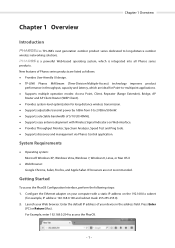
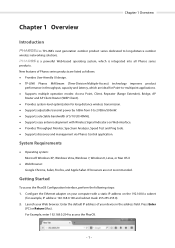
... the following steps: 1. Configure the Ethernet adapter on your computer with a static IP address on the 192.168.0.x subnet
(for example, IP address: 192.168.0.100 and subnet mask: 255.255.255.0). 2. Launch your Web browser. Enter the default IP address of your device in the address field. Press Enter
(PC) or Return (Mac). For Example, enter 192.168...
CPE510 V1 UG - Page 6
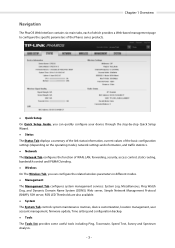
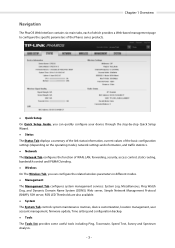
... Tab displays a summary of the link status information, current values of the basic configuration settings (depending on the operating mode), network settings and information, and traffic statistics. Network The Network Tab configures the function of WAN, LAN, forwarding, security, access control, static routing, bandwidth control and IP&MAC binding. Wireless On The Wireless Tab...
CPE510 V1 UG - Page 7
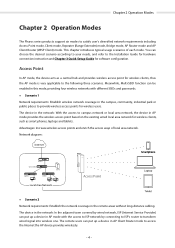
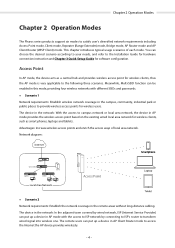
... smart phones, laptops and tablets. Advantages: Increase wireless access points and enrich the access ways of local area network. Network diagram:
Scenario 2 Network requirements: Establish the network coverage in the remote areas without long-distance cabling. The device in the network: In the adjacent town covered by wired network, ISP (Internet Service Provider) can put up a device in...
CPE510 V1 UG - Page 31


Chapter 4 Status Tab
Status Information
Device Information Device information displays the customizable name, model, firmware version, system time, uptime, CPU and memory of the device.
Wireless Settings Wireless settings display the relative wireless parameters of the current device. You can change the parameters in Wireless tab.
MAXtream Region Channel/Frequency
Channel Width ...
CPE510 V1 UG - Page 51


Chapter 5 Network Tab
the Internet to this service port will be redirected to the LAN server. Virtual Server function not only makes the users from Internet visit the local area network, but also keeps network security within the intranet as other services are still invisible from Internet. The LAN server must have a static or reserved IP Address because its IP Address may change when...
CPE510 V1 UG - Page 52


... such as instant messaging or remote assistance (a feature in Windows XP), you should enable the UPnP function. The Universal Plug and Play (UPnP) function allows the devices, such as Internet computers, to access the local host resources or devices as needed. Host in the local area network can automatically open the corresponding ports on a router, and make the application...
CPE510 V1 UG - Page 57


... the device's WAN or LAN port. 3. Enter the Netmask.
4. Enter the Gateway IP, the address of the gateway that allows for contact between the Device and the network or host.
5. Click OK after finishing the configuration.
Select the added entries, you can edit or delete them.
Bandwidth Control
The function of Bandwidth Control is available only in AP router...
CPE510 V1 UG - Page 61


... used in the wireless network. With a frequency band of 2.4GHz, CPE210/CPE220/BS210/OAP210 supports five wireless modes: 802.11b, 802.11g, 802.11n, 802.11b/g and 802.11b/g/n. You are recommended to set the 11b/g/n mixed mode, and all of 802.11b, 802.11g and 802.11n wireless stations can connect to the device. CPE510/CPE520/BS510...
CPE510 V1 UG - Page 63


... Settings
When this device is configured in the modes of Client, Repeater, Bridge and AP Client Router, the function of wireless client settings is available.
SSID of AP MAC of AP WDS
You can enter the SSID of the specific AP manually to connect to it or directly survey all the APs around by clicking Survey.
Displays the MAC address...
CPE510 V1 UG - Page 65


...-shared key. It is characterized by higher safety and simple settings, which
suits for common households and small business. WPA-PSK has two versions: WPA-PSK and WPA2PSK.
Version
Select one of the following versions:
Auto -Select WPA or WPA2 automatically based on the wireless station's capability and request.
WPA -Pre-shared key...
CPE510 V1 UG - Page 66


... based on the wireless station's capability and request. AES is more secure than TKIP and TKIP is not supported in 802.11n mode. We recommend you select AES as the encryption type.
Radius Server IP
Enter the IP address of the Radius Server.
Radius Port
Enter the port that radius service uses.
Radius Password
Set a password for the Radius...
CPE510 V1 UG - Page 72


... settings will be recovered to last saved settings at reboot or power off.
System Log
System logs record the events and activities while the router is running. If a failure happens on the router, System logs can help to diagnose the issue.
Open System Log
Check system log by clicking Open and then appears the following popup page.
Download...
CPE510 V1 UG - Page 80
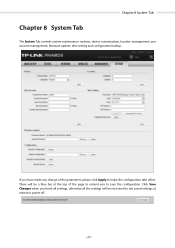
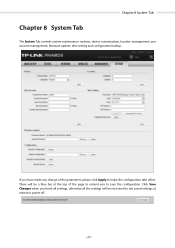
...8 System Tab
Chapter 8 System Tab
The System Tab controls system maintenance routines, device customization, location management, user account management, firmware update, time setting and configuration backup.
If you have made any change .... Click Save Changes when you finish all settings, otherwise all the settings will be recovered to last saved settings at reboot or power off.
- 77 -
CPE510 V1 UG - Page 84
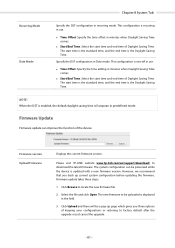
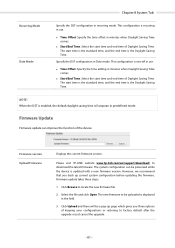
... European in predefined mode.
Firmware Update
Firmware update can improve the function of the device.
Firmware version Upload Firmware
Displays the current firmware version.
Please visit TP-LINK website www.tp-link.com/en/support/download/ to download the latest firmware. The system configuration can be preserved while the device is updated with a new firmware version. However, we recommend that...
CPE510 V1 UG - Page 85
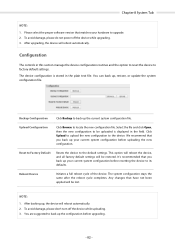
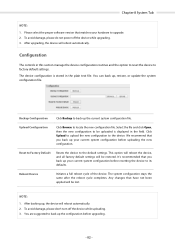
... 1. Please select the proper software version that matches your hardware to upgrade. 2. To avoid damage, please do not power off the device while upgrading. 3. After upgrading, the device will reboot automatically.
Configuration
The controls in this section manage the device configuration routines and the option to reset the device to factory default settings. The device configuration is stored in...
CPE510 V1 QIG - Page 3


CONTENTS
Overview
1
Hardware Connection
Site Consideration
3
Connection and Installation
5
Lightning & ESD Protection
6
Software Configuration
Logging into the PharOS
8
Configuration for Typical Applications
11
• Point-to-Point
11
• Point-to-Multipoint
13
• Hotspot
15
Antenna Alignment
17
Specifications
18
FAQ (Frequently Asked Questions)
19

